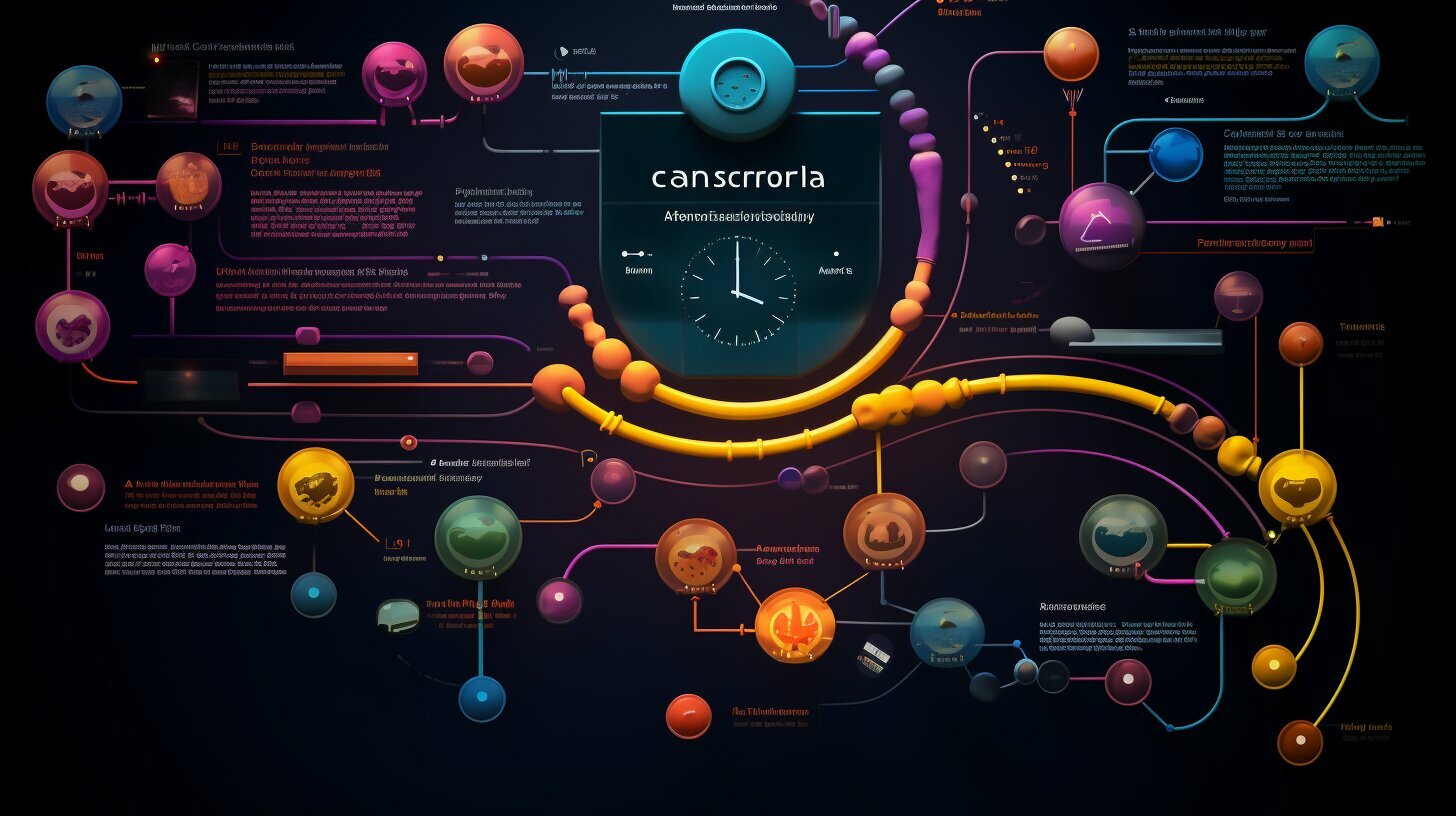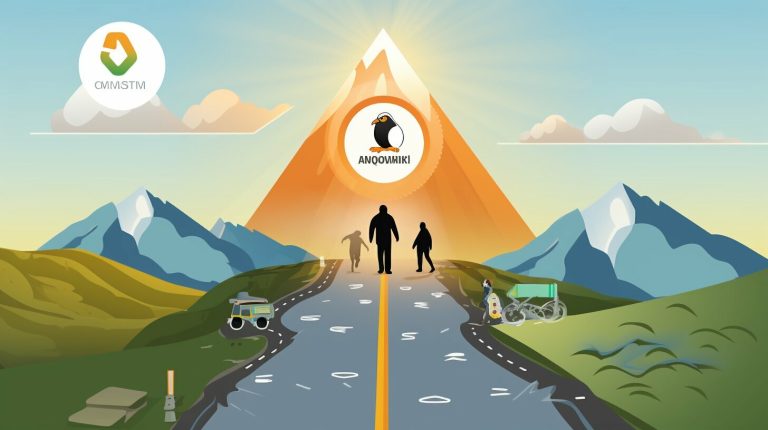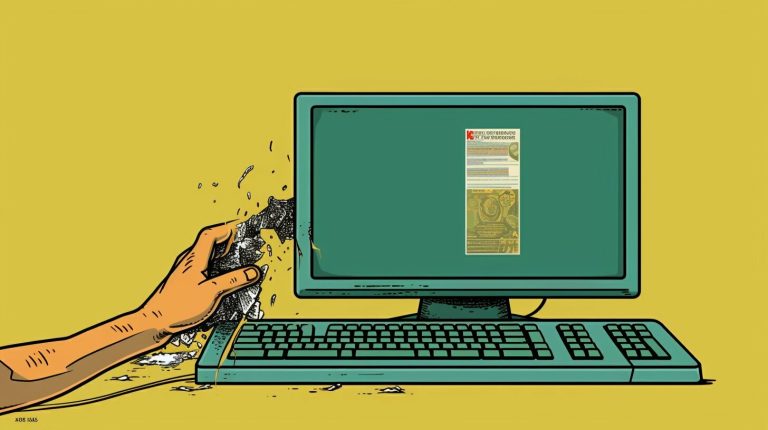Mastering How to Schedule a Job in Linux Using Crontab: A Guide
Scheduling jobs in Linux using crontab is a powerful way to automate tasks and enhance system efficiency. With the help of cron, a time-based job scheduler, users can schedule tasks or scripts to run automatically at specified intervals. This allows for greater productivity and ensures that important processes are executed without manual intervention.
The crontab file is where the magic happens. It serves as the configuration file for cron jobs, allowing users to define the timing for each job. By specifying the minute, hour, day, month, and day of the week, users can create precise schedules tailored to their specific needs. The syntax for crontab entries can be a bit complex, but once mastered, it opens up a world of possibilities for automating routine tasks and streamlining workflows.
But it doesn’t stop there. Crontab offers advanced scheduling techniques that allow users to create even more complex schedules. By using operators such as commas, slashes, and hyphens, users can define ranges, step values, and combinations that result in highly customizable job schedules. The flexibility of crontab makes it a valuable tool for automating a wide range of tasks in Linux systems.
Of course, with any complex system, issues may arise. Troubleshooting cron jobs involves checking the syntax of the entries, ensuring that the cron daemon is running properly, and examining permissions and logs for any potential problems. By following best practices and implementing error handling techniques, users can minimize the chances of encountering issues and ensure smooth execution of scheduled tasks.
In conclusion, scheduling jobs in Linux using crontab is not only a time-saving technique, but also a way to improve system efficiency. By automating tasks, users can focus on more important aspects of their work, while ensuring that routine processes are executed reliably. Mastering crontab opens up a world of possibilities, allowing users to create sophisticated schedules and achieve greater productivity.
Key Takeaways:
- Scheduling jobs in Linux using crontab automates tasks and enhances system efficiency.
- The crontab file is where users define the timing for each job.
- Advanced scheduling techniques in crontab offer increased flexibility and customization.
- Troubleshooting cron jobs involves checking syntax, daemon status, and permissions.
- Mastering crontab allows for greater productivity and reliable job execution.
Understanding Crontab and Job Scheduling in Linux
Crontab is a time-based job scheduler in Linux that allows users to schedule tasks or scripts to run automatically at specified intervals. It is an essential tool for system administrators and developers who need to automate recurring tasks and improve system efficiency.
The syntax for crontab entries involves specifying the timing for the job, such as minute, hour, day, month, and day of the week. This flexibility enables users to create precise schedules for their tasks. For example, a crontab entry that runs a script every day at 9:00 AM would look like this:
| Syntax | Description |
|---|---|
| 0 9 * * * | Run the script at 9:00 AM every day |
Operators such as commas, slashes, and hyphens can be used to construct more complex schedules. Commas separate multiple values, slashes define step values, and hyphens specify value ranges. These options allow users to create customized schedules based on their specific requirements.
When troubleshooting cron jobs, it’s important to check the syntax of the crontab entries. Any errors in the syntax can prevent the jobs from running as intended. Additionally, it’s essential to ensure that the cron daemon is running, as it is responsible for executing the scheduled tasks.
Monitoring logs and examining permissions can provide insight into any issues that may arise. Redirecting output to a specific file or using “/dev/null” to discard it can help manage errors and ensure smooth job execution.
Example of a Cron Job Automation Script
Python can be used to automate cron jobs effectively. For instance, a script can be created to scrape and update Covid-19 data daily. With the appropriate crontab entry, the script will run automatically at the desired interval:
* * * * * python3 /path/to/script.py >> /path/to/logfile.txt
This example will execute the Python script every minute and append the output to a logfile for monitoring purposes.
In conclusion, understanding crontab and its syntax is crucial for effective job scheduling in Linux. By harnessing its power, users can automate tasks, improve efficiency, and ensure the smooth operation of their systems.
Step-by-Step Guide to Scheduling a Job in Linux Using Crontab
To schedule a job in Linux using crontab, follow these simple steps to ensure your tasks run automatically:
- Create a new crontab file: Open a terminal window and type
1crontab -e
to access the crontab editor. If this is your first time scheduling a job, you will be prompted to choose an editor. Select your preferred editor, such as nano or vi, and press Enter.
- Add a new job: Once in the crontab editor, you can start adding your jobs. Each line represents a separate job, and the syntax for each entry follows a specific format. For example, to schedule a job that runs a script every day at 8:00 AM, the entry would look like this:
10 8 * * * /path/to/script.sh
. Adjust the timing and script path to match your requirements.
- Save and exit: After adding your job, press Ctrl+X to exit the editor. If you made any changes, you will be prompted to save them. Press Y, followed by Enter, to save the changes. Your job will now be scheduled and will run automatically according to the specified timing.
That’s it! You have successfully scheduled a job in Linux using crontab. It’s important to note that each field in the cron entry corresponds to a specific unit of time, such as minute, hour, day of the month, month, and day of the week. By adjusting these values, you can create custom schedules to meet your needs.
| Field | Allowed Values |
|---|---|
| Minute | 0-59 |
| Hour | 0-23 |
| Day of the Month | 1-31 |
| Month | 1-12 |
| Day of the Week | 0-6 (0 = Sunday) |
Remember to test your cron jobs and monitor their execution. You can check the system logs or redirect the output of your jobs to a specific file for further analysis. Cron jobs provide a powerful tool for automating tasks in Linux, reducing manual effort and ensuring consistent execution of critical processes.
Advanced Job Scheduling Techniques in Linux with Crontab
Take your job scheduling skills to the next level with advanced techniques in Linux using crontab. Cron is a powerful tool that allows you to automate tasks and scripts on your Linux system. By mastering advanced job scheduling techniques, you can optimize your workflow, increase efficiency, and save valuable time.
Creating Complex Schedules
One of the key advantages of crontab is the ability to create complex schedules for your jobs. By using advanced syntax options, you can define specific ranges, step values, and more. For example, you can use commas to separate multiple values and hyphens to specify a range. Additionally, you can use slashes to define step values, allowing you to run a job every N minutes or hours.
Here’s an example of a complex schedule:
| Field | Expression |
|---|---|
| Minutes | */15 |
| Hours | 9-17 |
| Day of the Month | * |
| Month | * |
| Day of the Week | 1-5 |
| Command | /path/to/script.sh |
This crontab entry will run the specified script every 15 minutes between 9 AM and 5 PM, from Monday to Friday. It demonstrates how you can leverage the flexibility of crontab to create customized schedules for your jobs.
Automating Job Scheduling
In addition to advanced scheduling techniques, crontab also allows you to automate job scheduling using scripts or external tools. With this functionality, you can define complex tasks and workflows that run automatically at specified intervals.
“Automation is the key to maximizing productivity. With crontab, you can automate repetitive tasks, reducing manual effort and ensuring consistency in your job scheduling.”
To automate job scheduling, you can create a bash script or use a programming language like Python. This enables you to perform more complex operations, such as scraping data from websites, generating reports, or running system maintenance tasks. By combining the power of crontab with automation, you can unleash the full potential of your Linux system.
So, take the time to explore advanced job scheduling techniques in Linux with crontab. By doing so, you’ll be able to streamline your workflow, increase productivity, and focus on more important tasks. With the right approach and knowledge, you can become a master of job scheduling in Linux.
Troubleshooting Common Issues with Cron Jobs in Linux
Troubleshooting cron jobs is an essential skill for ensuring smooth job execution in Linux. While cron offers a powerful way to automate tasks, it can sometimes be tricky to identify and resolve issues that may arise. In this section, I will discuss some common problems that you may encounter when working with cron jobs and provide troubleshooting tips to help you overcome them.
Incorrect Syntax
One of the most common issues with cron jobs is incorrect syntax in the crontab file. Even a small mistake in the syntax can prevent your job from running as expected. To troubleshoot this, double-check the syntax of your crontab entry, paying close attention to the minute, hour, day, month, and day of the week fields. Ensure that each field is separated by a space and that the timing values are within the allowed ranges. If you’re uncertain about the syntax, refer to the crontab manual or use an online cron syntax checker for validation.
Cron Daemon Issues
Another possible cause of cron job failures is issues with the cron daemon itself. The cron daemon is responsible for executing scheduled jobs, so if it’s not running or experiencing problems, your jobs won’t be executed. To troubleshoot this, check if the cron service is running using the command
1 | service cron status |
. If it’s not running, start the daemon using
1 | service cron start |
. Additionally, inspect the cron log file (
1 | /var/log/cron |
or
1 | /var/log/syslog |
) for any error messages that could indicate problems with the cron daemon.
Permissions and Environment
Permissions and environment variables can also impact cron job execution. Ensure that the user running the cron job has the necessary permissions to access the files or directories required by the job. It’s also important to set up the correct environment variables, such as the PATH variable, to ensure that the job can find the necessary commands or scripts. You can specify the environment variables directly in the crontab file or source a specific environment file at the beginning of your job’s script to ensure the correct environment is set.
By being aware of these common issues and employing the troubleshooting tips provided, you’ll be well-equipped to tackle any problems that may arise with cron jobs in Linux. Remember to double-check the syntax of your cron entries, ensure that the cron daemon is running, and verify the necessary permissions and environment variables. Through effective troubleshooting, you can ensure smooth job execution and maximize the benefits of automation in your Linux system.
| Common Issues | Troubleshooting Tips | ||
|---|---|---|---|
| Incorrect Syntax | Double-check the syntax of your crontab entry and use an online cron syntax checker for validation. | ||
| Cron Daemon Issues | Check if the cron service is running using the command
and inspect the cron log file for error messages. |
||
| Permissions and Environment | Ensure the user running the cron job has the necessary permissions and set up the correct environment variables in the crontab file or job script. |
Conclusion
Scheduling jobs in Linux using crontab is a valuable skill that can greatly enhance system efficiency and automation. With the ability to automate tasks or scripts to run at specified intervals, users can save time and ensure that important processes are executed reliably.
By understanding the syntax and structure of crontab entries, users can create precise schedules for their jobs. The flexibility of crontab allows for a wide range of scheduling options, including specifying specific minutes, hours, days, months, and even days of the week. Advanced techniques, such as using operators like commas, slashes, and hyphens, enable the creation of complex schedules.
However, it is important to be aware of the potential issues that can arise when working with cron jobs. Troubleshooting common problems, such as syntax errors or issues with the cron daemon, is essential for ensuring the successful execution of scheduled jobs. Checking permissions and examining logs can also provide valuable insights into any errors or failures.
To further enhance job scheduling in Linux, automation can be achieved using scripts or external tools. For example, Python scripts can be used to automate tasks like data scraping or system monitoring. This level of automation not only saves time but also reduces the risk of manual errors.
In conclusion, mastering how to schedule a job in Linux using crontab is a skill that can greatly improve system efficiency and automation. By understanding the syntax, troubleshooting common issues, and exploring advanced techniques, users can harness the power of cron jobs to streamline their workflow and ensure the timely execution of important tasks.
FAQ
What is crontab and how is it used for job scheduling in Linux?
Crontab is a time-based job scheduler in Linux that allows users to schedule tasks or scripts to run automatically at specified intervals. It is used by specifying the timing for the job, such as minute, hour, day, month, and day of the week, in a configuration file called the crontab file.
What is the syntax for crontab entries?
The syntax for crontab entries includes specifying the timing for the job, such as minute, hour, day, month, and day of the week. Various operators can be used to construct complex schedules, such as commas to separate values, slashes to define step values, and hyphens to specify ranges.
How can I troubleshoot issues with cron jobs?
Troubleshooting cron jobs involves checking the syntax of the crontab entries, ensuring that the cron daemon is running, and checking permissions and logs. It is also recommended to handle errors by redirecting output to a specific file or using /dev/null to discard it.
Can you provide an example of a cron job automation script?
Sure! Here’s an example of a cron job automation script using Python for scraping Covid-19 data:
“`python
# Scrape Covid-19 data
import requests
from bs4 import BeautifulSoup
# Make a request to the website
response = requests.get(‘https://www.example.com/covid-19-data’)
# Parse the HTML content
soup = BeautifulSoup(response.content, ‘html.parser’)
# Extract the required data
data = soup.find(‘div’, {‘class’: ‘covid-data’}).text
# Save the data to a file
with open(‘covid_data.txt’, ‘w’) as file:
file.write(data)
# Print a success message
print(‘Covid-19 data scraped successfully!’)
“`
You can schedule this script to run at specific intervals using crontab.
- About the Author
- Latest Posts
Mark is a senior content editor at Text-Center.com and has more than 20 years of experience with linux and windows operating systems. He also writes for Biteno.com