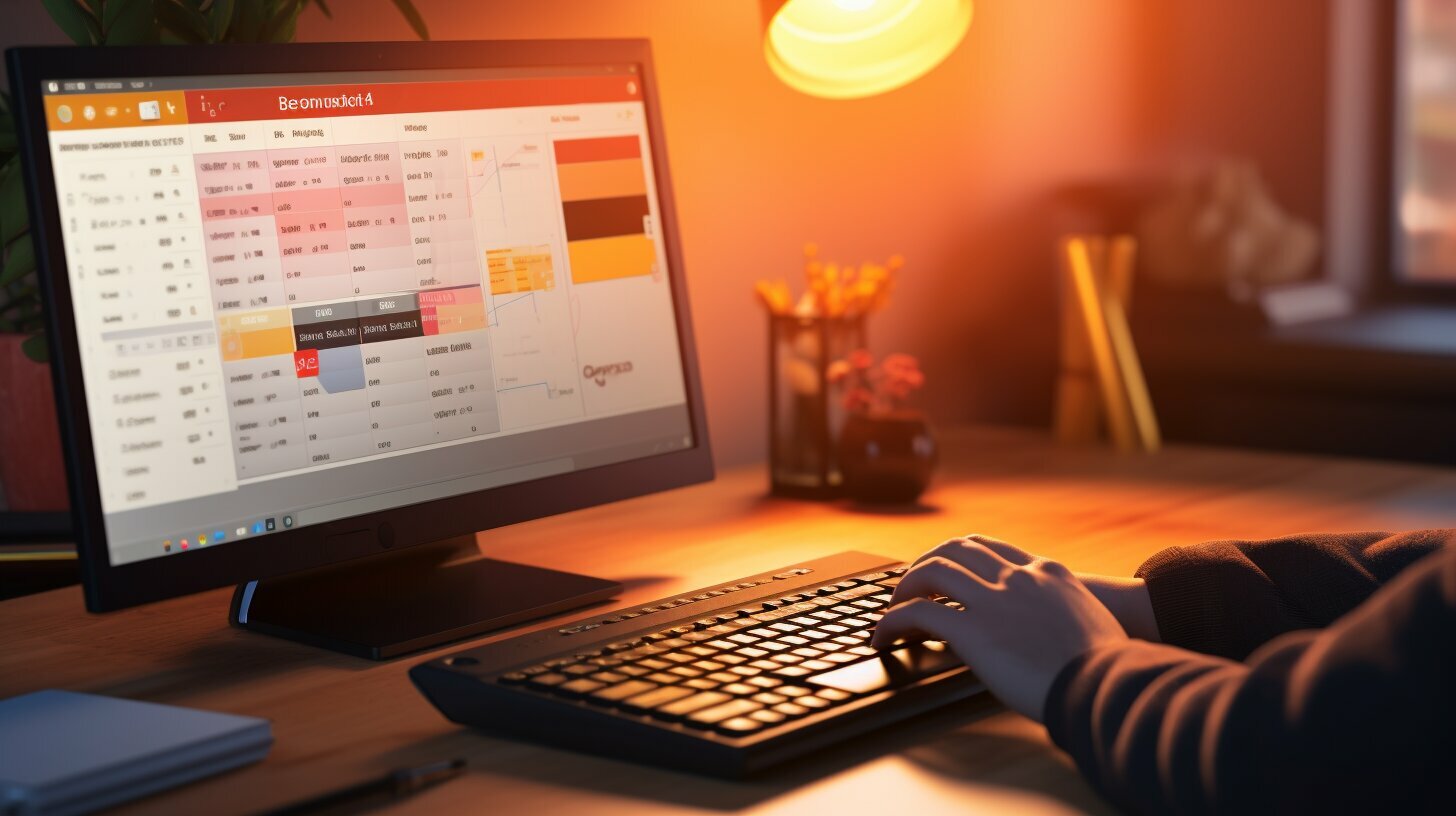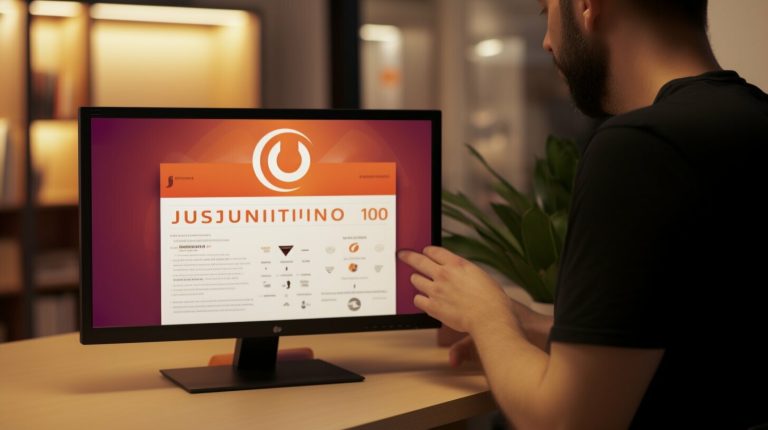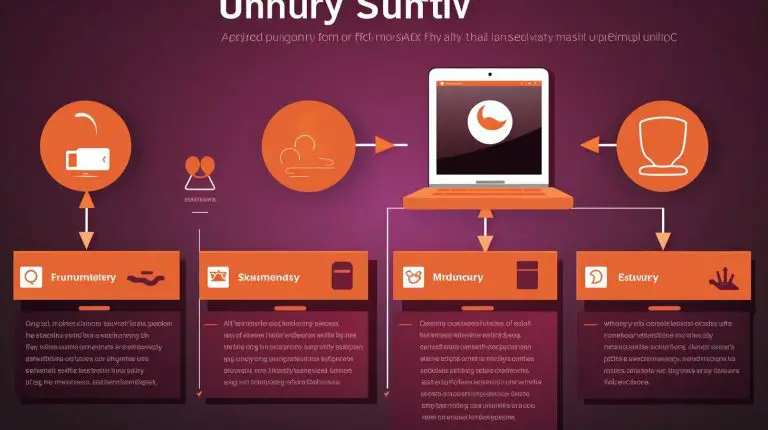Mastering: How to Schedule Cron Job in Linux for Everyday
Are you ready to learn how to schedule a Cron job in Linux for everyday tasks? Look no further – in this comprehensive guide, I will walk you through the process step by step.
Key Takeaways:
- Scheduling Cron jobs in Linux allows for automated task execution at specified intervals.
- Common purposes for Cron jobs include backups, automated emails, and software updates.
- The crontab file is used to schedule Cron jobs, with fields for minute, hour, day of month, month, and day of week.
- Using specific values, wildcards, hyphen, and comma operators can create complex schedules for Cron jobs.
- Troubleshooting Cron jobs involves checking syntax, ensuring the cron daemon is running, reviewing logs, and verifying file permissions.
- Automating tasks with Cron jobs improves efficiency, saves time, and reduces human error.
Understanding Cron Jobs in Linux
Before we dive into scheduling Cron jobs, let’s take a moment to understand what they are and how they function within the Linux operating system. Cron is a time-based job scheduler that allows users to automate tasks by scheduling them to run at specified intervals. Cron jobs are incredibly useful for executing commands automatically, making them a crucial tool for system administrators and developers.
When scheduling a Cron job, users edit the crontab file, which contains a list of commands to be executed at specific times. The syntax for scheduling Cron jobs involves specifying the minute, hour, day of the month, month, and day of the week when the command should run. For example, a Cron job scheduled to run at 3:30 PM every Monday would have the following syntax: 30 15 * * 1. Users can specify specific values or use wildcards to run the command at every possible value in a given field.
In addition to basic syntax, Cron jobs in Linux support advanced techniques for more complex scheduling. Users can utilize hyphen and comma operators to create ranges or lists of values. For instance, a Cron job scheduled to run every 15 minutes from 9 AM to 5 PM would have the following syntax: */15 9-17 * * *. This flexibility allows for precise control over when and how often jobs are executed.
| Field | Allowed values |
|---|---|
| Minute | 0-59 |
| Hour | 0-23 |
| Day of month | 1-31 |
| Month | 1-12 |
| Day of week | 0-7 (both 0 and 7 represent Sunday) |
Troubleshooting Cron jobs may be necessary when they don’t run as expected. Common issues can include syntax errors, improper file permissions, or the cron daemon not running properly. To troubleshoot, users should check the syntax of their Cron jobs, ensure that the cron daemon is running, review logs for any error messages, and verify the file permissions of the executed commands. By addressing these potential issues, users can ensure the smooth execution of their scheduled tasks.
Understanding Cron jobs in Linux is essential for automating tasks and freeing up valuable time. By mastering Cron job scheduling, users can streamline their operations, improve efficiency, and reduce human error in their everyday tasks. With the ability to automate backups, send automated emails, and schedule software updates, Cron jobs are a powerful tool that empowers users to focus on more important aspects of their work.
Scheduling Cron Jobs for Everyday Tasks
Now that you have a basic understanding of Cron jobs, let’s get down to business and schedule these jobs to run every day like clockwork. Scheduling Cron jobs in Linux is a straightforward process that requires editing the crontab file. This file contains a list of commands and their corresponding schedule.
To schedule a Cron job for everyday tasks, follow these steps:
- Open the terminal and type
1crontab -e
to edit the crontab file.
- In the crontab file, add a new line for each task you want to schedule, using the following syntax:
- Minute: Specify the minute when the task should run (0-59).
- Hour: Specify the hour when the task should run (0-23).
- Day of Month: Specify the day of the month when the task should run (1-31).
- Month: Specify the month when the task should run (1-12).
- Day of Week: Specify the day of the week when the task should run (0-7, where both 0 and 7 represent Sunday).
- Save the crontab file and exit the text editor.
That’s it! Your Cron jobs are now scheduled to run every day according to the specified time intervals. You can add as many tasks as you need by following the same format.
Remember to always double-check the syntax and ensure that the cron daemon is running smoothly. You can also review the logs for any errors that may occur during execution. Troubleshooting Cron jobs is essential to ensure that your tasks are running as intended.
| Example: | Schedule: | Command: | ||
|---|---|---|---|---|
| Backup script | Every day at 2:00 AM |
|
||
| Email report | Every day at 6:00 PM |
|
||
| Software update | Every day at 10:00 AM |
|
By leveraging the power of Cron jobs, you can automate everyday tasks and free up your precious time. Now that you know how to schedule Cron jobs in Linux, you can enjoy the benefits of enhanced efficiency and reduced manual effort.
Advanced Techniques for Cron Job Scheduling
If you’re looking to take your Cron job scheduling skills to the next level, this section will introduce you to some advanced techniques that will help you achieve precisely what you need. To create more complex schedules, you can use a combination of wildcards, hyphen and comma operators. These techniques allow for greater flexibility in specifying when your Cron jobs should run.
First, let’s talk about wildcards. By using an asterisk (*) as a placeholder, you can indicate that the Cron job should run at every possible value for that particular field. For example, if you want a job to run every hour of every day, you can use the wildcard in the hour field:
1 | * |
. This will ensure that the job runs at every hour.
The hyphen operator (-) is used to specify a range of values. For instance, if you only want a job to run between 8 AM and 5 PM, you can specify the range as
1 | 8-17 |
in the hour field. This means the job will run at 8 AM, 9 AM, 10 AM, and so on, until 5 PM.
The comma operator (,) allows you to specify multiple specific values within a single field. Let’s say you want a job to run at 2 AM, 4 AM, and 6 AM. You can use
1 | 2,4,6 |
in the hour field to achieve this.
| Operator | Usage | Example | ||||
|---|---|---|---|---|---|---|
| Wildcard |
|
|
||||
| Hyphen operator |
|
|
||||
| Comma operator |
|
|
By utilizing these advanced techniques, you can create Cron job schedules that meet your specific requirements. Whether you need a job to run at specific intervals, during certain hours of the day, or on particular days of the week, these methods will help you achieve the desired results. Take advantage of these features to automate your tasks effectively and efficiently.
Troubleshooting Cron Jobs
Even the most seasoned Linux users may encounter issues when working with Cron jobs. In this section, I will guide you through troubleshooting techniques to help you overcome any obstacles you may face.
When troubleshooting Cron jobs, the first step is to check the syntax. Any errors in the syntax can prevent the Cron job from running as expected. Make sure you have used the correct format and that all commands are written correctly.
If the syntax is correct and the Cron job still isn’t working, check if the cron daemon is running. The cron daemon is responsible for executing the scheduled tasks. You can use the command
1 | <a class="wpil_keyword_link" href="https://www.howto-do.it/what-is-sudo-superuser-do/" title="sudo" data-wpil-keyword-link="linked">sudo</a> service cron status |
to check the status of the cron daemon. If it is not running, you can start it by using the command
1 | sudo service cron start |
.
Another common issue is file permissions. Make sure that the file containing the Cron job commands has the correct permissions and is accessible by the cron daemon. You can use the command
1 | ls -l |
to check the file permissions. If necessary, you can change the permissions using the command
1 | chmod |
.
Reviewing logs is also a helpful troubleshooting technique. The cron daemon logs any errors or messages related to the execution of Cron jobs. You can find the logs in the
1 | /var/log/ |
directory. Look for any error messages or indications of why the Cron job may not be running as expected.
| Error Log | Date |
|---|---|
| crond[1234]: error executing command: command not found | 2021-01-01 |
| crond[5678]: (user) CMD (command) | 2021-01-02 |
Summary:
- Check the syntax of the Cron job commands to ensure they are correct.
- Make sure the cron daemon is running, and start it if necessary.
- Verify the file permissions of the Cron job file.
- Review the logs in the
1/var/log/
directory for any error messages.
By following these troubleshooting techniques, you can overcome common issues with Cron jobs and ensure that your scheduled tasks are running smoothly.
Benefits of Automating Tasks with Cron Jobs
With Cron jobs, you can unlock a world of efficiency and productivity. In this section, we’ll explore the benefits of automating tasks using Cron jobs and how they can simplify your daily workload.
One of the key advantages of Cron jobs is the ability to schedule repetitive tasks to run automatically at specified intervals. This means you no longer have to remember to manually execute these tasks every day, saving you valuable time and effort. Whether it’s generating daily reports, backing up important files, or sending recurring emails, Cron jobs can handle these tasks seamlessly without any user intervention.
Another benefit of automation through Cron jobs is the reduction of human error. By removing the need for manual execution, you eliminate the possibility of forgetting or making mistakes during the process. Cron jobs follow a set schedule, ensuring that tasks are performed consistently and accurately, regardless of whether you’re present or not.
Furthermore, Cron jobs allow for increased productivity by freeing up your time to focus on more important tasks. Instead of spending valuable hours performing routine activities, you can leverage Cron jobs to handle them in the background. This allows you to allocate your time and energy towards strategic initiatives, problem-solving, and other high-value activities that drive your business forward.
| Benefits of Automating Tasks with Cron Jobs: | Summary: |
|---|---|
| Schedule repetitive tasks automatically | Saves time and effort |
| Reduces human error | Tasks are performed consistently and accurately |
| Increases productivity | Allows for focus on strategic initiatives |
By harnessing the power of Cron jobs, you can streamline your workflow and achieve greater efficiency in your everyday tasks. Whether you’re a sysadmin managing server maintenance or a business professional automating routine operations, Cron jobs offer a reliable and flexible solution. Take advantage of this powerful tool and experience the benefits of automated task scheduling in Linux.
Conclusion
Congratulations! You now possess the knowledge and skills to schedule Cron jobs in Linux for everyday tasks. By automating these tasks, you can streamline your workflow and achieve greater productivity in your Linux environment.
Cron is a time-based job scheduler in Linux that allows users to schedule tasks to run automatically at specified intervals. It is a powerful tool that can be used for various purposes such as backups, sending automated emails, and updating software. With the ability to edit the crontab file and specify the desired time intervals, you have the flexibility to schedule Cron jobs according to your specific needs.
The syntax for scheduling Cron jobs includes fields for minute, hour, day of month, month, and day of week. This allows you to precisely control when and how frequently your tasks should run. Whether you need a task to run every minute, every hour, or on a specific day of the week, Cron jobs can handle it all. You can even use wildcards, hyphen and comma operators to create more complex schedules.
If you encounter any issues with your Cron jobs, there are troubleshooting steps you can take. Checking the syntax, ensuring the cron daemon is running, reviewing logs, and troubleshooting file permissions are common areas to investigate. By being proactive in addressing any problems, you can ensure the smooth execution of your scheduled tasks.
By automating repetitive tasks with Cron jobs, you can save valuable time and reduce human error. Whether it’s running regular backups, sending daily reports, or updating software, Cron jobs can handle it all. Take advantage of this powerful tool and maximize your efficiency in a Linux environment.
FAQ
What is Cron and how does it work in Linux?
Cron is a time-based job scheduler in Linux that allows users to schedule tasks to run automatically at specified intervals. It works by executing commands or scripts based on the specified time and frequency.
What are some common uses of Cron jobs in Linux?
Cron jobs can be used for various purposes such as backups, sending automated emails, updating software, running scheduled maintenance tasks, and executing scripts at specific times.
How do I schedule a Cron job in Linux?
To schedule a Cron job, you can edit the crontab file using the
1 | crontab -e |
command, which contains a list of commands to be executed at specific times. You can specify the desired time intervals using the syntax for minute, hour, day of month, month, and day of week fields.
Can I schedule a Cron job to run every day?
Yes, you can schedule a Cron job to run every day by specifying the desired time intervals for each field in the crontab file. For example, to schedule a job to run every day at 9:00 AM, you would set the minute field to 0 and the hour field to 9.
Are there any advanced techniques for Cron job scheduling?
Yes, Cron jobs support advanced techniques such as using wildcards, hyphen, and comma operators to create more complex schedules. Wildcards can be used to run a command at every possible value, while the hyphen and comma operators can be used to specify ranges and individual values, respectively.
How do I troubleshoot issues with Cron jobs?
When troubleshooting Cron jobs, it’s important to check the syntax of the crontab file, ensure that the cron daemon is running, review logs for any errors, and verify file permissions. These steps can help identify and resolve common issues that may prevent Cron jobs from executing successfully.
What are the benefits of automating tasks with Cron jobs?
Automating tasks with Cron jobs can enhance efficiency, save time, and reduce human error. By automating repetitive tasks, users can focus on other important activities while ensuring that critical tasks are performed consistently and accurately.
- About the Author
- Latest Posts
Mark is a senior content editor at Text-Center.com and has more than 20 years of experience with linux and windows operating systems. He also writes for Biteno.com