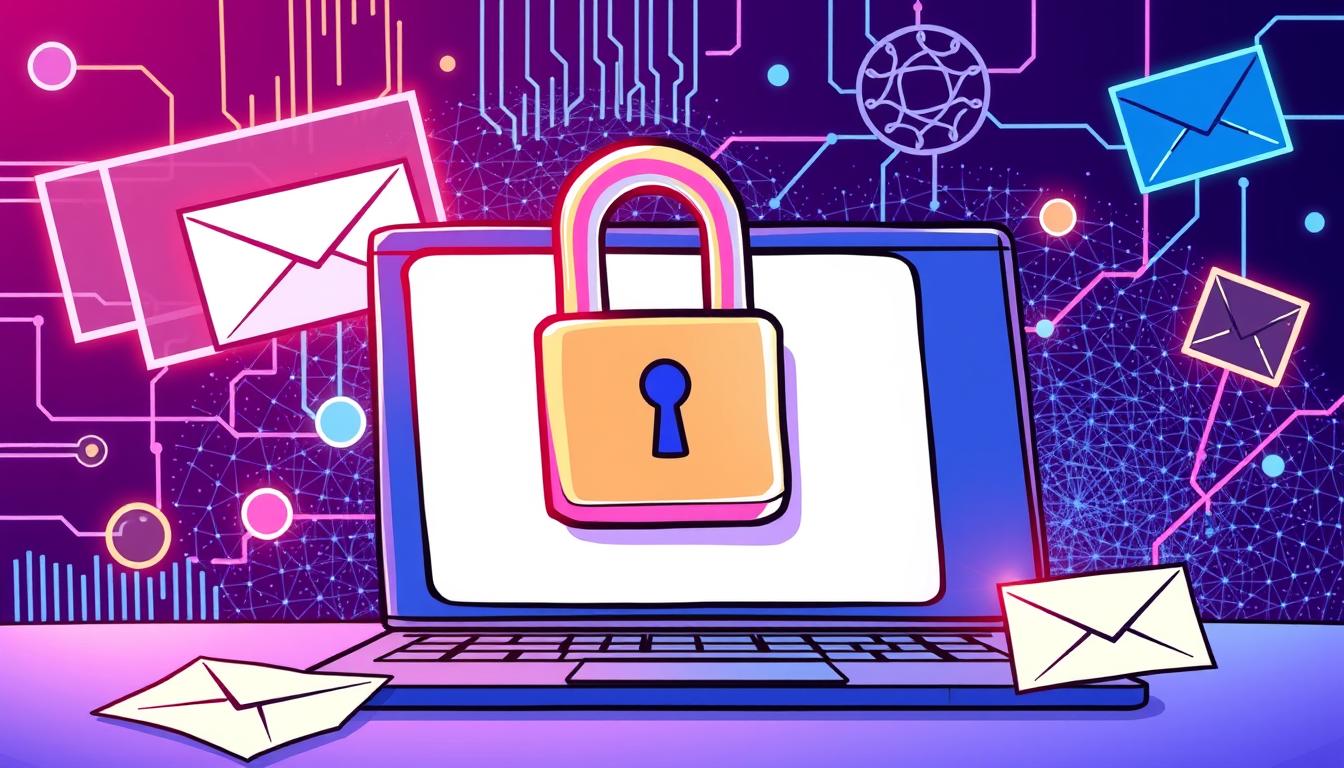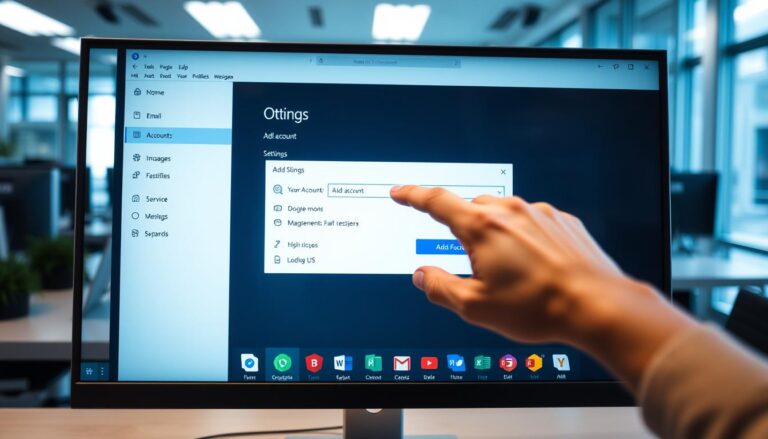Secure Your Messages: How to Send Encrypted Emails in Outlook
Ever thought about how safe your emails are? In today’s digital world, keeping your privacy safe is key. Learning how to send encrypted emails in Outlook can really help. Microsoft 365 now has better encryption, like S/MIME and IRM, making it easier to protect your messages.
Outlook doesn’t just encrypt your emails. It also has advanced features like Encrypt-Only and Do Not Forward. This means you can control who sees your emails. Say goodbye to worries about your emails being accessed without permission. Secure your messages and enjoy the peace of mind that comes with it.
Key Takeaways
- Understand the importance of email encryption for maintaining digital privacy.
- Explore the encryption options available for Microsoft 365 subscribers in Outlook.
- Learn how to encrypt email attachments in Outlook using simple steps.
- Get to know the difference between TLS and S/MIME encryption methods.
- Follow the detailed guide on setting up S/MIME certificates for secure communication.
Why Email Encryption is Crucial for Security
Email encryption is key to keeping your emails safe. It stops others from reading your messages. This keeps your personal and business talks private and secure.
Prevent Unauthorized Access
Outlook email encryption stops unwanted eyes from seeing your emails. When you send a secure email, only the right person can read it. This is vital for keeping business secrets safe from hackers.
Using Digify’s encryption add-in makes your Outlook emails even safer. It adds extra security features like who can see your emails.
Protect Sensitive Information
Secure emails in Outlook keep important info safe. This includes money details, personal info, and business secrets. Encryption turns your messages into code, only for the right people to read.
This stops others from seeing your private stuff by mistake. For more on why email encryption matters, check out this guide.
Maintain Privacy and Confidentiality
Using Outlook email encryption is essential for keeping your talks private. It’s important for both businesses and individuals to keep their emails safe. This protects their reputation and money from hackers.
Overview of Encryption Options in Outlook
It’s important to know about encryption options in Outlook for email privacy. Microsoft 365 subscribers can use “Encrypt Only” and “Do Not Forward” to secure their emails.
Encrypt Only
“Encrypt Only” is great for setting up email encryption in Outlook. It keeps your emails in the Microsoft 365 system. This way, they can’t be copied or forwarded. It’s a big help for outlook email privacy by keeping messages safe.
Do Not Forward
The “Do Not Forward” option keeps attachments encrypted. This is good for outlook email privacy because it stops unauthorized sharing. But, it doesn’t work for Outlook.com and Microsoft 365 users, who can download attachments without encryption.
Difference Between TLS and S/MIME
Understanding the difference between TLS and S/MIME is key when setting up email encryption in Outlook. TLS only encrypts the connection, not the content. S/MIME, on the other hand, encrypts the email content itself. This makes S/MIME better for protecting against unauthorized access.
How to Send Encrypted Emails in Outlook
To keep your emails safe, it’s important to know how to send encrypted emails in Outlook. This method protects your email content from unauthorized access. Here’s how to do it easily:
Start by writing a new email in Outlook. Then, go to the Options tab on the ribbon. You’ll see the Encrypt button with different encryption settings. Clicking this button opens a menu with options like “Encrypt-Only” and “Do Not Forward.”
The Encrypt-Only feature makes your message unreadable to unauthorized people. The Do Not Forward option stops recipients from sharing your email with others. These features are key for encrypting emails in Outlook, especially for Microsoft 365 subscribers. They help keep your email private and secure.
By following these simple steps, you’ll learn how to send encrypted emails in Outlook. This boosts your email security. Remember, using these encryption settings is vital for protecting sensitive information from threats.
Setting Up Your Outlook for Email Encryption
It’s crucial to set up your Outlook for email encryption to keep your data safe. I’ll show you how to do this for Microsoft 365 subscribers and users of Outlook 2019 and 2016.
Microsoft 365 Subscribers
Microsoft 365 users can easily use outlook email encryption in Outlook. Start by clicking the Encrypt button when writing a message. You’ll see two main choices:
- Encrypt-Only: This option encrypts your email, so only those with the right key can read it.
- Do Not Forward: This option encrypts your email and stops it from being forwarded or copied.
These features come with the Office 365 Enterprise E3 license. For more on how to use them, check here.
Outlook 2019 and Outlook 2016 Users
Outlook 2019 and 2016 users can also encrypt their emails easily. Look for the encryption options under the Permissions tab when writing an email. You can choose to encrypt individual emails or set your default to encrypt all outgoing messages.
If you’re not sure about the encryption options, see the detailed guide here. It explains how to encrypt single messages and set encryption for all outgoing emails.
Encrypting with S/MIME
Securing your email with S/MIME is a strong way to protect your messages and attachments. This method makes sure your outlook encrypted messages are only for the people you mean to send them to. It adds a vital layer of safety in our digital world.
Setting Up S/MIME Certificate
To start with S/MIME, you need a personal S/MIME certificate. In Outlook, go to File > Options > Trust Center > Email Security. Here, you can set up your S/MIME certificate. It lets you encrypt important emails and attachments securely.
Encrypting Individual Messages
After setting up your S/MIME certificate, you can encrypt messages one by one. This makes sure only the right people can read your emails. Just pick the encrypt option before you send it, and your emails become outlook encrypted messages.
Encrypting All Outgoing Messages
If you want even more security, Outlook lets you encrypt all your outgoing messages. You can turn this on in the Email Security section. This way, every email you send is encrypted. So, every encrypt email attachment outlook stays safe, no matter who it’s for.
Encrypting with Microsoft 365 Message Encryption
Microsoft 365 Message Encryption keeps your emails safe. You can add encryption easily from the Options ribbon when writing a message.

Step-by-Step Guide for Microsoft 365 Subscribers
- Open Outlook and start composing a new email.
- Navigate to the Options tab at the top of the screen.
- Select “Encrypt” under the “Permissions” section.
- Choose the desired encryption option, such as “Encrypt-Only” or “Do Not Forward”.
- Complete your email and hit send.
These steps make sure your email and attachments are encrypted. This protects your sensitive information.
Option for Outlook.com Users
Outlook.com users can also encrypt their messages. By clicking the encryption icon in the compose window, Outlook.com encrypts your email. This keeps your attachments safe.
Reading and Responding to Encrypted Emails
Recipients can read encrypted emails Outlook on various platforms easily. They can decrypt and view messages through Outlook or the Office Message Encryption portal. If they don’t have an Office 365 account, they can use a temporary passcode to access the message.
Using a trusted encryption method makes reading encrypted emails Outlook simple. It keeps your communication private and secure.
Conclusion
Microsoft Outlook’s encryption features are key for safe email talks. They help protect your private info from hackers. This boosts outlook email privacy and strengthens your online safety.
At first, setting up email encryption in Outlook might seem hard. But, with the right help, it’s easy. It’s important for both Microsoft 365 users and Outlook 2019/2016 users to encrypt their emails. Outlook lets you choose how to secure your emails with options like “Encrypt Only” and “Do Not Forward.”
If you care about outlook email security, using these encryption tools is a big help. They don’t just keep your emails private; they also give you peace of mind. As online threats grow, using email encryption in Outlook is a smart way to stay safe. It protects both your personal and work emails.
FAQ
How do I send encrypted emails in Outlook?
What are the available encryption options in Outlook?
Why is email encryption important?
How do I set up S/MIME encryption in Outlook?
What is the difference between TLS and S/MIME?
Can I encrypt email attachments in Outlook?
What are the benefits of Microsoft 365 Message Encryption?
How can I read encrypted emails in Outlook?
Are there specific encryption settings for Microsoft 365 subscribers in Outlook?
Source Links
- https://support.microsoft.com/en-us/office/encrypt-email-messages-373339cb-bf1a-4509-b296-802a39d801dc
- https://support.microsoft.com/en-us/office/learn-about-encrypted-messages-in-outlook-com-3521aa01-77e3-4cfd-8a13-299eb60b1957
- https://support.microsoft.com/en-us/office/send-view-and-reply-to-encrypted-messages-in-outlook-for-pc-eaa43495-9bbb-4fca-922a-df90dee51980
- About the Author
- Latest Posts
Mark is a senior content editor at Text-Center.com and has more than 20 years of experience with linux and windows operating systems. He also writes for Biteno.com