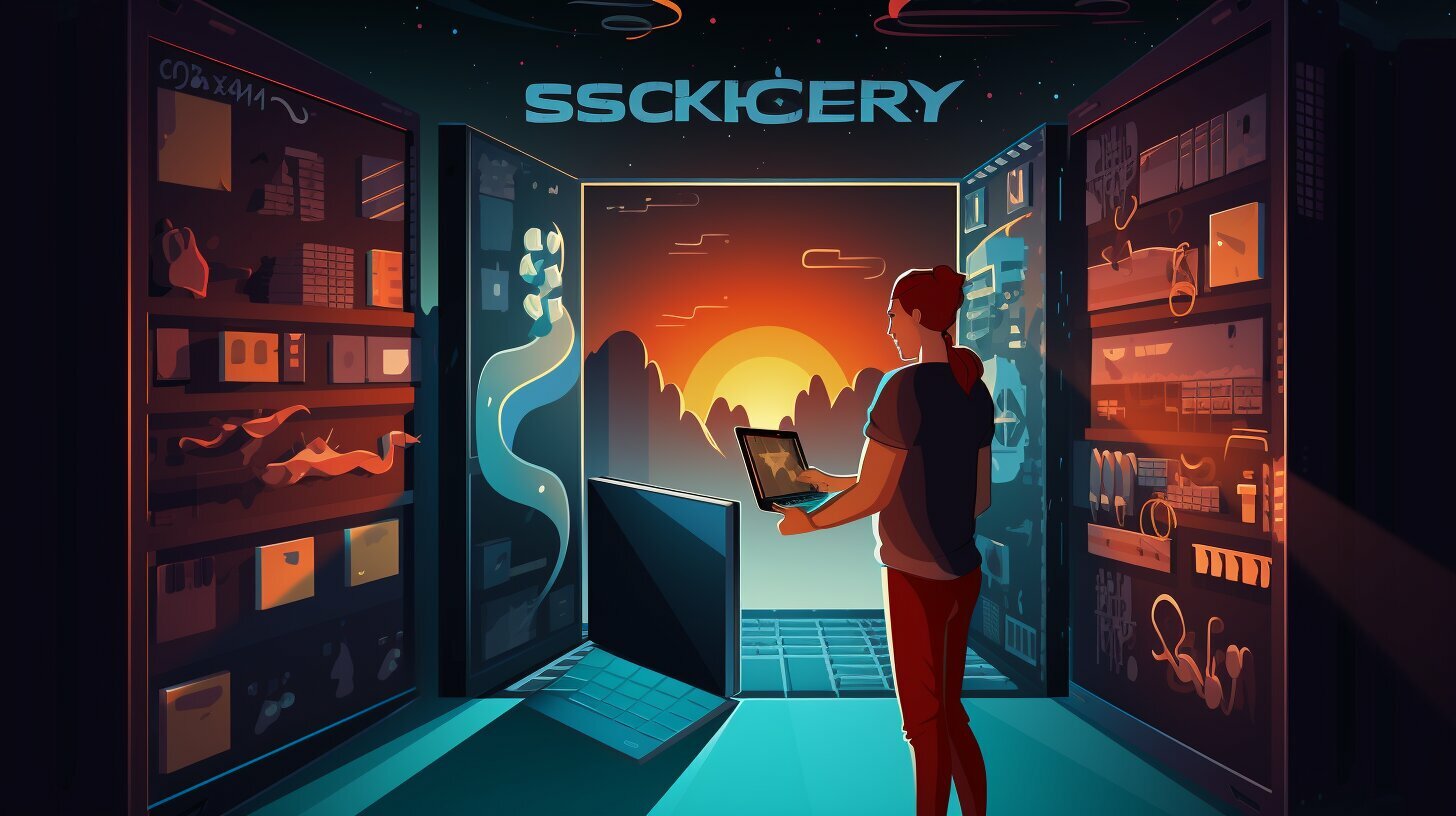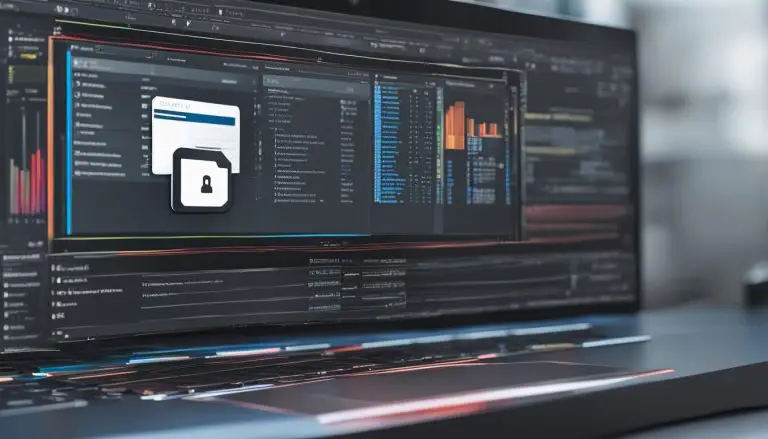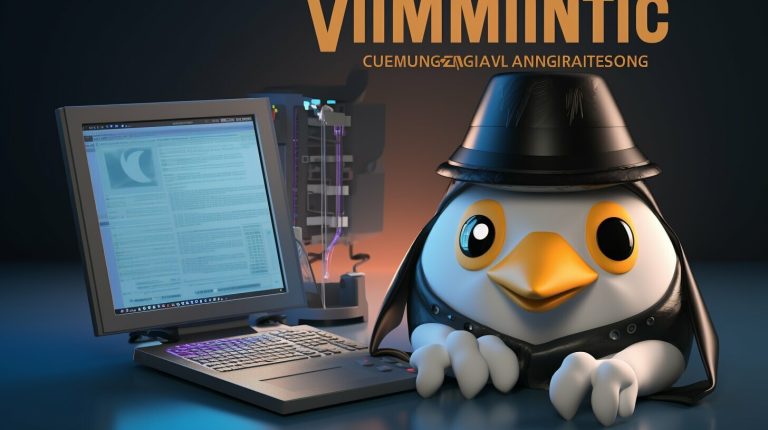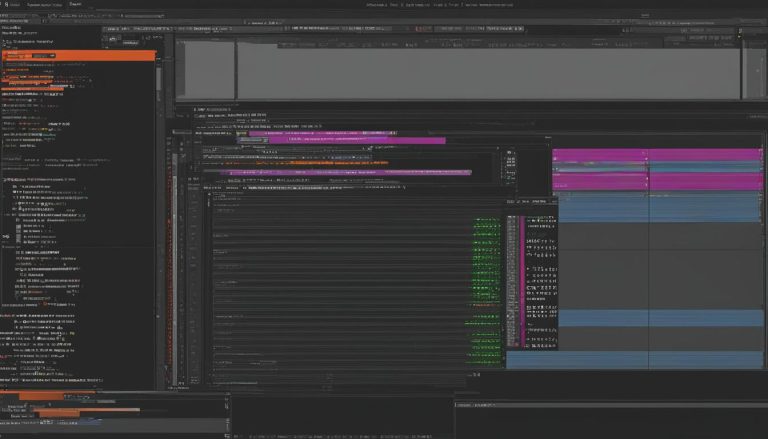Mastering the Steps: How to SSH into Docker Container
SSHing into a Docker container offers a convenient way to access and manage containers, and in this guide, I will walk you through the steps to master the process.
Key Takeaways:
- There are multiple methods to SSH into a Docker container: using the “docker exec” command or the “docker attach” command, or enabling SSH on the container itself
- Using the “docker exec” command allows you to run a specified command within a running container and create a bash shell for SSH access
- The “docker attach” command links the local input, output, and error streams to a container, enabling direct SSH connection
- Enabling SSH on the container should only be considered if absolutely necessary, as it requires installation and activation of the SSH service on the host system
- The “docker exec” and “docker attach” commands are recommended for lightweight and efficient SSH access
Using the “docker exec” command to SSH into a Docker container
One popular method to SSH into a Docker container is by utilizing the docker exec command, which allows you to execute specified commands within a running container. To establish an SSH connection, you can create a bash shell within the container using the following command:
This command opens an interactive shell within the container, providing you with SSH access. You can then execute any desired commands or access files within the container as needed.
When using the docker exec command, it’s essential to specify the
1 | -it |
flags, which enable an interactive session and allocate a pseudo-TTY. This ensures a smooth and interactive experience when interacting with the container’s shell.
By utilizing the docker exec command for SSH access, you can seamlessly execute commands and perform necessary operations within a Docker container, enhancing your container management capabilities.
| Command | Description |
|---|---|
| docker exec -it [container] /bin/bash | Creates a bash shell within the specified container for SSH access. |
| docker exec -it [container] [command] | Executes the specified command within the running container. |
| docker exec -it [container] ls | List the files and directories within the container. |
Using the “docker attach” command to SSH into a Docker container
Another method for SSHing into a Docker container is through the “docker attach” command, which establishes a direct link between the local system and the container. This command allows you to attach the local input, output, and error streams to a running container, providing a convenient way to connect and interact with it.
To SSH into a running container using the “docker attach” command, simply open your terminal and enter the following command:
docker attach [container]
Replace [container] with the name or ID of the container you want to connect to. Once executed, you will be instantly connected to the container’s terminal, where you can execute commands and perform tasks as if you were inside the container itself.
| Command | Description | ||
|---|---|---|---|
|
Attach the local input, output, and error streams to a running container. | ||
|
Detach from the container without stopping it. |
Best practices for using “docker attach” for SSH access
- Ensure that the container you are attaching to is running and accessible on your local system.
- Keep in mind that detaching from the container using
1Ctrl + P, Ctrl + Q
does not stop the container. It allows you to detach from the container’s terminal without terminating any processes running within it.
- Take note that the “docker attach” command is not suitable for accessing detached or background containers. It is designed for connecting to containers with attached terminal sessions.
- For Windows users, keep in mind that the “docker attach” command does not work with PowerShell. Instead, it is recommended to use Git Bash or another compatible terminal emulator.
By leveraging the “docker attach” command, you can conveniently SSH into Docker containers and perform various tasks seamlessly. Whether you prefer this method or the “docker exec” command discussed earlier, it is important to follow best practices to ensure effective container management and enhance your technical skills.
Enabling SSH on a Docker container (not recommended)
Although not recommended, it is possible to enable SSH directly on a Docker container, allowing remote access without relying on other commands. This method should be approached with caution as it goes beyond the standard usage of Docker and can introduce potential security risks.
To enable SSH on a Docker container, you need to follow a series of steps and configurations. First, you must install and enable the SSH service on the host system. This can be achieved by installing the necessary SSH packages and configuring the SSH server.
Once the SSH service is set up on the host, you can retrieve the IP address of the container using the “docker inspect” command. This command provides detailed information about the container, including its IP address. With the IP address in hand, you can establish an SSH connection to the container using the SSH tool of your choice, such as the “ssh” command.
| Step | Description |
|---|---|
| Step 1 | Install SSH service on the host system |
| Step 2 | Retrieve the container’s IP address using “docker inspect” |
| Step 3 | Establish an SSH connection to the container using the SSH tool |
It is important to note that enabling SSH directly on a Docker container is not recommended due to several reasons. First, it increases the attack surface by exposing the SSH service to potential security threats. Second, it adds unnecessary complexity to the container, making it harder to maintain and troubleshoot. Lastly, it goes against the principle of containerization, where each container should have a single responsibility and be kept as lightweight as possible.
Steps to enable SSH on a Docker container.
If you decide to enable SSH on a Docker container, follow these steps to ensure a successful setup:
- Install and enable the SSH service on the host system. This can be done by running the appropriate installation command for your operating system. For example, on Ubuntu, you can use the command:
1sudo apt-get install openssh-server
.
- Obtain the container’s IP address using the “docker inspect” command. This command provides detailed information about a container, including its IP address. Run the following command in your terminal:
1docker inspect -f '{{range.NetworkSettings.Networks}}{{.IPAddress}}{{end}}' [container]
.
- Once you have the container’s IP address, use an SSH tool to connect to the container. Open your terminal and run the command:
1ssh [user]@[container_ip]
. Replace “[user]” with the username you want to use for the SSH connection, and “[container_ip]” with the IP address of the Docker container you obtained in the previous step.
Enabling SSH on a Docker container should be done with caution, as it can introduce security risks and increase the size of the container image. It is generally recommended to use the “docker exec” or “docker attach” commands for running commands in a Docker container, as they are lightweight and efficient.
By following these steps, you can enable SSH on a Docker container and gain remote access to it for managing and troubleshooting purposes. Just remember to prioritize security and consider the potential drawbacks before opting for this method.
| Step | Description |
|---|---|
| Install and enable the SSH service | Install the SSH service on the host system and ensure it is enabled. |
| Obtain the container’s IP address | Use the “docker inspect” command to retrieve the IP address of the Docker container. |
| Connect to the container via SSH | Use an SSH tool to establish a connection to the Docker container using the obtained IP address. |
Benefits of using “docker exec” or “docker attach” for SSH access
When SSHing into Docker containers, opting for the docker exec or docker attach commands brings several benefits, making them the preferred choices for many. These commands provide a lightweight and efficient way to interact with running containers, ensuring a seamless and productive workflow.
One of the key advantages of using docker exec is the ability to run specific commands within a running container. This allows you to perform tasks such as installing packages, configuring settings, or executing scripts directly from the host system. The command syntax docker exec -it [container] /bin/bash creates a bash shell within the container, enabling SSH access for administrative tasks.
On the other hand, docker attach provides a more interactive approach to SSHing into a container. It links the local input, output, and error streams to the container, allowing you to connect directly and execute commands in real-time. Simply using the command docker attach [container] establishes a connection to the running container, enabling you to troubleshoot, debug, or monitor its operations.
Benefits at a glance:
- Lightweight and efficient
- Ability to run specific commands within a container
- Interactive access for troubleshooting and debugging
- Seamless integration with Docker workflow
Overall, the docker exec and docker attach commands offer a streamlined and versatile approach to SSH access in Docker containers. Their efficiency and flexibility make them ideal for various use cases, from deploying applications to managing containerized environments. By utilizing these commands, you can enhance your Docker management skills and optimize your workflow.
| Method | Benefits |
|---|---|
| docker exec | Ability to run specific commands within a container |
| docker attach | Interactive access for troubleshooting and debugging |
Best practices for SSHing into Docker containers
To ensure a smooth and efficient SSH experience in Docker containers, it is essential to follow these best practices and enhance your overall Docker management skills.
1. Use “docker exec” or “docker attach” commands for SSH access
When it comes to SSHing into Docker containers, it is recommended to use the “docker exec” or “docker attach” commands. These commands allow you to run commands or establish a direct connection with a running container, respectively. They are lightweight, efficient, and provide a seamless way to interact with the container’s shell.
2. Limit SSH access to trusted users
As with any remote access method, it is crucial to restrict SSH access to only trusted users. By carefully managing user accounts and their access privileges, you can prevent unauthorized access and protect your Docker environment from potential security threats.
3. Implement secure SSH practices
When SSHing into Docker containers, it is essential to follow secure SSH practices. This includes using strong, unique passwords or, preferably, SSH key-based authentication. Regularly updating and patching SSH server software and monitoring SSH logs for any suspicious activity are also important security measures to consider.
4. Monitor container resource usage
SSHing into Docker containers for management purposes may involve executing resource-intensive commands. It is crucial to monitor container resource usage to ensure that the container’s performance and overall system stability are not compromised. Tools like Docker Stats or Docker Remote API can provide valuable insights into container resource utilization.
In summary, by following these best practices, you can enhance your Docker container management skills and ensure a secure and efficient SSH experience. Utilize the “docker exec” or “docker attach” commands, limit SSH access, implement secure SSH practices, and monitor container resource usage. These practices will help you effectively navigate and manage your Docker environment.
| Best Practices | Benefits |
|---|---|
| Use “docker exec” or “docker attach” commands | Lightweight and efficient interaction with containers |
| Limit SSH access to trusted users | Prevention of unauthorized access and security threats |
| Implement secure SSH practices | Stronger authentication and protection against security vulnerabilities |
| Monitor container resource usage | Ensures optimal performance and system stability |
Potential security considerations when SSHing into Docker containers
While SSH access can be convenient, it is crucial to prioritize the security of Docker containers. This section highlights key considerations and measures to keep in mind.
1. Secure SSH access
When SSHing into a Docker container, it is essential to ensure secure access. Here are some best practices:
- Use strong SSH keys: Generate strong, unique SSH keys for each container to prevent unauthorized access.
- Disable password authentication: Disable password-based SSH authentication and rely solely on SSH key-based authentication.
- Limit SSH access: Only allow SSH access from trusted IP addresses or networks to minimize potential attack vectors.
- Regularly update SSH configurations: Stay up to date with the latest SSH configurations and security patches to protect against known vulnerabilities.
2. Container isolation and hardening
Implementing strong container isolation and hardening measures can enhance the security of Docker containers. Consider the following:
- Use minimal base images: Start with minimal and trusted base images to reduce the surface attack area.
- Enable seccomp and AppArmor profiles: Utilize seccomp and AppArmor profiles to restrict container system calls and enforce security policies.
- Network segmentation: Isolate containers using Docker’s built-in networking features such as network namespaces and firewalls.
- Monitor container activity: Regularly monitor container activity to detect any unauthorized access or suspicious behavior.
3. Continuous security testing
Regularly perform security testing and auditing to identify and resolve potential vulnerabilities in Docker containers. Consider the following practices:
- Penetration testing: Conduct periodic penetration testing to identify potential security weaknesses and actively address them.
- Image vulnerability scanning: Utilize image vulnerability scanning tools to identify and remediate any security vulnerabilities in container images.
- Security audits: Conduct regular security audits to evaluate the overall security posture of Docker containers and make necessary improvements.
- Security updates and patches: Stay updated with the latest security updates and patches for both host systems and Docker containers.
By following these security considerations and implementing best practices, you can ensure the security and integrity of your Docker containers when SSHing into them.
| Key Considerations | Measures |
|---|---|
| Secure SSH access |
|
| Container isolation and hardening |
|
| Continuous security testing |
|
If you encounter any difficulties while SSHing into Docker containers, refer to these troubleshooting steps to overcome common problems and successfully establish a connection.
1. Double-check the container name or ID: One common issue is mistyping or misspelling the container name or ID when using the “docker exec” or “docker attach” commands. Make sure you have the correct name or ID by running the command “docker ps” to list all running containers and verify the names or IDs.
2. Check the container’s SSH service: If SSH is not working, it’s possible that the SSH service is not running inside the container. Ensure that the necessary SSH packages are installed and that the SSH service is active within the container. You can do this by running the command “docker exec [container] service ssh status” or “docker exec [container] systemctl status sshd” to check the status of the SSH service.
3. Verify the container’s IP address: When enabling SSH on a Docker container, you need to obtain the container’s IP address using the “docker inspect” command. Double-check the IP address and ensure it is correct and reachable. You can use the command “docker inspect -f ‘{{range .NetworkSettings.Networks}}{{.IPAddress}}{{end}}’ [container]” to retrieve the IP address.
4. Check network connectivity: SSH requires network connectivity between the host system and the Docker container. Ensure that there is no network connectivity issue or firewall blocking the SSH connection. You can test connectivity by trying to ping the container’s IP address from the host system using the command “ping [container_ip]”.
5. Review SSH authentication settings: If you are unable to establish an SSH connection, review your SSH authentication settings. Make sure you are using the correct SSH username, password, or key pair for authentication. Check the SSH configuration file within the container to ensure that the correct authentication method is being used.
If you encounter any other issues not addressed here, consult the Docker documentation, online forums, or seek assistance from the Docker community. Troubleshooting SSH connection problems can be complex, but with patience and careful attention to detail, you can overcome common obstacles and successfully SSH into your Docker containers.
| Troubleshooting Steps |
|---|
| Double-check the container name or ID |
| Check the container’s SSH service |
| Verify the container’s IP address |
| Check network connectivity |
| Review SSH authentication settings |
Exploring advanced SSH techniques for Docker containers
For those seeking to expand their SSH capabilities within Docker environments, this section explores advanced techniques and introduces SSH tunneling with Docker.
One advanced technique is SSH tunneling, which allows secure communication between a local machine and a remote Docker container. SSH tunneling establishes an encrypted connection by forwarding network traffic through a secure tunnel.
To set up an SSH tunnel with Docker, you can use the following command:
docker run -it -p 2222:22 –name ssh-tunnel <image>
This command creates a Docker container with SSH installed and sets up port forwarding from the local machine’s port 2222 to the container’s SSH port 22. Once the container is running, you can initiate an SSH connection by specifying the port and container name:
ssh -p 2222 root@localhost
By using SSH tunneling, you can securely access and manage Docker containers from your local machine, even if they are running on remote servers.
| Advantages of SSH tunneling with Docker |
|---|
| Enhanced security: SSH tunneling encrypts the traffic between your local machine and the Docker container, providing a secure connection. |
| Easy setup: Setting up an SSH tunnel with Docker is straightforward and can be done with a single command. |
| Flexibility: SSH tunneling allows you to access Docker containers running on remote servers without exposing them to the internet. |
By utilizing advanced SSH techniques like SSH tunneling, you can unlock new possibilities for managing and accessing Docker containers securely and efficiently.
Conclusion
SSHing into Docker containers provides a valuable tool for managing and accessing containers, and by following the steps outlined in this guide, you can confidently SSH into your Docker containers while optimizing your workflow.
To SSH into a Docker container, there are multiple methods you can use. The first method is to use the “docker exec” command. This command allows you to run a specified command within a running container. You can SSH into the container by creating a bash shell using the command “docker exec -it [container] /bin/bash”.
Another method is to use the “docker attach” command, which links a local input, output, and error stream to a container. To connect to a running container, you can use the command “docker attach [container]”.
Alternatively, you can enable SSH on the Docker container itself. This method is not recommended as it inflates the image beyond the normal scope. To enable SSH, you will need to install and enable the SSH service on the host system, obtain the container’s IP address using the “docker inspect” command, and then use the SSH tool to connect to the container using the command “ssh [user]@[container_ip]”.
Overall, it is recommended to use the “docker exec” or “docker attach” commands for running commands in a Docker container, as they are lightweight and efficient. Enabling SSH on the container should only be considered if absolutely necessary.
FAQ
What are the different methods to SSH into a Docker container?
There are multiple methods to SSH into a Docker container. You can use the “docker exec” command to run a specified command within a running container and create a bash shell for SSH access. Alternatively, the “docker attach” command can be used to link a local input, output, and error stream to a container, allowing you to connect directly. Enabling SSH on the container itself is also possible, but not recommended.
How do I use the “docker exec” command to SSH into a Docker container?
To use the “docker exec” command for SSH access, you can execute the command “docker exec -it [container] /bin/bash”. This will create a bash shell within the container, enabling SSH connections.
How do I use the “docker attach” command to SSH into a Docker container?
To use the “docker attach” command for SSH access, you can use the command “docker attach [container]”. This command links the local input, output, and error stream to the specified container, allowing you to connect directly.
Can I enable SSH on a Docker container?
Yes, it is possible to enable SSH on a Docker container. However, this method is not recommended as it expands the image beyond its normal scope. It is advised to use the “docker exec” or “docker attach” commands for SSH access instead.
What are the steps to enable SSH on a Docker container?
To enable SSH on a Docker container, you need to install and enable the SSH service on the host system. Then, use the “docker inspect” command to obtain the container’s IP address. Finally, use the SSH tool to connect to the container using the command “ssh [user]@[container_ip]”.
What are the benefits of using “docker exec” or “docker attach” for SSH access?
Using the “docker exec” or “docker attach” commands for SSH access offers several benefits. These methods are lightweight and efficient, providing a seamless way to run commands within a Docker container. They are also compatible with various use cases and help maintain the integrity of the Docker container.
Are there any best practices for SSHing into Docker containers?
Yes, there are several best practices for SSHing into Docker containers. It is important to properly manage containers, follow security measures, and enhance technical skills when working with Docker. Regularly updating containers and using secure SSH practices are also recommended.
What potential security considerations should I be aware of when SSHing into Docker containers?
SSHing into Docker containers requires attention to security. It is crucial to secure SSH access by using strong authentication methods, such as SSH keys, and implementing secure firewall rules. Regularly updating SSH software and following security best practices can help minimize the risks and vulnerabilities associated with SSH access.
How can I troubleshoot common issues when SSHing into Docker containers?
When facing common issues while SSHing into Docker containers, there are several troubleshooting steps you can take. These include checking network connectivity, verifying SSH configurations, ensuring the container is running, and reviewing log files for error messages. Following these troubleshooting tips can help resolve SSH connection issues.
Are there any advanced SSH techniques I can explore for Docker containers?
Yes, there are advanced SSH techniques that can be explored for Docker containers. One such technique is SSH tunneling with Docker, which allows for secure communication between a client and a Docker container. Additionally, there are other advanced methods and tools available that can enhance SSH capabilities within Docker environments.
- About the Author
- Latest Posts
Mark is a senior content editor at Text-Center.com and has more than 20 years of experience with linux and windows operating systems. He also writes for Biteno.com