Mastering How to Unsend an Email in Gmail – Quick & Easy!
Accidentally sending an email can be a stressful situation, but with Gmail’s “Undo” feature, you can quickly and easily unsend a message. In this guide, I will walk you through the steps to master the art of undoing a mistakenly sent email in Gmail.
Key Takeaways:
- Learn how to unsend an email in Gmail using the “Undo” feature.
- Locate the small window at the bottom-left corner of your browser to access the “Undo” button.
- You have approximately six seconds to click “Undo” and recall your sent email.
- Outlook and Yahoo have different methods for unsending emails, with varying degrees of success.
- Consider using an email client like Mailbird for more flexibility in unsending emails.
How to Unsend an Email in Gmail
Accidentally sending an email can happen to anyone, but with Gmail’s handy “Undo” feature, you can quickly rectify the situation. With just a few simple steps, you’ll be able to unsend an email in Gmail and save yourself from any potential embarrassment. Here’s how:
Step 1: Locate the Undo Window
When you send an email in Gmail, a small window will appear at the bottom-left corner of your browser. This window displays the message “Your message has been sent,” along with an “Undo” button. It’s crucial to act quickly because you only have around six seconds to spot the window and click on the “Undo” button.
Step 2: Click “Undo” to Recall the Email
Once you’ve located the “Undo” button, simply click on it. This action will instantly recall the email and prevent it from reaching the recipient’s inbox. It’s important to note that Gmail doesn’t actually send the email until the six seconds have passed, giving you a brief window of opportunity to undo your action.
And that’s it! You’ve successfully unsend an email in Gmail. Just be sure to act quickly and keep an eye out for that crucial “Undo” button within the time limit. Now, let’s dive into a more detailed step-by-step guide:
| Step | Description |
|---|---|
| 1 | Create a new email in Gmail and compose your message. |
| 2 | Click the “Send” button to initiate the sending process. |
| 3 | Look for the small window at the bottom-left corner of your browser that says “Your message has been sent.” |
| 4 | Click on the “Undo” button within approximately six seconds to recall the email. |
| 5 | Verify that the email has been successfully unsent. |
Remember, mastering the art of unsending an email in Gmail can be a lifesaver in those moments of accidental sends. Practice these steps, and you’ll be able to confidently navigate the world of email communication without the worry of irreversible mistakes.
“With Gmail’s “Undo” feature, you can quickly rectify the situation and unsend an email, saving yourself from any potential embarrassment.”
How to Unsend an Email in Outlook
In Microsoft Outlook, there is a method to unsend an email, but it comes with limitations. This feature only works if the recipient has not read the email or used the “View message” option. If you need to recall a sent email in Outlook, follow the steps below:
- Open the sent email by double-clicking on it to open it in a separate window.
- Click on the “Actions” tab at the top of the window.
- Select “Recall This Message” from the dropdown menu.
- You will be presented with two options: “Delete unread copies of this message” or “Delete unread copies and replace with a new message.” Choose the option that best suits your needs.
- Click “OK” to confirm the recall.
It’s important to note that the recall feature in Outlook is not foolproof. If the recipient has already read the email, it cannot be unsent or recalled. Additionally, some email clients may not support the recall feature, so there is no guarantee that the email will be successfully recalled. Therefore, it is always a good idea to double-check your emails before sending them to avoid any potential mishaps.
Now that you know how to unsend an email in Outlook, you can have more control over your email communications. But remember, prevention is better than cure, so always take the time to review your emails before clicking that send button.
How to Unsend an Email in Yahoo
Unlike Gmail and Outlook, Yahoo does not provide an option to recall or unsend an email once it has been sent. This means that once you hit that send button, the email is on its way and cannot be retrieved or unsent from the recipient’s inbox. It’s essential to double-check your emails and ensure that the content is accurate before sending it out, as there is no way to reverse the process once it’s done.
One action you can take if you want to remove the email from your own “Sent” folder is to delete it. However, it’s important to note that even if you delete the email from your account, the recipient will still receive it in their inbox. Therefore, deleting the email from your “Sent” folder will only remove it from your view and not have any impact on the recipient’s access to the message.
It’s crucial to exercise caution and attentiveness when using Yahoo’s email service to avoid any mistakes or accidental sending of emails. Take your time to review and verify your emails before hitting that send button to ensure that the information is correct and error-free.
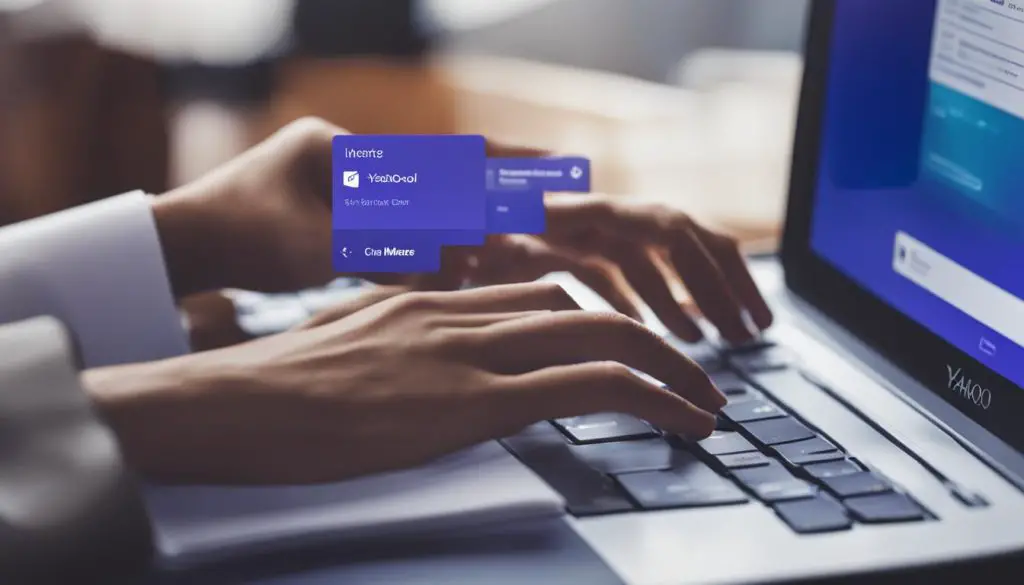
Summary:
- Yahoo does not have a feature to recall or unsend emails after they have been sent.
- Deleting the email from your “Sent” folder will only remove it from your view, not from the recipient’s inbox.
- Exercise caution and double-check emails before sending to avoid any mistakes or accidental sending.
Table: Comparison of Email Recall Features
| Email Provider | Recall/Unsend Feature |
|---|---|
| Gmail | Allows users to unsend emails within a specified time frame. |
| Outlook | Enables users to recall sent emails, but success is not guaranteed if the recipient has already opened the email. |
| Yahoo | No feature to recall or unsend emails once sent. |
Using Mailbird to Unsend Emails
In addition to the built-in unsend features in Gmail, Outlook, and Yahoo, there is another option for managing your emails and undoing those accidental sends. Mailbird, an email client for Windows, offers a comprehensive solution that works with any email provider. With Mailbird, you can regain control over your sent emails and avoid the stress that comes with email mishaps.
To take advantage of Mailbird’s unsend email feature, simply enable it in the settings. You can customize the time frame for undoing a sent email, giving you up to 30 seconds to recall a message. This flexibility allows you to quickly correct mistakes or make last-minute changes before your email is permanently delivered to the recipient.
Not only does Mailbird provide a way to unsend emails, but it also offers a range of other features to enhance your email management experience. You can save drafts, create templates for repetitive emails, and easily delete or archive messages to keep your inbox organized. With Mailbird’s intuitive interface and user-friendly design, managing your emails becomes a breeze.
Whether you’re sending emails for personal or professional purposes, Mailbird is a valuable tool that empowers you to take control of your email communication. With its unsend email feature and additional management capabilities, you can navigate the world of email with confidence and ease.
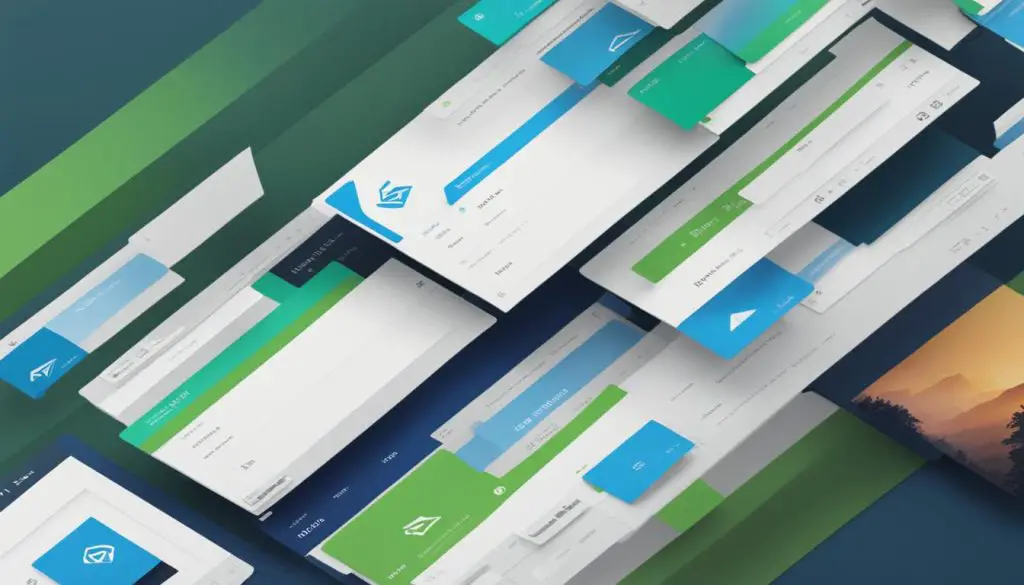
Benefits of Using Mailbird for Email Management
With Mailbird, you can:
- Unsend emails within a customizable time frame
- Create and save email drafts for future use
- Utilize email templates for quick and efficient communication
- Easily delete or archive messages to keep your inbox organized
By incorporating Mailbird into your email workflow, you can streamline your communication and avoid costly mistakes. Don’t let accidental sends ruin your day; choose Mailbird as your trusted email client and regain control over your emails.
| Feature | Description |
|---|---|
| Unsend Emails | Allows you to recall sent emails within a customizable time frame |
| Email Drafts | Enables you to save drafts for future use and easy editing |
| Email Templates | Allows you to create and use pre-designed email templates for efficient communication |
| Inbox Organization | Provides features to easily delete or archive messages, keeping your inbox tidy |
Additional Tips for Avoiding Email Mishaps
While the ability to unsend emails is helpful, it’s best to avoid making mistakes in the first place. Here are some additional tips to prevent email mishaps:
1. Double-Check Attachments Before Sending
One common email mistake is forgetting to attach files. Before sending an email, always double-check that you have included all the necessary attachments. This simple step can save you from the embarrassment and inconvenience of having to send a follow-up email with the missing files.
2. Reply to All Relevant Questions in the Email
When replying to an email that contains multiple questions or requests, make sure to address each one individually. It’s easy to overlook a question or miss an important detail if you don’t carefully review the email. Take the time to thoroughly read and understand the email before crafting your response.
3. Take Your Time to Craft and Review Your Emails
Rushing to send an email can lead to errors and misunderstandings. Take your time to carefully craft and review your emails before hitting the send button. Pay attention to grammar, spelling, and tone to ensure your communication is clear, professional, and free of errors.
By following these tips, you can minimize the risk of email mishaps and enhance your email management skills. Additionally, utilizing features like Mailbird’s attachment reminder can help you stay organized and avoid missing attachments. Remember, prevention is always better than having to rely on recall or unsending features.

The Importance of Email Organization with Mailbird
Email organization is a crucial aspect of effective email management. With the multitude of emails we receive daily, it can be challenging to keep track of important messages, attachments, and conversations. This is where Mailbird’s features come in handy, providing a streamlined approach to managing your emails and staying organized.
Efficient Email Management
Mailbird offers a range of features that allow you to efficiently organize your emails. By utilizing the ability to save drafts, you can easily come back to an email you’re working on without the fear of losing your progress. Creating templates in Mailbird also saves time, as you can reuse predefined email formats for repetitive tasks.
Additionally, Mailbird allows you to delete or archive messages with ease. With just a few clicks, you can declutter your inbox and keep it organized. The ability to search and filter emails based on specific criteria further enhances your email management capabilities, making it quick and easy to find the messages you need.
Visualizing Email Organization
To illustrate the benefits of Mailbird’s email organization features, let’s take a look at the following table:
| Email Organization Feature | Description |
|---|---|
| Saved Drafts | Allows you to save unfinished emails and resume working on them later. |
| Email Templates | Predefined formats for common email types, saving you time and effort. |
| Delete or Archive Messages | Easily declutter your inbox by deleting or archiving unwanted messages. |
| Search and Filtering | Quickly locate specific emails based on search criteria and filters. |
As you can see from the table above, Mailbird’s features provide a comprehensive solution for email organization. By utilizing these capabilities, you can effectively manage your inbox, save time, and stay on top of important emails and conversations.
In conclusion, email organization plays a crucial role in email management. With Mailbird’s intuitive features, you can easily stay organized, save time, and streamline your email communication. Take advantage of the ability to save drafts, create templates, and efficiently delete or archive messages. By utilizing these features, you can experience the benefits of a well-organized inbox and enhance your overall email management workflow.
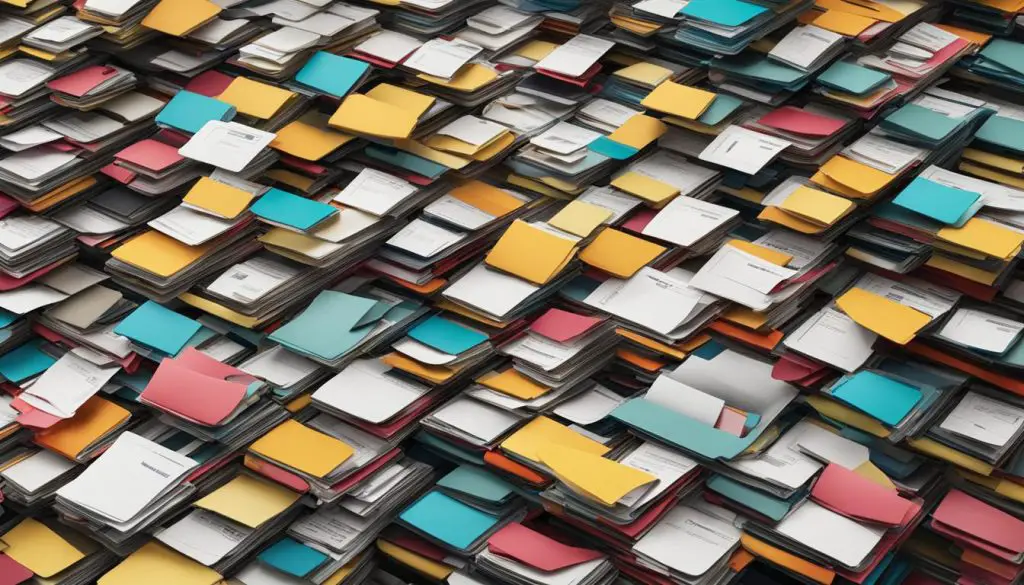
Conclusion
Accidentally sending an email can happen to anyone, but with the right tools and knowledge, you can quickly remedy the situation. By following the instructions in this guide and utilizing an email client like Mailbird, you can easily unsend emails and avoid the stress of email mishaps. Remember to double-check your emails before sending and take advantage of features that help prevent mistakes.
With the step-by-step instructions provided in this article, you can confidently unsend emails in Gmail using the “Undo” feature. Simply locate the small window at the bottom-left corner of your browser and click on the “Undo” button within about six seconds of sending the email. This quick and easy method can save you from the embarrassment of sending a mistaken email.
Although Outlook does offer a recall feature, it is not always guaranteed to work if the recipient has already read the email or used the “View message” option. On the other hand, Yahoo does not have an option to recall or unsend an email. It is important to be aware of the limitations of these platforms and consider using an email client like Mailbird if you require more flexibility in unsending emails.
| Email Provider | Unsend Feature |
|---|---|
| Gmail | Undo button within 6 seconds |
| Outlook | Recall feature, effectiveness varies |
| Yahoo | No unsend feature |
| Mailbird | Customizable time frame to unsend emails |
By utilizing an email client like Mailbird, you can have more control over your email communications. With features like the ability to save drafts, create templates, and easily delete or archive messages, Mailbird helps you stay organized and efficient. Additionally, Mailbird’s attachment reminder feature can help prevent missing attachments, ensuring you send complete and accurate emails.
Conclusion
Accidentally sending an email can happen to anyone, but fear not! With the right tools and knowledge, you can quickly remedy the situation and avoid any unnecessary stress. By following the instructions provided in this guide, you’ll become an expert at undoing mistaken emails in Gmail. And if you really want to take your email game to the next level, consider using Mailbird, an email client that offers even more features to enhance your email management experience.
Remember, the key to avoiding email mishaps is to double-check your emails before sending them. Take a moment to review your message, ensure all attachments are included, and reply to all relevant questions. By taking these extra steps, you’ll greatly minimize the chances of sending a message you didn’t intend to.
With the combination of undoing emails in Gmail and implementing best practices, you can navigate the world of email communication with confidence and ease. So go ahead, send those messages knowing that you have the power to unsend them if needed. Happy emailing!
FAQ
How do I unsend an email in Gmail?
To unsend an email in Gmail, locate the small window at the bottom-left corner of your browser and click on the “Undo” button within about six seconds after sending the email.
Can I unsend an email in Outlook?
Yes, you can unsend an email in Outlook if the recipient has not read the email or used the “View message” option. Open the message in a separate window, click on “Actions,” and select “Recall This Message.” However, this method may not always work if the email has already been opened.
Is it possible to unsend an email in Yahoo?
No, unfortunately, Yahoo does not have an option to recall or unsend an email. Once you send a message, it cannot be retrieved or unsent from the recipient’s inbox.
Are there any tips to prevent email mishaps?
Yes, to avoid email mishaps, double-check attachments before sending, reply to all relevant questions in the email, and take your time to craft and review your emails before hitting send. Using features like Mailbird’s attachment reminder can also help prevent missing attachments.
What other features does Mailbird offer?
In addition to the ability to unsend emails, Mailbird provides features for email organization, such as saving drafts, creating templates, and easily deleting or archiving messages. These features can help you stay organized and efficient in managing your email communications.
- About the Author
- Latest Posts
Mark is a senior content editor at Text-Center.com and has more than 20 years of experience with linux and windows operating systems. He also writes for Biteno.com

