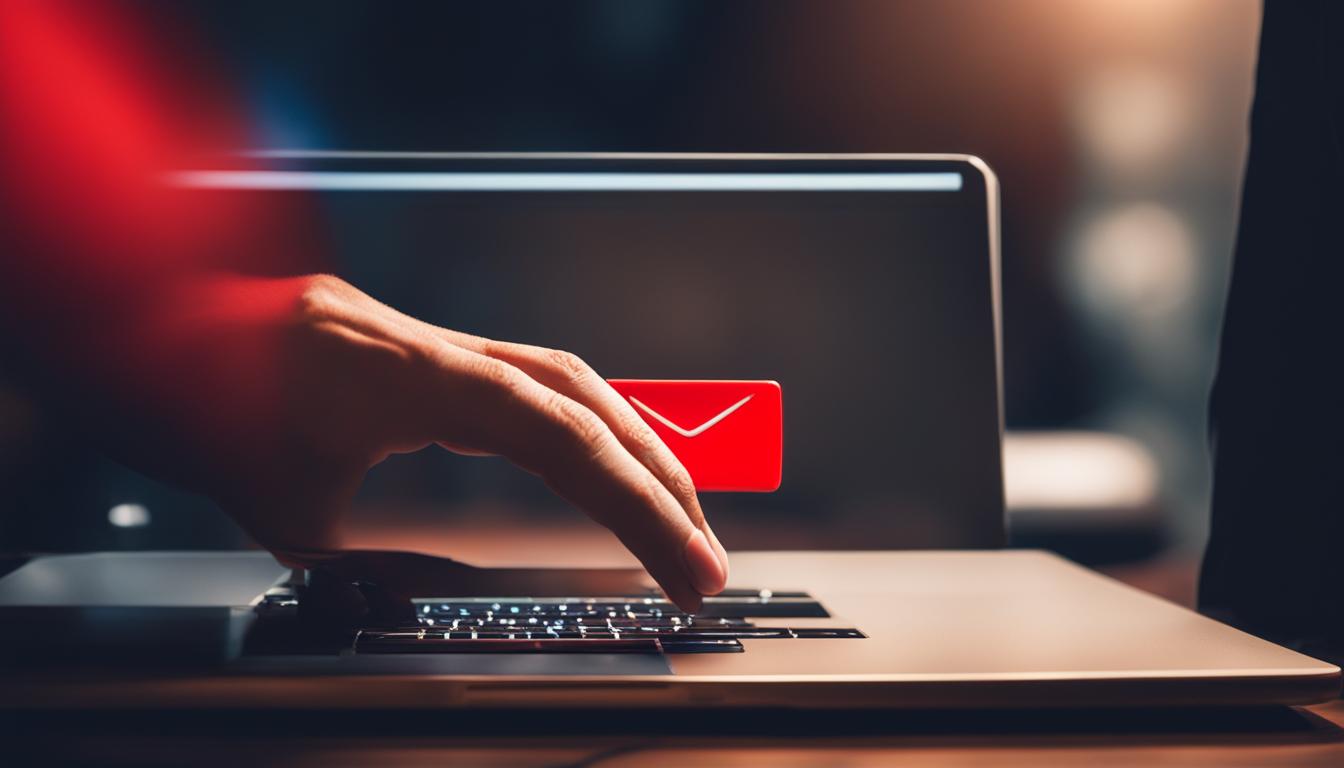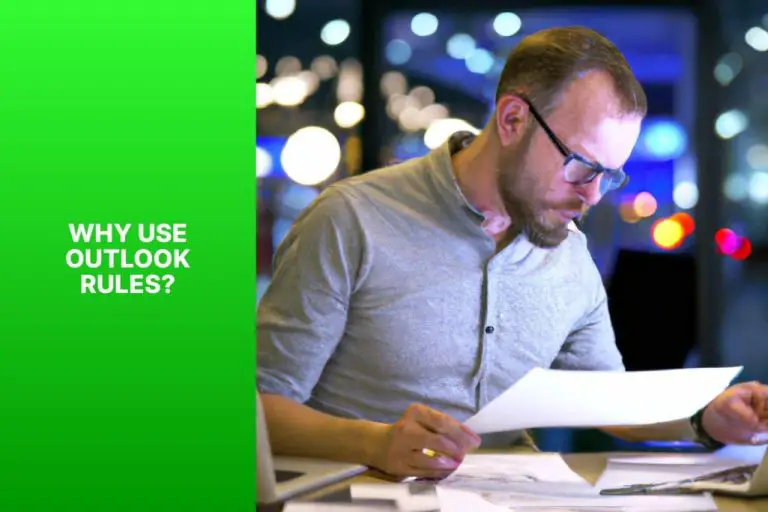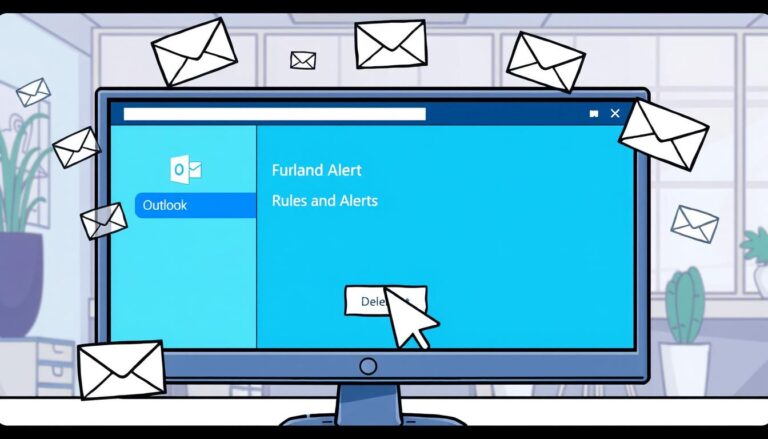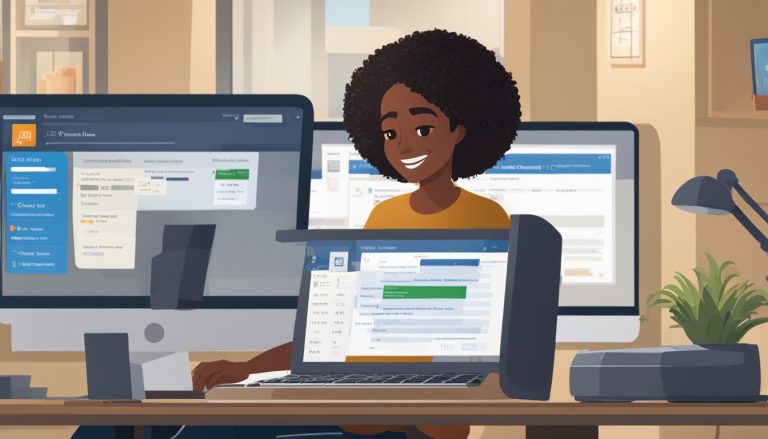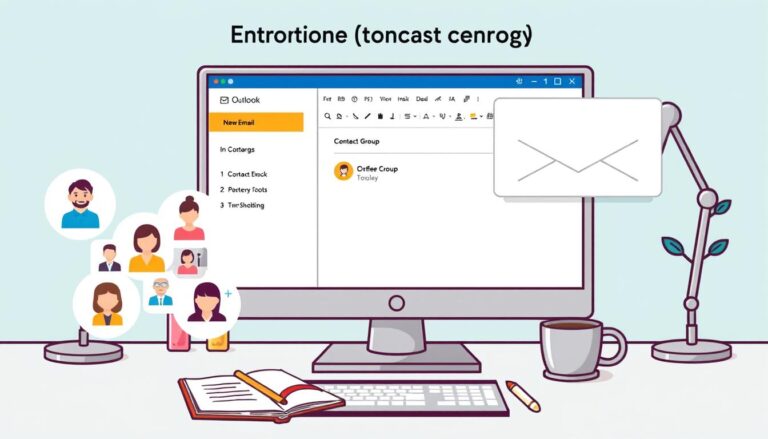Mastering the Art: How to Unsend Email Quickly and Easily
Unsending an email can be a lifesaver, helping you avoid embarrassing mistakes or sending out the wrong information. In this article, I will guide you through the process of how to unsend emails using different email clients and platforms like Gmail, Outlook, and Yahoo. Whether you need to recall a message, undo a delivery, or retract a sent email, I’ve got you covered with step-by-step instructions and valuable tips to ensure your emails are safely reined in.
Key Takeaways:
- Unsending an email can save you from potential embarrassment or sending incorrect information.
- Master the art of unsending emails in popular email clients like Gmail, Outlook, and Yahoo.
- Utilize independent email clients like Mailbird for additional control over unsending emails.
- Follow safe email communication practices to minimize the need for unsending emails.
- Adhering to email etiquette rules enhances professionalism and efficiency in your corporate communications.
How to Unsend an Email in Gmail
Unsending emails can be a lifesaver when you realize you’ve made a mistake or sent something to the wrong recipient. In Gmail, there’s a handy feature called “Undo Send” that allows you to retract an email shortly after hitting the send button. By default, Gmail gives you a short window of around six seconds to quickly change your mind and cancel the email before it’s delivered.
To enable the “Undo Send” feature in Gmail, follow these simple steps:
- Open your Gmail account and click on the gear icon in the top-right corner.
- From the drop-down menu, select “Settings”.
- In the “Settings” menu, navigate to the “General” tab.
- Scroll down until you find the “Undo Send” section.
- Check the box next to “Enable Undo Send”.
- Choose the cancellation period you prefer, up to a maximum of 30 seconds.
- Click “Save Changes” at the bottom of the page.
Once you’ve enabled the “Undo Send” feature, every time you send an email, a small yellow message will appear at the top of your Gmail window, giving you the option to “Undo” the sent email. Simply click on “Undo” within the specified cancellation period, and Gmail will stop the email from being delivered.
“The ‘Undo Send’ feature in Gmail has saved me countless times from sending embarrassing or incomplete emails. It only takes a few seconds to enable it, but the peace of mind it provides is priceless.” – Jessica, Gmail user.
Tips for Successful Email Unsending in Gmail
While the “Undo Send” feature in Gmail is a great tool, it’s important to keep in mind a few tips for successfully unsending your emails:
- Be quick: Remember that you only have a limited amount of time to undo the sending of your email. Act fast and make a decision before the cancellation period ends.
- Double-check before sending: Take a moment to review your email before hitting the send button. Check for any mistakes or issues that may cause you to regret sending it later.
- Practice makes perfect: Familiarize yourself with the “Undo Send” feature by testing it out. Send a few practice emails and practice undoing them to get comfortable with the process.
By following these tips and utilizing the “Undo Send” feature in Gmail, you can easily unsend emails and avoid any unnecessary consequences or regrets.
How to Unsend an Email in Outlook
Sending an email by mistake can be a source of anxiety, especially in a professional setting. Fortunately, Outlook offers the option to retract or unsend emails, although it comes with certain limitations. The recall feature in Outlook allows you to attempt to retrieve an email that hasn’t been read by the recipient. However, once the email has been opened, it’s usually too late to recall it. Let’s explore the steps to unsend an email in Outlook and some tips to increase your chances of success.
How to Unsend an Email in Outlook
To unsend an email in Outlook, follow these steps:
- Open your Outlook application and go to the “Sent Items” folder.
- Double-click on the email you want to unsend to open it in a new window.
- In the toolbar at the top, select the “Actions” tab.
- Click on the “Recall This Message” option. A new popup window will appear.
- Choose whether you want to delete unread copies of the email or delete unread copies and replace with a new message.
- Click “OK” to send the recall request.
It’s important to note that the success of the recall process depends on various factors, such as the recipient’s email client and settings. If the recipient hasn’t opened the email yet, there’s a higher chance of successfully recalling it. However, if the email has already been read, the recall feature may not work.
Additionally, keep in mind that the recall feature in Outlook may not be available in all versions or configurations. It’s always a good idea to double-check your email before sending it to avoid any potential issues.
Tips to Increase the Chances of Recalling an Email in Outlook
While recalling an email in Outlook is not always guaranteed, here are some tips that may increase your chances of success:
- Act quickly: Try to recall the email as soon as you realize the mistake.
- Notify the recipient: Send a separate email explaining the mistake and providing the correct information.
- Follow up: If the recall attempt fails, follow up with a second email to apologize and clarify any misunderstandings.
- Practice caution: Double-check your emails before sending them to minimize the need for recalls.
By following these steps and tips, you can make the most of Outlook’s recall feature and minimize the potential consequences of sending an email in error.

Comparison of Unsend Email Features in Different Email Clients
| Email Client | Unsend Feature | Email Providers Supported |
|---|---|---|
| Gmail | Undo Send | Gmail |
| Outlook | Recall Message | Outlook, Exchange |
| Yahoo | No specific unsend feature | Yahoo |
| Mailbird | Unsend Email | All email providers |
The table above compares the unsend email features in different email clients. While Gmail and Outlook have their own built-in options, Yahoo doesn’t offer a specific unsend feature. On the other hand, Mailbird stands out as an independent solution that allows you to unsend emails regardless of your email provider. This versatility makes Mailbird a valuable tool for anyone who wants greater control over their email communications.
Tips for Safe Email Communication
Email communication is an essential part of our daily lives, but it’s important to take precautions to ensure the safety of our information and avoid common mistakes. By following these tips, you can enhance the security and effectiveness of your email communication.
1. Avoid Email Mistakes
Mistakes in emails can lead to miscommunication or even embarrassment. To avoid errors, double-check your emails before sending them. Pay attention to spelling, grammar, and tone to ensure your message is clear and professional. Take a moment to review the recipient’s email address to avoid accidentally sending the message to the wrong person.
2. Use Email Attachment Reminders
Forgetting to attach important documents or files is a common email mistake. To avoid this, consider using email attachment reminder features offered by some email clients. These reminders can help ensure that you remember to attach the necessary files before hitting the send button.
3. Utilize In-Line Reply Feature
When replying to emails, it’s important to provide context and clarity. To make your replies easier to follow, utilize the in-line reply feature provided by email clients. This feature allows you to insert your responses within the original email thread, making it clear which parts of the email you are addressing.
4. Optimize Email Replies
To make your email replies more efficient, consider optimizing them by keeping them concise and to the point. Use bullet points or numbered lists to break down complex information into easy-to-read chunks. By organizing your thoughts and keeping your replies focused, you can improve communication and save valuable time for both you and the recipient.

Follow these tips for safe email communication to avoid common mistakes and enhance the effectiveness of your email exchange. By practicing good email habits and utilizing the features offered by email clients, you can ensure that your emails are secure, professional, and impactful.
Advantages of Email Etiquette in the Corporate Sector
Email etiquette is an essential aspect of communication in the corporate sector. Following proper email etiquette not only reflects your professionalism but also contributes to efficient and effective communication with colleagues, clients, and stakeholders. Let’s explore the advantages of practicing email etiquette in the corporate environment.
Improved Professionalism
By adhering to email etiquette guidelines, such as using a professional tone, addressing recipients appropriately, and avoiding slang or informal language, you project a sense of professionalism in your email communication. This professionalism fosters a positive impression of your organization and yourself, strengthening your professional relationships and reputation.
Enhanced Clarity and Efficiency
Email etiquette promotes clear and concise communication. By using proper grammar, structuring your emails with paragraphs and bullet points, and ensuring the subject line accurately reflects the content, you enable recipients to quickly understand your message. This clarity leads to increased efficiency as recipients can easily grasp the purpose of your email and respond or take action promptly.
Respectful and Considerate Communication
Respecting email etiquette demonstrates your consideration for others’ time and priorities. Avoiding unnecessary email threads, using appropriate salutations and sign-offs, and avoiding excessive use of “Reply All” fosters a respectful and considerate email culture. This approach not only promotes positive relationships but also minimizes email overload and unnecessary distractions in the corporate environment.
By embracing email etiquette in your corporate communication, you can enjoy the benefits of enhanced professionalism, improved clarity and efficiency, and respectful interactions. These advantages contribute to a more effective and successful email communication experience in the corporate sector.
Key Email Etiquette Rules for Effective Communication
When it comes to professional email communication, following proper etiquette is essential. By adhering to key rules, you can ensure that your emails are professional, clear, and effective. Here are some important email etiquette guidelines to keep in mind:
1. Use proper grammar and spelling
Always take the time to proofread your emails before sending them. Check for any grammatical errors or spelling mistakes to maintain a professional image. Poor grammar and spelling can create a negative impression and undermine the clarity of your message.
2. Provide a clear subject line
A clear and concise subject line helps recipients understand the purpose of your email at a glance. Avoid vague or generic subject lines and be specific about the content or action required. This ensures that your email stands out in a crowded inbox and increases the chances of a prompt response.
3. Keep messages concise
Avoid lengthy, wordy emails that may overwhelm recipients. Keep your messages clear, concise, and to the point. Use bullet points or numbered lists to break down information when appropriate, making it easier for the recipient to digest and respond.
4. Use a professional tone
Maintain a professional tone throughout your email, even if you have a close relationship with the recipient. Be polite, respectful, and avoid using slang or informal language. Remember that email communications can be easily forwarded or saved, so it’s important to maintain a professional image.
| Email Etiquette Rules | Benefits |
|---|---|
| Use proper grammar and spelling | Conveys professionalism and attention to detail |
| Provide a clear subject line | Enhances readability and improves response rates |
| Keep messages concise | Increases readability and saves recipients’ time |
| Use a professional tone | Fosters respect and maintains a positive image |
“To maintain effective email communication, it is crucial to follow key email etiquette rules. By using proper grammar and spelling, providing clear subject lines, keeping messages concise, and using a professional tone, you can enhance the clarity, professionalism, and efficiency of your email communication.” – Email Etiquette Expert
By observing these email etiquette rules, you can ensure that your professional emails are effective and well-received. Remember that effective communication contributes to successful collaborations and positive relationships in the corporate world.
Make the Most of Gmail and Outlook
When it comes to email productivity, maximizing the features of Gmail and Outlook can significantly enhance your efficiency. These two popular email platforms offer various tools and shortcuts that can streamline your email management and save you valuable time. By incorporating these tips into your workflow, you’ll be able to stay organized, respond quickly, and make the most of your email experience.
One of the key aspects of boosting your email productivity is utilizing keyboard shortcuts. Both Gmail and Outlook provide a wide range of shortcuts that allow you to perform common tasks with a simple combination of keys. For example, pressing “C” in Gmail instantly opens a new compose window, while pressing “R” in Outlook replies to the selected email. Take some time to familiarize yourself with these shortcuts and watch as your email efficiency skyrockets.
Filters are another powerful feature offered by both Gmail and Outlook. These allow you to automatically organize incoming emails into specific folders or apply labels based on predefined criteria. By setting up filters, you can ensure that important emails are immediately visible while keeping your inbox clutter-free. Whether you want to label emails from specific senders or automatically move emails with certain keywords to designated folders, filters can make email management a breeze.
Another time-saving feature to explore is the ability to create canned responses. This feature allows you to save and reuse prewritten email templates, making it easier to respond to frequently asked questions or send similar messages to multiple recipients. Instead of typing out the same response over and over again, you can simply insert your canned response and personalize it as needed. This feature is particularly useful for those who often find themselves responding to similar inquiries or sending regular updates.
To ensure that you don’t miss any important emails, enabling desktop notifications can be a game-changer. By enabling this feature, you’ll receive pop-up notifications on your computer whenever a new email arrives, allowing you to stay on top of your inbox without constantly checking it. This can be especially useful for time-sensitive emails or when you need to respond promptly to important messages.
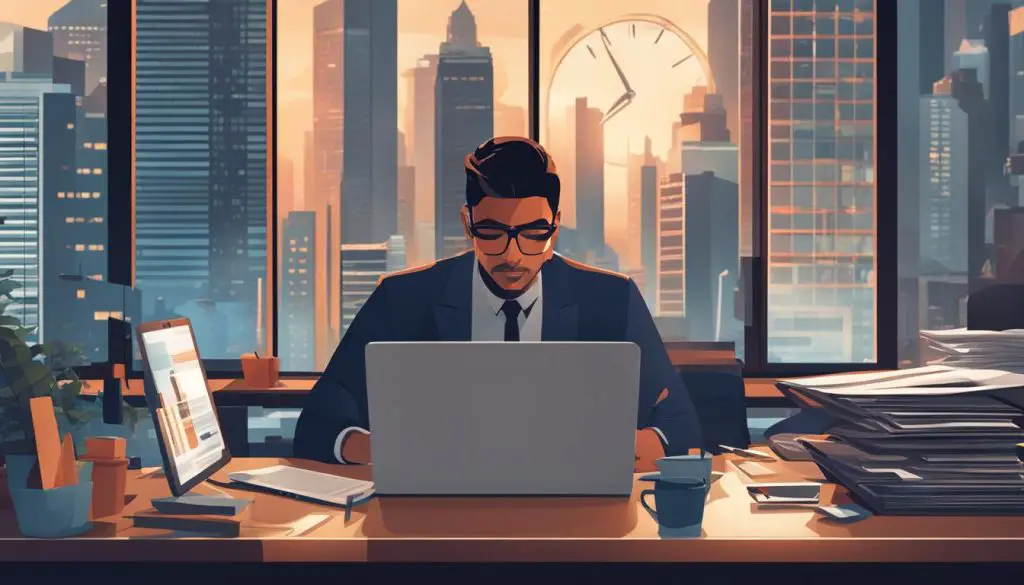
Table: Keyboard Shortcuts Comparison
| Gmail | Outlook |
|---|---|
| Press “C” to compose a new email | Press “Ctrl + Shift + M” to compose a new email |
| Press “R” to reply to an email | Press “Ctrl + R” to reply to an email |
| Press “F” to forward an email | Press “Ctrl + F” to forward an email |
| Press “E” to archive an email | Press “Ctrl + E” to archive an email |
| Press “Shift + 3” to delete an email | Press “Ctrl + D” to delete an email |
By leveraging the keyboard shortcuts, filters, canned responses, and desktop notifications available in Gmail and Outlook, you can revolutionize your email productivity. These features are designed to streamline your workflow, save you time, and ensure that you never miss a crucial email. So, take advantage of these tools and make your email management a breeze!
- Explore the keyboard shortcuts available in Gmail and Outlook.
- Set up filters to automatically organize your incoming emails.
- Create canned responses for frequently sent emails.
- Enable desktop notifications to stay on top of your inbox.
Conclusion
In conclusion, learning how to unsend an email is a valuable skill to have in today’s digital age. With the potential for mistakes and the risks of sending sensitive information, being able to recall and correct emails is crucial. By following email etiquette and utilizing the unsend features available in different email clients, you can enhance your email communications and minimize potential consequences.
Throughout this article, we have explored how to unsend emails in popular platforms like Gmail, Outlook, and Yahoo. We have provided step-by-step instructions and tips to effectively utilize the available features and increase the chances of successful email recall. Remember, Gmail offers an undo send feature, Outlook has a recall option, and though Yahoo doesn’t have a specific recall feature, there are alternative solutions to mitigate risks.
However, it’s important to note that preventing the need to unsend emails in the first place is the best approach. By practicing safe email communication and following email etiquette, you can minimize the occurrence of mistakes or sending incorrect information. Take advantage of features like attachment reminders and in-line reply functions to improve the quality and effectiveness of your email interactions.
So, whether you need to retract an email, recall a message, or simply communicate effectively and professionally, this article has covered all the essential aspects. By implementing the tips and guidelines provided, you can navigate the world of email with confidence, ensuring your messages are sent and received exactly as intended.
FAQ
How do I unsend an email in Gmail?
To unsend an email in Gmail, you need to enable the undo send feature. After clicking the send button, a brief window of time will appear, allowing you to cancel the email. By default, this window is around six seconds, but you can extend it. We’ll provide step-by-step instructions on how to enable and use the undo send feature in Gmail.
Can I unsend an email in Outlook?
Unsending an email in Outlook can be more complicated than in Gmail. The recall feature in Outlook generally works if the recipient hasn’t read the email yet. Once the email has been opened, it’s usually too late to recall it. We’ll guide you through the process of unsending an email in Outlook and provide tips to increase the chances of success.
Is it possible to unsend an email in Yahoo?
Unlike Gmail and Outlook, Yahoo doesn’t provide a specific feature to recall or unsend an email. Once an email is sent from a Yahoo account, it cannot be pulled back from the recipient’s inbox. We’ll explain the limitations of Yahoo’s email client and offer alternative solutions to mitigate the risks of sending wrong or sensitive information.
Can I unsend emails using Mailbird?
Yes, Mailbird is an email client for Windows that allows you to unsend emails independently, regardless of the email provider you use. We’ll provide instructions on how to set up Mailbird and activate the unsend feature, giving you more control over your email communications.
How can I practice safe email communication?
To minimize the need to unsend emails, it’s important to practice safe email communication. We’ll share tips and best practices, such as double-checking attachments, ensuring complete replies, avoiding rushed responses, and utilizing helpful features like attachment reminders and in-line reply features. These tips will help you improve the quality and effectiveness of your email communication.
What are the advantages of email etiquette in the corporate sector?
Email etiquette plays a crucial role in the corporate sector, where effective communication is essential. Following email etiquette leads to improved clarity, professionalism, efficiency, and respect in your corporate communications. These advantages contribute to smoother and more successful interactions with clients, colleagues, and stakeholders.
What are some key email etiquette rules for effective communication?
We’ll delve into key email etiquette rules to help you communicate more effectively in the corporate sector. These rules include using proper grammar and spelling, providing clear subject lines, keeping messages concise, and using a professional tone. By following these rules, you can enhance the clarity, professionalism, and efficiency of your email communication.
How can I make the most of Gmail and Outlook for email productivity?
We’ll provide tips and tricks to make the most of Gmail and Outlook to enhance your email productivity. These tips include using keyboard shortcuts, setting up filters for organization, utilizing canned responses for repetitive emails, enabling desktop notifications, and more. By leveraging the features of these email platforms, you can streamline your email management and save time.
How valuable is unsending an email to avoid mistakes?
Unsending an email is a valuable feature to correct mistakes and avoid potential consequences. By following email etiquette and utilizing the unsend features in different email clients, you can improve your email communications and minimize the risks of sending incorrect or sensitive information. Remember to practice safe email communication and utilize the tips and guidelines provided in this article to enhance your overall email experience.
- About the Author
- Latest Posts
Mark is a senior content editor at Text-Center.com and has more than 20 years of experience with linux and windows operating systems. He also writes for Biteno.com