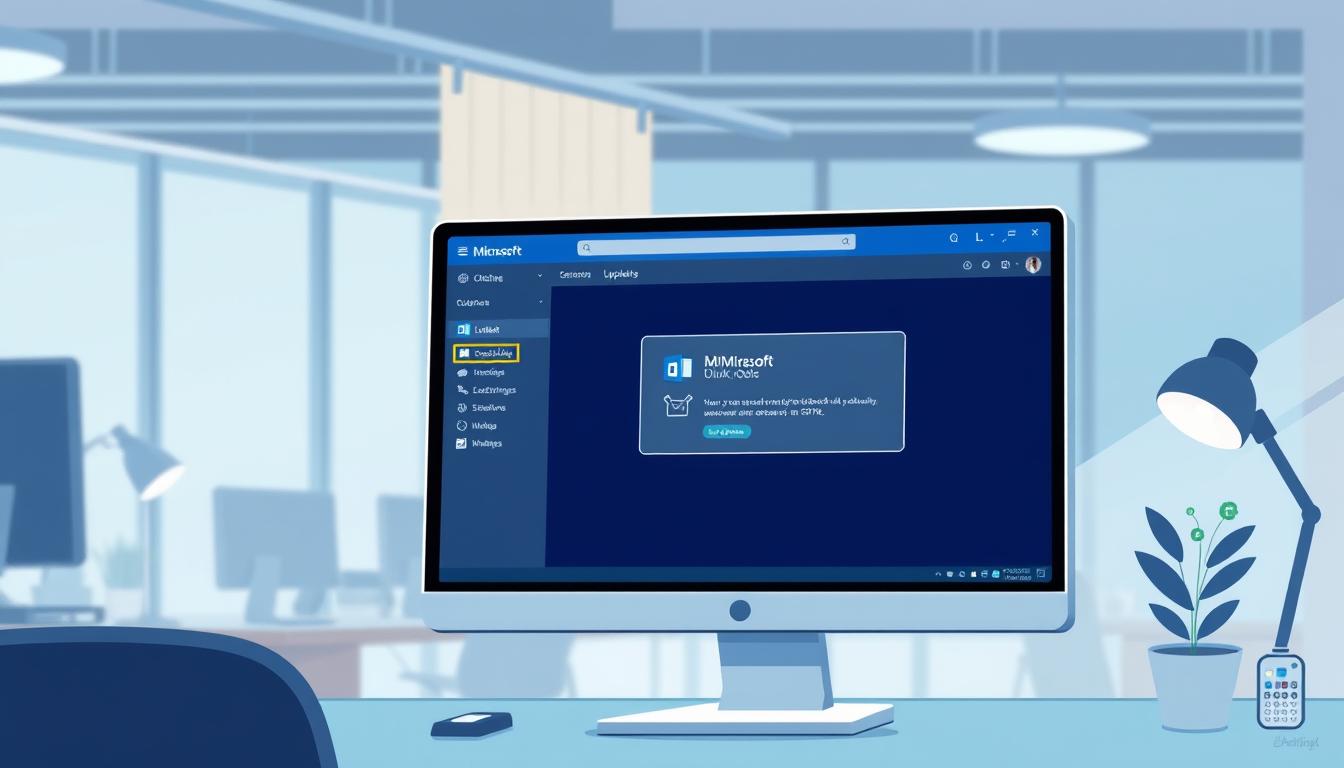How to Update Outlook: Easy Step-by-Step Guide
Ever wondered why your Outlook software seems outdated? It’s missing important updates and features. Keeping Outlook updated is key for a smooth email experience. I’ll show you how to update your Outlook version easily. This way, you’ll get the latest features and security updates!
Key Takeaways
- Step-by-step guidance on how to update Outlook software.
- Importance of keeping your Outlook version up-to-date.
- Insights on different Office installation types.
- Detailed instructions on Click-to-Run and MSI-based installations.
- Troubleshooting techniques for common update issues.
- Manual methods for updating Outlook.
Updating Outlook is easy. Just follow this outlook update guide. It will keep your email client running smoothly and up to date.
Why It’s Important to Update Outlook
Updating Outlook is more than just getting new features. It’s key for keeping your email system running smoothly and safely. The importance of outlook software update is huge, especially now when online threats are everywhere.
One big benefit of updating outlook is getting new features and improvements from Microsoft. These updates help you work better and make sure you can use Outlook on different devices without trouble.
Security is also a big reason to update. The newest security updates for outlook fix problems that could harm your data. An updated Outlook keeps your emails and private info safe from hackers. Microsoft works hard to release updates that protect you from these dangers.
Also, updating Outlook makes it work better with other Microsoft Office apps. This means all your software works well together, making you more efficient. If you don’t update, you might run into problems that slow you down.
In short, the importance of outlook software update is huge. It keeps your email system safe, stable, and efficient.
How to Update Outlook Using Office Update
Keeping your Microsoft Outlook updated is key. It brings you the newest features, security patches, and better performance. Here’s how to update Outlook, depending on your Office setup. It can be Click-to-Run or MSI-based.
Determine Your Office Installation Type
Before you start the Outlook latest version update, find out your Office type. It’s easy to do:
- Open an Office app like Word or Excel.
- Go to File > Account.
- Under Product Information, look for Update Options. If you see it, you have Click-to-Run. Otherwise, it’s MSI-based.
Updating Click-to-Run Installations
For Click-to-Run setups, updating Outlook is easy. Updates are often applied automatically. To check for updates manually:
- Open File > Account in any Office app.
- Choose Update Options > Update Now.
This way, you get the latest features and fixes from Microsoft 365 updates.
Updating MSI-based Installations
MSI-based setups need manual updates. Here’s how to update Outlook for these setups:
- Go to the official Microsoft Office download center.
- Look for the latest service packs and updates for your Office version.
- Download the files and install them by following the instructions.
By following these steps, you can keep your Outlook up to date. This ensures it works at its best.
Troubleshooting Outlook Update Problems
Even after following the correct outlook upgrade instructions, users might face various issues. If you’re struggling with Outlook not functioning properly post-update, it’s crucial to undertake thorough outlook update troubleshooting steps. Let’s explore the necessary actions to resolve these problems effectively.
Check Your Email Account Settings
One of the first steps is to verify your email account settings within the Control Panel. Incorrect settings can cause synchronization issues or prevent email sending and receiving. Make sure that all your user information, such as server names, port numbers, and encryption methods, is correctly configured. Also, ensure that any two-factor authentication requirements are met. For more information on fixing issues, you can refer to updates and fixes detailed by Microsoft in this guide.
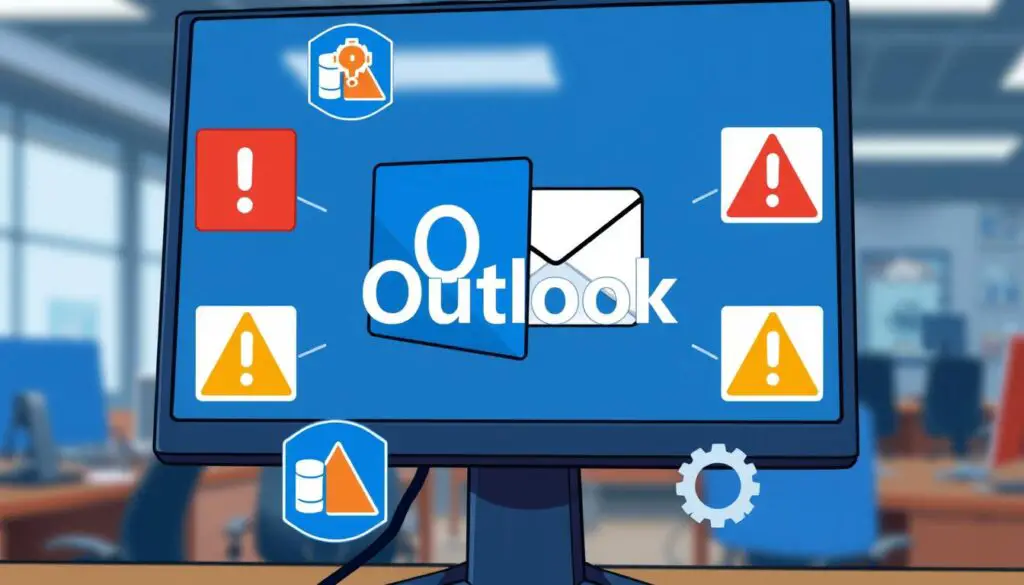
Verify Your User Information
Another critical step in resolving issues is verifying your user information. Try accessing the settings to check if the user details, server names, and port numbers needed for your email account are accurate. Misconfigurations in these fields are often the root cause of persistent issues. Detailed instructions on verifying user information can help in perfecting your setup process to fix outlook update issues and ensure your Outlook performs seamlessly.
How to Update Outlook Manually
For those who like to do things themselves, this guide is for you. It shows how to update Outlook manually. You’ll learn how to get the latest service packs and hotfixes from Microsoft’s site. This keeps your email client running smoothly.
Download Updates from Microsoft
Getting the latest updates for Outlook is easy. Start by going to the official Microsoft support page. There, you can find updates for various Outlook versions, like 2016, 2013, 2010, 2007, and 2003. Make sure to pick the right update for your version to stay current.
Install Service Packs
After downloading the update files, it’s time to install them. To download Outlook service packs, go back to the Microsoft support page if needed. Here’s what to do:
- Find and download the right service pack for your version.
- Run the downloaded file and follow the instructions on your screen.
- Restart Outlook to finish the installation.
Keeping your Outlook updated brings many benefits. You get new features, bug fixes, and better security. Plus, knowing how to update manually helps solve any automatic update problems. Always keep your software up-to-date for the best performance and security.
Conclusion
Updating Outlook is key to keeping your software running well. Regular updates make Outlook run smoothly and efficiently. This gives you a better user experience.
By following our steps, you can easily complete an Outlook update. This keeps your email client optimized and secure.
The new Outlook version comes with exciting features and design changes. Keeping up with updates is important for better performance and security. It also makes Outlook work better with other apps.
Staying current with updates boosts your productivity and digital safety. This is crucial for a smooth digital experience.
If you’re thinking about switching to the latest Outlook version, think about what you need. Try the new version if you want to see the new features. For more information, check out this comprehensive article.
Regular updates are essential in today’s digital world. Make sure to keep your software up to date. This will improve Outlook’s performance and enhance your digital experience.
FAQ
How do I update my Outlook version?
What are the benefits of updating Outlook?
How can I determine my Office installation type?
How do I update a Click-to-Run installation?
How do I update an MSI-based installation?
What should I do if I encounter issues after updating Outlook?
How do I manually update Outlook?
Where can I download Outlook service packs?
Why is it important to keep Outlook updated?
How often should I check for Outlook updates?
Source Links
- https://support.microsoft.com/en-us/office/change-or-update-email-account-settings-in-outlook-for-windows-560a9065-3c3a-4ec5-a24f-cdb9a8d622a2
- https://support.microsoft.com/en-us/office/install-office-updates-2ab296f3-7f03-43a2-8e50-46de917611c5
- https://learn.microsoft.com/en-us/outlook/troubleshoot/installation/install-outlook-latest-updates
- About the Author
- Latest Posts
Mark is a senior content editor at Text-Center.com and has more than 20 years of experience with linux and windows operating systems. He also writes for Biteno.com