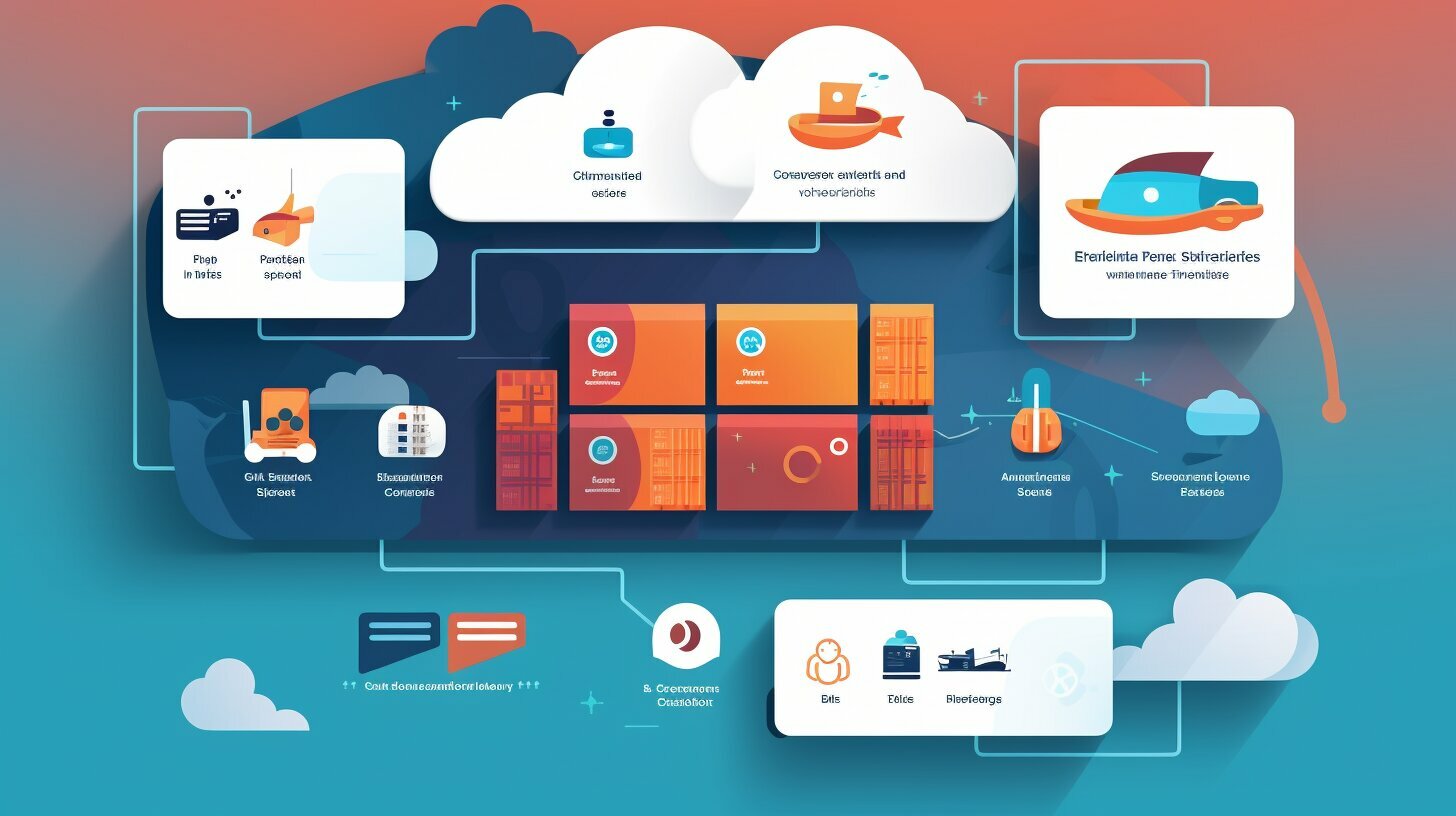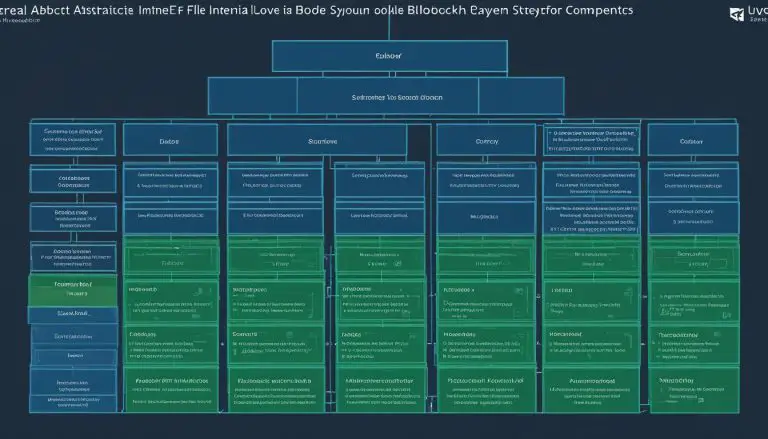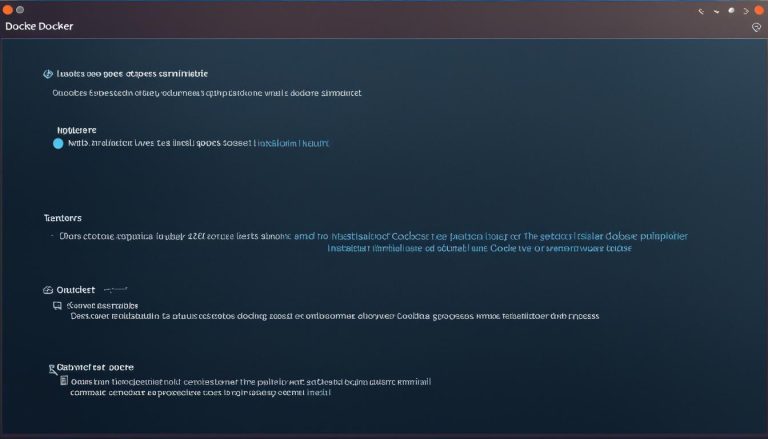Mastering the Basics: How to Use Portainer Efficiently
Are you ready to elevate your Docker container management skills? Discover the key steps to utilizing Portainer efficiently in this comprehensive guide.
Portainer is an open-source container management tool that provides a user-friendly web-based interface for Docker. It simplifies the deployment, management, and monitoring of Docker containers and services. Portainer offers features such as a user-friendly interface, visualization of the Docker infrastructure, multi-platform support, role-based access control, resource monitoring, and pre-configured application templates.
To use Portainer efficiently, you need to ensure prerequisites like having Docker installed and running on a supported platform. Portainer can be installed using Docker run commands or Docker Compose. It also supports custom installations for specific requirements and integration with complex environments like Kubernetes and Docker Swarm.
Once installed, Portainer allows you to create an admin account, connect to your local Docker host, manage user roles, deploy containers from templates, monitor resource usage, modify container settings, execute commands inside containers, and create backups. Portainer also extends its capabilities to manage Docker Swarm and Kubernetes clusters at a larger scale.
However, it is important to note that Portainer is dependent on Docker and may not offer advanced features or cater to complex deployments like Rancher, which is an enterprise-grade container management tool specifically designed for Kubernetes.
In conclusion, choosing between Portainer and Rancher depends on your specific needs, technical expertise, and the scale of your deployment.
Key Takeaways:
- Portainer is an open-source container management tool for Docker.
- It simplifies the deployment, management, and monitoring of Docker containers and services.
- Portainer offers a user-friendly interface, multi-platform support, and role-based access control.
- Prerequisites for using Portainer efficiently include having Docker installed and running.
- Portainer allows you to deploy containers from templates, monitor resource usage, modify container settings, execute commands inside containers, and create backups.
Understanding Portainer: A User-Friendly Docker Management Tool
Let’s explore the robust features of Portainer, a user-friendly tool that simplifies Docker container management, deployment, and monitoring. Portainer is an open-source container management tool that provides a web-based interface for Docker. It offers a wide range of features to enhance your Docker experience.
Portainer Dashboard
The Portainer dashboard provides a centralized view of your Docker infrastructure, allowing you to easily monitor and manage your containers, networks, and volumes. The intuitive interface enables quick navigation and effortless organization of your Docker resources.
Deployment and Container Management
Portainer simplifies the deployment of containers by offering pre-configured application templates. These templates allow you to quickly spin up containers with just a few clicks, saving you time and effort. Additionally, Portainer enables you to manage your containers, including starting, stopping, and removing them, all from within the user-friendly interface.
Monitoring Resource Usage
With Portainer, you can monitor the resource usage of your Docker containers, ensuring optimal performance and efficiency. The tool provides real-time insights into CPU usage, memory usage, and network traffic, helping you identify potential bottlenecks and optimize your containers for better performance.
Flexibility and Customization
Portainer offers flexibility and customization options to meet your specific requirements. You can easily modify container settings, such as environment variables and volumes, directly from the Portainer interface. This allows you to tailor your containers to suit your application needs and ensure seamless integration with other services.
Conclusion
Portainer is a powerful and user-friendly Docker management tool that simplifies the deployment, management, and monitoring of Docker containers. From its intuitive dashboard to its extensive features, Portainer offers a seamless experience for Docker enthusiasts of all skill levels. Whether you are a beginner or an experienced Docker user, Portainer provides the tools you need to effectively manage your containers and optimize your Docker environment.
| Feature | Description |
|---|---|
| Portainer Dashboard | Provides a centralized view of your Docker infrastructure |
| Deployment and Container Management | Simplifies the deployment and management of containers |
| Monitoring Resource Usage | Allows you to monitor resource usage for better performance |
| Flexibility and Customization | Offers flexibility and customization options to meet specific requirements |
Preparing for Portainer: Installation and Setup
To get started with Portainer, it’s crucial to follow the installation and setup process carefully. Let’s dive in and ensure you have everything you need.
Before installing Portainer, make sure you have Docker installed and running on a supported platform. Docker is a prerequisite for Portainer as it provides the underlying infrastructure for managing containers. If you haven’t installed Docker yet, you can find detailed instructions on the Docker website for your specific operating system.
Once Docker is up and running, you can proceed with the installation of Portainer. There are different methods to install Portainer, depending on your preferences and requirements. One common approach is using Docker run commands. Simply run the following command in your terminal:
docker run -d -p 9000:9000 –name=portainer –restart=always -v /var/run/docker.sock:/var/run/docker.sock portainer/portainer
This command will pull the latest Portainer image from the Docker Hub repository and create a new container named “portainer”. Portainer will be accessible through your browser at http://localhost:9000. Remember to replace “localhost” with the IP address or hostname of your Docker host if you are accessing Portainer from a remote machine.
Alternatively, you can use Docker Compose to define and manage your Portainer installation. Docker Compose allows you to specify the Portainer image, ports, volumes, and other configuration details in a YAML file. This gives you more flexibility and makes it easier to maintain and scale your Portainer deployment. Here’s an example of a basic Docker Compose configuration for Portainer:
| Version | services | ||||||||
|---|---|---|---|---|---|---|---|---|---|
| 3 |
|
Save this configuration to a file named “docker-compose.yml” and execute the following command in the directory where the file is located:
docker-compose up -d
This will create and start the Portainer container based on the configuration defined in the YAML file.
Now that Portainer is installed and running, you can open it in your browser and proceed with the initial setup. Upon the first access, you will be prompted to create an admin account and set a password. Make sure to choose a strong password to secure your Portainer instance. Once the admin account is created, you can connect Portainer to your local Docker host by selecting the “Local” option and confirming the connection details.
With Portainer successfully installed and connected to your Docker host, you are now ready to explore its wide range of features and capabilities for efficient Docker container management. In the following sections, we will guide you through the various aspects of using Portainer, including managing user roles, deploying containers from templates, monitoring resource usage, modifying container settings, executing commands inside containers, and creating backups.
Connecting to Docker Host: Managing User Roles
Establishing a connection between Portainer and your Docker host is essential for seamless container management. Let’s explore how to achieve this connectivity and manage user roles effectively.
First, ensure that you have Portainer installed and running on a supported platform. Once you have done this, open your web browser and navigate to the Portainer web interface. If this is your first time accessing Portainer, you will be prompted to create an admin account. Follow the on-screen instructions to set up your account credentials.
Once you have logged in, you can now connect Portainer to your Docker host. In the Portainer dashboard, click on the “Endpoints” tab. Here, you will see an option to add a new Docker endpoint. Click on the “Add endpoint” button and provide the necessary details, such as the name and URL of your Docker host. You may also need to specify the authentication method, depending on your Docker host setup. Click “Add endpoint” to establish the connection.
With the connection established, you can now manage user roles in Portainer. Click on the “Access Control” tab in the dashboard. Here, you can create and manage user accounts, assign different roles, and define access permissions based on your requirements. By assigning the appropriate roles to users, you can ensure that they have the necessary privileges to perform container management tasks while maintaining security and control.
| Roles | Description |
|---|---|
| Administrator | Has full access to all Portainer features and functionalities. This role should be assigned to users who require unrestricted control over the Docker environment. |
| ReadOnly | Has read-only access to Portainer. This role is suitable for users who need to monitor the containers and view the Docker environment but should not make any changes. |
| Editor | Has read and write access to Portainer. This role is suitable for users who need to manage containers, volumes, networks, and other resources within the Docker environment. |
| Custom | Allows you to define custom roles with specific access permissions. This role is suitable for users who require a tailored set of privileges. |
By leveraging Portainer’s user management capabilities, you can ensure that container management tasks are delegated to the right individuals in your team, promoting collaboration and efficient workflow. With the connection established and user roles defined, you are now ready to unleash the full potential of Portainer for Docker management.
Container Deployment: Simplifying with Templates
Discover how Portainer simplifies container deployment by offering a range of pre-configured application templates that take the hassle out of setting up your containers. With Portainer’s intuitive interface, you can easily select from a variety of templates for popular applications, such as WordPress, MySQL, and NGINX, allowing you to get your containers up and running in no time.
These templates come pre-configured with all the necessary settings and dependencies, eliminating the need for manual configuration. Simply choose the template that aligns with your application requirements, and Portainer will handle the rest, automatically pulling the required images and setting up the necessary network connections.
Managing templates is also a breeze with Portainer. You can easily create your own custom templates or modify existing ones to fit your specific needs. This flexibility allows you to adapt the templates to your unique environment and ensure that your containers are set up exactly as you require.
To further streamline the deployment process, Portainer offers the ability to save templates as favorites, making them readily accessible for future use. This feature is especially convenient when you have recurring deployments or want to quickly spin up new instances of an application.
| Template Name | Description | Supported Platforms |
|---|---|---|
| WordPress | A popular content management system for building websites and blogs. | Linux, Windows |
| MySQL | An open-source relational database management system. | Linux, Windows |
| NGINX | A high-performance web server and reverse proxy. | Linux |
By leveraging Portainer’s extensive library of pre-configured templates, you can enhance your container deployment efficiency and reduce the time and effort required for manual setup. With just a few clicks, you can have your containers up and running, allowing you to focus on what matters most – developing and delivering your applications.
Monitoring Resource Usage: Optimizing Performance
Gain insights into your container resource usage and optimize performance with Portainer’s built-in resource monitoring capabilities. Portainer simplifies the management of Docker containers and services by providing a user-friendly web-based interface. But it doesn’t stop there – Portainer also equips you with powerful tools to ensure your containers are running efficiently.
With Portainer, you can easily monitor the resource usage of your containers, allowing you to identify any performance bottlenecks and make the necessary optimizations. The intuitive dashboard provides real-time information on CPU usage, memory utilization, and network traffic, giving you a comprehensive view of your containerized environment. By closely monitoring these metrics, you can proactively address any resource constraints and prevent potential issues before they impact your applications.
Portainer’s resource monitoring capabilities extend beyond the dashboard. You can generate detailed reports and export historical data for further analysis and trend identification. These insights can help you make informed decisions when it comes to scaling your infrastructure, allocating resources, and optimizing the overall performance of your Docker environment.
| Portainer Features | Benefits |
|---|---|
| Real-time resource monitoring | Identify performance bottlenecks |
| Comprehensive dashboard | Visualize CPU, memory, and network usage |
| Historical data export | Analyze trends and make informed decisions |
By leveraging Portainer’s monitoring capabilities, you can ensure your containerized applications are running at optimum performance. Stay in control of your Docker environment and optimize resource allocation with Portainer’s user-friendly interface and powerful features.
Modifying Container Settings: Flexibility and Customization
Explore the flexibility and customization features of Portainer that empower you to modify container settings according to your unique needs. With Portainer, you have complete control over your Docker environment, allowing you to fine-tune and customize container settings for optimal performance and efficiency.
Customize Container Environment Variables and Networking
Portainer enables you to easily modify container environment variables, allowing you to customize the behavior and configuration of your containers. Whether you need to set specific environment variables for your application or customize network settings, Portainer provides a user-friendly interface for making these adjustments. By leveraging Portainer’s intuitive dashboard, you can effortlessly navigate through your containers and make the necessary modifications.
Furthermore, Portainer simplifies the process of managing container networking. You can easily create, modify, and manage networks, ensuring seamless communication between containers and enabling the secure transfer of data. Portainer allows you to configure network settings, such as IP addressing and DNS resolution, with ease, providing you with the flexibility to adapt your container network to your specific requirements.
Manage Port Bindings and Volume Mounts
Portainer offers robust capabilities for managing port bindings and volume mounts, giving you the ability to tailor your container setup to meet your exact needs. With Portainer, you can easily map container ports to host ports, allowing you to expose services to the outside world. By modifying port bindings, you can ensure that your containers are accessible and functional.
In addition, Portainer simplifies the process of managing volume mounts. You can easily specify the source and target directories for volume mounts, enabling you to persist data across container restarts or share data between containers. Portainer’s user-friendly interface makes it effortless to modify volume settings, empowering you to adapt your container storage requirements as needed.
| Setting | Description |
|---|---|
| Environment Variables | Customize container behavior and configuration by modifying environment variables. |
| Networking | Easily create, modify, and manage networks for seamless communication between containers. |
| Port Bindings | Map container ports to host ports, allowing for external access to services. |
| Volume Mounts | Specify source and target directories to persist or share data between containers. |
By leveraging Portainer’s flexibility and customization features, you can effortlessly modify container settings and adapt your Docker environment to suit your specific needs. Whether you need to customize environment variables, configure networking, manage port bindings, or handle volume mounts, Portainer provides an intuitive interface that simplifies these tasks. Take advantage of Portainer’s powerful capabilities to optimize your container management experience and achieve greater efficiency in your Docker environment.
Executing Commands and Creating Backups: Enhanced Container Management
Discover how Portainer elevates your container management capabilities by providing the ability to execute commands within containers and create essential backups. With Portainer’s intuitive web-based interface, you can effortlessly interact with your containers and perform necessary tasks to ensure smooth operation and data integrity.
Executing commands inside containers becomes a seamless process with Portainer. By accessing the container’s console, you can run commands just as if you were working directly within the container. This functionality enables you to troubleshoot issues, install software packages, or perform any required system configurations without the need for complex terminal commands. Portainer simplifies the management of containers by putting the power of command execution at your fingertips.
In addition to command execution, Portainer allows you to create backups of your containers, ensuring the safety of your valuable data. With just a few clicks, you can initiate the backup process and safeguard your container’s state, configuration, and data. These backups can be stored locally or in a remote location, providing peace of mind and the ability to restore your containers to a previous state if necessary. Portainer empowers you to take control of your container management by providing effortless backup capabilities.
| Benefits of Portainer for Executing Commands and Creating Backups |
|---|
| Effortlessly execute commands inside containers |
| Simplify troubleshooting, installations, and system configurations |
| Create backups of containers for data safety and recovery |
| Store backups locally or in remote locations for flexibility |
By leveraging Portainer’s powerful capabilities for executing commands within containers and creating backups, you can enhance your container management practices and ensure the smooth operation of your Docker environment. Whether you need to perform critical system operations or safeguard your valuable data, Portainer provides the tools you need to efficiently manage your containers.
Conclusion
By mastering the basics of using Portainer efficiently, you are now equipped with the knowledge to elevate your Docker container management skills. Choose the right tool for your needs and unlock the full potential of container management.
Portainer is an open-source container management tool that provides a user-friendly web-based interface for Docker. It simplifies the deployment, management, and monitoring of Docker containers and services. With its intuitive dashboard and visualization of the Docker infrastructure, Portainer offers a user-friendly experience for users of all technical levels.
One of the key advantages of Portainer is its multi-platform support, enabling you to manage Docker containers on various operating systems. Its role-based access control allows you to define user roles and grant appropriate permissions for efficient container management.
Portainer also offers resource monitoring, allowing you to track and optimize resource usage to ensure optimal container performance. With its pre-configured application templates, you can easily deploy containers and streamline the process, saving time and effort. Additionally, Portainer enables you to modify container settings, execute commands within containers, and create backups, providing flexibility and customization options.
However, it is important to note that Portainer is dependent on Docker and may not offer advanced features or cater to complex deployments like Rancher, an enterprise-grade container management tool designed specifically for Kubernetes. Therefore, when choosing between Portainer and Rancher, it is crucial to consider your specific needs, technical expertise, and the scale of your deployment.
By embracing Portainer and its user-friendly approach to Docker container management, you can enhance your overall container management experience and unlock the full potential of your Docker environment.
FAQ
What is Portainer?
Portainer is an open-source container management tool that provides a user-friendly web-based interface for Docker. It simplifies the deployment, management, and monitoring of Docker containers and services.
What features does Portainer offer?
Portainer offers features such as a user-friendly interface, visualization of the Docker infrastructure, multi-platform support, role-based access control, resource monitoring, and pre-configured application templates.
What are the prerequisites for using Portainer?
To use Portainer efficiently, you need to ensure prerequisites like having Docker installed and running on a supported platform.
How can I install Portainer?
Portainer can be installed using Docker run commands or Docker Compose. It also supports custom installations for specific requirements and integration with complex environments like Kubernetes and Docker Swarm.
What can I do after installing Portainer?
Once installed, Portainer allows you to create an admin account, connect to your local Docker host, manage user roles, deploy containers from templates, monitor resource usage, modify container settings, execute commands inside containers, and create backups.
Can Portainer manage Docker Swarm and Kubernetes clusters?
Yes, Portainer can also manage Docker Swarm and Kubernetes clusters at a larger scale.
How does Portainer compare to Rancher?
Portainer is dependent on Docker and may not offer advanced features or cater to complex deployments like Rancher, which is an enterprise-grade container management tool specifically designed for Kubernetes.
- About the Author
- Latest Posts
Mark is a senior content editor at Text-Center.com and has more than 20 years of experience with linux and windows operating systems. He also writes for Biteno.com