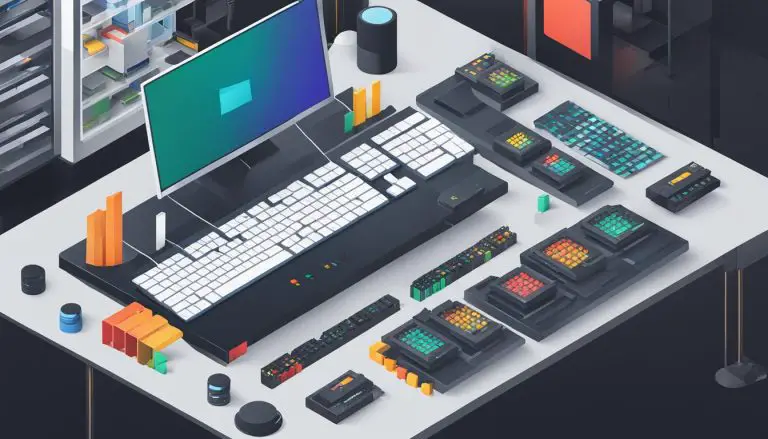Mastering Text Editing: How to Use Vi in Linux Explained
Vi is a powerful text editor used widely in the Linux world, offering various features and functionalities for efficient text editing. It is popular due to its availability across different Linux distributions and its consistent performance on multiple platforms. Vi’s user-friendly interface and customizable options make it a favorite among Linux users. For those seeking advanced features, Vim or Vi Improved is a recommended alternative.
Vi operates in two modes: Command mode and Insert mode. Command mode allows users to enter commands for file manipulation, while Insert mode is used for editing text. Switching between modes is as simple as pressing the Esc key.
To launch Vi, open the Linux terminal and type “vi ” to either edit an existing file or create a new one. In Command mode, there are various commands available for editing. Some important commands include:
- “i” to insert text at the cursor
- “a” to write after the cursor
- “o” to open a new line
- “dd” to delete a line
- “dw” to delete a word
- “x” to delete a character
- “k” to move the cursor up
- “j” to move the cursor down
- “l” to move the cursor right
- “h” to move the cursor left
To save and close a file in Vi, you need to be in Command mode. Use the following commands:
- “:w” to save the file and keep it open
- “:wq” to save the file and quit Vi
- “:q” to exit without saving
- “:q!” to quit without saving changes
Vi also offers advanced features for searching text, formatting characters and lines, and more. With practice and familiarity with its commands, you can master Vi and enhance your text editing skills, enabling you to efficiently edit files and create scripts in the Linux environment.
Key Takeaways:
- Vi is a popular text editor widely used in the Linux world.
- It operates in two modes: Command mode and Insert mode.
- Vi commands enable various actions like inserting, deleting, and moving the cursor.
- To save and close a file in Vi, use specific commands in Command mode.
- Vi offers advanced features for text searching and formatting.
Understanding Vi Modes: Command Mode and Insert Mode
Vi operates in two modes – Command mode and Insert mode – each serving a specific purpose in the text editing process. Command mode is where you can enter commands to perform actions on a file, while Insert mode is used for editing text. To switch from Insert mode to Command mode, simply press the Esc key.
When working in Command mode, there are various commands available to edit your text. Here are some of the most commonly used ones:
| Command | Description |
|---|---|
| i | Insert text at the cursor position |
| a | Write text after the cursor position |
| o | Open a new line below the current line |
| dd | Delete the entire line |
| dw | Delete a word |
| x | Delete a character |
| k | Move the cursor up |
| j | Move the cursor down |
| l | Move the cursor right |
| h | Move the cursor left |
To save and close a file in Vi, you need to be in Command mode. Here are the commonly used commands for saving and closing:
-
1:w
– Save the file and keep it open
-
1:wq
– Save the file and quit Vi
-
1:q
– Exit without saving
-
1:q!
– Quit without saving changes
Mastering Vi for Efficient Text Editing in Linux
Vi also offers advanced features and functionality that can take your text editing skills to the next level. You can search for specific text patterns, perform character and line formatting, customize Vi settings, and more. With practice and familiarity with its commands, you can become proficient in using Vi for editing files and creating scripts in the Linux environment.
By mastering Vi, you’ll gain a powerful and fast text editor that is widely used in the Linux world. Its availability on different distributions and cross-platform compatibility make it a versatile tool for any Linux user. So, why not explore Vi and unlock its full potential for your text editing needs?
Navigating through Vi: Essential Commands for Editing
To effectively edit text in Vi, familiarize yourself with essential commands for navigation, deletion, and insertion. These commands will allow you to maneuver through your text, make changes, and enhance your editing efficiency.
Moving the Cursor:
The following commands will help you navigate through your text:
| Command | Description | ||
|---|---|---|---|
|
Move the cursor up | ||
|
Move the cursor down | ||
|
Move the cursor right | ||
|
Move the cursor left |
Editing and Deleting Text:
Master the art of editing and deleting text with these essential commands:
| Command | Description | ||
|---|---|---|---|
|
Insert text at the cursor | ||
|
Write after the cursor | ||
|
Open a new line | ||
|
Delete a line | ||
|
Delete a word | ||
|
Delete a character |
“In Vi, to move the cursor up, simply press ‘k’.”
These commands are just the beginning of Vi’s vast editing capabilities. By practicing and familiarizing yourself with these essential commands, you will gain confidence in utilizing Vi for efficient and effective text editing in the Linux environment.
Creating and Editing Files: Launching Vi in Linux
Learn how to launch Vi in the Linux terminal to create and edit files with ease. Vi is a versatile and widely used text editor in the Linux world, known for its availability across different distributions and user-friendly features. Whether you need to edit configuration files, write scripts, or modify text documents, Vi provides the necessary tools to get the job done.
To start using Vi, open the Linux terminal and type the command
1 | vi |
. This will open an existing file or create a new one with the specified filename. Once Vi is launched, you will be in Command mode, where you can enter various commands to edit the file.
Here are some essential commands to help you navigate and edit text in Vi:
| Command | Description | ||
|---|---|---|---|
|
Switch to Insert mode and begin inserting text at the cursor position. | ||
|
Switch to Insert mode and write text after the cursor position. | ||
|
Insert a new line below the current line and switch to Insert mode. | ||
|
Delete the current line. | ||
|
Delete the word at the cursor position. | ||
|
Delete the character at the cursor position. | ||
|
Move the cursor up one line. | ||
|
Move the cursor down one line. | ||
|
Move the cursor right one character. | ||
|
Move the cursor left one character. |
Once you are done editing the file, it’s important to know how to save and close it. In Command mode, you can use the following commands:
-
1:w
– Save the changes made to the file while keeping it open in Vi.
-
1:wq
– Save the changes and quit Vi.
-
1:q
– Exit Vi without saving any changes.
-
1:q!
– Quit Vi without saving changes, discarding any modifications made.
Vi offers a wide array of advanced features and functionality, including text searching, formatting options, and customization. Exploring these capabilities will further enhance your text editing experience in Linux. With practice and familiarity, you can master Vi and become proficient in editing files and creating scripts in the Linux environment.
Summary
In this section, we covered the basics of launching Vi in Linux to create and edit files. We learned how to enter Command mode and execute essential commands for editing text. Additionally, we discussed the commands for saving and closing files in Vi. Remember that Vi is a powerful text editor that can be customized to suit your needs, making it a valuable tool for Linux users.
Saving and Closing Files: Mastering Vi Commands
Discover the essential Vi commands for saving and closing files in order to manage your edits effectively. Vi, a popular text editor in the Linux world, offers a range of commands that allow you to save your changes and exit the editor with ease.
When you’re in Command mode, you can save the file and keep it open by using the command
1 | :w |
. This command ensures that your changes are saved, and you can continue working on the file without closing it.
If you’re ready to save your changes and quit Vi, the command
1 | :wq |
will serve your purpose. It saves the file and exits the text editor. Alternatively, if you decide not to save your modifications and simply exit, you can use the command
1 | :q |
.
However, be cautious when using
1 | :q |
if you have made changes that you want to discard. If you want to quit without saving modifications, use
1 | :q! |
. This command forces Vi to exit without saving any changes you made to the file. It’s a helpful command when you accidentally open a file or make unwanted edits.
| Command | Description | ||
|---|---|---|---|
|
Saves the file and keeps it open | ||
|
Saves the file and quits Vi | ||
|
Exits Vi without saving changes | ||
|
Exits Vi without saving modifications (force exit) |
Mastering these Vi commands will enable you to seamlessly save your edits and close files, improving your productivity when working with text files in the Linux environment. With practice and familiarity, you’ll become more efficient in using Vi for text editing tasks.
Advanced Features and Functionality: Taking Vi to the Next Level
Unlock the full potential of Vi by delving into its advanced features and functionalities to optimize your text editing experience. Vi offers a range of powerful tools that can make your editing tasks faster and more efficient.
Searching Text
One of the standout features of Vi is its ability to search for specific text within a file. By using the “/” command followed by the text you want to find, Vi will locate all occurrences of that text. You can then navigate through the search results using the “n” command to move to the next match or “N” to move to the previous match.
Character and Line Formatting
Vi also offers various commands for manipulating character and line formatting. For example, if you want to change the case of a word, you can use the “~” command. To change the indentation level of a line or block of code, you can use the “>>” or “<<” commands respectively. These formatting commands can greatly simplify the task of editing and organizing your text.
Customization
Another great feature of Vi is its customization options. You can configure Vi to suit your preferences by creating a .vimrc file in your home directory. This file allows you to define your own key mappings, customize the appearance of the editor, and even install plugins to add new functionalities. With customization, you can tailor Vi to match your specific editing needs.
| Command | Description |
|---|---|
| “/text” | Search for “text” within the file |
| “n” | Move to the next match |
| “N” | Move to the previous match |
| “~” | Change the case of a word |
| “>>” | Increase the indentation level |
| “<<“ | Decrease the indentation level |
With these advanced features and functionalities, Vi can significantly enhance your text editing capabilities and boost your productivity. Take the time to explore these features and experiment with different commands to take full advantage of this powerful text editor.
Conclusion
By mastering Vi, you can significantly enhance your text editing skills and streamline your coding process in the Linux environment. Vi is a widely used text editor in the Linux world, known for its availability across different distributions and user-friendly features. Operating in two modes, Command mode and Insert mode, Vi allows users to perform actions on files and edit text seamlessly.
To launch Vi, simply open the Linux terminal and type “vi “. This versatile text editor offers a variety of commands for editing, such as inserting or deleting text, moving the cursor, and more. In Command mode, you can save and close files using commands like “:w” to save the file and keep it open, or “:wq” to save and quit Vi.
Furthermore, Vi offers advanced features for searching text, formatting characters and lines, and customizing your editing experience. With practice and familiarity, you can leverage these features to become more efficient in your text editing tasks and coding endeavors.
Overall, mastering Vi is a valuable skill that empowers you to effectively edit files and create scripts in the Linux environment. By harnessing the power of this powerful and fast text editor, you can take your text editing capabilities to the next level.
FAQ
What is Vi?
Vi is a text editor widely used in the Linux world. It is known for its availability across various Linux distributions and user-friendly features.
What are the two modes in Vi?
Vi operates in Command mode and Insert mode. Command mode is used for entering commands, while Insert mode is used for editing text.
How do I switch between modes in Vi?
To switch from Insert mode to Command mode, press the Esc key.
How do I launch Vi in Linux?
Open the Linux terminal and type “vi ” to edit an existing file or create a new one.
What are some important commands in Vi for editing?
Some important commands include “i” to insert text, “dd” to delete a line, “dw” to delete a word, and “x” to delete a character.
How do I save and close a file in Vi?
In Command mode, you can use the command “:w” to save the file and keep it open, “:wq” to save the file and quit Vi, or “:q” to exit without saving changes.
What are some advanced features of Vi?
Vi has features for searching text, manipulating character and line formatting, and more. It is a powerful and fast text editor with extensive capabilities.
- About the Author
- Latest Posts
Mark is a senior content editor at Text-Center.com and has more than 20 years of experience with linux and windows operating systems. He also writes for Biteno.com