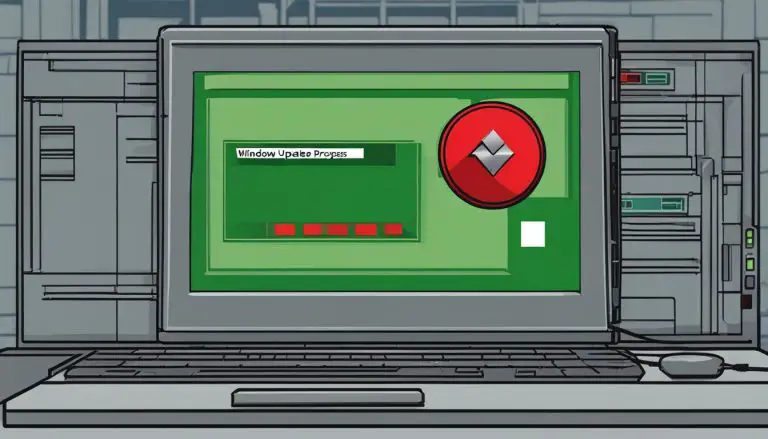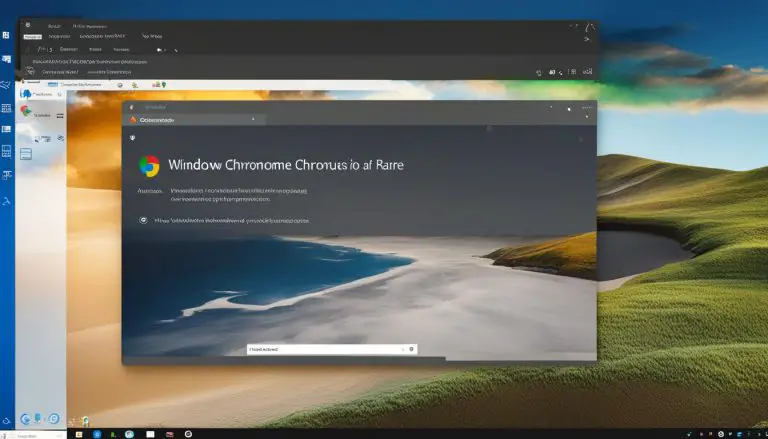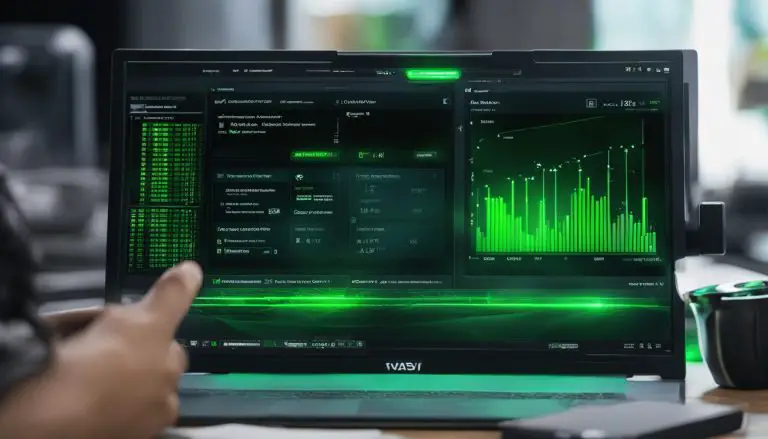Mastering the Basics: A Guide on How to Use XAMPP
Welcome to my comprehensive guide on how to use XAMPP for web development. In this article, I will walk you through the basics of XAMPP, including installation, setup, and running PHP code. Whether you’re a beginner or an experienced developer, this guide will help you master the fundamentals of XAMPP and enhance your web development skills.
Key Takeaways:
- Learn the step-by-step process of installing XAMPP and setting up a new project.
- Understand the advantages of using XAMPP for web development, including its simplicity and flexibility.
- Discover how to run PHP code using XAMPP and configure it for optimal performance.
- Find solutions to common issues and learn how to implement security measures in XAMPP.
- Explore additional features of XAMPP and recommended PHP IDEs for enhanced development experience.
What is XAMPP and Why Do You Need It?
XAMPP is a comprehensive cross-platform web server solution that is essential for web development. It combines Apache, MySQL, PHP, and Perl into one convenient package, providing users with a complete local host web server for creating and testing web applications. XAMPP eliminates the need for separate installations of Apache and MySQL, saving time and simplifying the setup process.
Using XAMPP offers several benefits, making it an important tool for web developers. Firstly, it provides an easy-to-use control panel that allows users to manage and control the web server effortlessly. This control panel enables quick access to essential server functions, such as starting and stopping Apache and MySQL services, making it convenient for developers to navigate and configure their web server.
“XAMPP combines Apache, MySQL, PHP, and Perl into one convenient package, providing users with a complete local host web server for creating and testing web applications.”
Moreover, XAMPP supports cross-platform compatibility, meaning it can be used on different operating systems such as Windows, macOS, and Linux. This versatility makes XAMPP a popular choice among developers who work on various platforms or collaborate with team members using different systems. By using XAMPP, developers can ensure consistent performance and functionality across different environments.
In addition, XAMPP simplifies the web development process by eliminating the need for separate installations of Apache and MySQL. Instead of dealing with individual installations and configurations, XAMPP provides an all-in-one solution that streamlines the setup process. This saves time and effort, allowing developers to focus on coding and testing their web applications rather than dealing with complex server configurations.
Summary:
- XAMPP combines Apache, MySQL, PHP, and Perl into one package for web development.
- It eliminates the need for separate installations of Apache and MySQL.
- XAMPP provides an easy-to-use control panel for managing the web server.
- It is compatible with multiple operating systems.
- XAMPP simplifies the setup process, saving time and effort for developers.
Advantages of Using XAMPP for Web Development
When it comes to web development, XAMPP offers a range of advantages that make it a popular choice among developers. Let’s take a closer look at some of the key benefits and features that make XAMPP stand out:
1. Simplicity and Ease of Use
XAMPP is designed to be user-friendly, making it easy for even beginners to get started with web development. The installation process is straightforward, and the control panel provides a simple interface for managing Apache and MySQL servers.
2. Compatibility with Multiple Operating Systems
XAMPP is compatible with various operating systems, including Windows, macOS, and Linux. This cross-platform compatibility ensures that developers can work on their preferred operating system without any limitations.
3. Flexibility for Developers
One of the key advantages of XAMPP is its flexibility. Developers can easily make changes to existing projects, test different configurations, and experiment with new features without affecting the live environment. This allows for more efficient and seamless development workflow.
4. Cost-effectiveness
XAMPP is an open-source software, which means it is free to download and use. This makes it a cost-effective solution for developers who want to create and test web applications without having to invest in expensive server software.
5. MVC Pattern Support
XAMPP supports the Model-View-Controller (MVC) pattern, which is a widely used architectural pattern for organizing code in web applications. This allows for better code organization and makes it easier to maintain and scale projects in the long run.
6. Faster Loading Time
Compared to other programming languages, PHP code executed on XAMPP tends to have faster loading times. This can significantly improve the performance of web applications and provide a better user experience.
7. Access to Advanced Code Library
XAMPP provides access to a library of advanced written codes that developers can use for program execution. This saves time and effort by allowing developers to leverage existing code resources and focus on the unique aspects of their projects.
In conclusion, XAMPP offers numerous advantages and features that make it a valuable tool for web development. Its simplicity, compatibility, flexibility, cost-effectiveness, support for the MVC pattern, faster loading time, and access to advanced code library make it an excellent choice for both beginners and experienced developers alike.
How to Install XAMPP
To start using XAMPP for web development, you’ll need to install it on your computer. Here’s a step-by-step guide on how to install XAMPP:
- Go to the official XAMPP website and download the setup file for your desired operating system.
- Once the download is complete, run the setup file and follow the on-screen instructions.
- During the installation process, you will be prompted to choose which components to install. Typically, you’ll want to select Apache, MySQL, PHP, and phpMyAdmin.
- Next, choose the installation directory where XAMPP will be installed. The default directory is usually fine, but you can choose a different location if desired.
- After selecting the installation directory, complete the installation process by clicking “Next” and then “Finish”.
Once the installation is complete, you can start using XAMPP for web development. Make sure to start the XAMPP control panel and configure the necessary services, such as Apache and MySQL, before creating new projects.
Table: XAMPP Installation Process
| Step | Description |
|---|---|
| 1 | Download the XAMPP setup file from the official website. |
| 2 | Run the setup file and follow the on-screen instructions. |
| 3 | Choose the components to install (Apache, MySQL, PHP, etc.). |
| 4 | Select the installation directory for XAMPP. |
| 5 | Complete the installation process. |
“Installing XAMPP is straightforward and can be done in just a few simple steps. With XAMPP, you’ll have a local web server environment for developing and testing your PHP projects.”
Now that you have successfully installed XAMPP, you are ready to set up new projects and start running PHP code. Stay tuned for the next section where we will guide you through the process of setting up a new project in XAMPP.
Setting Up a New Project in XAMPP
When working with XAMPP, setting up a new project is a crucial step in your web development process. Here’s a step-by-step guide on how to create and configure a new project in XAMPP:
1. Ensure Apache and MySQL are Running
Before you start creating a new project, make sure that both Apache and MySQL services are running in your XAMPP control panel. These services are essential for hosting your project locally.
2. Create a New Folder in the htdocs Directory
In the XAMPP installation folder, locate the “htdocs” directory. This directory serves as the root folder for your web projects. Create a new folder inside the “htdocs” directory and give it a name relevant to your project.
3. Save Your PHP Files in the Project Folder
Once you’ve created the project folder, save all your PHP files and other necessary assets, such as HTML, CSS, and JavaScript files, inside this folder. Organize your files according to your desired project structure.
4. Access Your Project through the Localhost
To access your project in the web browser, open your preferred browser and type “http://localhost” followed by the name of your project folder. For example, if your project folder is named “myproject,” you would enter “http://localhost/myproject” in the address bar.
By following these steps, you can set up and configure a new project in XAMPP, allowing you to develop and test your web applications locally before deploying them to a live server.
Running PHP Code Using XAMPP
Running PHP code in XAMPP is a straightforward process that allows developers to test and execute their scripts locally before deploying them to a live server. To run PHP code, follow these steps:
- Open a text editor and write your PHP code. Save the file with a .php extension, for example, myfile.php.
- Copy the PHP file to the htdocs directory in your XAMPP installation folder. This directory serves as the document root for your local web server.
- Launch the XAMPP control panel and start the Apache and MySQL services by clicking on the respective “Start” buttons.
- Open a web browser and enter “localhost/myfile.php” in the address bar. Replace myfile.php with the name of your PHP file.
- Hit Enter, and the PHP code will be executed by the local Apache server. The output will be displayed in the browser window.
Running PHP code in XAMPP allows you to test your scripts in a controlled environment, ensuring they function as expected before deploying them to a live server. It also provides the flexibility to make changes and iterate quickly during the development process.
Developers often use XAMPP for local development and testing purposes, as it provides a complete web server solution. With XAMPP, you can run PHP code, interact with databases, and test web applications without the need for an internet connection. It’s a valuable tool for honing your PHP skills and building robust web applications.
In addition to locally running PHP code, XAMPP offers a range of features and resources to support web development, such as a MySQL database for storing data, phpMyAdmin for managing databases, and an FTP server for file transfer. These additional components make XAMPP a comprehensive solution for developing and testing web applications.
XAMPP Components
Here is a table summarizing the main components included in XAMPP:
| Component | Description |
|---|---|
| Apache | Web server software that processes and delivers web pages to clients. |
| MySQL | Relational database management system used to store and retrieve data. |
| PHP | Server-side scripting language used to create dynamic web pages and applications. |
| phpMyAdmin | Web-based tool for managing MySQL databases, allowing users to create, modify, and query databases. |
| FileZilla | FTP server software for transferring files between a client and a server. |
By utilizing these components, developers can build and test their PHP-driven web applications more efficiently and effectively. XAMPP simplifies the local development process and provides a reliable environment for running PHP code.
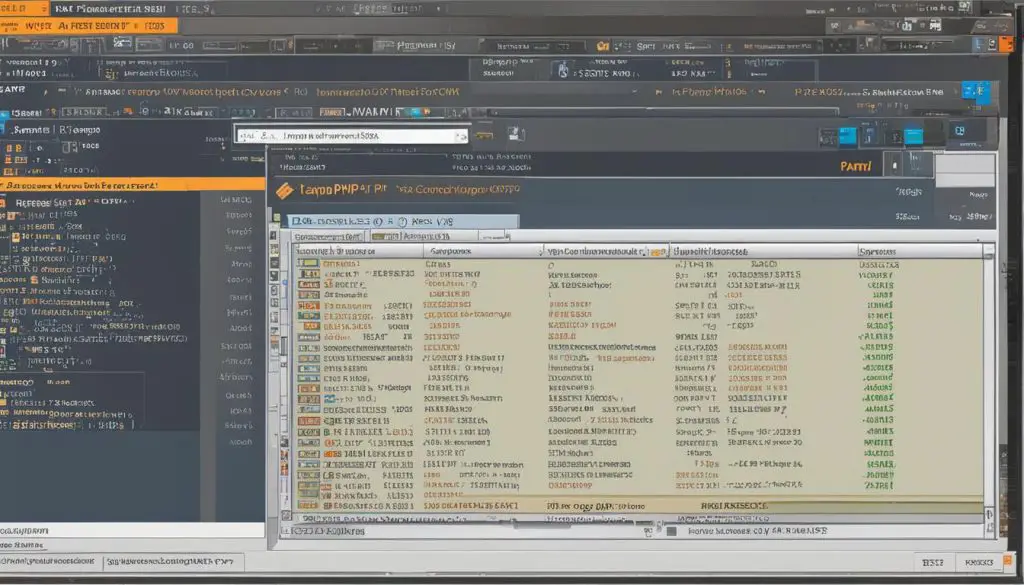
XAMPP Configuration for Optimal Performance
Configuring XAMPP properly is crucial for optimizing its performance and ensuring smooth web development experience. By adjusting certain settings and enabling additional features, you can enhance the efficiency and speed of your local server. In this section, I will guide you through the steps to configure XAMPP for optimal performance.
Adjusting PHP Settings
To begin, open the php.ini file located in the XAMPP installation directory. This file contains various configuration options for PHP. One important setting to modify is the memory_limit, which determines the amount of memory allocated to PHP scripts. Increasing the memory_limit can prevent memory-related errors when running large applications. Additionally, you can adjust the post_max_size and max_execution_time to accommodate larger file uploads and longer script execution times, respectively.
Furthermore, you may want to enable additional PHP extensions to enhance functionality. Common extensions include GD for image manipulation, cURL for accessing remote resources, and OpenSSL for secure connections. By uncommenting the corresponding lines in the php.ini file, you can activate these extensions and utilize their features in your web development projects.
Optimizing Apache Configuration
Optimizing the Apache server configuration can significantly improve the performance of your XAMPP setup. One aspect to consider is the KeepAlive settings, which control the persistence of the connection between the server and clients. Enabling KeepAlive and setting a reasonable KeepAliveTimeout can reduce the overhead of establishing new connections and improve overall responsiveness.
Additionally, you can configure Apache to handle larger file uploads by increasing the LimitRequestBody value. This ensures that your server can handle the transfer of larger files without encountering any limitations.
Recommended XAMPP Performance Enhancements
In addition to the configuration changes mentioned above, there are other performance-enhancing measures you can implement. These include:
- Enabling caching mechanisms like APC or OPcache to store compiled PHP scripts, reducing the need for repetitive compilation.
- Enabling gzip compression to reduce the size of data transferred between the server and clients, resulting in faster page load times.
- Using a Content Delivery Network (CDN) to distribute static files and reduce server load.
- Optimizing database queries and indexing for efficient data retrieval in MySQL or MariaDB.
By following these recommendations and configuring XAMPP for optimal performance, you can ensure a smooth and efficient web development environment. Experiment with different settings and monitor the impact on your projects to find the configuration that best suits your needs. Happy coding!
Troubleshooting Common Issues in XAMPP
As with any software, XAMPP may encounter common issues that can hinder the smooth operation of your web development projects. Understanding and troubleshooting these issues is essential for maximizing productivity and avoiding frustration. In this section, we will explore some of the common problems that users may encounter while using XAMPP and provide guidance on how to fix them.
XAMPP Port Conflicts
One of the most common issues faced by XAMPP users is port conflicts. XAMPP uses port 80 for Apache and port 3306 for MySQL by default. However, if any other application on your system is already using these ports, XAMPP will fail to start the necessary services. To resolve this issue, you can either stop the conflicting application or change the ports used by XAMPP. To change the ports, open the httpd.conf file located in the Apache config folder, and search for the “Listen” directive. Replace the default port numbers with the desired ports, save the file, and restart the Apache service.
Apache and MySQL Services Not Starting
Another common issue is when the Apache and MySQL services in XAMPP fail to start. This could be due to various reasons, such as incorrect configuration settings or conflicts with other services running on your system. To troubleshoot this issue, you can check the XAMPP control panel for error messages, ensure that the correct ports are being used and are not blocked by your firewall, and verify that the necessary files and directories have the correct permissions. Additionally, you can try restarting your computer or reinstalling XAMPP to resolve any configuration-related issues.
PHP Errors
PHP errors can occur while running code in XAMPP, causing your web applications to malfunction or display error messages. These errors can be attributed to syntax errors, missing extensions, or incorrect PHP configurations. To troubleshoot PHP errors, it is crucial to review your code for any syntax mistakes, enable error reporting in your PHP configuration, and check the error logs for specific error messages. Additionally, you may need to install or enable specific PHP extensions required by your application. Referring to the official PHP documentation and community forums can provide valuable insights and solutions for resolving PHP errors.
| Error Type | Possible Causes | Solution |
|---|---|---|
| Port Conflicts | Another application is using the default XAMPP ports (80 for Apache, 3306 for MySQL) | Stop the conflicting application or change the ports used by XAMPP in the configuration files |
| Apache and MySQL Services Not Starting | Incorrect configuration settings or conflicts with other services | Check XAMPP control panel for error messages, verify ports and permissions, restart computer or reinstall XAMPP |
| PHP Errors | Syntax errors, missing extensions, incorrect configurations | Review code for syntax mistakes, enable error reporting, check error logs, install or enable required PHP extensions |
By understanding and effectively troubleshooting these common issues in XAMPP, you can ensure a seamless web development experience and make the most of this powerful tool. Remember to consult the XAMPP documentation, community forums, and other reliable resources for more detailed guidance on specific problems you may encounter.
Understanding Security Measures in XAMPP
XAMPP, being a widely used web server solution, places great importance on security measures to protect your web applications and data. By implementing the following security measures, you can ensure a safe and secure environment for your XAMPP development projects.
1. Changing Default Passwords
Upon installation, XAMPP sets default passwords for MySQL and the XAMPP control panel. It is crucial to change these passwords to prevent unauthorized access. By creating strong, unique passwords for each component, you enhance the overall security of your XAMPP installation. Remember to store these passwords in a secure location.
2. Creating User Accounts
Another important security measure is to create user accounts with appropriate privileges. Limiting access to sensitive areas and granting the necessary permissions can help prevent unauthorized changes to your web applications. It is recommended to create separate user accounts for different development tasks and avoid using the default ‘root’ account whenever possible.
3. Securing Sensitive Files and Directories
Protecting sensitive files and directories is essential to prevent unauthorized access and ensure the integrity of your web applications. Use file permissions to restrict access to files and directories that contain sensitive information. It is also recommended to keep backups of your web applications and store them in a secure location.
4. Keeping your System Updated
Regularly updating your operating system, XAMPP, and other software components is critical for maintaining a secure environment. Software updates often include security patches that address vulnerabilities and protect against potential threats. Stay vigilant and keep your system up to date to benefit from the latest security enhancements.
By understanding these security measures and implementing them in your XAMPP environment, you can ensure the safety and integrity of your web development projects. Remember that security is an ongoing process, and it is essential to stay informed about the latest security practices and updates relevant to XAMPP.
Exploring Additional Features of XAMPP
XAMPP offers a range of additional features and extensions that can enhance your web development experience. These features provide added convenience and functionality for various tasks. Let’s take a closer look at some of the key additional features offered by XAMPP.
1. phpMyAdmin
phpMyAdmin is a popular web-based tool that allows you to manage your MySQL databases with ease. With phpMyAdmin, you can create, edit, and delete databases, tables, and records. It provides a user-friendly interface and powerful features for efficient database management.
2. FileZilla
FileZilla is a reliable and secure FTP (File Transfer Protocol) client that enables you to transfer files between your local machine and your remote server. With FileZilla, you can easily upload, download, and manage files on your server, making it an essential tool for website deployment and maintenance.
3. Mercury Mail
Mercury Mail is an SMTP (Simple Mail Transfer Protocol) server that allows you to send emails from your local machine. It provides a simple and straightforward way to test email functionality in your web applications without the need for a dedicated email server.
These additional features can be installed from the XAMPP control panel with just a few clicks. They offer valuable functionality that can streamline your web development workflow and make your life easier. Whether you need to manage databases, transfer files, or test email functionality, XAMPP has got you covered.
| Additional Feature | Description |
|---|---|
| phpMyAdmin | A web-based tool for managing MySQL databases. |
| FileZilla | An FTP client for transferring files between your local machine and server. |
| Mercury Mail | An SMTP server for testing email functionality in web applications. |
“The additional features provided by XAMPP are truly invaluable for web developers. They make tasks such as managing databases, transferring files, and testing email functionality much easier and more efficient. I highly recommend taking advantage of these features to enhance your web development workflow.”
– Web Developer
By leveraging these additional features, you can take your web development projects to the next level. Whether you’re a beginner or an experienced developer, XAMPP’s extensive feature set provides all the tools you need to create and test robust web applications.
Recommended PHP IDEs for XAMPP Development
When it comes to developing PHP code using XAMPP, having a dedicated IDE can greatly enhance productivity and streamline the coding process. While XAMPP can be used with any text editor, utilizing a PHP IDE provides a host of features and tools specifically designed for PHP development. Below, I have compiled a list of some of the best PHP IDEs that seamlessly integrate with XAMPP:
| PHP IDE | Description |
|---|---|
| NetBeans IDE | NetBeans is a powerful and feature-rich IDE that offers excellent support for PHP development. It provides syntax highlighting, code completion, and a comprehensive debugger, making it an ideal choice for XAMPP users. |
| Dreamweaver | Dreamweaver is a popular IDE that offers a visual interface for designing and coding PHP applications. It provides a wide range of features such as code hinting, live preview, and integration with other Adobe Creative Cloud apps. |
| Zend Studio | Zend Studio is a professional-grade IDE that offers extensive PHP editing capabilities. It includes features like code generation, refactoring, and a powerful debugger, making it a top choice for XAMPP developers. |
| PHP Eclipse | PHP Eclipse is an open-source IDE that provides a customizable environment for PHP development. It offers features like syntax highlighting, code refactoring, and integration with version control systems. |
| Notepad++ | Notepad++ is a lightweight and versatile text editor that supports PHP syntax highlighting and provides a range of plugins for enhanced functionality. While it may not have all the features of a dedicated IDE, it is a popular choice among XAMPP users looking for a simple and efficient coding solution. |
These PHP IDEs offer a rich set of features and tools that can significantly streamline your PHP development workflow when using XAMPP. Whether you prefer a fully-featured IDE like NetBeans or Zend Studio, or a lightweight text editor like Notepad++, there is an option available to suit your needs. Experiment with different IDEs to find the one that best fits your coding style and project requirements.
Note: The choice of IDE ultimately relies on personal preference and the specific needs of your project. It is recommended to try out different IDEs to determine which one works best for you.
Conclusion
After exploring the various aspects of XAMPP in this guide, it is clear that XAMPP is a powerful and convenient tool for web development. With its easy installation process and comprehensive package of Apache, MySQL, PHP, and Perl, XAMPP provides a seamless environment for creating and testing web applications on a local server.
In this guide, we have covered the basics of installing XAMPP, setting up projects, running PHP code, configuring for optimal performance, troubleshooting common issues, implementing security measures, exploring additional features, and recommended PHP IDEs for XAMPP development. By following these steps, you can effectively utilize XAMPP for your web development projects.
Whether you are a beginner or an experienced developer, XAMPP offers a user-friendly interface and a range of features that streamline the web development process. From its simplicity and cross-platform compatibility to its cost-effectiveness and library of advanced codes, XAMPP provides numerous advantages for developers.
In conclusion, XAMPP is a valuable tool that empowers web developers to create, test, and deploy applications with ease. By mastering the basics of XAMPP, you can enhance your web development skills and achieve efficient and error-free coding. Happy coding!
FAQ
What is XAMPP?
XAMPP is a popular cross-platform web server solution package that includes Apache Server, MariaDB, PHP, and Perl. It allows users to create and test web applications on a local host web server.
Why do you need XAMPP?
XAMPP is beneficial because it provides an easy-to-use control panel, supports cross-platform compatibility, and eliminates the need for separate installations of Apache and MySQL.
What are the advantages of using XAMPP for web development?
Some advantages of using XAMPP include simplicity and ease of use, compatibility with multiple operating systems, flexibility for developers to make changes to existing projects, cost-effectiveness as it is open-source and free to download, support for the MVC pattern for code organization, faster loading time compared to other programming languages, and access to a library of advanced written codes for program execution.
How do you install XAMPP?
To install XAMPP, download the setup file from the official website and run it. During the installation process, choose the components you want to install, select the installation directory, and complete the installation.
How do you set up a new project in XAMPP?
Before starting a new PHP project in XAMPP, ensure that Apache and MySQL are running. Create a new folder in the htdocs directory and save your PHP files there. To access the project, open a browser and type “http://localhost” followed by the name of the project folder.
How do you run PHP code using XAMPP?
To run PHP code using XAMPP, write the code in a text editor and save it with a .php extension. Copy the file to the htdocs directory. Start Apache and MySQL servers in the XAMPP control panel. Open a browser and enter “localhost” followed by the name of the PHP file in the address bar.
How do you configure XAMPP for optimal performance?
Configure XAMPP for optimal performance by modifying the php.ini file to adjust settings such as memory_limit, post_max_size, and max_execution_time. You can also enable additional PHP extensions and configure Apache to handle larger file uploads.
What are some common issues in XAMPP?
Some common issues in XAMPP include port conflicts, issues with the control panel, problems with Apache and MySQL services not starting, and PHP errors.
How do you troubleshoot common issues in XAMPP?
Troubleshoot these issues by checking for conflicting applications, restarting services, checking for correct file permissions, and inspecting PHP error logs.
What security measures are in place in XAMPP?
XAMPP provides basic security measures by default, such as password protection for MySQL and XAMPP control panel. It is important to change default passwords, create user accounts with appropriate privileges, and secure sensitive files and directories.
What are some additional features of XAMPP?
XAMPP offers additional features and extensions such as phpMyAdmin for database management, FileZilla for FTP, and Mercury Mail for email functionality.
What are some recommended PHP IDEs for XAMPP development?
Recommended PHP IDEs for XAMPP development include NetBeans IDE, Dreamweaver, Zend Studio, PHP Eclipse, and Notepad++.
- About the Author
- Latest Posts
Mark is a senior content editor at Text-Center.com and has more than 20 years of experience with linux and windows operating systems. He also writes for Biteno.com