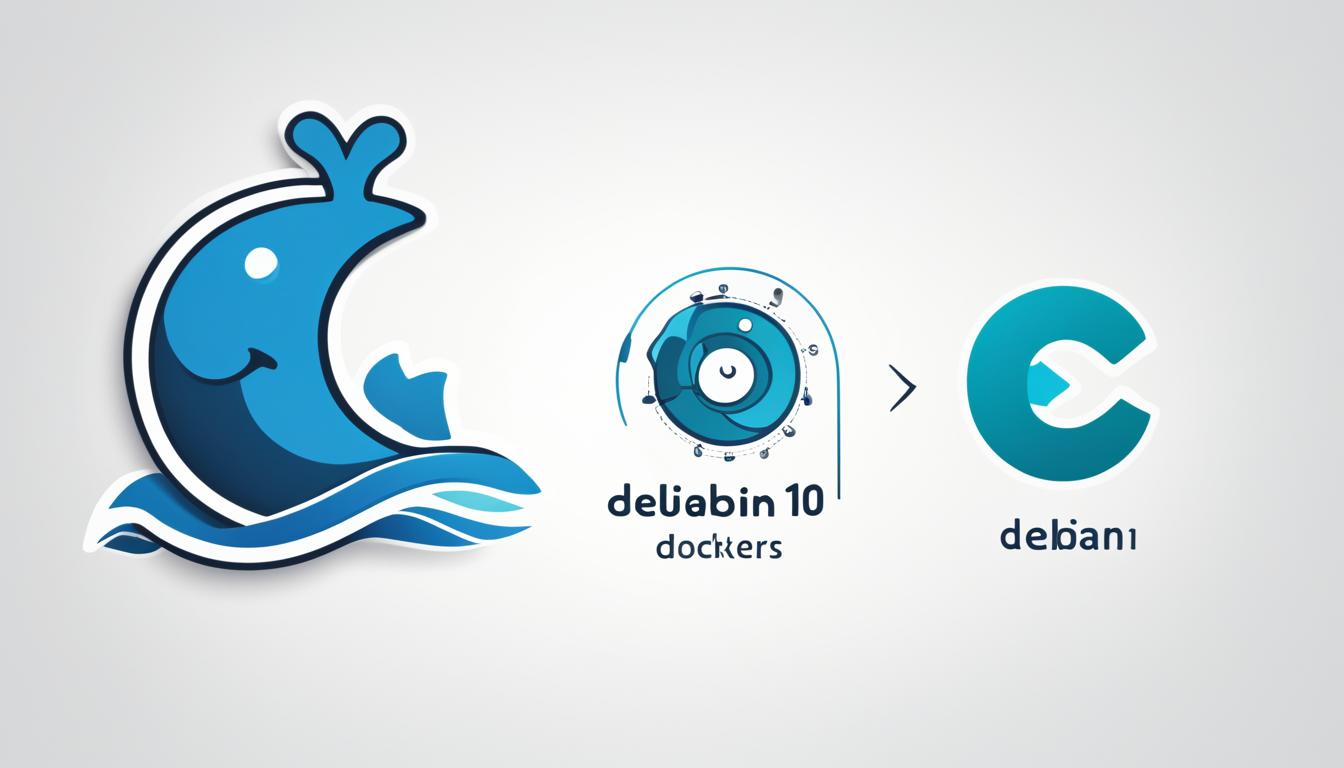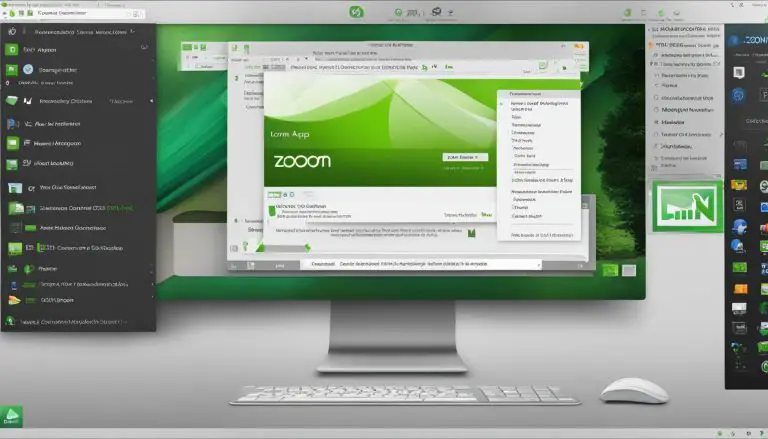Install and Use Docker on Debian 10: Easy Guide
Ever thought about managing apps across different environments easily? Docker on Debian 10 makes it possible! This guide will show you how to set up Docker Community Edition (CE) on Debian 10. It’s perfect for developers and system admins. Docker is a powerful tool that makes managing apps more efficient and uses fewer resources than traditional virtual machines.
This tutorial covers everything you need to know to start with Docker on Debian 10. You’ll learn how to manage Docker repositories and push images to Docker Hub. By the end, you’ll have Docker up and running on your Debian 10 system. This will help you automate software management and deployment.
Key Takeaways
- Understand the basics and advantages of Docker on Debian 10.
- Learn the step-by-step process for Docker installation and setup.
- Discover how to manage Docker images and containers effectively.
- Get guidance on essential Docker commands to streamline your usage.
- Address common installation issues and how to troubleshoot them.
Introduction to Docker and Its Benefits
Learning about Docker is key for today’s app deployment, especially with systems like Debian 10. Docker changes how we handle software, letting developers easily create, deploy, and run apps in containers.
What is Docker?
Docker is a platform that automates the deployment of apps as containers. These containers have everything an app needs to run, like code, runtime, and settings. They can run in the cloud or on your own machine.
Many developers choose Docker for its strength and efficiency on Debian 10. It makes apps easier to manage and consistent across deployments.
Advantages of Using Docker on Debian 10
Using Docker on Debian 10 has many benefits. Here are some key advantages:
- Portability: Docker containers work on any system with Docker, ensuring apps run the same everywhere.
- Resource Efficiency: Docker containers use less resources than virtual machines, making them more efficient.
- Isolation: Containers keep apps separate, reducing conflicts and issues.
- Scalability: Docker makes scaling apps easy by allowing many containers to run on different servers.
Using Docker on Debian 10 makes managing apps easy and efficient. It ensures apps are portable, efficient with resources, and easy to scale. For those starting out, a Docker tutorial for Debian 10 can be very helpful.
Prerequisites for Installing Docker on Debian 10
Before starting the step-by-step guide for Docker installation on Debian 10, make sure your system is ready. A smooth installation depends on proper preparation.
System Requirements
To install and use Docker on Debian 10, your system must meet certain criteria. You need a 64-bit Debian machine and a user with sudo rights for admin tasks. These are key for Docker to work well.
Preparing Your System
After checking your system meets the requirements, prepare it for Docker. Here are the steps:
- Update your package lists with
1sudo apt-get update
to keep everything current.
- Install HTTPS support for APT with
1sudo apt-get install apt-transport-https ca-certificates curl gnupg lsb-release
.
- Add Docker’s official GPG key with
1curl -fsSL https://download.docker.com/linux/debian/gpg | sudo gpg --dearmor -o /usr/share/keyrings/docker-archive-keyring.gpg
.
- Set up the Docker repository by running
1echo "deb [arch=amd64 signed-by=/usr/share/keyrings/docker-archive-keyring.gpg] https://download.docker.com/linux/debian $(lsb_release -cs) stable" | sudo tee /etc/apt/sources.list.d/docker.list > /dev/null
.
- Remove any old Docker versions with
1sudo apt-get remove docker docker-engine docker.io containerd runc
to prevent issues.
- Make sure your firewall allows Docker’s networking to ensure containers run smoothly.
By carefully following these steps, you set the stage for a successful step-by-step guide for Docker installation on Debian 10. Getting ready is key to installing and using Docker on Debian 10 well.
How to Install Docker on Debian 10
Installing Docker on Debian 10 requires a few key steps for a smooth setup. Here’s a step-by-step guide to help you.
Uninstalling Old Versions of Docker
First, remove any old Docker versions. Use this command to do so:
sudo apt-get remove docker docker-engine docker.io containerd runc
This clears out old versions, making room for a new Docker setup.
Setting Up Docker’s Official Repository
Next, update your system and add Docker’s GPG key:
- Update the package index: sudo apt-get update
- Add Docker’s GPG key: curl -fsSL https://download.docker.com/linux/debian/gpg | sudo apt-key add –
Then, set up the stable repository:
sudo add-apt-repository “deb [arch=amd64] https://download.docker.com/linux/debian $(lsb_release -cs) stable”
Installing Docker Engine
With the repository set, install Docker Engine. Use this command:
sudo apt-get update && sudo apt-get install docker-ce docker-ce-cli containerd.io
This ensures you get the newest Docker Engine.
For more detailed instructions, check the official Docker documentation.
Verifying Docker Installation
To check if Docker installed correctly, look at the Docker daemon status:
sudo systemctl status docker
If it’s running, test it with a simple Docker command:
sudo docker run hello-world
This command will download and run a test image. It confirms Docker is set up on Debian 10.
Install and Use Docker on Debian 10
After installing Docker, it’s time to explore its features. Learning how to use Docker on Debian 10 is key for managing containers well. This knowledge helps with deploying containers efficiently.
Running Your First Docker Container
Starting your first Docker container is easy. Begin by pulling a test image from Docker Hub. Use this command to run a sample container:
-
1docker run hello-world
This command downloads the “hello-world” image and runs it as a container. It confirms Docker is set up right.
Managing Docker Images
Managing Docker images means searching, pulling, and keeping them up to date from Docker’s registry. Here are some key Docker commands for Debian 10:
-
1docker search [image_name]
– Search for an image on Docker Hub.
-
1docker pull [image_name]
– Get an image from Docker Hub.
-
1docker images
– See all images on your system.
These commands help you manage your Docker images well.
Basic Docker Commands
Knowing basic Docker commands is crucial for managing containers. Here are some important ones for Debian 10:
-
1docker ps
– List all running containers.
-
1docker stop [container_id]
– Stop a running container.
-
1docker rm [container_id]
– Delete a stopped container.
-
1docker rmi [image_name]
– Delete an image from your system.
Learning these commands makes using Docker on Debian 10 easier. For a full guide on how to use Docker on Debian 10, check out this detailed tutorial.
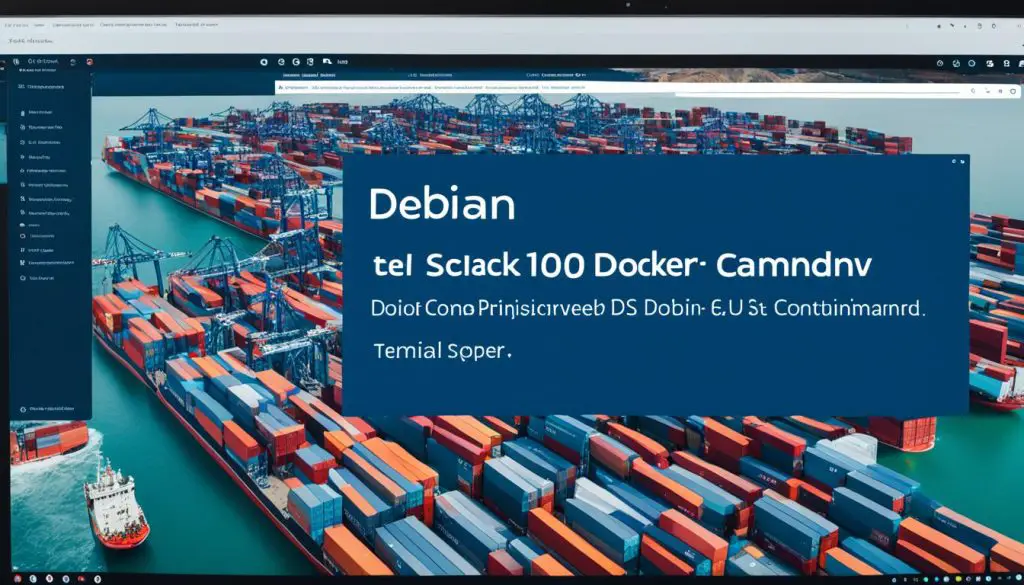
Common Issues and Troubleshooting
Docker on Debian 10 is strong, but users sometimes hit roadblocks. A common problem is seeing “docker-ce not available” during setup. This issue often comes from package mismatches, especially if your system’s architecture is wrong. For example, switching from i386 to amd64 helped one user, as seen in their troubleshooting story.
When facing Docker issues on Debian 10, first check if you meet the installation needs. Often, missing dependencies lead to problems. Docker also needs the right user permissions. Adding your user to the Docker group means you won’t need sudo for Docker commands. Changing these settings can solve Docker setup problems.
Network setup is key too. Firewalls or network settings can block Docker’s networking. Check your firewall and network settings to match Docker’s needs. Adjusting these, as suggested in forums and official guides, can fix networking issues.
Lastly, looking at Docker’s logs can help. These logs can show where problems are and how to fix them. Issues might come from outdated packages or dependencies. Updating your system and Docker to the latest can often solve these problems. For more on Debian, check out What is Debian Linux.
Conclusion
As we wrap up this guide, it’s clear that mastering Docker on Debian 10 can greatly improve your work. You’ve learned how to install Docker, run your first container, and solve common problems. This knowledge prepares you for more complex Docker management and a smoother workflow.
Exploring Docker’s advanced features can boost your skills as a developer. Docker containers let you keep things consistent across different environments. They make deploying easier and help you use resources better. With a good grasp of basic commands and Docker image management, you’re ready to innovate.
I encourage you to keep exploring Docker on Debian 10 systems. As you learn and practice more, you’ll see Docker’s huge potential. It changes how you develop and deploy applications. Remember, getting good at Docker container management comes from learning and practicing continuously.
FAQ
What are the main benefits of using Docker on Debian 10?
What system requirements are necessary for installing Docker on Debian 10?
How do I uninstall old versions of Docker on Debian 10?
How can I set up Docker’s official repository on Debian 10?
What’s the process for installing Docker Engine on Debian 10?
How can I verify my Docker installation on Debian 10?
How do I run my first Docker container on Debian 10?
What are some basic Docker commands that I should know?
How can I manage Docker images on Debian 10?
What common issues might I encounter when using Docker on Debian 10 and how can I troubleshoot them?
Source Links
- https://docs.docker.com/engine/install/debian/
- https://www.digitalocean.com/community/tutorials/how-to-install-and-use-docker-on-debian-10
- https://phoenixnap.com/kb/how-to-install-docker-on-debian-10
- About the Author
- Latest Posts
Mark is a senior content editor at Text-Center.com and has more than 20 years of experience with linux and windows operating systems. He also writes for Biteno.com