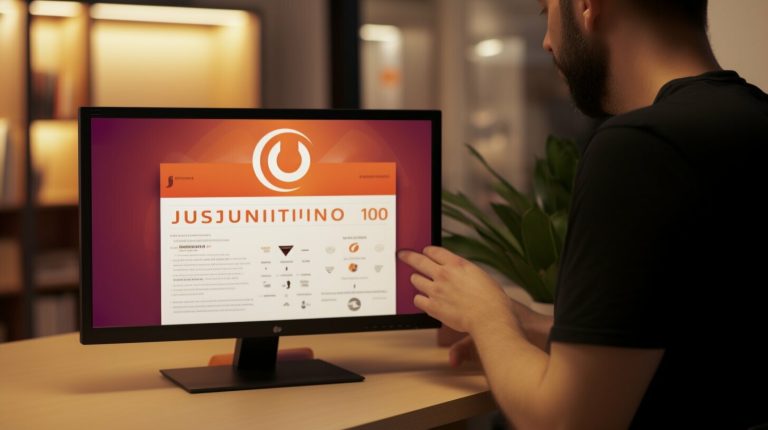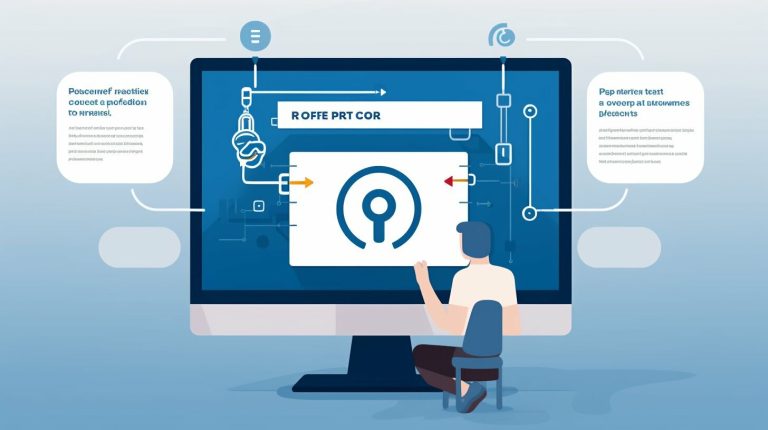Install and Use Docker on Debian 12: A Guide
Ever wondered why Docker isn’t running smoothly on your Debian setup? This guide will show you how to install Docker on Debian 12 easily. It’s perfect for both seasoned sysadmins and curious developers. This Docker installation step-by-step guide will boost your containerization skills.
We’ll start with the basics and take you through the whole process on Debian 12. You’ll learn how to set up Docker’s apt repository and use a convenience script. Plus, we’ll cover configuring Docker for non-root users and running it in rootless mode. This adds flexibility and security to your setup.
Switching from an unofficial Docker package to the official one might seem hard. But don’t worry, we’ve got you covered. This Debian Docker setup tutorial will guide you through the process smoothly. Let’s start this Docker journey and make your Debian 12 a powerful computing machine.
Key Takeaways
- Understand the importance of meeting system prerequisites before installation.
- Explore various methods for installing Docker on Debian 12, including using Docker’s apt repository and convenience script.
- Learn how to configure Docker for non-root user access.
- Guidance on upgrading Docker Engine to ensure you’re running the latest version.
- Steps to uninstall conflicting packages and avoid potential issues.
- Insights on Docker’s compatibility with Debian 12 Bookworm.
- Follow a detailed Docker installation step-by-step guide to ensure a smooth setup process.
For a deeper dive, check out Docker’s official documentation and other resources. Stay tuned as we explore each step of the installation in the next sections.
Introduction to Docker and Debian 12
Docker has changed how we develop software by offering a flexible way to run apps in containers. This tech makes it easier to deploy, scale, and manage apps. Docker uses OS-level virtualization to boost portability and efficiency, key in today’s development world.
Debian 12, or Bookworm, is a stable and reliable base for Docker. It’s perfect for running containers thanks to its performance and stability. This Docker beginner’s guide will show you how to set up Docker on Debian 12 easily. It’s great for both beginners and those with Docker experience.
Knowing how to manage Docker on Debian is crucial for developers and system admins. This guide covers installing Docker, managing containers, and improving system performance. By the end of this Docker Debian tutorial, you’ll know how to use Docker on Debian 12. This will make deploying apps easier and more confident.
Prerequisites for Installing Docker on Debian 12
To start with the Docker installation guide, you need to meet certain requirements. You must check your system’s specs, remove any conflicting packages, and install the needed ones. Following these steps will help you set up Docker on your Debian system smoothly.
System Requirements
First, make sure your system fits the bill. Docker works with 64-bit systems and requires a supported Debian version. Your system should also have enough CPU, memory, and storage for Docker to run well. This ensures a smooth installation and use of Docker.
Uninstalling Conflicting Packages
Before installing Docker, remove any packages that might cause trouble. This includes docker.io, docker-compose, and docker-doc. Also, take out any containerd or runc versions you have. This clears the way for Docker to work without conflicts.
Installing Necessary Packages
Next, install some key packages for Docker to work. You’ll need apt-transport-https, ca-certificates, curl, gnupg, and software-properties-common. These help with secure HTTPS and managing software from various sources. For detailed steps on installing these packages, check out this link.
Add Docker’s Official GPG Key and Repository
To make sure your Docker setup on Debian is safe, start by adding Docker’s official GPG key. This step checks the software’s true identity before we install it.
Adding the GPG Key
First, add the GPG key for Docker packages. Open your terminal and use this command:
-
sudo1<code>curl -fsSL https://download.docker.com/linux/debian/gpg |1gpg --dearmor -o /usr/share/keyrings/docker-archive-keyring.gpg
This command downloads the GPG key and saves it in your system’s keyring. This way, you can trust that the software you install is genuine and safe.
Setting Up the Docker Repository
Next, add the Docker repository to your system’s sources list. This lets you install Docker from the official source. Use this command:
-
1echo "deb [arch=amd64 signed-by=/usr/share/keyrings/docker-archive-keyring.gpg] https://download.docker.com/linux/debian $(lsb_release -cs) stable" | sudo tee /etc/apt/sources.list.d/docker.list > /dev/null
This sets your Debian system to find Docker packages. It makes installing Docker easy and correct.
Updating the Package Index
After setting up the Docker repository, update your package index. Run this command:
-
1sudo apt-get update
This command tells your package manager about the new Docker source. It gets your system ready for a successful Docker setup on Debian.
Install and Use Docker on Debian 12
Following a detailed Docker installation guide for Debian 12 makes the process easy. We’ll explore how to set up Docker and use its features well.
Installing Docker Components
The first step in our Docker setup on Debian is to install key Docker parts. These are:
-
1docker-ce
-
1docker-ce-cli
-
1containerd.io
-
1docker-buildx-plugin
-
1docker-compose-plugin
To install these, use the command below:
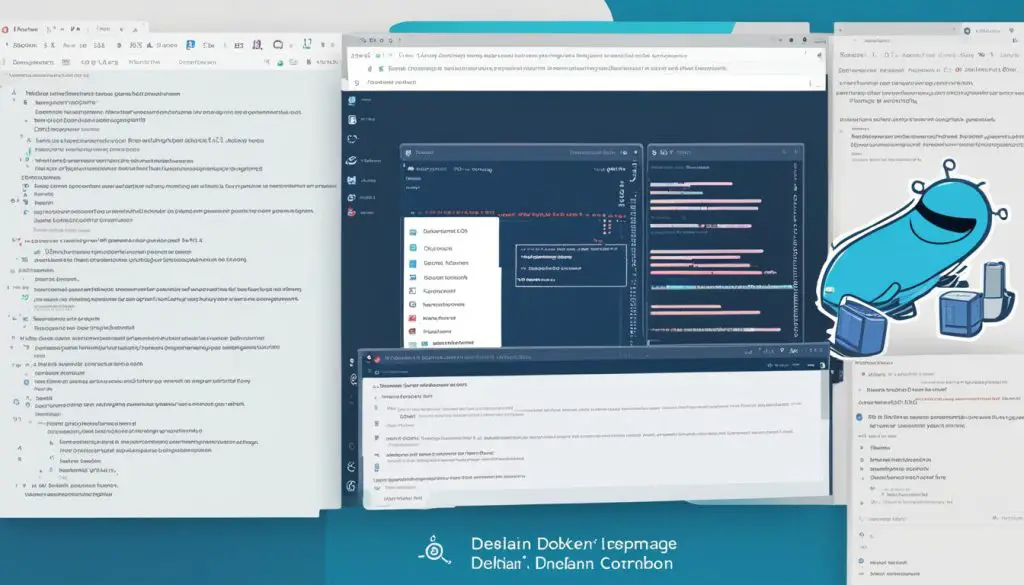
Starting Docker Service
After installing, start the Docker service with this command:
To make Docker start automatically when your system boots, enable it with:
Verifying the Installation
It’s important to check if the installation worked well in any Docker setup on Debian. Run the
1 | hello-world |
container to see if everything is fine:
Also, check the Docker version to make sure you have the latest one:
This Docker installation guide covers all you need to know to set up and use Docker on Debian 12.
Running Docker Commands as Non-Root User
Docker commands usually need root access, which can be risky. Adding your user to the ‘docker’ group makes it safer. This way, you can manage Docker without needing extra permissions.
Adding User to Docker Group
Here’s how to add your user to the docker group:
- Open a terminal window.
- Execute the command:
1sudo usermod -aG docker ${USER}
. This adds your user to the docker group.
- Log out and then log back in to update your system groups.
- You can also reboot your machine to make the changes take effect.
Testing Non-Root Access
After updating your account, check if you can run Docker commands without root access. Follow this Docker beginner’s guide for the steps:
- Open a new terminal window.
- Run the command:
1docker run hello-world
.
- If the Docker daemon works well and shows the “hello-world” message, your non-root access is set up right.
By doing these steps, you make your Docker environment more secure and efficient. For more info, check out a detailed Docker beginner’s guide.
Installing Docker Using a Convenience Script
Docker provides a simple script for setting up development environments. It’s perfect for users who want a fast setup and are okay with automated scripts.
To start, download the script from Docker’s official site. After downloading, make sure you know what it does. This script installs the latest stable Docker and its dependencies automatically.
To install Docker using the script, follow these steps in your terminal:
- Download the script with:
1curl -fsSL https://get.docker.com -o get-docker.sh
- Review the script:
1less get-docker.sh
and check its contents.
- Execute the script:
1sudo sh get-docker.sh
This method is great for setting up Docker on Debian 12 for development. But, think about whether it fits your setup’s needs. It’s fast, but not ideal for production because it can’t be customized much and might have risks.
When following this Docker installation step-by-step, watch the commands closely. This ensures everything installs right. By carefully checking the script, you can decide if it’s right for your Docker setup on Debian 12.
Upgrading Docker Engine on Debian 12
It’s important to keep Docker Engine on Debian 12 up to date. This ensures you get the latest features and security updates. The upgrade process is simple but requires careful steps to avoid losing data and confirm the change.
Backing Up Important Data
Before upgrading Docker Engine, back up important data like Docker images, containers, and volumes. This protects against data loss during the upgrade.
- Docker Images: Use
1docker save
to save them to a tar file and restore with
1docker load.
- Containers: Stop and export containers with
1docker export
and import them back with
1docker import.
- Volumes: Copy volume data to a safe place or use a volume backup tool.
Downloading and Installing the Latest Version
To upgrade Docker Engine on Debian, download the latest package files from Docker’s official repository or use the apt package manager:
- Update the apt package index:
1sudo apt update
.
- Install the latest version:
1sudo apt install docker-ce docker-ce-cli containerd.io
.
Verifying the Upgrade
After upgrading Docker Engine on Debian, check the active version to make sure it’s the latest:
- Check Docker version:
1docker --version
.
- Verify the Docker daemon is active:
1sudo systemctl status docker
.
By following these steps, you’ll have successfully upgraded Docker Engine on Debian 12. This keeps your system running smoothly and securely.
Conclusion
This Docker installation guide shows how important Docker is for managing containers on a Linux system, especially Debian 12. I’ve covered several ways to set up Docker, like using Docker’s repository, deb file, and Docker desktop. These methods are easy to follow, making sure anyone can install Docker successfully.
The guide also makes the installation process easy and highlights key steps like enabling virtualization for Docker desktop. These steps are crucial for a smooth setup. For more help or to learn more, check out Docker’s official site and join the Docker community for support.
It’s also key to keep up with Docker’s updates as it changes often. Upgrading Docker, testing non-root access, and keeping your system clean are important for managing containers well. For more detailed steps on installing and using Docker on Debian, check out this guide. It will help you use Docker to its fullest, making sure your apps run smoothly in containers.
FAQ
What are the system requirements for installing Docker on Debian 12?
How do I uninstall conflicting packages before installing Docker on Debian 12?
How do I add Docker’s official GPG key and repository on Debian 12?
How do I install Docker using the Debian 12 package manager?
How do I verify my Docker installation on Debian 12?
How can I run Docker commands without root privileges?
What is the convenience script for installing Docker on Debian 12?
How do I upgrade Docker Engine on Debian 12?
What should I do if I face firewall limitations or incompatibilities with Docker on Debian 12?
Source Links
- https://linuxiac.com/how-to-install-docker-on-debian-12-bookworm/
- https://docs.docker.com/engine/install/debian/
- https://itslinuxguide.com/install-docker-debian-12/
- About the Author
- Latest Posts
Mark is a senior content editor at Text-Center.com and has more than 20 years of experience with linux and windows operating systems. He also writes for Biteno.com