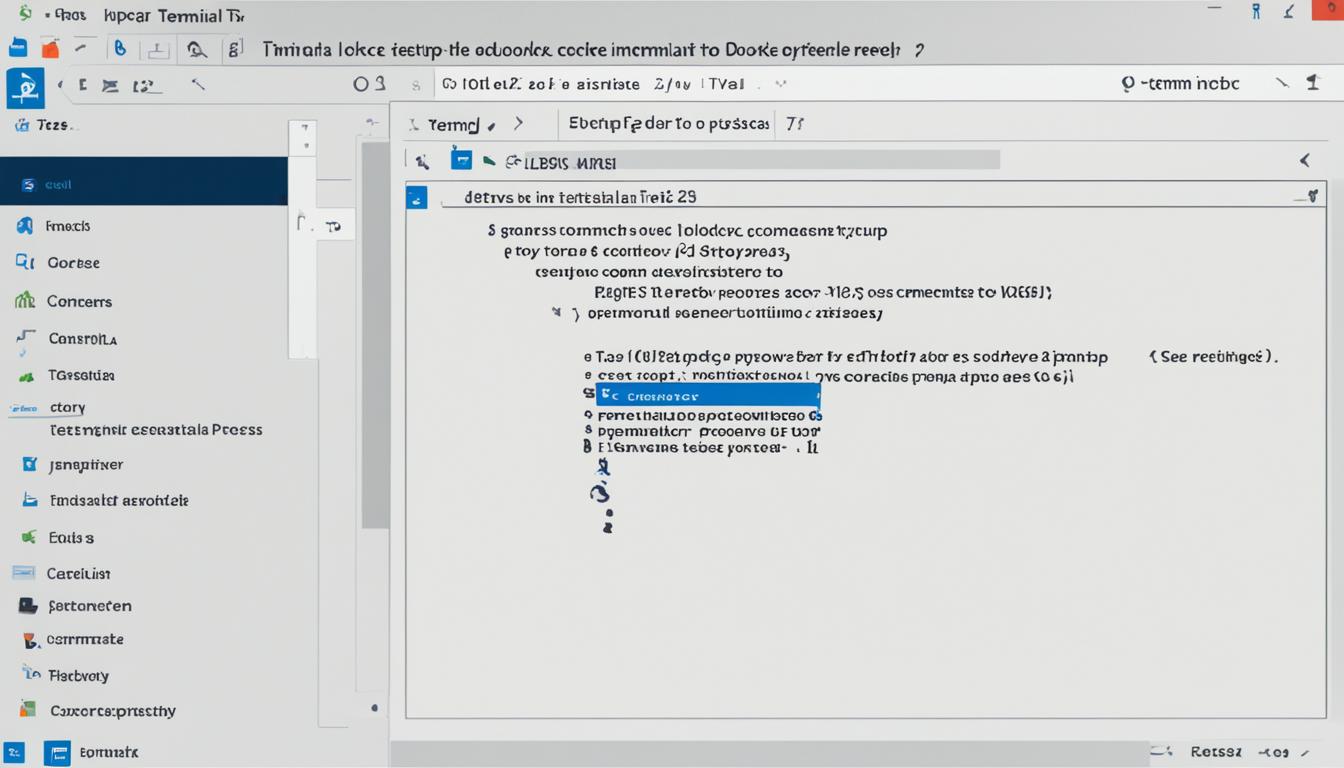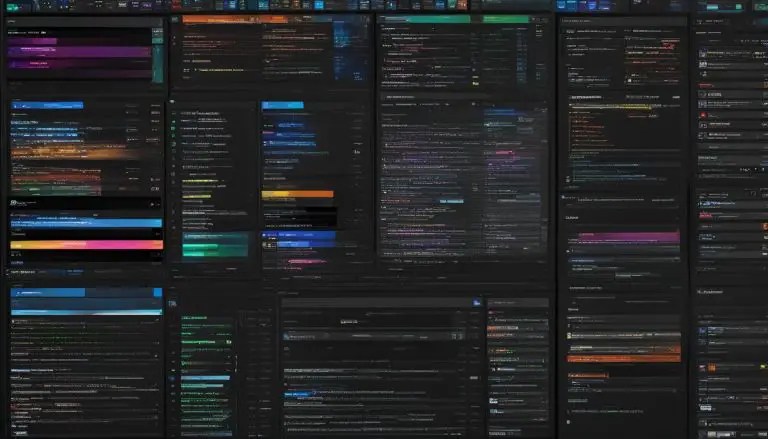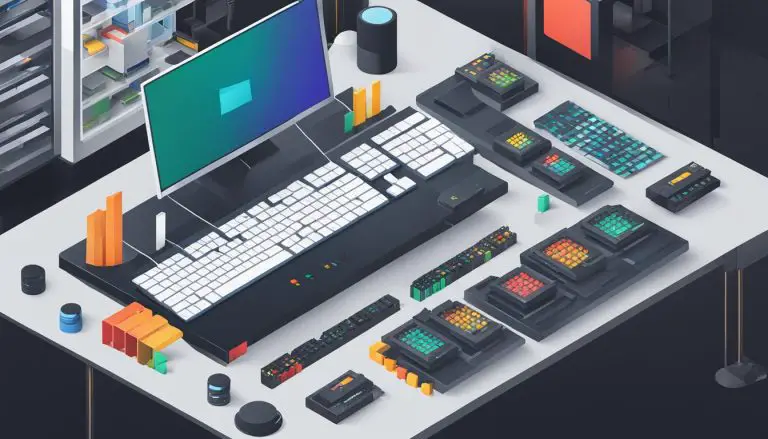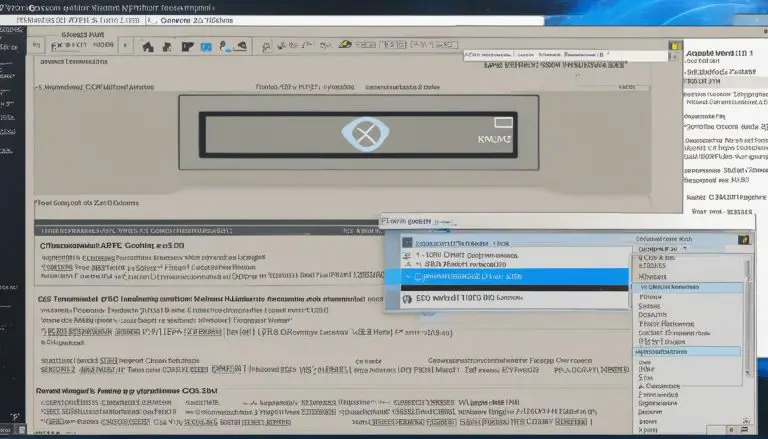Install Docker on Fedora 38: A Step-by-Step Guide
Ever thought about making your development smoother with Docker on Fedora 38? You’re in the right spot. Docker on Fedora might seem tough if you’re new to containers. But, with the right help, it’s easy. This Fedora 38 Docker tutorial gives you clear steps for installing Docker Engine smoothly.
Before starting the Docker setup on Fedora 38, check if your system is ready. This guide helps with everything from setting up repositories to testing Docker with an image. It covers both using Docker’s repositories and manual installation with an RPM package.
Key Takeaways
- Understanding the prerequisites for installing Docker on Fedora 38.
- Step-by-step guidance on updating Fedora before installation.
- Instructions on adding Docker repository using DNF.
- How to install Docker Engine on Fedora 38 efficiently.
- Post-installation steps including starting Docker service and adding users to Docker group.
- Verifying your Docker installation with a “Hello-World” container.
- Troubleshooting common issues for a seamless Docker experience.
For a detailed, easy-to-follow guide, check out our full instructions here.
Prerequisites for Installing Docker on Fedora 38
Before you start installing Docker on Fedora 38, make sure your system is ready. Check that you have the right permissions set up.
System Requirements
First, check if your operating system is supported, like Fedora 39 or 40. Using the latest version gets you the newest features and security updates. Also, remove any old Docker or related packages with DNF commands to avoid problems.
Remember, deleting Docker won’t remove your images, containers, volumes, or networks. Make sure to back up all important data before you start.
Necessary Permissions
Having the right permissions is key for Docker on Fedora 38. You need sudo privileges for administrative tasks. These permissions let you install and set up Docker correctly.
- Ensure your operating system is a maintained version like Fedora 39 or 40.
- Uninstall earlier Docker packages using DNF commands.
- Verify that you have sudo privileges for installation and configuration.
Updating Fedora 38 Before Docker Installation
Before you start with running Docker on Fedora 38, make sure your Fedora system is up-to-date. This ensures a smooth Docker installation and boosts your system’s stability and security.
To update Fedora 38, open your terminal and type this command:
This command starts the update process, bringing in the latest packages. It’s important to let it finish without stopping to update everything needed.
After updating, a system reboot is a must. Rebooting finalizes the upgrades and gets your system ready for Docker. Use this command to reboot:
By following this Docker on Fedora 38 guide, you can easily update and prepare for Docker. Regular updates before installing software prevent problems and keep your system running smoothly.
Keeping your system updated is crucial to avoid errors and improve performance. A current system is essential for running Docker on Fedora 38 effectively.
Adding the Docker Repository to Fedora 38
To install Docker on Fedora 38, you must add the Docker repository. This step lets users install Docker packages correctly.
Using DNF to Add Repository
To add the Docker repository, use Fedora’s package manager, DNF. Just run this command:
sudo dnf config-manager –add-repo=https://download.docker.com/linux/fedora/docker-ce.repo
This command sets up the Docker repository for the package manager to use.
Verifying the Repository Addition
After adding the repository, check if it was added correctly. This is important for using *Fedora 38 Docker commands*. Run this command to check:
sudo dnf repolist
If Docker’s repository is in the list, you’re good to go with installing Docker on Fedora 38.
For more on managing Docker services at boot, check out this guide.
Install Docker Engine on Fedora 38
To Install Docker Engine on Fedora 38, start by making sure the Docker repository is added right. Then, use the command:
1 | sudo dnf install docker-ce docker-ce-cli containerd.io |
. This starts the Docker installation on Fedora 38, bringing in what you need like Docker Engine and Docker CLI.
While installing, you might need to check and agree to the GPG key. Make sure to verify the fingerprint before saying yes to keep Docker packages safe. Once you accept the key, the installation should go smoothly.
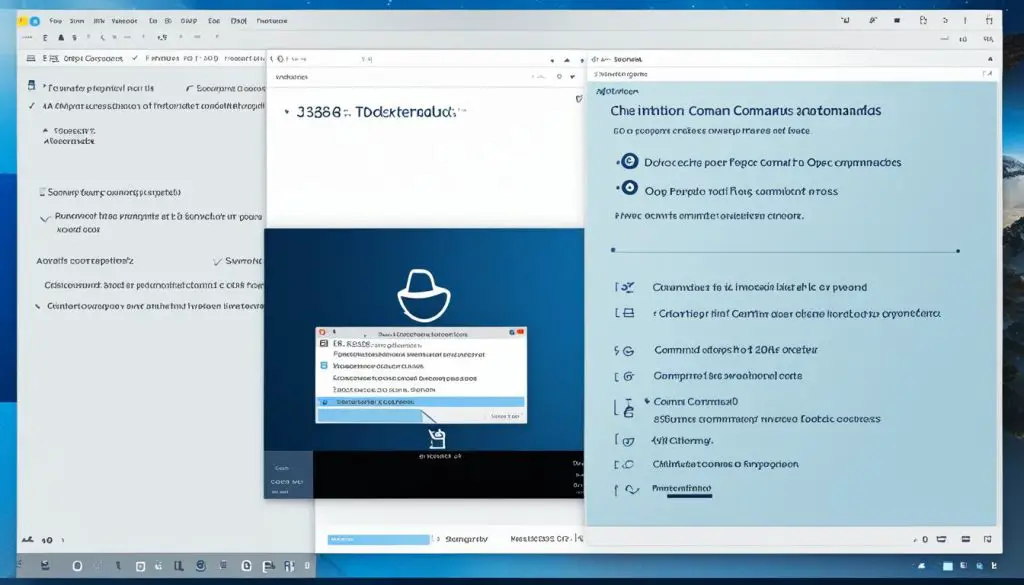
The Docker service doesn’t start on its own after installing. A key step is to start it manually with
1 | sudo systemctl start docker |
. This makes sure Docker is ready for you to use.
Keep in mind, you’re not automatically added to the Docker group. To avoid permission problems, add your user to the Docker group with
1 | sudo usermod -aG docker $(whoami) |
. Doing this makes the Docker installation on Fedora 38 smooth. It helps with managing containers and deploying apps easily.
Post-Installation Steps for Docker
After installing Docker on Fedora 38, you need to follow some steps to make it run well. These steps help Docker work smoothly and give users the right permissions.
Starting Docker Service
The first thing to do is start the Docker service. You can start it by running this command:
sudo systemctl start docker
This makes sure Docker is ready to go, ready to run your container commands.
Enabling Docker at System Boot
To make Docker start automatically when your system boots, you need to enable it. Just run this command:
sudo systemctl enable docker
This makes your system start the Docker service every time Fedora 38 boots. It makes your work easier.
Adding Users to Docker Group
Next, add your user to the Docker group. This lets you run Docker commands without needing root access. Use this command:
sudo usermod -aG docker $(whoami)
After running the command, log out and log back in to check your group membership. This makes Docker easier to use and safer by needing fewer root permissions.
By doing these steps, you make sure your Docker setup on Fedora 38 is efficient and reliable. This gives you a strong Docker environment on your system.
Install and Use Docker on Fedora 38: Verifying Installation
Congratulations on installing Docker! Now, let’s check if it’s working right. Start by running the hello-world container to make sure Docker is set up correctly on Fedora 38.
Running the Hello-World Container
To check Docker on Fedora 38, use this command in your terminal:
This command downloads a test image and runs it in a container. If it works, you’ll see a message from Docker saying everything is good. This is a quick way to make sure Docker is set up right on Fedora 38.
Troubleshooting Common Issues
You might run into some issues with the hello-world container. Here are tips to fix them:
- Permission Denied: Make sure you have the right permissions by using
1sudo
when running Docker commands. Also, add your user to the Docker group.
- Installation Errors: Check that Docker is fully installed on Fedora 38. Make sure all needed packages are there and the Docker service is running.
These steps should help you run Docker on Fedora 38 smoothly. Enjoy containerizing!
Conclusion
Installing Docker on Fedora 38 boosts your development and deployment workflows a lot. The detailed steps from updating your system to setting up Docker ensure Docker works well in your Fedora setup.
Important steps include learning about containerization and following command-line instructions for installation. You also need to start the Docker service and add users to the Docker group. These steps help create a secure Docker environment on Fedora 38. For a full guide, check out the complete installation guide on Fedora 38.
After installing Docker on Fedora 38, you get a powerful tool for containerizing apps and improving productivity. Docker helps with managing containers and solving deployment issues. For more on Docker management, look into articles like installing Portainer.
FAQ
What are the system requirements for installing Docker on Fedora 38?
How do I update Fedora 38 before installing Docker?
How do I add the Docker repository to Fedora 38?
How do I install Docker Engine on Fedora 38?
How do I start the Docker service after installation?
How do I add users to the Docker group?
How can I verify that Docker is installed successfully on Fedora 38?
What should I do if I encounter issues while running Docker commands?
Source Links
- https://www.linuxtechi.com/how-to-install-docker-on-fedora/
- https://docs.docker.com/engine/install/fedora/
- https://reintech.io/blog/installing-docker-on-fedora-38
- About the Author
- Latest Posts
Mark is a senior content editor at Text-Center.com and has more than 20 years of experience with linux and windows operating systems. He also writes for Biteno.com