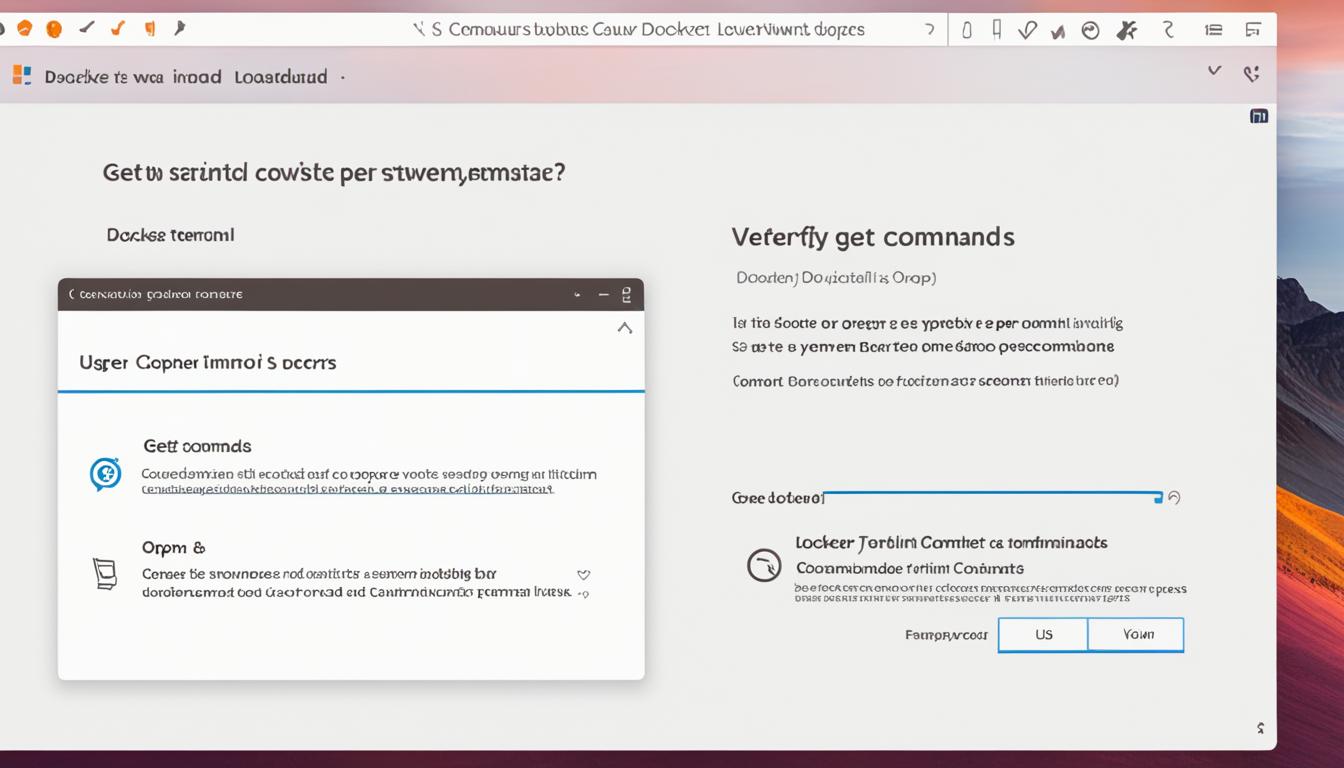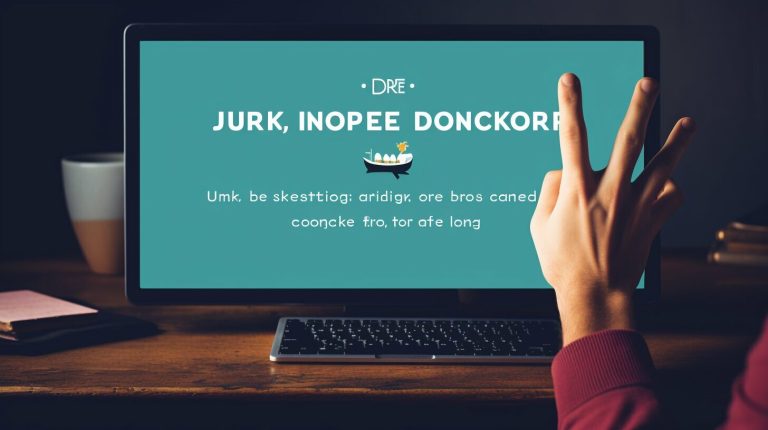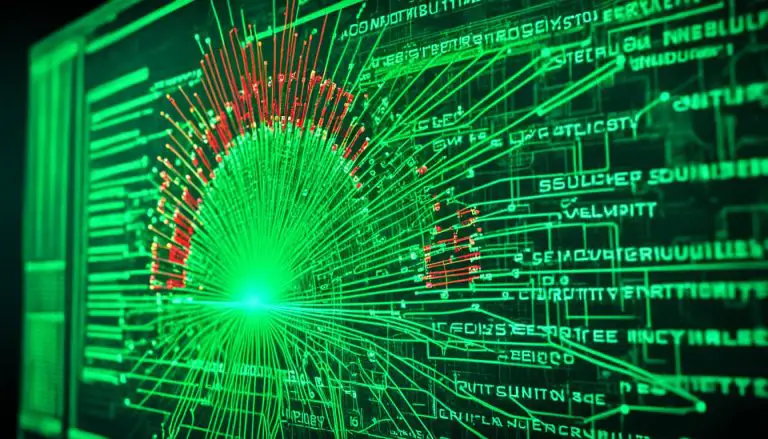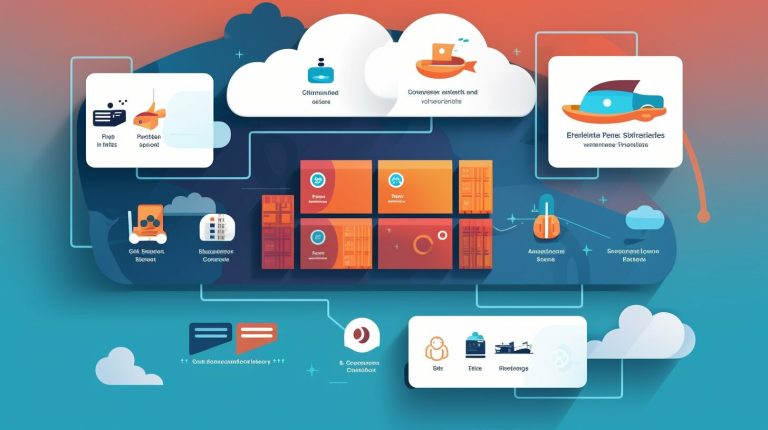How to Install and Use Docker on Ubuntu 18 Easily
Ever wondered how to easily manage and deploy containerized applications on your Ubuntu system? Docker is a powerful tool that makes this process simple. But, installing it might seem tough if you’re new. Don’t worry! In this Docker Ubuntu tutorial, I’ll show you how to get Docker Community Edition (CE) running on Ubuntu 18.04 easily.
First, you need to update your package lists and install some necessary packages. Then, add the Docker repository GPG key, set up the Docker repository, and install Docker. Once Docker is installed, it starts its daemon right away and is ready to launch on boot. If you don’t want to use sudo for Docker commands, you can add your user to the Docker group easily.
This guide ensures you have the latest Docker version for the best performance and security. Are you ready to start? Let’s begin with getting started with Docker on Ubuntu!
Key Takeaways
- Docker simplifies the management and deployment of containerized applications.
- Installing Docker on Ubuntu 18.04 requires updating packages, adding repositories, and using specific commands.
- Docker starts automatically after installation and is set to launch on boot.
- Non-root users can avoid using sudo for Docker commands by joining the Docker group.
- Following the setup instructions ensures you get the latest and most secure Docker version.
Introduction to Docker and Its Benefits
Docker has changed how developers and teams work with applications. It uses containers to run apps in their own space, separate from the main operating system. This guide will cover what Docker is, its advantages, and how it differs from traditional virtual machines.
What is Docker?
Docker is a tool that makes it easy to run apps in containers. These containers have everything an app needs to run, like code and settings, all in one package. Docker makes sure an app works the same way everywhere, making it easy to move apps between systems. For example, Docker makes setting up on Ubuntu quick and easy for developers.
Benefits of Using Docker
Using Docker has many benefits for developers and teams:
- Portability: Docker containers work on any system, making apps run the same everywhere.
- Efficiency: Containers use less resources and start up fast, unlike virtual machines.
- Scalability: Docker makes it easy to manage and grow large applications.
- Isolation: Containers run in their own space, which helps keep them safe from harm.
Looking to install and use Docker on Ubuntu? Docker makes it easy, from setting it up to managing it.
Docker vs Virtual Machines
Docker and virtual machines both isolate apps, but they’re different:
- Resource Utilization: Docker uses less resources because it shares the host OS, unlike VMs which need their own OS.
- Portability: Containers are easier to move around because they have everything needed to run an app. VMs are bigger and harder to move.
- Start-up Time: Containers start fast because they don’t need to boot a full OS, unlike VMs which take longer.
Using Docker on Ubuntu lets you enjoy these benefits and make your development work smoother. This guide will show you how to get started with Docker.
Prerequisites for Docker Installation
Before you start installing Docker on your Ubuntu 18.04 server, make sure it’s ready. We’ll go over what you need and how to prepare for a smooth Docker setup on Ubuntu.
System Requirements
Make sure your Ubuntu system can run Docker. Key things to check include:
- A 64-bit operating system for the best performance and compatibility.
- Enough user rights to use various Docker commands for Ubuntu.
- An active firewall to protect your server, but Docker takes care of container ports, which might not follow regular firewall rules.
Docker works with many architectures like x86_64 (amd64), armhf, and arm64. This makes it useful for different hardware setups. Also, remove any old Docker versions to avoid installation problems.
Preparing Your Server
After checking your system, get your Ubuntu server ready for Docker with these steps:
- Update your package database with
1sudo apt-get update
.
- Remove old Docker versions with
1sudo apt-get remove docker docker-engine docker.io
to prevent issues.
- Adjust your firewall settings if needed, knowing how Docker handles ports.
It’s a good idea to look at detailed guides like the one at here for more on running Docker compose files.
How to Install Docker on Ubuntu 18
Installing Docker on Ubuntu 18 is easy. It involves setting up the Docker repository, installing the Docker Engine, and verifying the installation. Follow this Docker Ubuntu setup guide for a smooth installation.
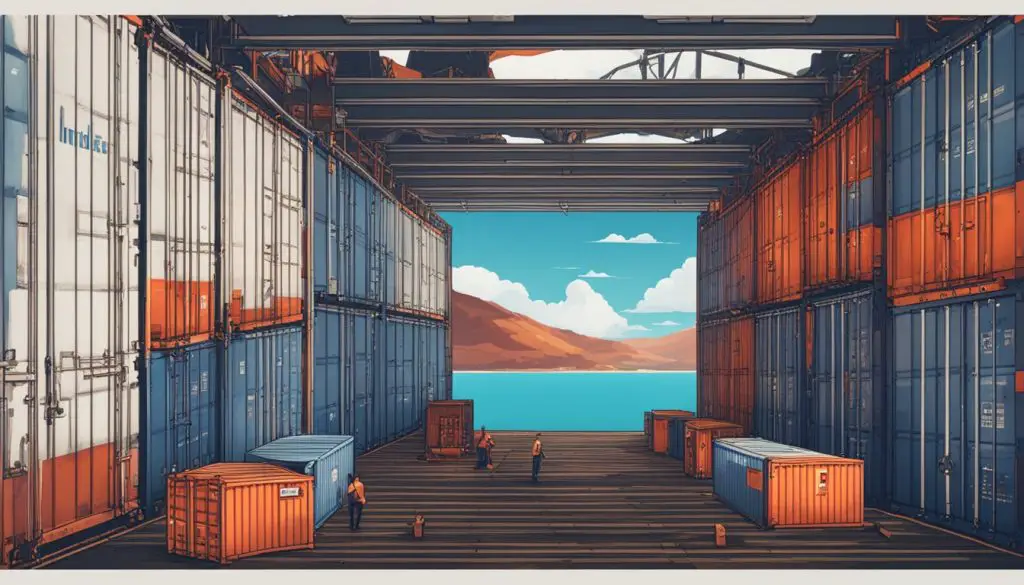
Setting Up the Docker Repository
To start the Docker Ubuntu installation process, set up the Docker repository. Here are the steps:
- Update your package list:
1sudo apt-get update
- Install necessary packages:
1sudo apt-get install apt-transport-https ca-certificates curl software-properties-common
- Add Docker’s official GPG key:
1curl -fsSL https://download.docker.com/linux/ubuntu/gpg | sudo apt-key add -
- Set up the Docker repository:
1sudo add-apt-repository "deb [arch=amd64] https://download.docker.com/linux/ubuntu $(lsb_release -cs) stable"
Installing Docker Engine
With the repository ready, install Docker Engine:
- Update the package database with Docker packages:
1sudo apt-get update
- Install the latest Docker Engine:
1sudo apt-get install docker-ce
Verifying the Installation
After installing Docker Engine, check if it’s working. Use this command:
1 | sudo systemctl status docker |
If Docker is running, the installation was successful. This confirms you’ve followed the Docker Ubuntu setup guide correctly.
Executing Docker Commands Without Sudo
Docker version 19.03 lets you run Docker commands without needing sudo. This change makes things more secure and easier for users. By setting up user permissions right, you can skip using sudo often. Let’s look at how to do this.
Creating the Docker Group
First, make sure a Unix group named “docker” is on your system. This group is usually made when you install Docker. Check if it’s there by typing
1 | cat /etc/group | grep docker |
in your terminal. If it’s missing, you can make it with
1 | sudo groupadd docker |
.
Adding User to Docker Group
Then, add your user to the Docker group. This is key for Docker user permissions. Use this command:
1 | sudo usermod -aG docker $USER |
. This adds your user to the docker group, so you can run Docker commands without sudo. For more help, check this guide.
Applying Changes
For these changes to work, you must log out and log back in, or restart your system. After that, try running any Docker command, like
1 | docker ps |
. If your Docker permissions are set right, you won’t need sudo. This makes Docker easier to manage on your Ubuntu systems. For more steps, see here.
FAQ
What are the benefits of using Docker?
How do I install Docker on Ubuntu 18.04?
What is the difference between Docker and traditional virtual machines?
What are the system requirements for installing Docker on Ubuntu 18.04?
How do I verify if Docker is installed correctly on my Ubuntu system?
Can I run Docker commands without using sudo?
How do I add a user to the Docker group on Ubuntu 18.04?
How can I set up the Docker repository on Ubuntu 18.04?
Source Links
- https://docs.docker.com/engine/install/ubuntu/
- https://www.digitalocean.com/community/tutorials/how-to-install-and-use-docker-on-ubuntu-18-04
- https://www.simplilearn.com/tutorials/docker-tutorial/how-to-install-docker-on-ubuntu
- About the Author
- Latest Posts
Mark is a senior content editor at Text-Center.com and has more than 20 years of experience with linux and windows operating systems. He also writes for Biteno.com