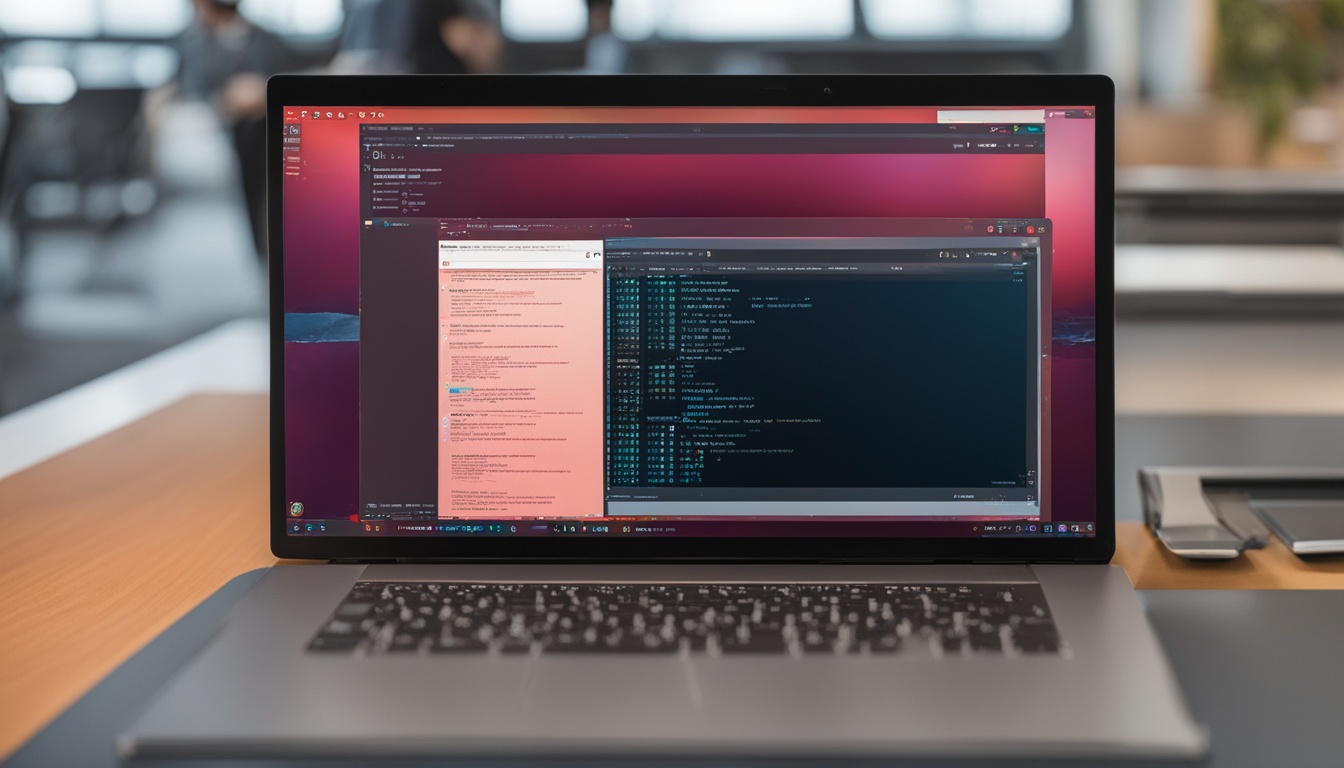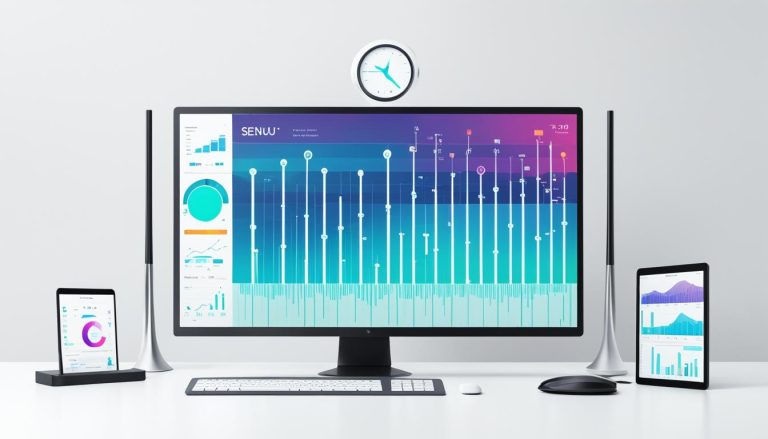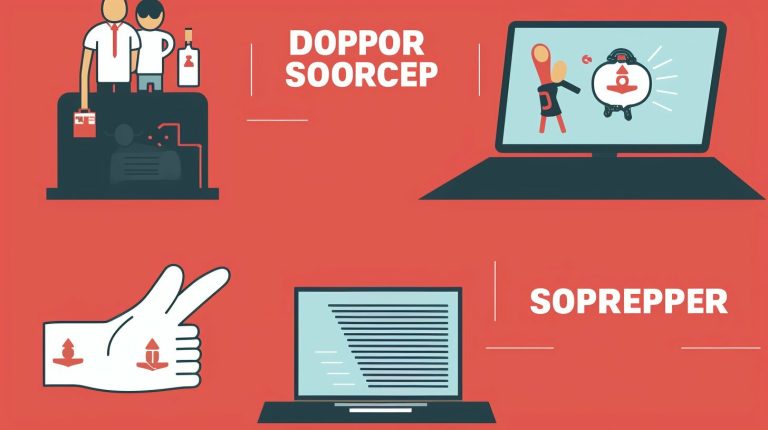Mastering Docker on Ubuntu 24: A Step-by-step Guide
Ever wondered how to make your app work the same way everywhere without a hitch? Docker’s container tech is a top-notch answer to this problem. But what’s the first step in setting up Docker on Ubuntu 24, and why is it a must-have for developers today?
This Docker setup guide for Ubuntu 24 takes you by the hand through every step of the process. From getting the basics ready to spinning up your first container, you’ll be a pro in no time. Docker brings big perks like making things faster and easier to manage. If you’re ready to explore the world of containerization, this guide is your go-to.
Key Takeaways
- Understand the foundational concepts of Docker and its benefits on Ubuntu 24.
- Learn the prerequisites and system requirements needed for Docker installation.
- Follow a detailed, step-by-step guide to install and validate Docker on Ubuntu 24.
- Explore essential Docker commands for effective container management.
- Gain insights into advanced Docker configurations to enhance productivity.
Ready to explore Docker on Ubuntu 24? Learn more from experts and start our step-by-step tutorial today! Don’t miss this chance to get better at Docker and change how you deploy software.
Introduction to Docker and Its Benefits on Ubuntu 24
Docker is a free platform that helps automate the deployment of apps in containers. It lets developers package an app with all its needed parts. This ensures the app works the same way everywhere. For Ubuntu 24, Docker’s benefits are even bigger, making it key for modern app making.
What is Docker?
Docker makes deploying and managing apps easier by using containers. These containers are isolated and come with everything an app needs. This means apps run well no matter the system settings. Docker is very flexible and is used a lot in both making and running apps.
For beginners, the Docker setup guide for Ubuntu 24 is a great place to start. It shows how to install and use Docker on Ubuntu 24, making the setup easy.
Advantages of Using Docker on Ubuntu 24
Using Docker on Ubuntu 24 helps manage resources well. Containers use less of the host’s resources than traditional virtual machines. This means you can run more apps on less hardware.
It also makes environments consistent. Docker containers make sure apps work the same in development, testing, or production. This cuts down on problems and helps teams work better together.
Also, Docker makes deploying apps faster. With ready-made images, developers can quickly move apps to production. This is key for modern workflows that focus on continuous updates.
In short, using Docker with Ubuntu 24 can make your development work faster and more efficient. This combo of Docker’s container tech and Ubuntu 24’s strong setup offers great flexibility and consistency in development.
Prerequisites and System Requirements
Before you start with Docker on Ubuntu 24, make sure you have the right setup. Meeting these requirements makes installing Docker easy and smooth.
Operating System Requirements
Docker works well with Ubuntu versions like Jammy 22.04 LTS and Focal 20.04 LTS. It supports architectures like amd64, armhf, and arm64. Keeping your operating system updated is key for the best performance.
Other Prerequisites
For Docker to run smoothly, you need certain packages installed. These include KVM virtualization support and an admin account. Following these steps is crucial for a successful Docker setup on Ubuntu 24.
Install and Use Docker on Ubuntu 24
Docker is the top choice for containerization. I’ll show you how to install Docker on Ubuntu 24. This will make your setup smooth and ready for Docker use. Let’s get started.
Setting Up Docker Repository
First, we need to set up the Docker repository for Ubuntu. This lets us get Docker packages. Here are the steps:
- Update your apt package list with:
sudo apt update - Install packages for apt to use HTTPS:
sudo apt install apt-transport-https ca-certificates curl software-properties-common - Add Docker’s official GPG key:
curl -fsSL https://download.docker.com/linux/ubuntu/gpg | sudo apt-key add – - Set up the stable repository:
sudo add-apt-repository “deb [arch=amd64] https://download.docker.com/linux/ubuntu $(lsb_release -cs) stable”
Installing Docker Engine
With the repository ready, we can install Docker. Use these apt commands:
- Update the apt package list again:
sudo apt update - Make sure Docker installs from the Docker repository for Ubuntu:
apt-cache policy docker-ce - Install Docker Engine:
sudo apt install docker-ce
Validating Docker Installation
After installing, check if everything works. Run the ‘hello-world’ image to do this:
- Open a terminal and run:
sudo docker run hello-world - This command downloads a test image and runs it. If it works, Docker is installed correctly.
By following these steps, you’ve set up and checked your Docker installation on Ubuntu 24. If you need to remove Docker, check this guide: uninstall Docker Ubuntu.
Working with Docker Containers
Using Docker on Ubuntu 24 gives you great flexibility. I’ll show you how to run and manage Docker containers. You’ll learn to use Docker’s tools for better control over your apps.
Running a Docker Container
Running Docker containers on Ubuntu is easy. First, pull the base image from Docker Hub with the
1 | docker pull |
command. Then, start a container with the
1 | docker run |
command. This starts a container from the image you chose.
To run an NGINX container, use:
1 | docker run --name mynginx -d nginx |
This starts an NGINX container named mynginx in detached mode. For more help on using Docker on Ubuntu, check the official Docker guide.
Managing Docker Containers
Managing Docker images and containers well helps with performance and resource use. Use
1 | docker ps |
to list running containers. Use
1 | docker ps -a |
to list all containers, including stopped ones.
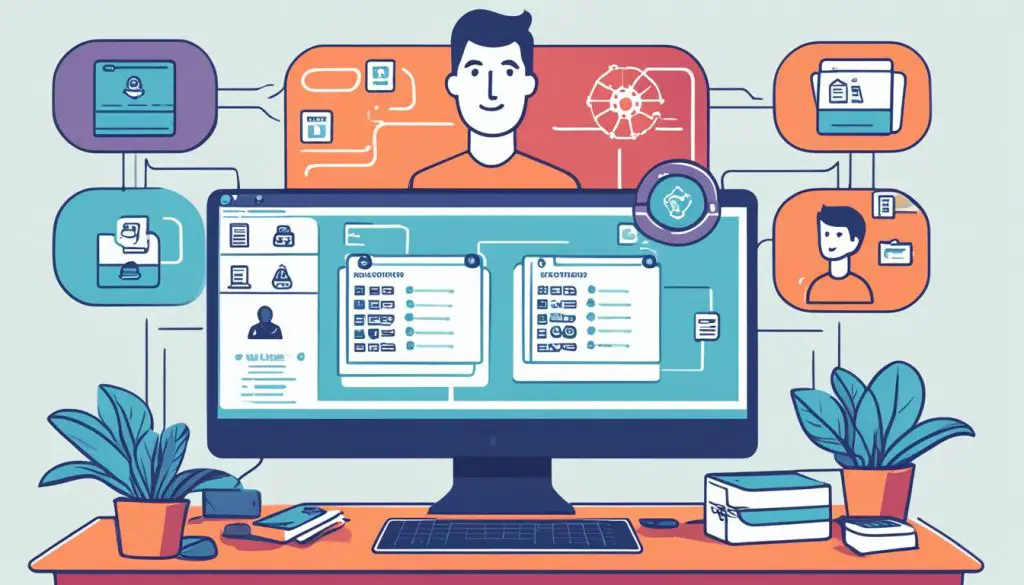
It’s important to start and stop containers. Here are some commands to help:
- Start a stopped container:
1docker start <container_name>
- Stop a running container:
1docker stop <container_name>
- Remove a container:
1docker rm <container_name>
You can also commit changes in a running container to make a new image. This is great for custom setups. Use:
1 | docker commit <container_name> <new_image_name> |
Learning these commands gives you strong control over your Docker setup. It makes using Docker containers on Ubuntu better. Don’t forget to check the official Docker documentation for more resources.
Advanced Docker Configuration on Ubuntu 24
Exploring advanced Docker configuration on Ubuntu 24 makes managing your containers more efficient and sophisticated. This part covers running Docker commands without needing sudo and working with Docker volumes. These are key for any Docker user looking to go beyond the basics.
Executing Docker Commands Without Sudo
One key advanced Docker feature is running Docker commands without sudo. This is done by adding your user to the Docker group, which gives you more power. Here’s how to do it:
- First, create the Docker group if it doesn’t exist yet:
sudo groupadd docker
- Add your user to the Docker group:
sudo usermod -aG docker $USER
- Make the changes take effect:
newgrp docker
Once you’ve done these steps, you won’t need sudo to run Docker commands. This makes your work much easier.
Engaging with Docker Volumes
Another important advanced Docker feature is Docker volumes for storing data. Docker volumes setup keeps your data safe even when containers restart. It’s a must-have for serious Docker use.
- To create a volume, use:
docker volume create my_volume
- Mount the volume when starting a container:
docker run -d -v my_volume:/app/data my_image
- Check volumes with:
docker volume inspect my_volume
Setting up Docker volumes is key for secure and efficient data management. It boosts the flexibility and strength of your Docker setup on Ubuntu 24.
Conclusion
You’ve made it through the guide on installing Docker on Ubuntu 24. Docker makes it easy to manage containerized applications on Linux systems, like Ubuntu. You learned how to set up Docker’s repository and check if it’s installed. You also learned how to run containerized applications smoothly.
This guide showed how non-root users can use Docker commands without needing sudo. It also covered managing containers safely. Docker volumes and advanced settings are key to using Docker fully for app deployment and development.
Remember, learning Docker is an ongoing process. If you want more details or help with troubleshooting, check out the guide on How to Install Docker on Ubuntu 24.04. Docker’s powerful tools can change how you deploy apps and improve your development work.
FAQ
What is Docker?
What are the advantages of using Docker on Ubuntu 24?
What are the operating system requirements to install Docker on Ubuntu 24?
What are the other prerequisites for Docker installation on Ubuntu 24?
How do I set up the Docker repository on Ubuntu 24?
How do I install the Docker Engine on Ubuntu 24?
How do I validate the Docker installation?
How do I run a Docker container?
How do I manage Docker containers on Ubuntu 24?
How can I execute Docker commands without using sudo?
How do I engage with Docker volumes on Ubuntu 24?
Source Links
- https://www.simplilearn.com/tutorials/docker-tutorial/how-to-install-docker-on-ubuntu
- https://aleks-aleksandrov.medium.com/ultimate-guide-to-installing-docker-on-ubuntu-easy-bash-script-tutorial-fadff2739001
- https://shellsamurai.com/how-to-install-docker-on-linux-a-step-by-step-guide/
- About the Author
- Latest Posts
Mark is a senior content editor at Text-Center.com and has more than 20 years of experience with linux and windows operating systems. He also writes for Biteno.com