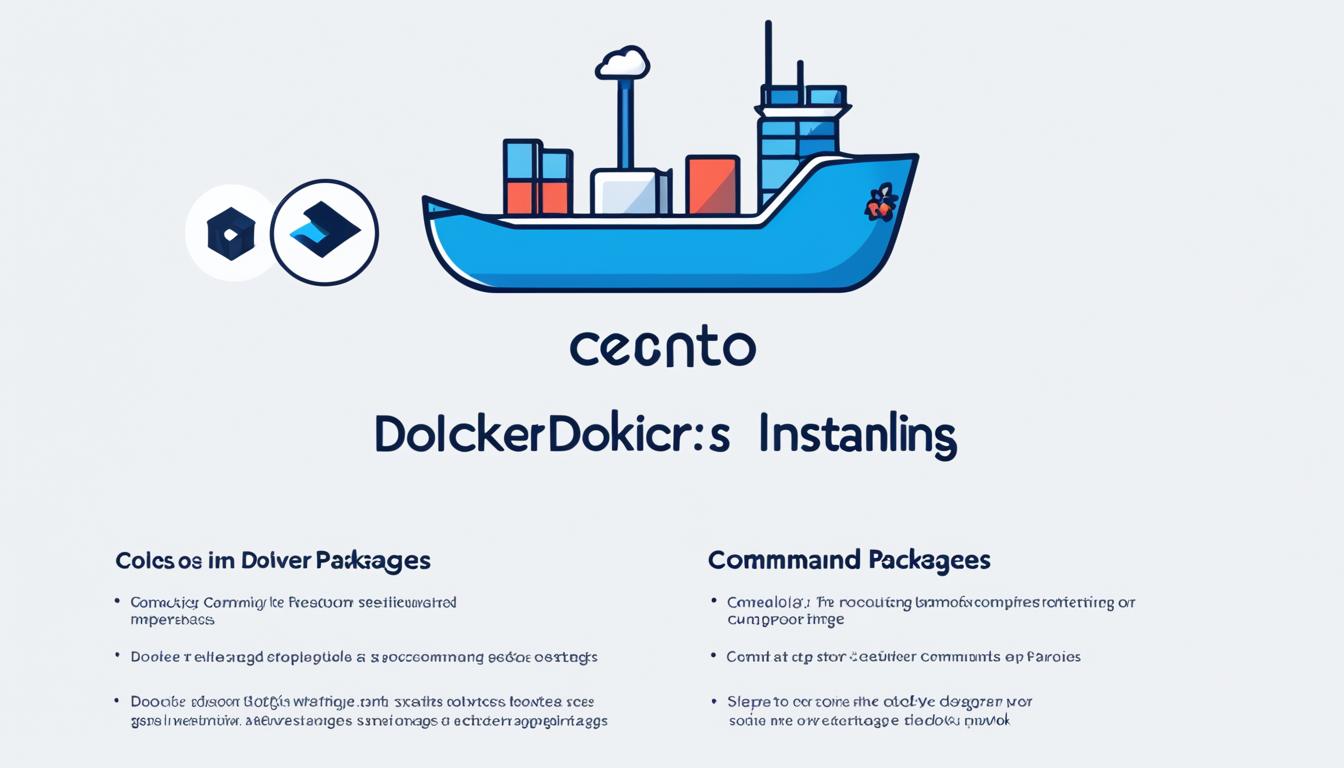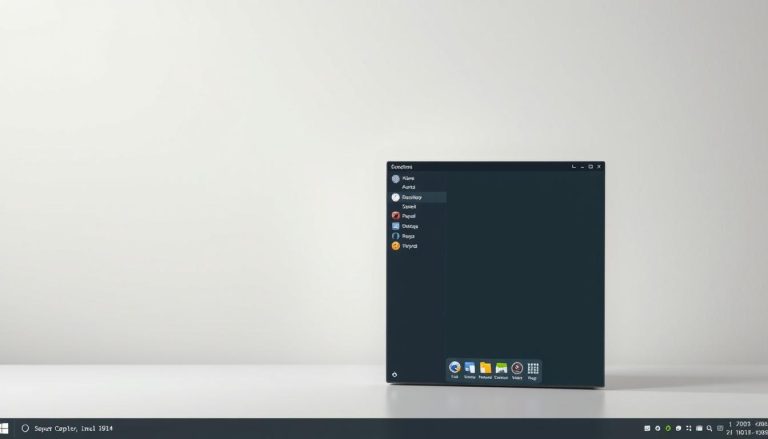How to Install Docker on CentOS 8 Easily
Ever wondered how to easily install Docker on CentOS 8? This article is for you, whether you’re a system admin or a developer. Docker is key in modern software development. Learning to install it on CentOS 8 can boost your work flow. I’ll guide you through each step, from checking your repositories to running Docker without being the root user.
Key Takeaways
- Understand the prerequisites for a smooth Docker installation on CentOS 8.
- Set up the necessary Docker repository efficiently.
- Follow a step-by-step guide to install Docker CentOS 8.
- Learn how to verify the Docker installation effectively.
- Discover the benefits of running Docker as a non-root user.
- Access sample Docker commands to kickstart your journey.
Introduction to Docker and CentOS 8
Docker has changed how we develop, ship, and run apps. It uses containers for a standardized way of software. This lets apps work the same way in different places, from making to using them. Let’s look at docker centos 8 installation and what we’re dealing with.
CentOS 8 is a strong and stable Linux version. It has moved to tools like Podman and Buildah, but many still choose Docker. Docker containers wrap up an app and its needs, making development and putting out updates easier.
Docker is great because it keeps apps separate but shares the host’s kernel. This makes it lighter than old-style virtual machines. It stops different app versions from fighting over the same hardware. This helps with putting apps together and making them go live. You can find out more about [docker containers and their benefits](https://www.howto-do.it/what-is-a-docker-container/) to see why Docker is still a top pick.
When comparing Docker to Podman, Docker wins with its big community and many pre-made images. This is key for fast setup and growing your setup. The docker centos 8 installation is easy, welcoming both experts and beginners.
Even though CentOS 8 has its own tools, many groups and developers stick with Docker. It works well with what they already have. Knowing the good and bad of installing docker on centos 8 helps users make the best choice for their needs. This knowledge makes installing Docker and using it well easier.
Prerequisites for Installing Docker on CentOS 8
Before starting the Docker setup on CentOS 8, make sure you meet the necessary steps. These steps will prepare your system for a successful Docker installation. They ensure your system is ready and free from old Docker versions.
System Requirements
Your system needs to meet certain requirements for a smooth Docker setup on CentOS 8:
- A 64-bit version of CentOS 8
- Minimum of 2GB RAM
- At least 10GB of free disk space
- Stable internet connection
Uninstalling Previous Versions of Docker
If you’ve tried installing Docker on CentOS 8 before, remove any old versions first:
- Fetch and remove older Docker versions:
- Use
1<code>1yum remove docker docker-client docker-client-latest docker-common docker-latest docker-latest-logrotate docker-logrotate docker-engine
Enabling Required Repositories
To install Docker engine on CentOS 8, you need to enable certain repositories:
- Update your package index:
- Run
1sudo <a class="wpil_keyword_link" href="https://www.howto-do.it/what-is-yum/" title="yum" data-wpil-keyword-link="linked" data-wpil-monitor-id="211">yum</a> update -y
- Enable the Extra Packages for Enterprise Linux (EPEL) repository:
- Use
1sudo yum install epel-release -y
Setting Up Docker Repository
To start the Docker installation on CentOS 8, you must set up the Docker repository first. This step is key in the centos 8 docker installation steps. It makes sure your system can get and download the Docker packages it needs.
First, you need to configure the yum utility. Just run this command:
- Open a terminal window and type
1sudo yum install -y yum-utils
to install yum utilities.
After installing yum utilities, you’ll set up the Docker repository with the
1 | yum-config-manager |
command. Here’s what to do:
- Type
1sudo yum-config-manager --add-repo https://download.docker.com/linux/centos/docker-ce.repo
in the terminal and hit Enter.
This command adds the official Docker repository to your CentOS 8 system. It lets your system know where to find Docker packages. It’s vital for a smooth installation process.
Install Docker CentOS 8
To install Docker CentOS 8, follow these steps. It might look hard, but it makes Docker work well on your system.
Steps to Install Docker Engine
First, update the package list:
-
1sudo dnf update
Then, set up the Docker repository with:
-
1sudo dnf config-manager --add-repo=https://download.docker.com/linux/centos/docker-ce.repo
Next, install Docker Engine:
-
1sudo dnf install docker-ce docker-ce-cli containerd.io
Starting Docker Service
After installing, start the Docker service with:
-
1sudo systemctl start docker
Ensure it starts when you boot:
-
1sudo systemctl enable docker
Verifying Installation
Verify Docker is installed right by running a test image:
-
1sudo docker run hello-world
If all is good, you’ll see a message saying Docker is working. For more help, check out this guide on setting up Docker on CentOS.
Running Docker as a Non-Root User
To make Docker more secure and easier to use, it’s key to run it without being the root user. You can do this by setting Docker up to not need root access. Here’s how to make a Docker group, add your user to it, and check if it’s working.
Creating Docker Group
First, make a Docker group. This is a must before you start the centos 8 docker install tutorial:
- Open a terminal.
- Run the command:
1sudo groupadd docker
If the group is already made, you’ll get a message saying so. Then, you can move on to the next step.
Adding User to Docker Group
Then, add your user to the Docker group. This lets non-root users use Docker:
- Run the command:
1sudo usermod -aG docker $USER
- Log out and log back in to update your group membership. Or, you can use:
1newgrp docker
Testing Docker Command
Finally, check if Docker installed right and works without root access. This confirms the setup from the installing docker on centos 8 process:
- Test your Docker access by running:
1docker run hello-world
If all is good, you’ll see a message saying Docker is working right without needing root access.
Installing Docker Using RPM Package
To install Docker on CentOS 8 using RPM packages, follow these steps. This will make the process smooth and ensure a successful setup.
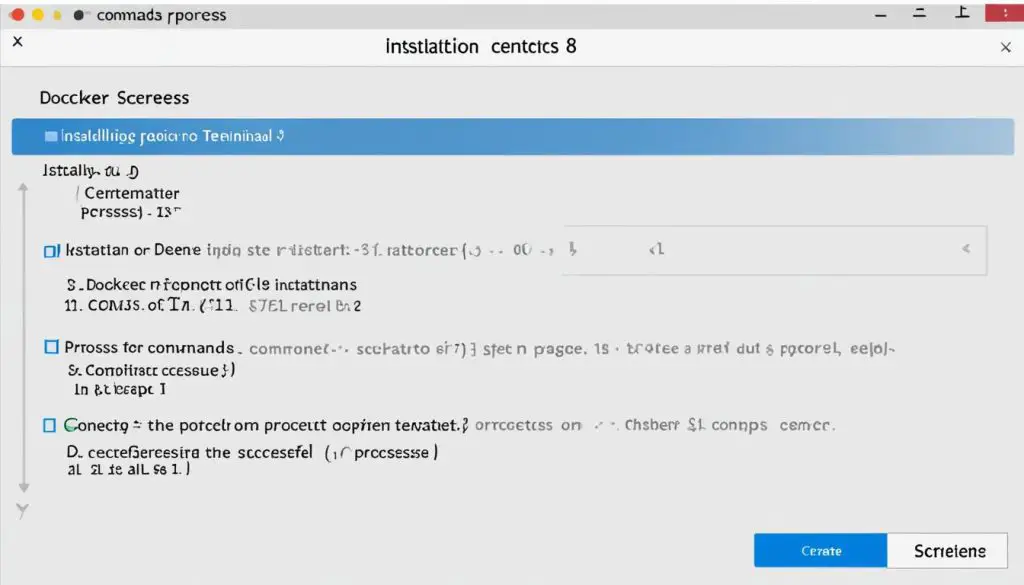
First, get the Docker CentOS 8 installation started by getting the right .rpm file. Go to the Docker website to find the latest RPM package for CentOS 8. In the downloads section, pick ‘CentOS’ under ‘Linux distributions’.
After downloading the RPM package, open your terminal. Use the following command to install Docker from the .rpm file:
- sudo dnf install -y /path/to/docker-ce.rpm
This command starts the Docker installation by linking the package manager to the Docker RPM file. Make sure the installation goes without errors.
After installing, it’s important to check if Docker is working right. Start the Docker service with:
- sudo systemctl start docker
- sudo systemctl enable docker
Check if Docker is running well with:
- sudo systemctl status docker
Seeing that Docker is active means you’ve successfully installed Docker CentOS 8 with the RPM package. If you run into problems, go back through the steps and double-check your commands.
Sample Docker Commands to Get Started
Starting a centos 8 docker setup means learning basic Docker commands. Let’s explore some key commands to begin your Docker adventure on CentOS 8.
Running a Test Container
Running a test container is a simple yet crucial step. It checks if your Docker is working right. Open your terminal and type:
-
1docker run hello-world
This command downloads the “hello-world” test image from Docker Hub and runs it in a container.
Listing Docker Images
Keeping track of your Docker images is important after setting it up. Use:
-
1docker images
This shows a list of your images, including details like repository, tag, and image ID. It’s key for any docker install guide centos 8.
Inspecting Docker Containers
For deep insights into your Docker containers, use the
1 | inspect |
command. For example:
-
1docker inspect
This gives you a JSON output with the container’s setup, networking, and important stats. It helps with a solid centos 8 docker setup.
Conclusion
This guide made installing Docker on CentOS 8 easy with clear steps. We covered updating the system, setting up dependencies, and adding the Docker repository. We also looked at installing the Docker Community Edition.
Starting and enabling Docker services is easy, and verifying the installation with a test container is simple. These steps help you create a strong base for managing applications. This makes your development and deployment smoother.
Managing Docker without being the root user shows how versatile Docker is. Mastering these steps lets you use Docker’s full potential on CentOS 8. This leads to better operational efficiency and managing applications well. For more help, check out the full guide on installing Docker on CentOS 8.
FAQ
What are the system requirements for installing Docker on CentOS 8?
How do I uninstall previous versions of Docker on CentOS 8?
How do I enable required repositories for Docker installation?
How do I set up the Docker repository on CentOS 8?
What steps are required to install Docker Engine on CentOS 8?
How do I verify my Docker installation on CentOS 8?
How can I run Docker as a non-root user on CentOS 8?
Is there an alternative way to install Docker on CentOS 8 using RPM packages?
What are some basic Docker commands to get started on CentOS 8?
Source Links
- https://www.openlogic.com/blog/install-docker-centos
- https://docs.docker.com/engine/install/centos/
- https://phoenixnap.com/kb/how-to-install-docker-on-centos-8
- About the Author
- Latest Posts
Mark is a senior content editor at Text-Center.com and has more than 20 years of experience with linux and windows operating systems. He also writes for Biteno.com