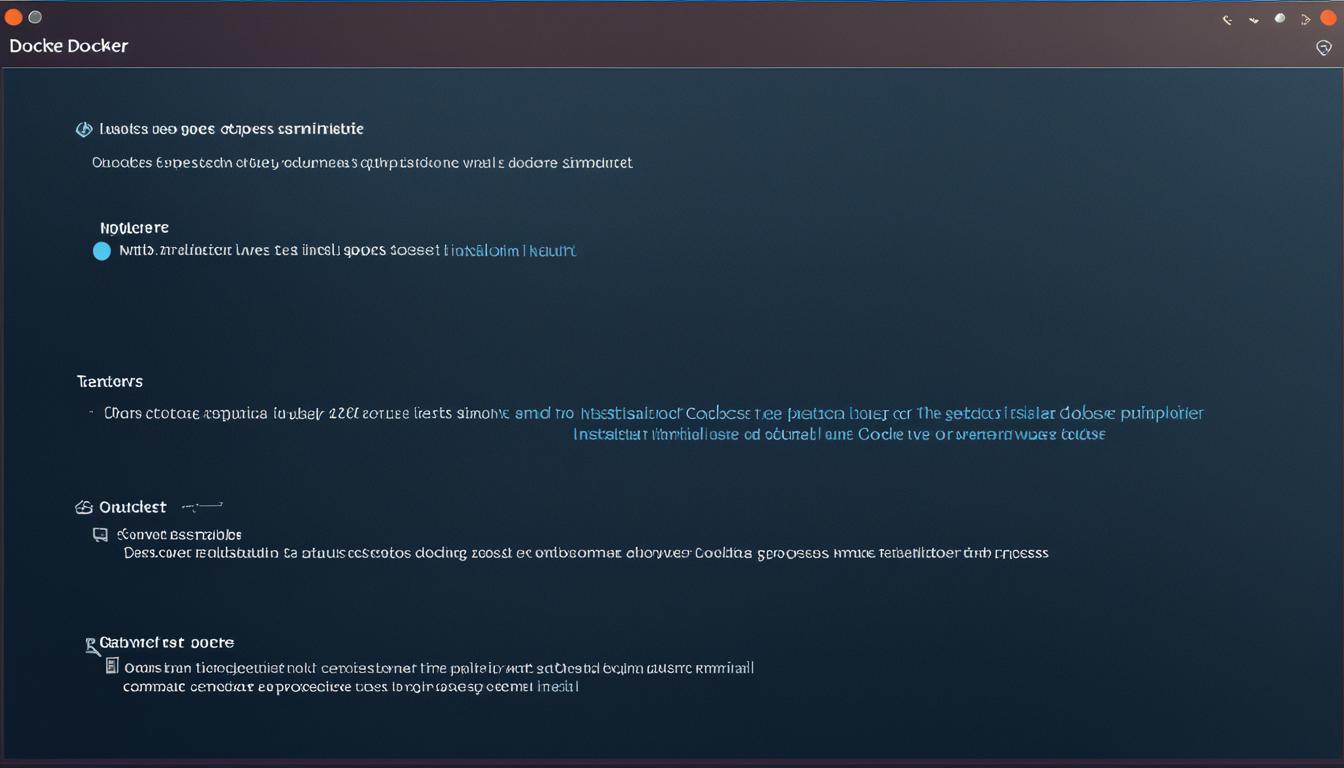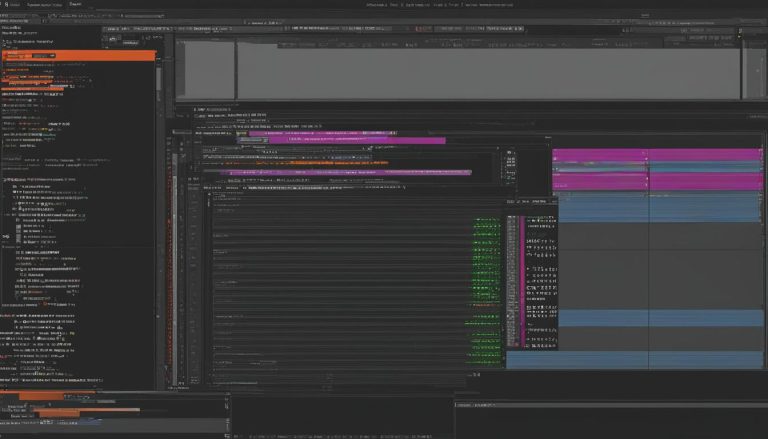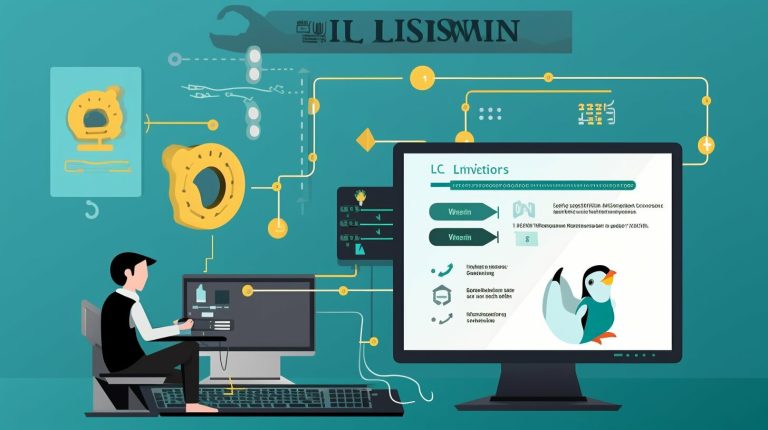Install Docker on Ubuntu 20: Step-by-Step Guide
Ever wondered how to run many apps on one server without problems? Docker, a leading containerization tool, could be your answer. This Docker install tutorial for Ubuntu 20 will show you how to set up Docker on Ubuntu 20.04. You’ll learn to make your app deployment better and more efficient.
Docker changes the game in app deployment with its container technology. It’s like virtual machines but faster and more efficient. This guide will walk you through Docker installation, from setup to managing containers. You’ll get to know Docker’s key parts, like containers, images, and the Docker daemon. This ensures a smooth Ubuntu 20 Docker setup.
Key Takeaways
- Understand the streamlined approach to application deployment using Docker’s containerization.
- Learn the step-by-step Docker installation process on Ubuntu 20.04.
- Configure Docker CE (Community Edition) on your Ubuntu system.
- Work effectively with Docker images and repositories.
- Push and manage Docker images on Docker Hub.
- Link Docker’s features to enhance your application deployment and management.
- For further insights on data security within container environments, you may want to explore Owncloud, a robust cloud storage service.
Prerequisites for Docker Installation
Before you start installing Docker on Ubuntu 20, make sure you meet some basic requirements. It’s important to check if your system can run Docker and to remove any old Docker versions. This helps prevent problems during the installation.
System Requirements
Docker works well with Ubuntu 20.04 (Focal), 22.04 (Jammy), 23.10 (Mantic), and 24.04 (Noble). It also supports architectures like amd64, armhf, and arm64. Meeting these system requirements is key for Docker to work well on your system.
Uninstall Previous Docker Versions
Removing old Docker packages is a must for a new installation. This step helps avoid conflicts that could slow down the process. Use these commands to get rid of old Docker versions and related tools:
- docker.io
- docker-compose
- containerd or runc
By following these steps, you’ll make sure your Docker installation goes smoothly. For more detailed instructions, check out the Ubuntu 20 Docker installation guide. You can also find help in the Docker Ubuntu 20 installation guide.
Setting Up Docker’s Repository
To start the Docker installation, we need to set up Docker’s repository. This is key for downloading Docker safely from the latest sources.
Adding GPG Key
Adding Docker’s GPG key to your Ubuntu system is crucial. It makes sure the packages you download are safe and trusted.
Open your terminal and use this command to add the GPG key:
This step is a key part of the Docker installation guide for Ubuntu 20.04 and later.
Adding Docker Repository to APT Sources
Next, we add Docker’s APT repository. This lets your system get Docker files directly from Docker’s official sources.
Use this command to add Docker’s APT repository:
This sets up your system to get the latest Docker packages. To check, run
1 | apt-cache policy docker-ce |
to see where Docker packages are coming from.
Now, we’ve set up Docker’s repository. This gets us ready for the final step of installing Docker securely and up-to-date.
Install Docker on Ubuntu 20
Starting the Docker Ubuntu 20 installation steps means using simple commands in the terminal. First, update your package lists:
Then, install the needed prerequisites:
- apt-transport-https
- ca-certificates
- curl
- gnupg-agent
- software-properties-common
To install Docker CE on Ubuntu, add Docker’s official GPG key:
Then, add the Docker repository to your APT sources:
Update your package database again:
Finally, start the installation of Docker CE:
This ensures you have the Docker CLI and other essential components. To check if Docker is installed correctly, use:
This confirms Docker is ready to use with your system. By following these steps, you’ll have Docker set up on your Ubuntu 20.04 smoothly. For more details and instructions on Docker installation on Ubuntu 20.04, check out the link provided.
Starting and Verifying Docker Installation
After installing Docker, make sure it starts right and is ready for managing containers. We’ll begin by starting the Docker daemon and checking the installation. This confirms everything is set up correctly.
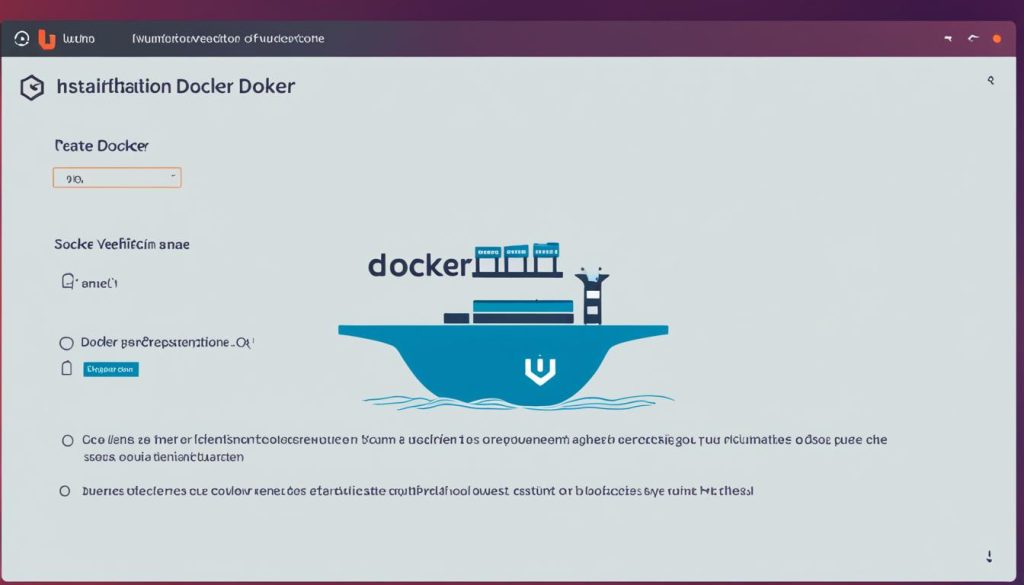
Starting Docker Daemon
To start Docker on Ubuntu 20, use this command:
1 | <code> |
1 | systemctl start docker |
Starting the Docker daemon is key to running Docker containers. If you want Docker to start automatically, enable the service:
1 | sudo systemctl enable docker |
Verifying Docker Installation
To check Docker is installed on Ubuntu, use the hello-world image. This image runs a simple Docker container. It confirms Docker is installed correctly:
1 | sudo docker run hello-world |
This command pulls the hello-world image, starts a Docker container from it. If the output says it was successful, your Docker is working well.
Also, check Docker’s status with:
1 | sudo systemctl status docker |
This shows Docker’s current status. It ensures the daemon is active and ready for your needs.
Post-Installation Steps
After installing Docker on Ubuntu 20, you need to do some important steps. These steps make using Docker smoother and safer.
Managing Docker as a Non-Root User
First, you should learn how to manage Docker as a non-root user. This lowers the risk of using Docker commands with root access. To do this, add your user to the Docker group. Use these commands:
-
1sudo usermod -aG docker $USER
-
1newgrp docker
Then, restart your system or log out and back in. This applies the changes. Now, you can use Docker commands without sudo.
Starting Docker Containers
Starting Docker containers is another key step after installing Docker on Ubuntu 20. Docker lets you create and run containers from images from Docker Hub or other places. First, pull an image and start a container with:
-
1docker pull ubuntu
– This pulls the Ubuntu image from Docker Hub.
-
1docker run -it ubuntu
– This starts a new container in interactive mode.
Understanding these Docker container operations and commands is crucial for managing containers well. Remember, containers stop when you exit unless told not to.
For more complex Docker management, think about using tools like Portainer. It makes managing containers easier and adds more features.
Conclusion
Looking back at the Ubuntu 20 Docker setup, we see how important it is to prepare well and follow steps in order. Updating package lists and installing dependencies is just the start. Then, adding the Docker repository and finishing the Docker setup on Ubuntu makes everything work smoothly.
This guide doesn’t just stop at the beginning. It also teaches how to manage Docker without being the root user and how to start Docker containers. By following this guide, you get a strong environment for running containerized apps well. For more info, check out here.
Using Docker on Ubuntu makes deploying and managing apps quick and secure. Regular updates and using Docker’s features keep your setup strong and ready for the future. This guide gives you a solid base to move forward with containerized apps.
FAQ
What are the system requirements to install Docker on Ubuntu 20?
How do I uninstall previous Docker versions on Ubuntu 20?
Why do I need to add the Docker GPG key?
How do I add the Docker repository to APT sources?
What steps are involved in installing Docker on Ubuntu 20?
How do I start the Docker daemon on Ubuntu 20?
How can I verify my Docker installation on Ubuntu 20?
What are the steps to manage Docker as a non-root user?
How do I start Docker containers on Ubuntu 20?
Source Links
- https://www.digitalocean.com/community/tutorials/how-to-install-and-use-docker-on-ubuntu-20-04
- https://docs.docker.com/engine/install/ubuntu/
- https://phoenixnap.com/kb/install-docker-on-ubuntu-20-04
- About the Author
- Latest Posts
Janina is a technical editor at Text-Center.com and loves to write about computer technology and latest trends in information technology. She also works for Biteno.com.