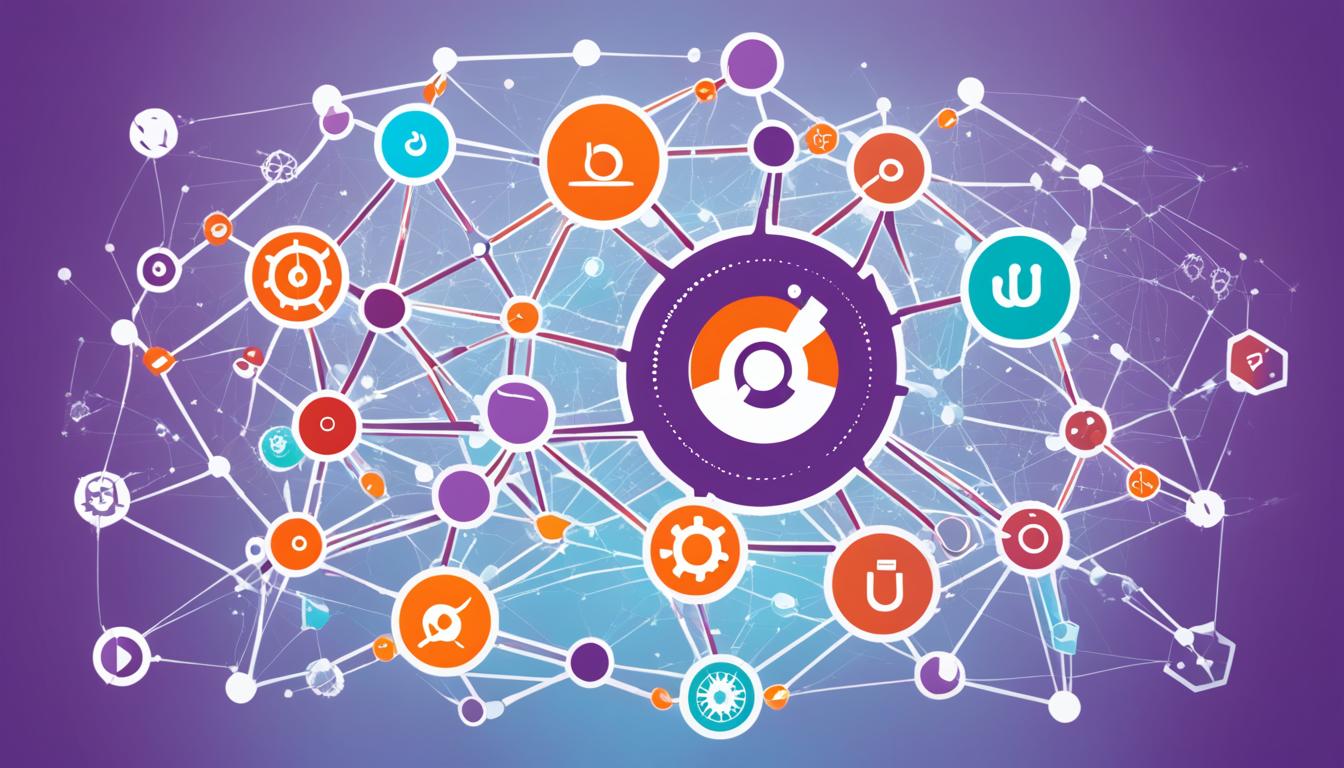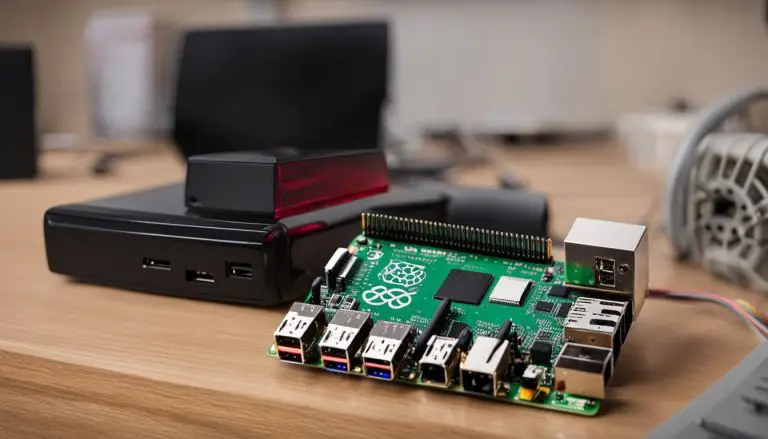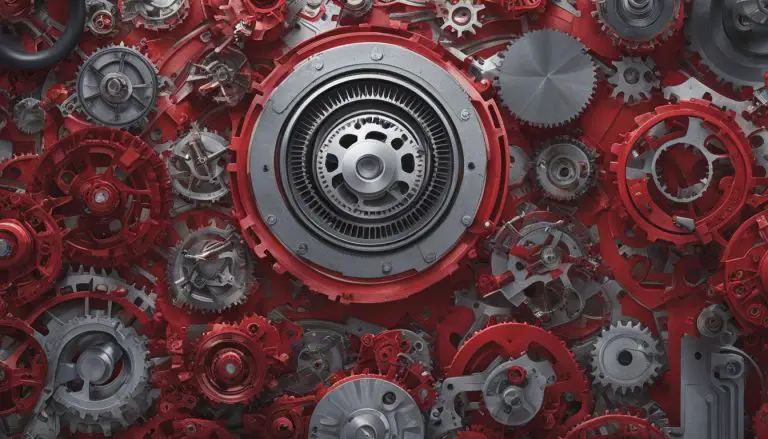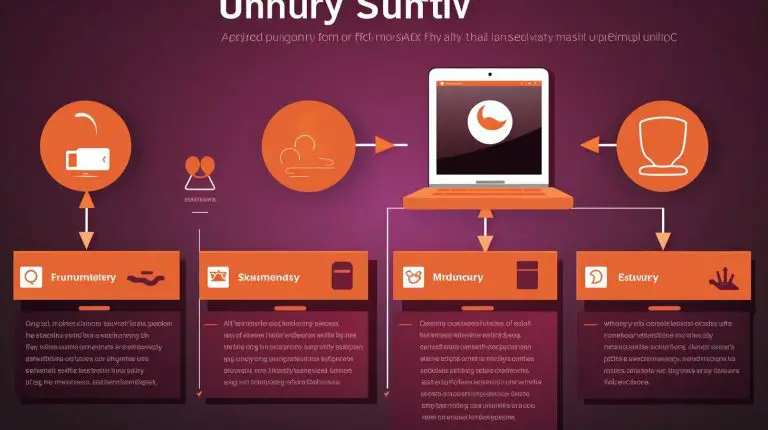Install Kubernetes on Ubuntu 20: Quick Guide
Are you looking to boost your cloud setup but don’t know where to begin? Wondering how easy it is to install Kubernetes on Ubuntu 20 for your apps?
In this easy-to-follow Ubuntu 20 Kubernetes installation guide, I’ll show you how to set up a Kubernetes cluster using Docker. This guide makes it simple, from adding the Kubernetes repository to starting your cluster on the main node. Let’s dive into this Kubernetes on Ubuntu guide and make sure your nodes are ready for smooth communication.
Key Takeaways
- Understand the importance of installing Kubernetes on Ubuntu 20 for managing cloud infrastructure.
- Learn the step-by-step guide to enable the Kubernetes repository on all nodes.
- Discover how to install Docker, a key requirement for Kubernetes.
- Follow detailed steps to set up Kubernetes components like kubeadm, kubelet, and kubectl.
- Learn how to start your Kubernetes cluster for better container management.
- Ensure your master and worker nodes work well together.
- Start your journey to a strong cloud infrastructure setup.
Introduction to Kubernetes and Ubuntu 20
Kubernetes is an open-source platform that automates tasks like deployment and scaling. It’s known for its strong framework, handling distributed applications well. With Kubernetes installation, developers get reliability and scalability. Adding Ubuntu 20.04 makes the system more secure and efficient for containerized apps.
For a Kubernetes setup on Ubuntu, the mix of modern tech and an easy OS like Ubuntu works well in many settings. Kubernetes makes managing containers easier with its simple interface. This helps in deploying apps across various nodes smoothly.
Using Kubernetes on Ubuntu brings many benefits. You get better use of resources, faster app deployment, and less downtime. A detailed guide, like the one on this tutorial, helps set up a Kubernetes cluster on Ubuntu easily. This lets you fully use containerization.
Prerequisites for Kubernetes Setup
Before you start installing Kubernetes on your Ubuntu 20 system, you need to meet some setup requirements. These steps make sure your Kubernetes cluster sets up smoothly and works well.
System Requirements
To begin with your Kubernetes setup, you must have the following system requirements for Kubernetes:
- A minimum of 2 CPUs.
- At least 4GB of RAM.
- Full network connectivity between all nodes in the cluster.
- Unique hostname, MAC address, and product_uuid for each node.
- Specific ports open on your machines as required by Kubernetes.
Prepare Your System
After checking your hardware meets the needs, prepare Ubuntu for Kubernetes by setting up the environment:
- Disable Swap: Kubernetes needs swap memory turned off. You can do this with the
1swapoff -a
command.
- Install Basic Tools: Make sure you have tools like apt-transport-https and curl installed:
- Update your package list with
1<code>1apt-get update
.
- Install
1sudo apt-get install -y apt-transport-https curl
.
Install Docker as Kubernetes Dependency
Before you start with Kubernetes on Ubuntu 20, make sure Docker is installed. Docker is key for managing containers. Let’s go through the steps together.
Installing Docker
First, update your system packages. Open your terminal and run these commands:
Then, install Docker with this command:
After installing, check the Docker version to make sure it’s working:
For more info on installing Docker on Ubuntu and how it fits together, see the full guide.
Starting and Enabling Docker
After Docker is installed, ensure it’s running and starts automatically. Use these commands in your terminal:
- Start Docker:
1sudo systemctl start docker
- Make Docker start at boot:
1sudo systemctl enable docker
- Check Docker status:
1sudo systemctl status docker
Docker should now be up and running on your system. This prepares your system for Kubernetes. It also makes managing containers easier and handles Kubernetes Docker dependencies smoothly.
Enable Kubernetes Repository on All Nodes
To set up Kubernetes on Ubuntu 20 smoothly, it’s key to enable the Kubernetes repository on all nodes. This means adding the Kubernetes signing key first. This key checks the software packages for authenticity.
First, import the Kubernetes signing key. This makes sure the software you install is genuine:
sudo curl -fsSL https://packages.cloud.google.com/apt/apt-key.gpg | sudo apt-key add -
Then, add the Kubernetes package sources to your system. This lets you get the needed components from the repositories:
sudo apt-add-repository "deb http://apt.kubernetes.io/ kubernetes-xenial main"
After adding the repository, update your package list. This brings in the latest Kubernetes repositories:
sudo apt-get update
This setup gets your system ready for installing Kubernetes tools like kubeadm, kubelet, and kubectl. For more details, check out this comprehensive guide.
Getting the Kubernetes repository ready is vital for getting the latest and most secure Kubernetes components. By adding the package sources, you make installing Kubernetes on Ubuntu 20 easier and stronger.
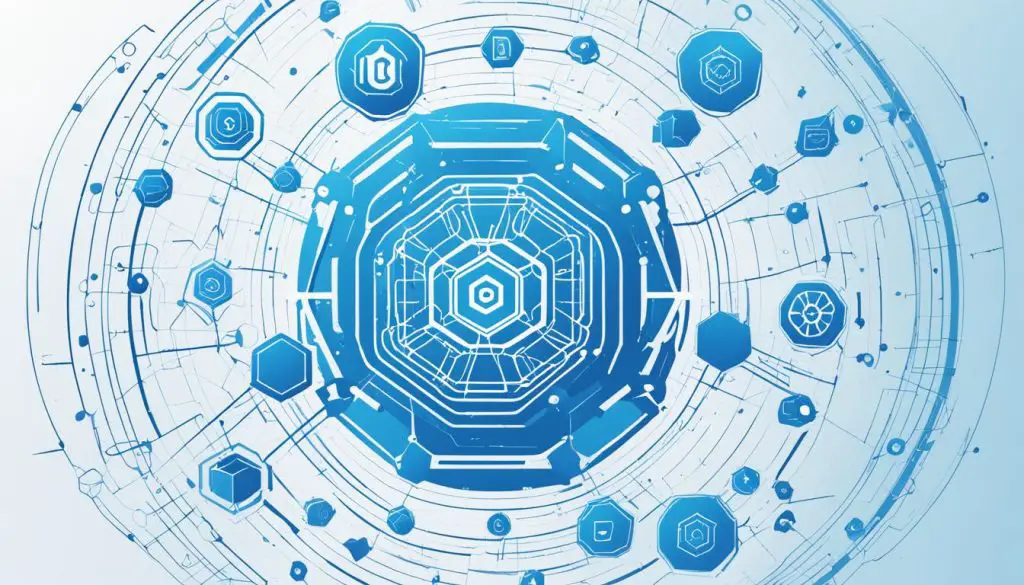
Keeping your repository updated is crucial for a reliable Kubernetes setup. Follow these steps carefully to enable the Kubernetes repository on all nodes. This ensures your Kubernetes on Ubuntu 20 setup works well and is strong.
Install Kubernetes Components
Installing key Kubernetes components like kubeadm, kubelet, and kubectl is vital for starting and managing a cluster. These tools are essential for a smooth operation of your Kubernetes cluster on Ubuntu 20.04.
Installing kubeadm, kubelet, and kubectl
To start, make sure to install kubeadm Kubernetes. Kubeadm makes setting up a Kubernetes cluster easy with best practices. Here’s a simple guide:
- Update the package index:
1sudo apt update
- Install necessary packages:
1sudo apt install -y apt-transport-https curl
- Add the Kubernetes signing key:
1curl -s https://packages.cloud.google.com/apt/apt-key.gpg | sudo apt-key add -
- Add the Kubernetes repository:
1echo "deb http://apt.kubernetes.io/ kubernetes-xenial main" | sudo tee -a /etc/apt/sources.list.d/kubernetes.list
- Update the package index again:
1sudo apt update
- Install kubelet, kubeadm, and kubectl:
1sudo apt install -y kubelet kubeadm kubectl
Hold Updates for Kubernetes Components
To keep your cluster stable, hold updates for Kubernetes components. Use this command after installing kubelet:
This command stops the components from updating automatically. This prevents any unexpected issues with your cluster.
By following these steps, you’ll be ready to manage your Kubernetes environment well. For more details, check out resources like HowTo-Do.
Initialize the Kubernetes Cluster
Before starting the Kubernetes cluster, make sure to set a unique hostname on the master node. Also, disable the swap to prepare for smoother cluster initialization.
To initialize Kubernetes master node, use the kubeadm tool. This tool will help start our cluster. The setup includes important steps like:
- Setting up essential elements like the control plane.
- Configuring the Kubernetes pod network, which is vital for pod communication.
Once the control plane is up and running, we add worker nodes. Each worker joins the cluster with a token from kubeadm. This makes sure they fit right into the Kubernetes cluster setup.
After adding workers, we use more tools to check everything works well. This checking is crucial for Kubernetes to run smoothly and efficiently.
Conclusion
After following these steps, you should have a Kubernetes cluster up and running on Ubuntu 20.04. This cluster is ready to manage containerized applications across different nodes and environments. With Docker and Kubernetes installed, your system can handle various deployments.
Managing your Kubernetes cluster opens up new possibilities for scaling and orchestrating your applications. This guide made it easy for users with basic experience to set up a strong system. The basics covered here will help you move on to more complex configurations and optimizations in your Kubernetes journey.
If you want to learn more, check out the Official Kubernetes Documentation. It’s full of info on managing, maintaining, and using Kubernetes features. Dive into Kubernetes’s capabilities and see how it can change how you deploy and manage applications.
FAQ
What are the system requirements for setting up a Kubernetes cluster on Ubuntu 20.04?
How do I prepare my Ubuntu system for Kubernetes installation?
How do I install Docker on Ubuntu 20.04 for Kubernetes?
Why do I need to enable the Kubernetes repository on all nodes?
What components do I need to install for Kubernetes, and how do I do it?
How do I initialize the Kubernetes cluster on the master node?
How can I verify that the Kubernetes cluster nodes are communicating effectively?
Source Links
- https://ubuntu.com/kubernetes/install
- https://medium.com/@bernesnantony/how-to-install-kubernetes-cluster-on-ubuntu-20-04-lts-22ec25008262
- https://www.letscloud.io/community/how-to-install-kubernetesk8s-and-docker-on-ubuntu-2004
- About the Author
- Latest Posts
Mark is a senior content editor at Text-Center.com and has more than 20 years of experience with linux and windows operating systems. He also writes for Biteno.com