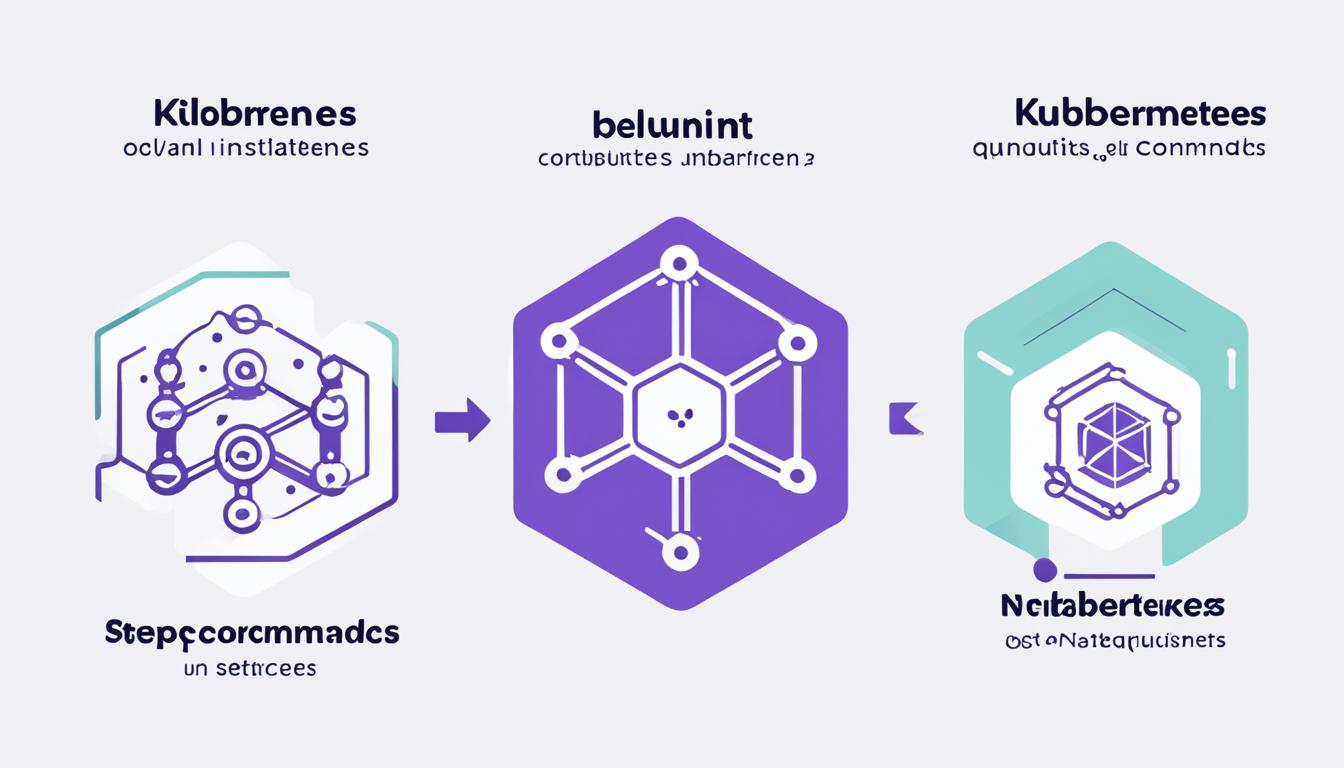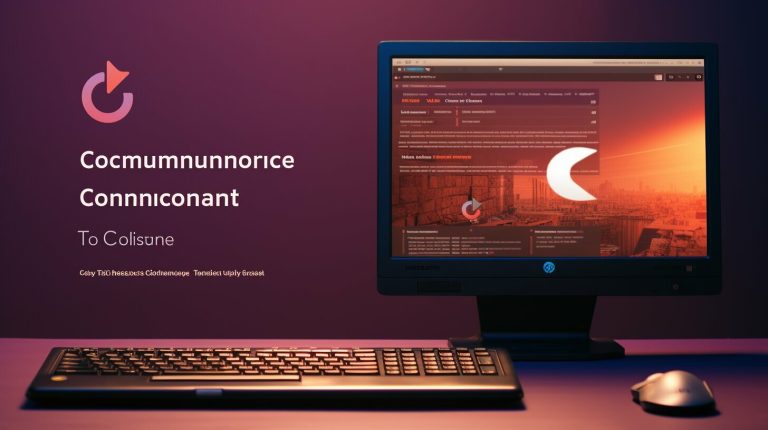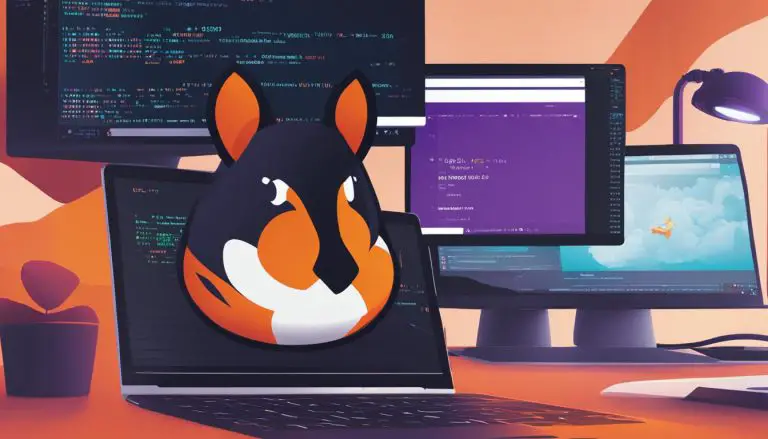Install Kubernetes on Ubuntu 22: A Step-by-Step Guide
Ever wondered how to use container orchestration on your Ubuntu system? This guide will show you how to install Kubernetes on Ubuntu 22.04. It covers everything from updating your system to setting up your cluster.
Kubernetes changes how we manage containerized apps. It automates scaling and operations, making life easier. By following this guide, you’ll learn to deploy Kubernetes on Ubuntu 22. This will help you use its full power without any issues.
Key Takeaways
- Understand the prerequisites and system requirements for Kubernetes installation on Ubuntu 22.04.
- Learn how to update and upgrade your Ubuntu system before beginning the installation.
- Follow steps to disable swap and install necessary dependencies smoothly.
- Discover how to add Kubernetes repositories and initialize your master node.
- Set up Kubernetes for a non-root user and install a network plugin effectively.
- Get detailed instructions on adding worker nodes to your Kubernetes cluster.
- Check out the full guide here for a complete Kubernetes deployment on Ubuntu 22 experience.
Introduction to Kubernetes and Ubuntu 22
Kubernetes is an open-source platform that helps manage containerized applications. It automates tasks like deployment and scaling. This makes it key in today’s DevOps world.
Ubuntu 22.04 is perfect for Kubernetes. It’s stable and has long support, making it great for containers. If you’re looking to install Kubernetes on Ubuntu 22, this guide will help. It’s easy enough for beginners to follow.
Putting Kubernetes and Ubuntu 22.04 together has many benefits for managing containers:
- Reliability: Ubuntu 22.04’s long support is great for businesses.
- Scalability: Kubernetes makes it easy to scale apps as needed.
- Automation: Automating tasks like deployments cuts down on mistakes.
- Community Support: Both Kubernetes and Ubuntu have big communities for help.
To start with the kubernetes setup on Ubuntu 22, check out the step-by-step guide here. These steps will help you set up a strong Kubernetes cluster on Ubuntu.
Prerequisites for Installing Kubernetes on Ubuntu 22
Before you start installing Kubernetes, make sure your system is ready. It’s crucial to check if your Ubuntu 22 meets the kubernetes installation requirements. Here are the key steps to prepare your system.
System Requirements
Your system needs to have certain hardware and software to run Kubernetes well. Here’s what you need for the kubernetes installation on Ubuntu 22:
- An operational Ubuntu 22.04 system
- Root or sudo user access
- An active internet connection
- Minimum 2 CPU cores
- 4 GB of RAM (8 GB recommended for larger setups)
- At least 20 GB of free disk space
Initial Setup
After checking the system requirements, follow these steps for a successful kubernetes cluster setup on Ubuntu 22:
-
- Update and upgrade your Ubuntu system to the latest version:
-
- Disable swap to improve Kubernetes performance:
-
- Configure necessary kernel parameters:
2
sudo modprobe br_netfilter
-
- Set up hostname configurations to identify the nodes clearly.
- Ensure Docker or containerd runtime environments are installed:
By following these steps, your system will be ready for a kubernetes cluster setup on Ubuntu 22. This ensures a smooth and efficient installation process.
Install Kubernetes on Ubuntu 22: A Step-by-Step Process
Starting the k8s installation on Ubuntu 22 means updating and preparing your system first. This makes sure you have the newest patches and security updates. It lays a solid base for installing Kubernetes.
Update and Upgrade Ubuntu
First, update and upgrade your Ubuntu system. Open your terminal and run these commands:
2
sudo apt-get upgrade -y
Disable Swap
Turning off swap is key for Kubernetes to work well. Use these commands to disable swapping and remove swap entries in the /etc/fstab file:
2
sudo sed -i '/swap/d' /etc/fstab
Install Necessary Dependencies
For a successful k8s installation on Ubuntu 22, we need to install important dependencies, like Docker. Here are the commands to use:
2
3
4
5
6
7
sudo curl -fsSL https://download.docker.com/linux/ubuntu/gpg | sudo apt-key add -
sudo add-apt-repository "deb [arch=amd64] https://download.docker.com/linux/ubuntu $(lsb_release -cs) stable"
sudo apt update
sudo apt install docker-ce -y
sudo systemctl enable docker
sudo systemctl start docker
Add Kubernetes Repository
To finish the initial setup of the step-by-step guide for Kubernetes installation, add the official Kubernetes repository. Run these commands:
2
3
4
sudo apt-add-repository "deb http://apt.kubernetes.io/ kubernetes-xenial main"
sudo apt-get update
sudo apt-get install -y kubelet kubeadm kubectl
Setting Up the Kubernetes Cluster
Setting up a Kubernetes cluster on Ubuntu 22 means starting with the master node. You also need to set up Kubernetes for non-root users and install a network plugin. These steps make the cluster secure and ready for pod communication.
Initialize Kubernetes on the Master Node
Starting Kubernetes on the master node is key for the cluster setup. I use kubeadm to create the needed certificates. Then, I set up the kubeconfig files and add important add-ons like CoreDNS and kube-proxy.
These add-ons help the control plane work well. They make sure the cluster can handle workloads smoothly.
Set Up Kubernetes for Non-Root User
Setting Kubernetes for non-root users makes it more secure and easier to manage. I move the admin.conf file to a regular user’s spot and change its owner. This lets non-root users do admin tasks safely.

Install Network Plugin
The last step is to install a network plugin like Calico or Flannel. These plugins help pods talk to each other in the cluster. I run commands on the master node to make sure everything is ready for worker nodes.
By doing this, the Kubernetes cluster on Ubuntu 22 is set up. It’s now ready for deploying containerized apps.
Adding Worker Nodes to Kubernetes Cluster
To grow your Kubernetes cluster, you need to add worker nodes. This guide will show you how to get the join command from the master node. It will also help you add the worker nodes to your Kubernetes setup on Ubuntu 22.
Get Join Command
First, get the join command from the master node. This command has important parts like the token and certificate hash. These help the master and worker nodes talk securely.
- Log in to the master node.
- Execute the following command to get the join command:
- kubeadm token create –print-join-command
This command gives you the token and certificate hash you need for adding worker nodes. Remember to keep this command ready for the next step.
Join Worker Nodes
Now, you have the join command, it’s time to add worker nodes to your Kubernetes cluster on Ubuntu 22. Each worker adds its resources to the cluster. This makes your cluster work better and handle more tasks.
- Log in to the worker node you want to add.
- Paste and run the join command from the master node:
- sudo kubeadm join [Master Node IP]:6443 –token [Token] –discovery-token-ca-cert-hash sha256:[Certificate Hash]
After running the command, the worker node will join the cluster. To check if it worked, go back to the master node and use this command:
kubectl get nodes
This command shows all nodes in your cluster. It lets you see if the worker nodes are now part of your Kubernetes setup on Ubuntu 22.
For more help, check out the full guide on installing Kubernetes on Ubuntu. These steps make sure your worker nodes are added right. This prepares your cluster to manage different tasks.
Conclusion
As we wrap up this guide on installing Kubernetes on Ubuntu 22, let’s go over the main steps. Starting with the system prerequisites, making sure your setup is ready is key. This includes updating your system, managing dependencies, and more.
Next, we moved on to the core installation steps. These include updating Ubuntu, disabling swap, and installing dependencies. We also added the Kubernetes repository. These steps prepare your system for a Kubernetes cluster, which is vital for managing containers.
Then, we set up Kubernetes on the master node and made it ready for non-root users. We also installed a network plugin. These steps are crucial for making your Kubernetes setup work well.
Adding worker nodes makes your cluster more scalable and strong. This is important for big applications. We covered how to add nodes and integrate them into your cluster. This guide is a complete guide for those new to Kubernetes.
If you’re new to Kubernetes, I suggest trying out tools like Minikube for practice and learning more. With this guide, you now have the knowledge and tools to install Kubernetes on Ubuntu 22 and manage your clusters well.
FAQ
What are the prerequisites for installing Kubernetes on Ubuntu 22?
Why do I need to disable swap when installing Kubernetes?
How do I add the Kubernetes repository on Ubuntu 22?
What is the purpose of initializing Kubernetes on the master node?
How can I add worker nodes to the Kubernetes cluster?
What role does a network plugin play in a Kubernetes cluster?
How can I verify the successful integration of worker nodes into the Kubernetes cluster?
Why should Kubernetes be configured for a non-root user?
What should I do if I’m new to Kubernetes?
Source Links
- https://phoenixnap.com/kb/install-kubernetes-on-ubuntu
- https://www.redswitches.com/blog/install-kubernetes-on-ubuntu/
- https://hbayraktar.medium.com/how-to-install-kubernetes-cluster-on-ubuntu-22-04-step-by-step-guide-7dbf7e8f5f99
- About the Author
- Latest Posts
Mark is a senior content editor at Text-Center.com and has more than 20 years of experience with linux and windows operating systems. He also writes for Biteno.com