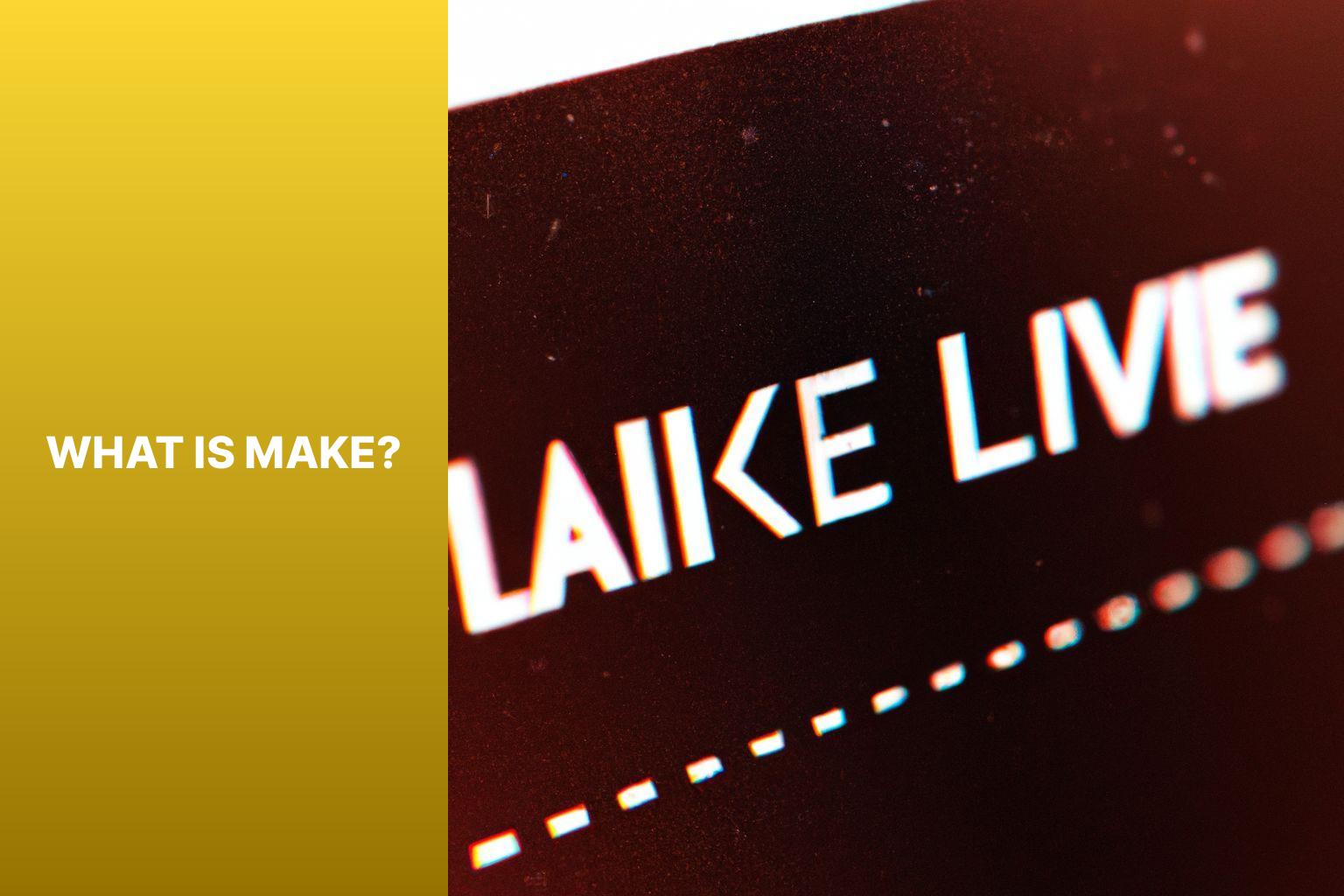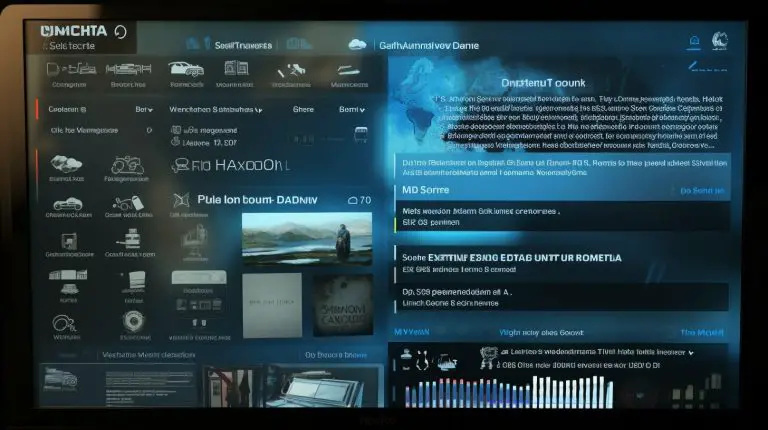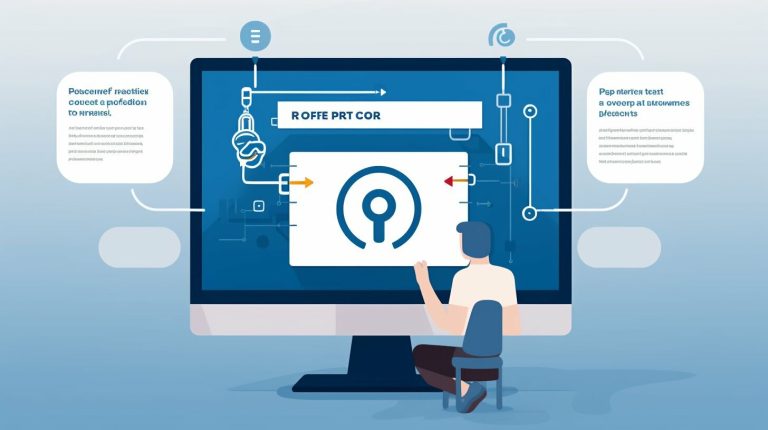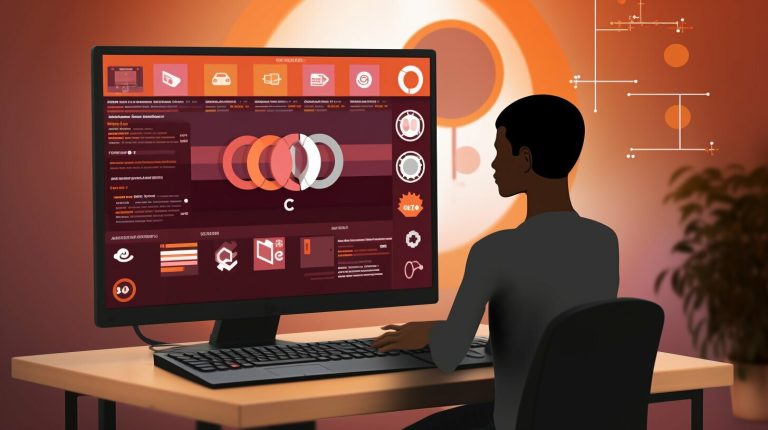Step-by-Step Guide to Install Make on Ubuntu for Seamless Development
Installing Make on Ubuntu is essential for developers and system administrators who need to compile and build software from source code. Make is a build automation tool that simplifies the process of compiling and linking code, making it easier to manage complex software projects. This guide will walk you through the steps to install Make on Ubuntu.
First, let’s understand what Make is and why it is important to have it installed on Ubuntu. Make is a build tool that automates the process of building executable programs and libraries from source code. It uses a file called Makefile to specify the dependencies and build targets. By installing Make on Ubuntu, you can streamline your development workflow and compile software packages efficiently.
To install Make on Ubuntu, follow these steps:
Step 1: Update Package Repository: Before installing any software, it’s always a good idea to update the package repository to ensure you have the latest version of the packages available.
Step 2: Install Make: Once the repository is updated, you can proceed with the installation of Make using the apt package manager.
Step 3: Verify the Installation: After the installation is complete, it’s important to verify that Make is installed correctly and functioning as expected.
Common Issues and Troubleshooting: While installing Make on Ubuntu is usually a straightforward process, there can be some common issues that you may encounter. Two common issues include “Unable to Find the Package” and “Dependency Issues.” This section will provide troubleshooting tips for resolving these issues.
By following this guide, you will be able to install Make on Ubuntu and leverage its powerful features for your development projects.
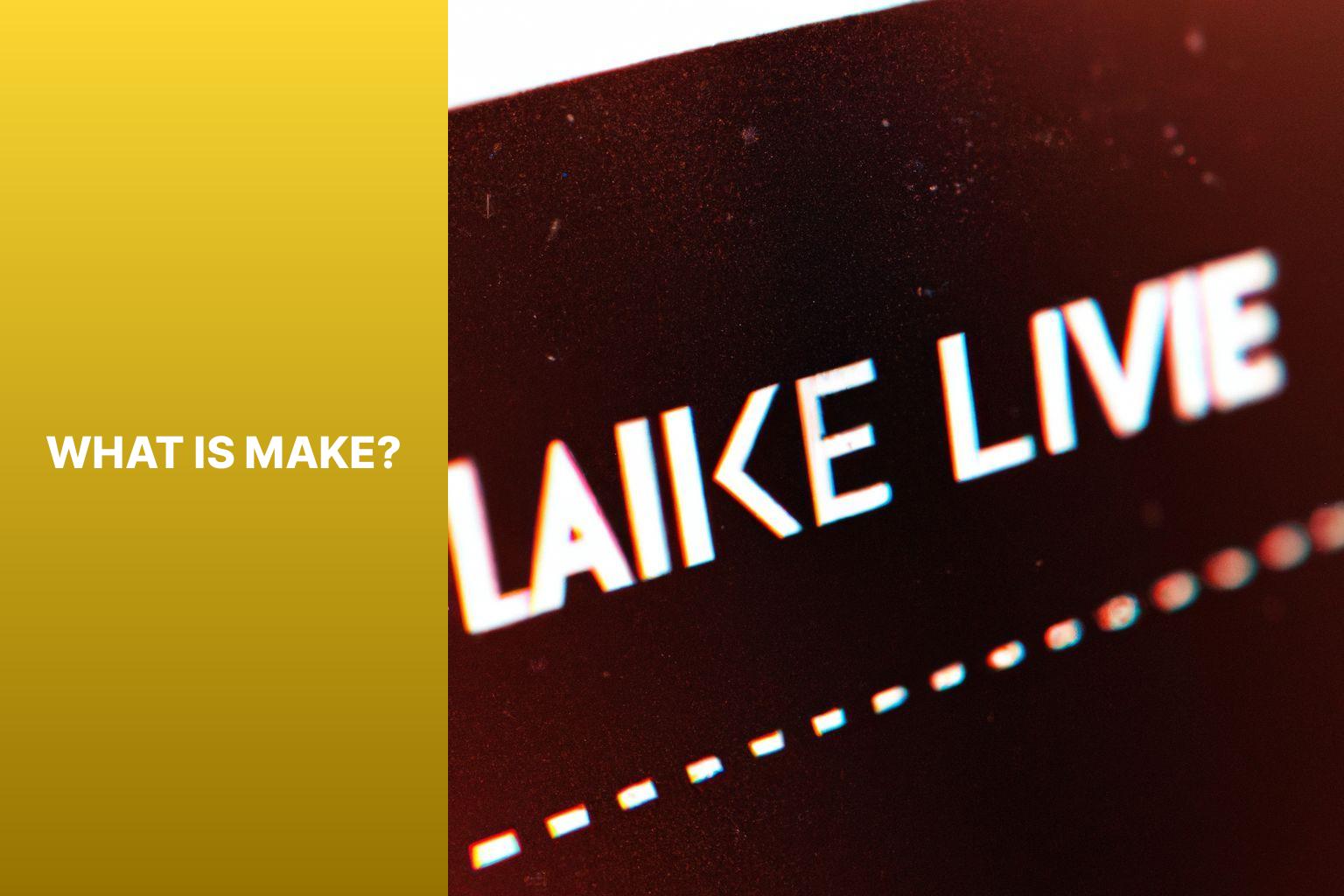 Make uses a target-based approach, where each target represents a file or action that needs to be executed. Users can define dependencies between targets to ensure the correct order of execution. For example, if a target depends on another target, Make will automatically build the dependencies first.
One of the key features of Make is its ability to offer incremental builds. This means that only necessary changes are rebuilt, which helps save time and resources. It achieves this by comparing timestamps of source files and targets.
Make is a highly customizable tool that can be used for small scripts as well as large applications. It can be tailored to suit specific needs, making it an essential tool in software development.
Updating the package repository enables you to install new packages that may be necessary for certain applications or software installations. Therefore, it is strongly recommended to regularly update the package repository on your Ubuntu system to maintain a secure and seamless system.
Make uses a target-based approach, where each target represents a file or action that needs to be executed. Users can define dependencies between targets to ensure the correct order of execution. For example, if a target depends on another target, Make will automatically build the dependencies first.
One of the key features of Make is its ability to offer incremental builds. This means that only necessary changes are rebuilt, which helps save time and resources. It achieves this by comparing timestamps of source files and targets.
Make is a highly customizable tool that can be used for small scripts as well as large applications. It can be tailored to suit specific needs, making it an essential tool in software development.
Updating the package repository enables you to install new packages that may be necessary for certain applications or software installations. Therefore, it is strongly recommended to regularly update the package repository on your Ubuntu system to maintain a secure and seamless system.
“. This ensures you have the latest package information.
3. Install Make by running the command ”
“. This command downloads and installs Make on your Ubuntu system.
4. Wait for the installation to complete. The duration may vary depending on your internet connection speed.
5. Once the installation is finished, verify that Make is installed correctly by running the command ”
“. This command displays the version of Make installed on your system.
Following these steps makes it easy to install Make on your Ubuntu system and start using it to build and manage your projects.

Key takeaway:
- Installing Make on Ubuntu enhances development capabilities: Make is a build automation tool that simplifies the compilation and execution of projects. By installing Make on Ubuntu, developers can streamline their workflow and improve efficiency.
- Make installation on Ubuntu involves simple steps: The process of installing Make on Ubuntu is straightforward, involving updating the package repository, installing Make, and verifying the installation. Following these steps ensures a successful installation.
- Troubleshooting common issues during Make installation: Users may encounter issues such as unable to find the package or dependency problems while installing Make on Ubuntu. Troubleshooting these common issues helps ensure a smooth installation process.
What is Make?
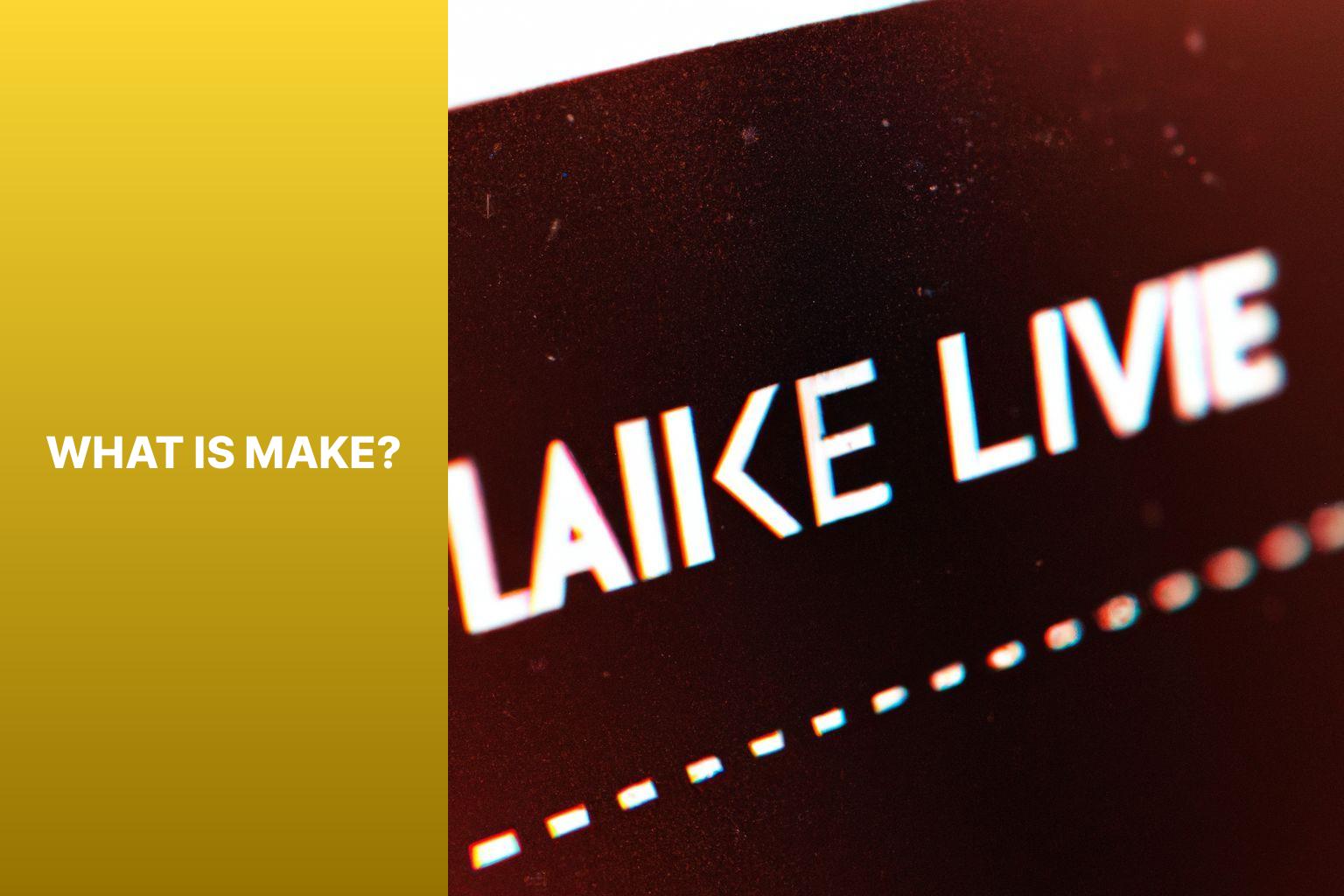
Photo Credits: Www.Howto-Do.It by Keith Torres
Make is a widely used build automation tool in software development. It is a versatile tool that automates the process of compiling and building software projects. Instead of manually running multiple commands, developers can define rules and dependencies in a Makefile. These rules specify the necessary steps and commands.You may also read:
Powered by Inline Related Posts
Why Install Make on Ubuntu?
Installing Make on Ubuntu is crucial for several reasons. Implementing Make on Ubuntu enhances your proficiency as a developer and opens up opportunities for contributing to open-source projects. Make is a powerful build automation tool that efficiently compiles and builds software projects. Additionally, Make improves productivity by managing dependencies in a standardized and efficient way. It rebuilds only the necessary parts of the project when changes are made, speeding up the build process and reducing the risk of errors. Sharing your build configuration through Makefiles makes collaboration and sharing of projects easier, allowing others to compile and build the project on their systems. Furthermore, Make is widely used in the software development industry, making it essential to have knowledge of how to use Make on Ubuntu.How to Install Make on Ubuntu
If you’re looking to harness the power of Make on Ubuntu, this section has got you covered. From updating your package repository to verifying the installation, we’ll dive into each step of the process. Stay tuned to discover the easiest and most efficient way to install Make on your Ubuntu system. Get ready to supercharge your development workflow with this essential tool.Step 1: Update Package Repository
To update the package repository on Ubuntu, please follow these steps: Step 1: Open the terminal. Step 2: Execute the command “sudo apt-get update” in order to update the package list. Step 3: Provide your password when prompted. Step 4: Wait for the update process to finish. Step 5: Once the update is completed, you will be able to see the updated package repository. Updating the package repository is crucial to ensure that you have access to the latest packages for installation on your Ubuntu system. This allows you to benefit from the most recent versions of software, guaranteeing that your system remains up to date with the latest security patches and bug fixes.You may also read:
Powered by Inline Related Posts
Step 2: Install Make
To install Make on Ubuntu, follow these steps: 1. Open the Terminal on your Ubuntu system. 2. Update the package repository by running the command ”1 | sudo apt update |
1 | sudo apt install make |
1 | make -v |
Step 3: Verify the Installation
To verify the installation of Make on Ubuntu, follow these steps: Step 1: Open the Terminal (Ctrl+Alt+T). Step 2: Type the command “make –version” and press Enter. Step 3: If the installation was successful, the Terminal will display the version of Make installed on your system. Step 4: Create a simple test file by opening a text editor and typing the following code:Step 5: Save the file with a “.mk” extension, such as “test.mk“. Step 6: Navigate to the directory where you saved the test file using the “cd” command in the Terminal. Step 7: Run the command “make” followed by the name of the file (e.g., “make test.mk“). Step 8: If everything is set up correctly, the Terminal will display “Hello, World!” By following these steps, you can ensure that Make is properly installed on your Ubuntu system and is working as expected.
2
@echo "Hello, World!"
Can I Make Ubuntu Full Screen in VirtualBox After Installing Make?
Yes, you can make ubuntu full screen in virtualbox after installing Make. By following a few steps, you can adjust the screen resolution to fit your VirtualBox window perfectly. This will enhance your Ubuntu experience and allow you to utilize the entire screen for improved productivity. Enjoy Ubuntu full screen in VirtualBox effortlessly with these simple tweaks.
You may also read:
Powered by Inline Related Posts
Common Issues and Troubleshooting
Encountering roadblocks while trying to install “make” on Ubuntu? Don’t fret! This section dives into common issues and troubleshooting tips that will help you overcome hurdles seamlessly. From difficulties in locating the package to dealing with pesky dependency issues, we’ve got you covered. Prepare to equip yourself with the know-how to tackle any installation obstacles with confidence. Let’s get those issues resolved and get “make” up and running on your Ubuntu system in no time!Unable to Find the Package
When unable to find a package while installing Make on Ubuntu, there are a few possible reasons and solutions. First, update the package repository with the command “sudo apt update“. This ensures your system has the latest information on available packages. If the package is still not found, check if you added a third-party repository incorrectly or if it’s no longer available. Remove or update any incorrect or outdated repositories. Another solution is that the package name you’re searching for might be different than expected. Use the command “apt search ” to find the correct package name and try installing it using that name. If none of the above solutions work, consult the official Ubuntu documentation or community forums for known issues or troubleshooting steps specific to your version of Ubuntu. Always verify the accuracy of the package name and repository details, and follow the recommended steps from official sources to avoid installation issues.Dependency Issues
Dependency issues can arise when installing make on Ubuntu. To ensure a successful installation, it is important to address these dependency issues. One common issue is being unable to find the required package. To resolve this, it is crucial to check if the package repository is up to date and update it as needed. Another problem that can occur is when the installation of make requires other packages or libraries that are not already installed. To fix this issue, it is necessary to identify the missing dependencies and install them before attempting to install make. This can be accomplished using the package manager or by manually downloading and installing the required dependencies. It is important to note that dependency issues can sometimes become more complex if there are conflicting dependencies or specific system requirements. In such cases, it is advisable to seek further assistance or consult the documentation for specific instructions. By addressing and resolving these dependency issues, users can ensure a smooth installation process and have make running properly on their Ubuntu system.- About the Author
- Latest Posts
Mark is a senior content editor at Text-Center.com and has more than 20 years of experience with linux and windows operating systems. He also writes for Biteno.com