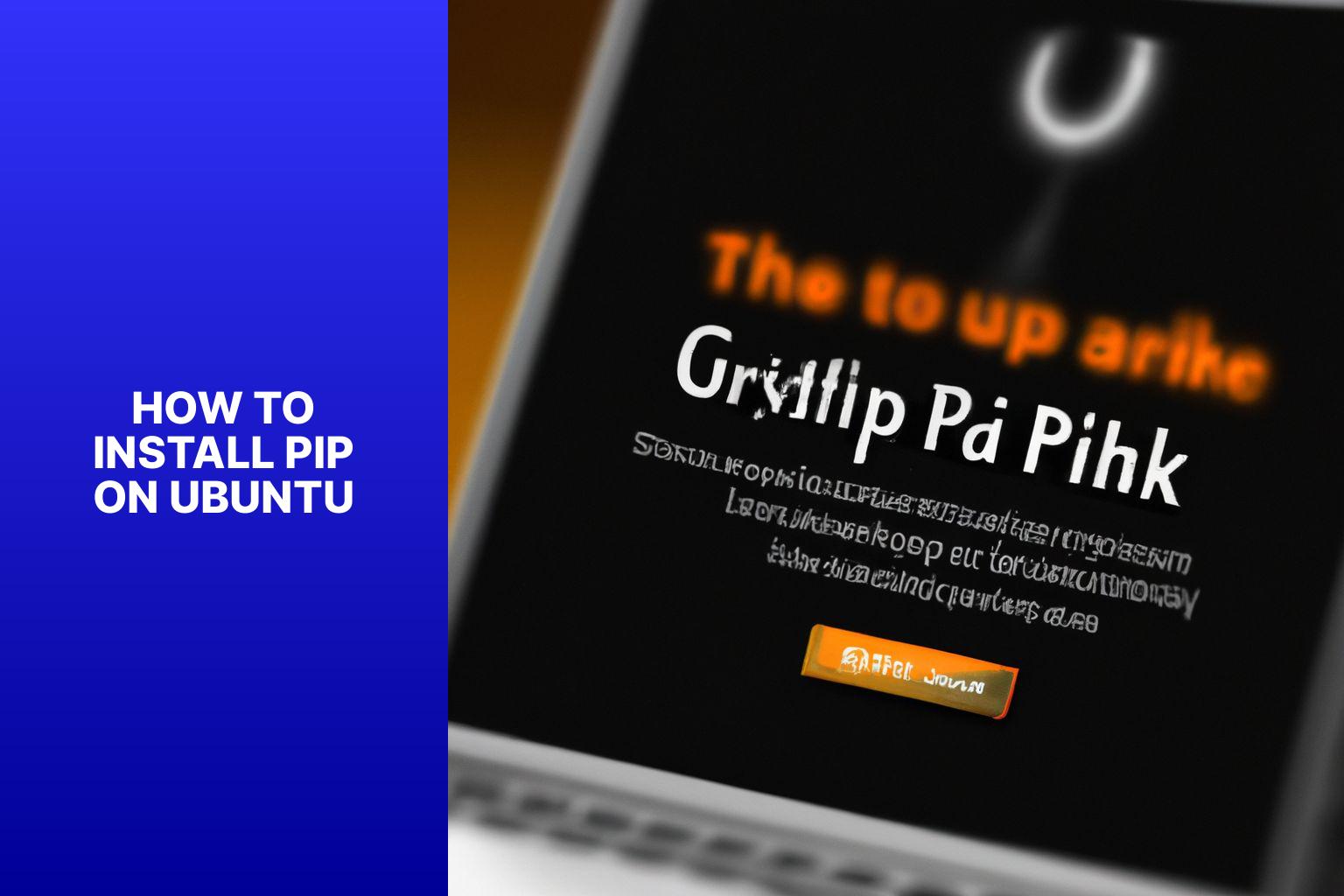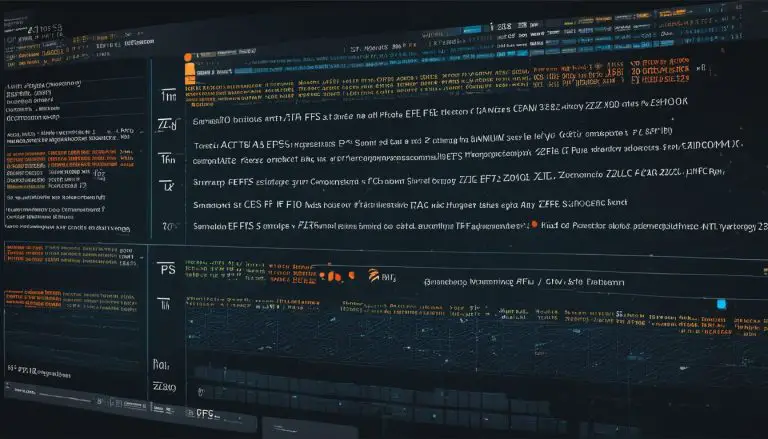Step-by-Step Guide: Installing Pip on Ubuntu for Seamless Python Package Management
Installing pip on Ubuntu is essential for Python developers and users who want to easily manage and install third-party Python packages. Pip, which stands for “Pip Installs Packages,” is a package management system used to install and manage software packages written in Python. It simplifies the process of installing, upgrading, and removing Python packages, making it a valuable tool for developers.
In this article, we will guide you through the steps to install pip on Ubuntu, ensuring that you have the necessary tools to seamlessly manage Python packages. We will also cover how to verify the installation, update pip to the latest version, and address common issues or troubleshooting scenarios you may encounter.
By following our instructions, you will gain a comprehensive understanding of how to install and effectively use pip on Ubuntu, empowering you to efficiently manage and leverage Python packages for your projects. So, let’s dive into the installation process and get started on optimizing your Python development environment.
3. Then, press Enter and enter your password when prompted.
4. Confirm the uninstallation by entering “Y” and pressing Enter.
After following these steps, pip will be successfully uninstalled from your Ubuntu system.
Here are some suggestions to consider:
– Before removing pip, make sure you won’t need it for any future projects or tasks.
– If you plan to reinstall pip later, it may be better to consider upgrading it instead of uninstalling it completely.
– Always double-check the command you are executing in the terminal to avoid any unintended consequences.
Remember, the process of uninstalling pip on Ubuntu should only be undertaken if it is necessary and with caution to prevent any potential disruptions to your system.
3. “SSL certificate verification failed” error: This error suggests an issue with the SSL certificate of the package repository. You can temporarily disable certificate verification using the “–trusted-host” option when performing the installation or update.
4. “Permission denied” error: This error occurs when you lack the necessary permissions to install or update packages. To fix this, ensure that you are logged in with the correct user or consider using the “sudo” command to run the installation or update with administrative privileges.
5. “Proxy error” error: If you are behind a firewall or proxy server, this error may surface. To overcome it, configure the proxy settings in the pip configuration file or use the “–proxy” option when executing pip commands.
I once faced a connection error while attempting to install a package with pip on Ubuntu. After troubleshooting, I realized that the issue was related to my internet connection. Once I resolved the connection problem, I was able to successfully install the desired package. This experience taught me the importance of checking the internet connection before assuming other errors.

Key takeaway:
- Installing pip on Ubuntu allows for easy management of Python packages and libraries.
- By updating the package lists and installing pip, you can ensure the latest versions of packages are available for your projects.
- Verifying the installation and keeping pip updated helps maintain a stable and efficient development environment on Ubuntu.
What is pip?
Pip is a package management system for installing and managing software packages written in Python. What is pip? It simplifies the process and handles dependencies automatically. With pip, developers can easily install packages from the Python Package Index (PyPI) and other repositories. Pip allows users to search for, install specific versions of, upgrade, and uninstall packages. It also ensures that the required dependencies for a package are installed, making it easier to manage complex Python projects. Pip is essential for Python developers and widely used in the community. By using pip, developers can efficiently maintain their Python environments and easily install additional libraries and modules to enhance their projects. Pip simplifies package installation, ensuring that the necessary components are available for smooth development. Whether it’s a small script or a large-scale application, pip is a valuable tool for Python package management.Why Do You Need to Install pip on Ubuntu?
When using Ubuntu, it is crucial to install pip. Pip is a package management system that facilitates the easy installation and management of Python packages on your system. By installing pip on Ubuntu, you gain access to a broad range of Python libraries and tools that can greatly enhance your programming experience and boost productivity. Moreover, pip provides a convenient method to keep your installed packages up to date, ensuring that you have access to the latest features and bug fixes. The process of installing pip on Ubuntu is straightforward and can be accomplished in a few simple steps. Once you have successfully installed it, you can utilize pip to install packages by executing the “pip install” command followed by the name of the desired package. Additionally, pip enables you to search for packages, upgrade or uninstall existing packages, and even create your own packages.Installing pip on Ubuntu
Get ready to breeze through the installation process of pip on Ubuntu! In this section, we’ll guide you through the steps needed to get pip up and running on your Ubuntu system. We’ll begin by updating the package lists and then move on to the installation process. So, let’s dive in and unlock the power of pip on Ubuntu!You may also read:
Powered by Inline Related Posts
Step 1: Update Package Lists
The first step to install pip on Ubuntu is to update the package lists. Follow these steps: 1. Open the terminal. 2. Type the command “sudo apt update” and press Enter. 3. Enter your password when prompted. Note that your password won’t be displayed on the screen. 4. Press Enter again to run the command. 5. The system will now update the package lists, which may take a few moments. 6. Once the update is complete, you will see a message indicating that the process is finished. Updating the package lists ensures that you have the latest information about available packages and their versions. This is important because pip relies on these lists to find and install the packages you need. By updating the package lists, you ensure that pip can successfully install packages on your Ubuntu system.Step 2: Install pip
To install pip on Ubuntu, follow these steps:- Update your package lists by opening the terminal and running the command “sudo apt update.
- Install pip for Python 3 by entering the command “sudo apt install python3-pip” in the terminal.
Verifying the Installation
To verify the installation of pip on Ubuntu, follow these steps:- Open a terminal window.
- Type the command
and press Enter.1pip3 --version
- If pip is installed, the version number will be displayed on the screen.
- You can also test pip by installing a package. Type
and press Enter. Replace “package-name” with the name of a package you want to install.1pip3 install package-name
- If the installation is successful, you will see the progress and a success message.
Updating pip on Ubuntu
To update pip on Ubuntu, you can follow these steps: 1. Open the terminal. 2. Type the command “pip install –upgrade pip“. 3. Press Enter to execute the command. 4. Wait for the process to complete. It is worth mentioning that as of September 2023, the latest version of pip is pip 23.2.1. This update brings improved performance and bug fixes, which enhance the efficiency of the Python package management system.Uninstalling pip on Ubuntu
To uninstall pip on Ubuntu, please follow these steps: 1. First, open the terminal on your Ubuntu system. 2. Next, type the command:1 | sudo apt purge python3-pip |
You may also read:
Powered by Inline Related Posts
Common Issues and Troubleshooting
Having trouble locating pip on Ubuntu? Dealing with permission denied errors or frustrating connection issues? Don’t worry, we’ve got you covered! In this section, we’ll tackle common issues and troubleshooting tips associated with installing pip on Ubuntu. Whether you’re struggling to find pip, encountering permission problems, or facing connection errors, we’ll explore potential solutions and tricks to get you up and running smoothly. Say goodbye to installation headaches and dive into the world of Python with ease!Unable to Locate pip
When you encounter the error “Unable to locate pip” on Ubuntu, it means that the pip package manager is not installed or cannot be found on your system. This issue can be resolved easily by following a few steps. First, ensure that you have the Python package manager (Python-pip) installed on your Ubuntu system. Open a terminal and enter the command: sudo apt-get install python3-pip This command will install the pip package manager for Python 3, the default version of Python on Ubuntu. After the installation is complete, verify the installation by typing the command “pip3” in the terminal. If pip is successfully installed, you will see a list of available commands and options. If you still encounter the “Unable to locate pip” error after following these steps, it is possible that the pip executable is not included in your system’s PATH variable. Fix this by reinstalling pip using the following command: sudo apt-get install –reinstall python3-pip After reinstalling pip, you should be able to locate it without any issues. I faced the “Unable to locate pip” error when setting up a Python development environment on my Ubuntu machine. After installing Python and trying to install additional packages with pip, I couldn’t locate the pip command. After reinstalling pip using the mentioned command, the issue was resolved, and I successfully installed the required packages for my project.Permission Denied Error
Encountering a “Permission Denied Error” while using pip on Ubuntu? Here are a few steps to resolve the issue: 1. Check user privileges: Make sure you have sufficient permissions to install or access pip. If not, use the sudo command before the pip command to execute it with root privileges. 2. Verify file permissions: Check permissions of the files or directories involved in the installation process. Use the ls -l command to view permissions. Update permissions using chmod command if needed. For example, chmod +x <filename> grants executable permission to a file. 3. Use correct installation command: Double-check if you are using the correct command to install pip on Ubuntu. The recommended commands are sudo apt-get install python-pip or sudo apt install python-pip, depending on your Ubuntu version. 4. Disable conflicting applications: Ensure no other programs or processes are running that may interfere with the installation or usage of pip. Close any unnecessary applications and try again. 5. Check internet connectivity: A “Permission Denied Error” can sometimes be caused by network connectivity issues. Make sure you have a stable internet connection and try again. By following these steps, you should be able to troubleshoot and resolve the “Permission Denied Error” when using pip on Ubuntu.Connection Errors
Connection errors can be frustrating when installing or updating packages using pip on Ubuntu. These errors can usually be resolved with a few solutions. Let’s go through them one by one: 1. “Cannot connect to the server” error: This error indicates a problem with the internet connection. To resolve it, make sure you have a stable internet connection and try again. 2. “Connection timed out” error: This error occurs when the connection to the package repository takes too long. You can try switching to a different network or waiting for some time before attempting the installation or update again.You may also read:
Powered by Inline Related Posts
Some Facts About How to Install Pip on Ubuntu:
- ✅ Pip3 is the official package installer for Python 3. It allows users to easily install packages from the Python Package Index.
- ✅ Before installing a new package, it is recommended to update the system by running the command “sudo apt-get update”.
- ✅ To install pip3 for Python 3, execute the command “sudo apt-get -y install python3-pip” if Python 3 is already installed on the system.
- ✅ To verify the installation of pip3, use the command “pip3 –version” to check the version number.
- ✅ Pip is the default package management tool in the Python world. It is used for installing and managing software packages in Python.
Can I Use AnyDesk for Python Package Management on Ubuntu?
To enhance Python package management on Ubuntu, you can conveniently install anydesk for remote desktop access. AnyDesk provides a seamless experience, allowing you to remotely control an Ubuntu system and effortlessly manage Python packages. Boosting productivity and facilitating efficient collaboration, AnyDesk is an excellent choice for easy package management in a Python development environment.
Frequently Asked Questions
How do I install pip on Ubuntu?
To install pip on Ubuntu, you can use the following steps:- Update the system repositories by running the command “sudo apt-get update”.
- To install pip for Python 3, execute the command “sudo apt-get -y install python3-pip”.
- Verify the installation by using the command “pip3 –version”.
What are the available options to install pip on Ubuntu?
There are multiple options to install pip on Ubuntu:- Using the command “sudo apt install python3-pip”.
- Enabling the universe repository and then installing the python3-pip package using the commands “sudo add-apt-repository universe” and “sudo apt install python3-pip”.
- Manually downloading the “get-pip.py” script and executing it.
How can I install pip for Python 2 on Ubuntu?
To install pip for Python 2 on Ubuntu, follow these steps:- Enable the “universe” repository.
- Update the system repositories by running the command “sudo apt-get update”.
- Use the command “sudo apt install python-pip” to install pip.
- Download the “get-pip.py” script using the “curl” command and execute it.
- Check the version of the installed pip using the command “pip –version”.
How can I check if pip is installed on Ubuntu?
To check if pip is installed on Ubuntu, you can use the following command: “pip3 –version” This command will display the version number of pip if it is installed on the system.How do I install a package using pip3 on Ubuntu?
To install a package using pip3 on Ubuntu, use the following command: “pip3 install package-name” Replace “package-name” with the actual name of the package you want to install.How do I uninstall pip from Ubuntu?
To uninstall pip from Ubuntu, follow these steps:- Run the command “sudo apt remove python3-pip” to remove the python3-pip package.
- Run the command “sudo apt autoremove” to remove any leftover dependencies.
- About the Author
- Latest Posts
Janina is a technical editor at Text-Center.com and loves to write about computer technology and latest trends in information technology. She also works for Biteno.com.