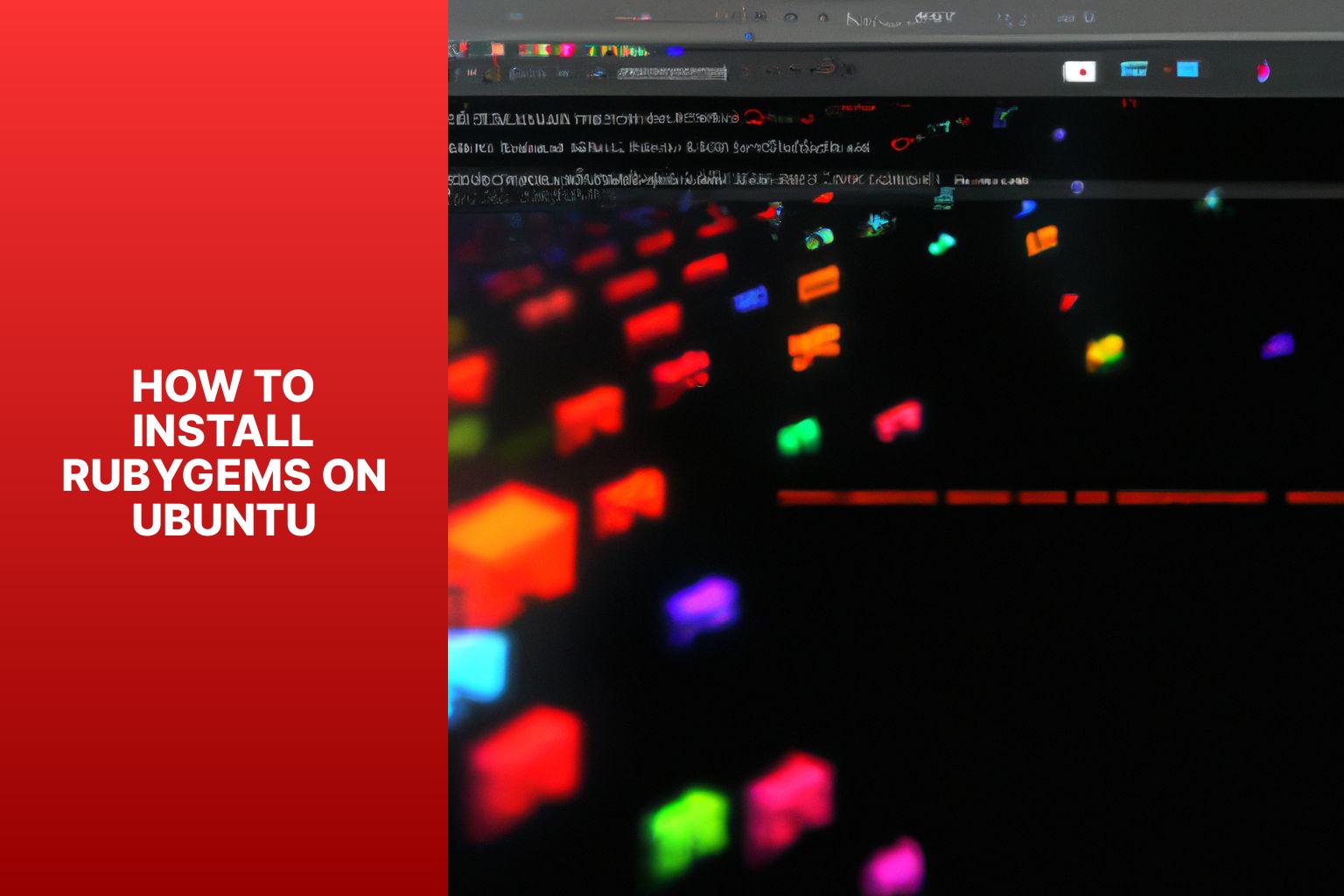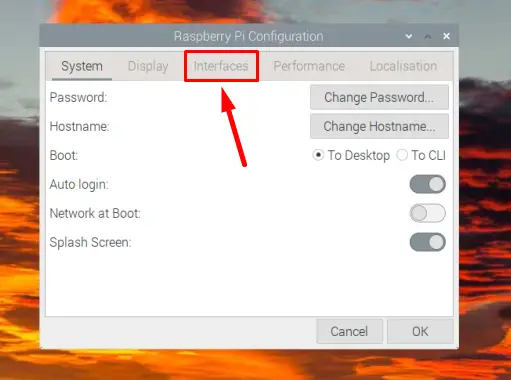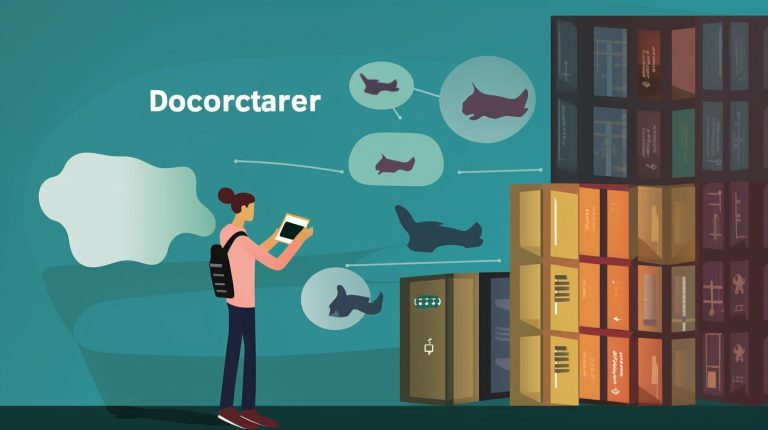Step-by-Step Guide: Installing Rubygems on Ubuntu for Seamless Development
Installing RubyGems on Ubuntu is essential for anyone looking to develop or run Ruby applications on their Ubuntu operating system. RubyGems is a package manager for Ruby programming language, allowing users to easily manage, install, and update Ruby libraries and dependencies. By installing RubyGems, developers can streamline their workflow and access a vast ecosystem of Ruby libraries and frameworks.
Before proceeding with the installation, there are a few prerequisites that need to be met. These include:

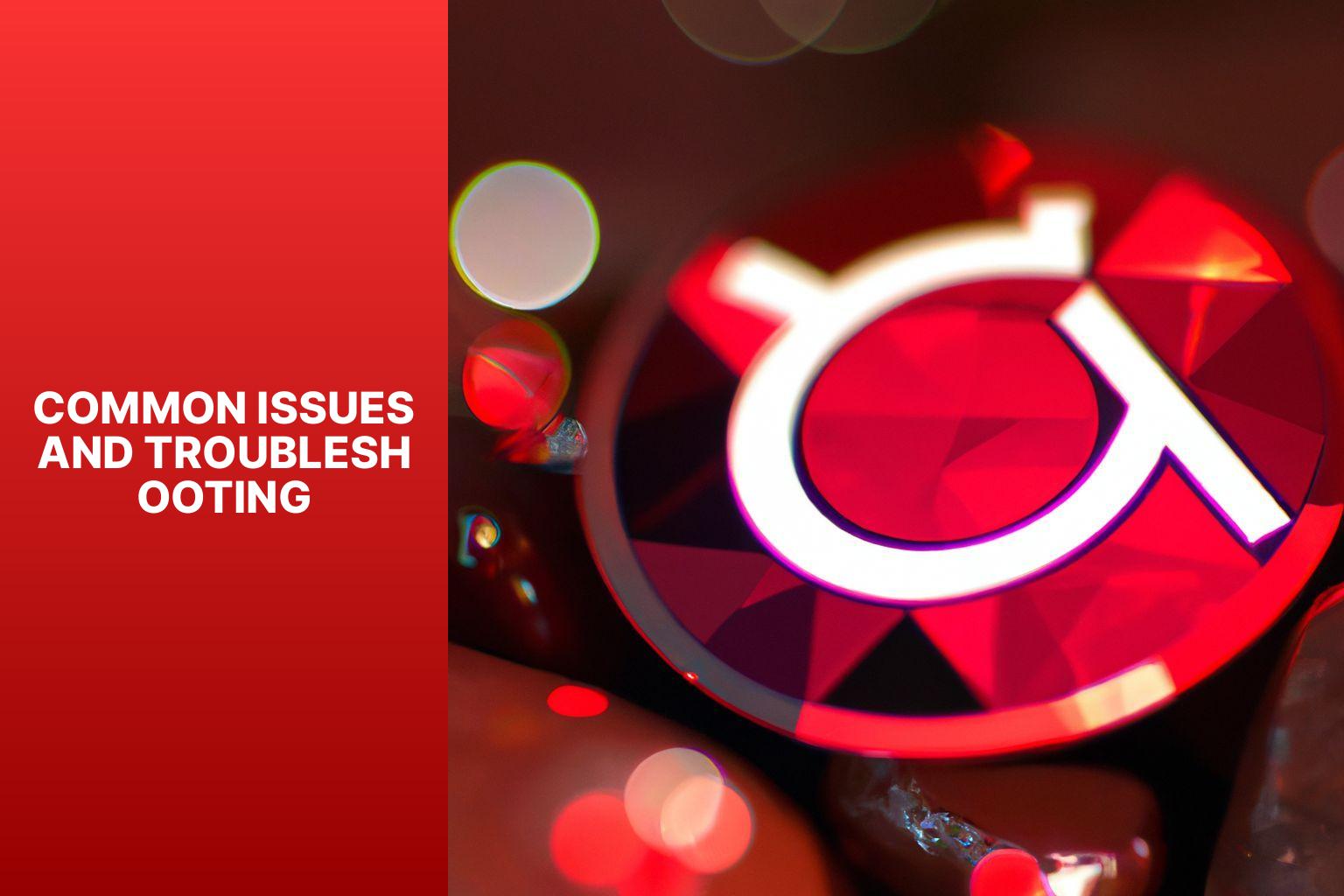 2. Update your package manager: Execute the command “sudo apt update” to update the package manager and ensure you have the latest repositories.
3. Install RubyGems again: Use the command “sudo apt install rubygems” to reinstall RubyGems. This will ensure the installation is complete and all necessary dependencies are met.
4. Check your system’s PATH variable: Sometimes, the error occurs if the RubyGems directory is not included in your system’s PATH variable. Confirm if the directory “/var/lib/gems/X.Y.Z/bin” (replace X.Y.Z with the specific RubyGems version) is included in your PATH by running the command “echo $PATH“.
5. Restart your terminal: After making any changes to the PATH variable, restart your terminal for the changes to take effect.
6. Verify the installation: Run the command “gem -v” again to ensure that RubyGems is now properly installed and the error is resolved.
By following these steps, you can address the “Command not found” error and successfully install RubyGems on your Ubuntu system.
2. Compatibility Issues with Different Ruby Versions
2. Update your package manager: Execute the command “sudo apt update” to update the package manager and ensure you have the latest repositories.
3. Install RubyGems again: Use the command “sudo apt install rubygems” to reinstall RubyGems. This will ensure the installation is complete and all necessary dependencies are met.
4. Check your system’s PATH variable: Sometimes, the error occurs if the RubyGems directory is not included in your system’s PATH variable. Confirm if the directory “/var/lib/gems/X.Y.Z/bin” (replace X.Y.Z with the specific RubyGems version) is included in your PATH by running the command “echo $PATH“.
5. Restart your terminal: After making any changes to the PATH variable, restart your terminal for the changes to take effect.
6. Verify the installation: Run the command “gem -v” again to ensure that RubyGems is now properly installed and the error is resolved.
By following these steps, you can address the “Command not found” error and successfully install RubyGems on your Ubuntu system.
2. Compatibility Issues with Different Ruby Versions

- Ubuntu Operating System: Ensure that you have Ubuntu installed on your system.
- Ruby Programming Language: Ruby is required as a prerequisite for installing RubyGems.
- Internet Connection: A stable internet connection is necessary to download and install RubyGems and its dependencies.
- Installing RubyGems using Apt Package Manager: This method utilizes the Ubuntu package manager to install RubyGems and all its required dependencies.
- Installing RubyGems using RVM (Ruby Version Manager): RVM allows for managing multiple Ruby environments and provides a more flexible and customized installation of RubyGems.
Key takeaway:
- Installing RubyGems on Ubuntu allows for efficient management of Ruby libraries and dependencies.
- Prerequisites for installing RubyGems on Ubuntu include the Ubuntu operating system, the Ruby programming language, and an internet connection.
- Two methods to install RubyGems on Ubuntu are using the Apt Package Manager or using RVM (Ruby Version Manager).
- Verifying the installation of RubyGems ensures that it was installed successfully and is ready for use.
- Common issues and troubleshooting include “Command not found” error, compatibility issues with different Ruby versions, and permission denied errors.
Why Install RubyGems on Ubuntu?
Installing RubyGems on Ubuntu is essential for enhancing the Ruby programming experience. RubyGems is a package manager for Ruby libraries and applications, making it easy to install and manage various gems. By installing RubyGems on Ubuntu, developers can access a vast repository of useful and popular Ruby gems, adding new functionalities and features to projects. Why install RubyGems on Ubuntu? Well, installing RubyGems on Ubuntu ensures compatibility with Ruby applications and frameworks. Many Ruby projects rely on specific gems, and having RubyGems installed allows for easy installation and management of these dependencies. It also ensures that gems are kept up to date, leading to optimal performance and security. Installing RubyGems on Ubuntu can enhance proficiency in Ruby programming. By exploring and utilizing different gems, developers can expand their knowledge and skills in areas such as web development, data analysis, and automation. So, why wait? Install RubyGems on Ubuntu today and unlock a world of resources and tools that greatly boost productivity and efficiency.Prerequisites for Installing RubyGems on Ubuntu
Before you start diving into the world of RubyGems on Ubuntu, make sure you have all the prerequisites in place. This section will cover the essential elements you need to have before installing RubyGems. From the Ubuntu Operating System to the Ruby Programming Language, and even the importance of having a stable Internet connection, we’ve got you covered. So let’s get those foundational pieces sorted, and then we’ll smoothly move onto the exciting world of RubyGems installation!You may also read:
Powered by Inline Related Posts
1. Ubuntu Operating System
Ubuntu Operating System is a widely recognized and highly regarded Linux distribution that is renowned for its remarkable stability and robust security measures. As an open source platform, Ubuntu is freely available for usage and can be modified to suit individual preferences. The Ubuntu community is thriving, with a sizable and engaged user base along with active developers. Regular updates and security patches are consistently provided by Ubuntu, ensuring the ongoing protection and optimization of the system. Ubuntu is compatible with a vast array of hardware and software, making it incredibly versatile. The installation and configuration of Ubuntu is an effortless process, facilitated by its intuitive graphical interface that is designed to be user-friendly. Ubuntu caters to advanced users as well, offering a range of command-line tools and support for numerous programming languages and frameworks.2. Ruby Programming Language
The Ruby Programming Language is well-known and influential for a wide range of applications. It possesses a neat and user-friendly syntax that is both easy to comprehend and write. Ruby fully embraces the principles of object-orientation, thereby enabling superior code organization and the ability to reuse code effectively. Being dynamically typed, Ruby provides the advantage of flexibility and simplifies the programming process. The Ruby community boasts a vast ecosystem of gems, which significantly aid developers in saving time and reducing effort. Notably, Ruby on Rails, a highly favored web application framework, facilitates rapid development.3. Internet Connection
When installing RubyGems on Ubuntu, a stable and reliable internet connection is crucial. Here are some factors to consider for a successful installation:- Stable and reliable internet connection: It’s important to ensure a consistent and strong internet connection throughout the installation process. Any interruptions or weak signals can lead to errors in the installation.
- High-speed internet connection: It is highly recommended to have a high-speed internet connection for faster downloads and a smoother installation experience.
- Wired internet connection: Whenever possible, use a wired internet connection instead of relying on Wi-Fi. A wired connection provides a more stable and consistent internet connection, minimizing the chances of any disruptions.
- Checking for network restrictions: Before installing RubyGems, make sure to check for any network restrictions or firewalls that might block the installation process. If any such restrictions exist, disable them to allow the download and installation.
- Updating network drivers: Ensure that your network drivers are up to date. Outdated drivers can cause issues with network connectivity, so it’s essential to keep them updated.
- Accessibility to network resources: Before starting the installation, verify that you have access to the necessary network resources required, such as package repositories or external servers. This ensures smooth and uninterrupted downloads.
- Troubleshooting network connectivity: If you encounter any issues during the installation process, troubleshoot your network connectivity by checking cables, restarting your router, or seeking assistance from your internet service provider.
Methods to Install RubyGems on Ubuntu

Photo Credits: Www.Howto-Do.It by Mark Wright
Looking to install RubyGems on Ubuntu? Discover two powerful methods that’ll have you up and running in no time! First, we’ll dive into Method 1, which involves installing RubyGems using the trusty Apt Package Manager. Then, we’ll explore Method 2, where we’ll leverage the robust functionality of RVM to get RubyGems up and running smoothly. Whichever method you choose, you’ll be equipped with the tools needed to take your Ruby development to the next level. Let’s dive in!Method 1: Installing RubyGems using Apt Package Manager
- Open a terminal on Ubuntu.
- Update the package manager with the command:
.1<a class="wpil_keyword_link" href="https://www.howto-do.it/what-is-sudo-superuser-do/" title="sudo" data-wpil-keyword-link="linked">sudo</a> apt update
- Install RubyGems with the command:
.1sudo apt install rubygems
- Verify the installation by running:
.1gem --version
You may also read:
Powered by Inline Related Posts
Method 2: Installing RubyGems using RVM
To install RubyGems using RVM, follow these steps:- Ensure RVM is installed on your Ubuntu operating system. RVM is a Ruby version manager that allows you to install, manage, and switch between different versions of Ruby.
- Open your terminal and use this command to install RVM:
1curl -sSL https://get.rvm.io | <a class="wpil_keyword_link" href="https://www.howto-do.it/what-is-bash-bourne-again-shell/" title="bash" data-wpil-keyword-link="linked">bash</a> -s stable
- Close and reopen your terminal to load the RVM environment.
- Check if RVM is installed by running:
1rvm -v
- Install Ruby using RVM. Use this command to install your desired version of Ruby:
(replace “ruby” with the desired version, such as “ruby 2.7.4”)1rvm install ruby
- After installation, set the installed Ruby version as the default using:
1rvm use ruby --default
- Install RubyGems by running:
1gem update --system
Verifying the Installation of RubyGems
To verify the installation of RubyGems, follow these steps:- Open your terminal or command prompt.
- Type “gem” and press Enter.
- If RubyGems is installed correctly, you will see a list of available commands and options. This confirms that RubyGems is installed and ready to use.
- Verify the version of RubyGems by typing “gem –version” and pressing Enter.
- The terminal will display the version number of RubyGems installed on your system.
- If you receive an error message stating that the command is not recognized, it means RubyGems is not installed or not properly set up. Install RubyGems before proceeding.
- If you recently installed RubyGems and still encounter the error message, try restarting your terminal or command prompt and then repeat the “gem” command.
- Check the RubyGems documentation or community forums for troubleshooting tips if you continue to experience issues.
Can I Use the Same Installation Steps for Installing Make and Rubygems on Ubuntu?
When it comes to install make on ubuntu for development purposes, the steps may differ slightly compared to installing Rubygems. While Rubygems can be easily installed using the command line, installing make requires a different approach. It is essential to understand the unique installation steps for each tool to ensure a smooth and efficient development environment.
Common Issues and Troubleshooting
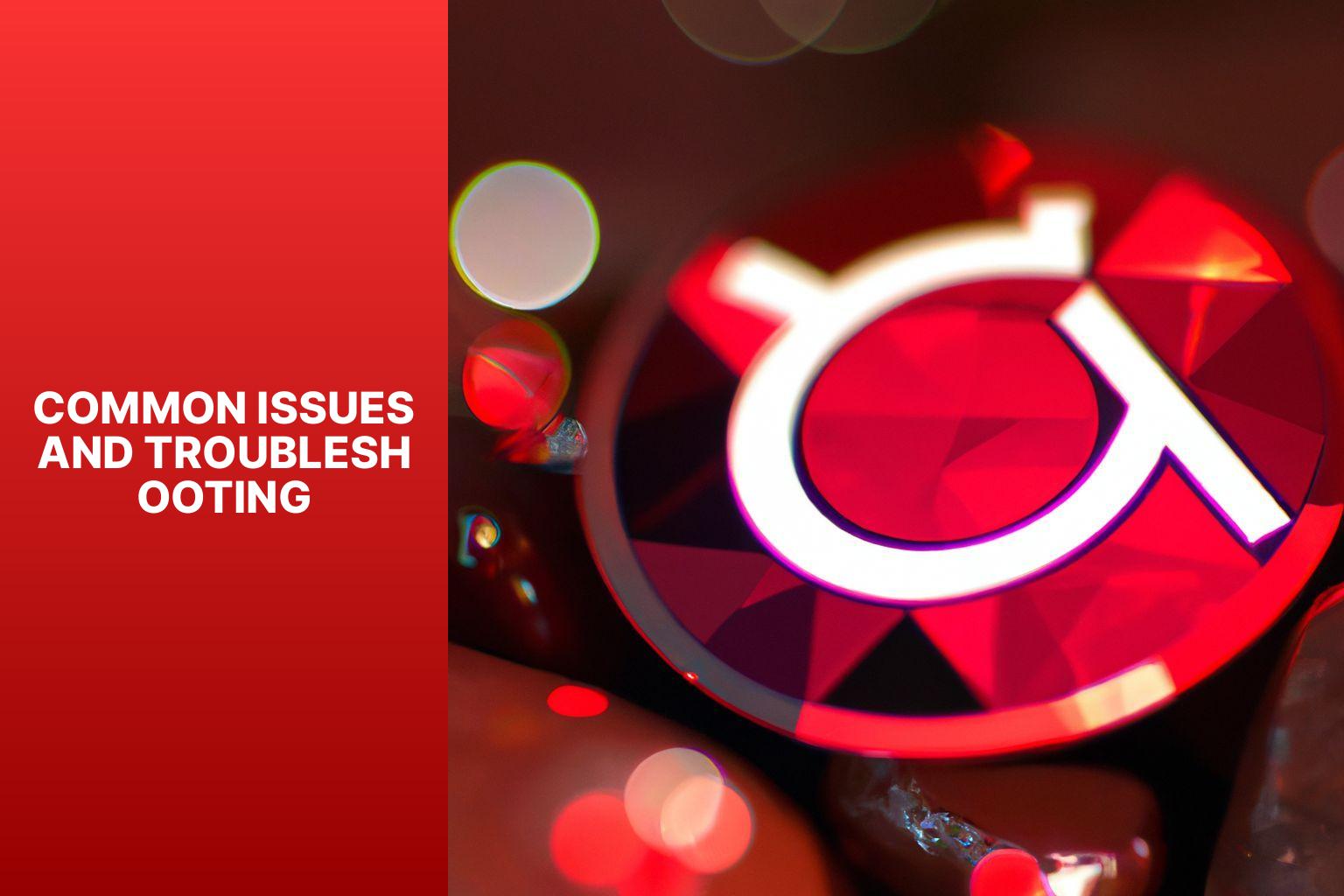
Photo Credits: Www.Howto-Do.It by Arthur Williams
Encountering problems while installing Rubygems on Ubuntu? Let’s dive into common issues and troubleshooting tips to save the day. From the pesky “Command not found” error to compatibility challenges with various Ruby versions, we’ll unravel potential roadblocks and their remedies. Get ready to conquer permission denied errors and overcome hiccups on your way to seamless Rubygems installation. Say goodbye to frustration and hello to smooth sailing on your Ubuntu journey! Let’s dive in.1. “Command not found” Error
When encountering a “Command not found” error while installing RubyGems on Ubuntu, you can follow these steps to troubleshoot: 1. Check if RubyGems is installed: Run the command “gem -v” to verify if RubyGems is already installed.You may also read:
Powered by Inline Related Posts
- Ensure correct version: Different versions of Ruby may have compatibility issues with certain RubyGems. Check compatibility requirements of RubyGems you want to install and ensure your Ruby version is compatible.
- Update RubyGems: If facing compatibility issues, try updating RubyGems to the latest version. Newer versions often have bug fixes and improvements that can resolve compatibility problems.
- Use version managers: Version managers like RVM or rbenv allow easy switching between different Ruby versions. This can help test RubyGems on different versions and find compatible ones.
- Check gem dependencies: Some RubyGems may depend on other gems or specific versions of gems. Make sure all required dependencies are installed and the versions are compatible.
3. Permission Denied Errors
When encountering permission denied errors while installing RubyGems on Ubuntu, follow these steps to troubleshoot and resolve the issue: 1. Check user permissions: Ensure that you have the necessary permissions to install software on your Ubuntu system. Use the “sudo” command before the installation commands to run them with administrative privileges. 2. Verify the installation directory: Make sure you have write permissions in the directory where you’re installing RubyGems. If not, try installing it in a different directory or change the permissions on the current directory. 3. Confirm the package source: If you’re installing RubyGems from a package manager like Apt, check if the package source is properly configured or updated. Update the package lists and retry the installation. 4. Disable antivirus or security software: Some antivirus or security software may interfere with the installation process and restrict access to certain files or directories. Temporarily disable any such software and try installing RubyGems again. 5. Ensure no conflicting processes: Check for any other processes running that may be accessing or modifying the required installation files. Close unnecessary applications and retry the installation. By following these steps, you should be able to troubleshoot and resolve permission denied errors while installing RubyGems on Ubuntu. Permission denied errors have historically been a common issue for users installing software on various operating systems. These errors occur due to strict file permissions and security measures implemented to protect system integrity. While frustrating, they are important for maintaining the stability and security of the operating system. Developers and system administrators continuously provide solutions and guidelines to effectively navigate these errors, ensuring smoother installation processes and improved user experiences.- About the Author
- Latest Posts
Mark is a senior content editor at Text-Center.com and has more than 20 years of experience with linux and windows operating systems. He also writes for Biteno.com