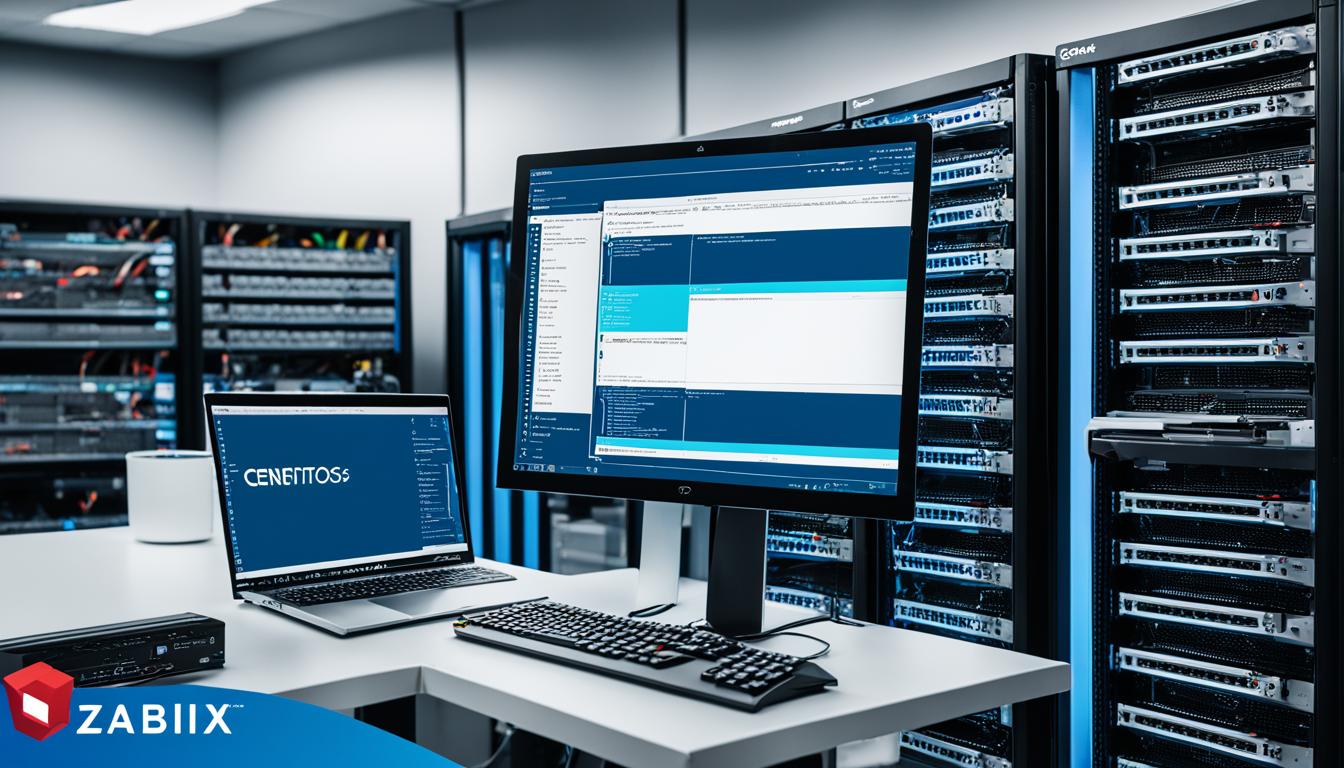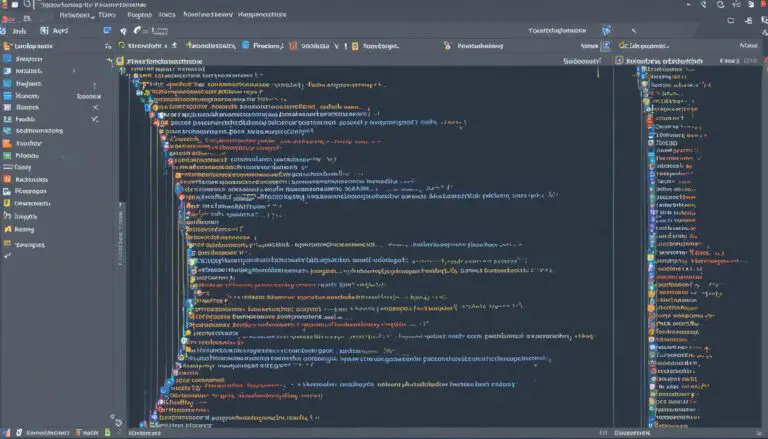Install Zabbix Agent2 on Centos 7: My Guide
Zabbix is a great tool to watch and track how well your servers are doing. I’ll guide you step by step to put Zabbix Agent2 on Centos 7. You’ll learn to watch your servers better. You can even check on docker containers for more details.
First, we must add the Zabbix repository to our Centos 7. This makes it easy to get Zabbix-agent2 from the repository. Not sure how? Just run these commands on Debian 10:
“`
$ sudo wget rpm -Uvh https://repo.zabbix.com/zabbix/6.4/rhel/7/x86_64/zabbix-release-6.4-1.el7.noarch.rpm
$ sudo rpm -Uvh zabbix-release-6.4-1.el7.noarch.rpm
“`
Now that the repository is in, we install Zabbix Agent2. Run this command:
“`
$ sudo yum install zabbix-agent2
“`
To set up Zabbix Agent2, we have to tweak the zabbix_agent2.conf file. Open it with any text editor:
“`
$ sudo vi /etc/zabbix/zabbix_agent2.conf
“`
After changing the configuration, make sure to restart the Zabbix Agent2 service:
“`
$ sudo systemctl restart zabbix-agent
“`
or
“`
$ sudo service zabbix-agent restart
“`
To actually start monitoring with Zabbix Agent2, the server needs to join Zabbix. Here’s how:
1. Log in to Zabbix on the web.
2. Click on Configuration > Hosts, then “Create host”.
3. Enter the Centos 7 server’s IP .
4. Hit “Add” to finish.
If Zabbix Agent2 isn’t working right, fix it by:
1. Making sure Zabbix Agent2 is on.
2. Checking that ports like 10050/tcp are not blocked.
3. Telnet the Zabbix server to test the connection.
4. Reading the Zabbix Agent2 logs for hints.
Key Takeaways:
- Zabbix Agent2 helps you keep an eye on server health and performance.
- Putting Zabbix Agent2 on Centos 7 means adding its repository, installing the agent, and setting it up.
- To make changes, always restart the Zabbix Agent2 service.
- Monitoring starts after adding your server to Zabbix.
- Troubleshooting means checking on the agent service, ports, connections, and logs.
Add Zabbix Repository to Known Repositories
Before installing Zabbix Agent2 on CentOS 7, let’s add its repository. This allows installing Zabbix-agent2 package from the repository. Follow these steps to add the Zabbix repository:
-
- For RHEL-based systems, open the terminal and run the following command:
Once you’ve run these commands, Zabbix repository’s added to your system. Now you can install Zabbix Agent2 on CentOS 7.
With the Zabbix repository added, the next step is to install Zabbix Agent2.
Install Zabbix Agent2
Now we’re ready to install Zabbix Agent2 on our Centos 7. Just follow these easy steps:
- Open your Centos 7 terminal.
- Type in this command to start the Zabbix Agent2 install:
Let the installation finish.
Configure Zabbix Agent2 service
After setting up, it’s time to configure the Zabbix Agent2 service. Open the config file with this command:
Now, adjust the settings in the configuration file as needed.
Start Zabbix Agent2 service
After setting up, save and close the editor. Start Zabbix Agent2 with this command:
Zabbix Agent2 is now running on your Centos 7.
Verify Zabbix Agent2 installation
Check if Zabbix Agent2 is set up right by using this command:
| Component | Status |
|---|---|
| Zabbix Agent2 | Installed |
| Configuration | Completed |
| Service | Running |
Configure Zabbix Agent2
After installing Zabbix Agent2 on your Centos 7, the next step is setting it up for the best use. You have to tweak the
1 | zabbix_agent2.conf |
file. This file holds key info on how the agent talks to the Zabbix server and what it gathers.
First, use a text editor to open the
1 | zabbix_agent2.conf |
file. The file’s spot could change but it’s usually in the
1 | /etc/zabbix |
folder. Find and open it.
Inside the file, you’ll see settings to change to fit your needs. For example, the
1 | Server |
setting says where the agent sends data. You should update this with Zabbix server info.
Other than
1 | Server |
, there are options like
1 | Hostname |
and
1 | Timeout |
.
1 | Hostname |
tells what name the server uses for the agent. You can also set how long the agent waits for a server response with
1 | Timeout |
.
When you’re done editing
1 | zabbix_agent2.conf |
, remember to save and close the file. Now, restart Zabbix Agent2 so the changes can take effect.
To restart, use this command:
After the restart, the agent will follow the new settings. You can keep an eye on the agent’s work by looking at the
1 | zabbix_agentd.log |
file.
Properly setting up Zabbix Agent2 on your Centos 7 helps it collect and send server info correctly. This way, you can keep your server environment in top shape.
| Configuration Parameter | Description |
|---|---|
| Server | The hostname or IP address of the Zabbix server |
| Hostname | The hostname used to identify the agent on the Zabbix server |
| Timeout | The maximum time the agent will wait for a server response |
Restart Zabbix Agent2
After changing the Zabbix agent config file, restart the Zabbix Agent2 service. This action is key to making your new settings work. By restarting, the agent can talk to the Zabbix server with the updated rules.
On CentOS 7, to restart Zabbix Agent2, type this command:
This command power cycles the Zabbix Agent2 service. It halts then starts again with the fresh settings. Use it every time your config file changes.
Restarting Zabbix Agent2 links the agent back to the Zabbix server. Now, it begins sending current monitoring news. This action keeps the server in the know about your host’s latest status.
A Zabbix Agent2 restart makes sure your monitoring system is in shape. It confirms all config tweaks are in place. This step is critical for correct monitoring on CentOS 7 with Zabbix.
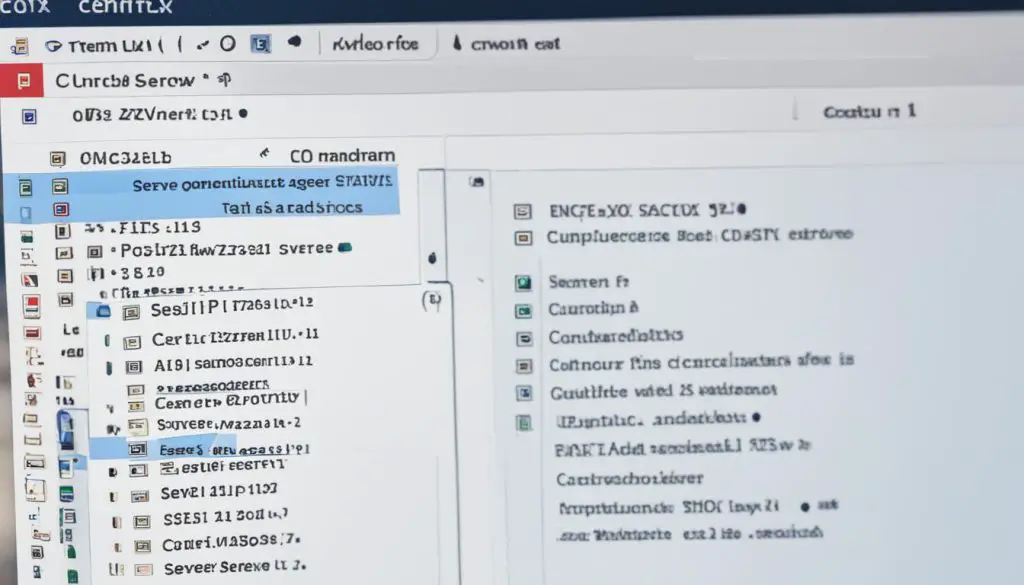
To dive deeper into Zabbix Agent2’s core, Alexey Petrov’s blog post is a great read. It explains new features and updates in detail. It’s a solid resource for understanding Zabbix Agent2 better.
Add Host to Zabbix Interface
You’ve set up the Zabbix Agent2 on your Centos 7 server. Now let’s add your server to Zabbix.
Step 1: Login to the Zabbix Admin Site
First, log in to Zabbix’s admin page with your credentials. You’ll then see the Zabbix dashboard.
Step 2: Access the Host Configuration
On the dashboard, go to “Configuration” and pick “Hosts” from the drop-down. You’ll land on the host settings page.
Step 3: Create a New Host
Next, press “Create host” at the top right to make a new host. A form will pop up for you to fill.
Step 4: Provide Host Details
Complete the host form with these details:
- Hostname: Enter your server’s hostname.
- Visible name: Give a name for easy recognition in Zabbix.
- Group selection: Choose the right group for your server.
- Interfaces setup: Set up your network settings like IP address and communication port.
Step 5: Apply Monitoring Templates
Scroll down to “Templates” in the form. Choose “Template OS Linux by Zabbix agent active” from the Linux templates. This one is for Linux servers with Zabbix Agent2 setup.
Step 6: Save and Monitor
Now, after adding details and templates, hit “Add” at the bottom to save. Your new host will join the list.
Zabbix will start pulling data from your server soon. You can now watch your server’s performance, see key data, and set alerts to keep it running smoothly.
| Zabbix Monitoring on Centos 7 |
|---|
| Step 1: Login to the Zabbix Admin Site |
| Step 2: Access the Host Configuration |
| Step 3: Create a New Host |
| Step 4: Provide Host Details |
| Step 5: Apply Monitoring Templates |
| Step 6: Save and Monitor |
Great job! You’ve added your server to Zabbix. Now you can keep an eye on important metrics and maintain your system’s performance. Use Zabbix Agent2 to actively solve any problems.
Troubleshooting
Having trouble with Zabbix Agent2 on Centos 7? Don’t worry. There are steps to help you fix it. You’ll have your Zabbix Agent2 running smoothly soon.
1. Check Zabbix Agent2 Status
First, check your Zabbix Agent2’s status. Run this terminal command:
If the status is ‘inactive’ or ‘failed’, you need to look deeper to find the issue.
2. Verify Open Ports
Make sure Zabbix Agent2 can talk to the Zabbix Server. Usually, you need port 10050/tcp open. Check open ports like this:
If you don’t see port 10050/tcp, add it to your firewall settings.
3. Check Zabbix Agent2 Configuration
Check the Zabbix Agent2 configuration by looking at the
1 | zabbix_agent2.conf |
file. Use a text editor to open it:
Make sure the
1 | Server |
setting has your Zabbix Server’s IP address or name. Also, check that
1 | Hostname |
has the right name for your machine.
4. Restart Zabbix Agent2
If you changed the Zabbix Agent2 settings, restart it. Use this command:
Make sure it restarts without any issues.
5. Review Zabbix Agent2 Logs
If your issue persists, check the Zabbix Agent2 logs. Look for them in
1 | /var/log/zabbix |
. Open the log file with a text editor:
Check for errors or warnings to pinpoint the problem.
If you still can’t solve the problem, check the Zabbix documentation or ask the Zabbix community for help.
| Zabbix Agent2 Troubleshooting Checklist |
|---|
| ✓ Check Zabbix Agent2 status using “systemctl status zabbix-agent2” |
| ✓ Verify open ports, especially port 10050/tcp |
| ✓ Review Zabbix Agent2 configuration in “zabbix_agent2.conf” |
| ✓ Restart Zabbix Agent2 service with “systemctl restart zabbix-agent2” |
| ✓ Inspect Zabbix Agent2 logs in “/var/log/zabbix/zabbix_agent2.log” |
Conclusion
You’ve now set up Zabbix Agent2 on your CentOS 7 server. This lets you watch your server’s performance closely, including docker containers. You get to see real-time data on how your servers, virtual machines, and more are doing.
This guide has helped you improve your server monitoring. By following the steps, you installed Zabbix server, web frontend, and the agent. You figured out how to make a MySQL database, set up files, adjust PHP settings, and start Zabbix.
It’s a good idea to add a TLS/SSL certificate for Zabbix’s safety. This keeps your server and data safe from outsiders.
Now, with Zabbix Agent2 and what you’ve learned, you can look after your CentOS 7 server well. Use Zabbix to watch how your network and apps are running. Keep everything in great shape with Zabbix’s help.
FAQ
How do I add the Zabbix repository to my Centos 7 system?
What command should I use to install Zabbix Agent2 on Centos 7?
How do I configure Zabbix Agent2 on Centos 7?
How can I restart the Zabbix Agent2 service?
How do I add a host to the Zabbix interface for monitoring?
What should I do if I encounter issues during the installation or configuration process?
What are the benefits of using Zabbix Agent2 on Centos 7?
Source Links
- https://www.tecmint.com/install-and-configure-zabbix-agents-on-centos-redhat-and-debian/
- https://www.digitalocean.com/community/tutorials/how-to-install-and-configure-zabbix-to-securely-monitor-remote-servers-on-centos-7
- https://subscription.packtpub.com/book/cloud-and-networking/9781800202238/2/ch02lvl1sec12/setting-up-zabbix-agent-2-monitoring
- https://www.devopsschool.com/blog/how-to-install-configure-zabbix-agent/
- https://stackoverflow.com/questions/69413383/failed-to-start-zabbix-agent-for-every-10-seconds
- https://www.server-world.info/en/note?os=CentOS_Stream_9&p=zabbix60&f=7
- https://cloudcone.com/docs/how-to-install-zabbix-agent-on-centos-7-and-ubuntu-18-04/
- About the Author
- Latest Posts
Mark is a senior content editor at Text-Center.com and has more than 20 years of experience with linux and windows operating systems. He also writes for Biteno.com