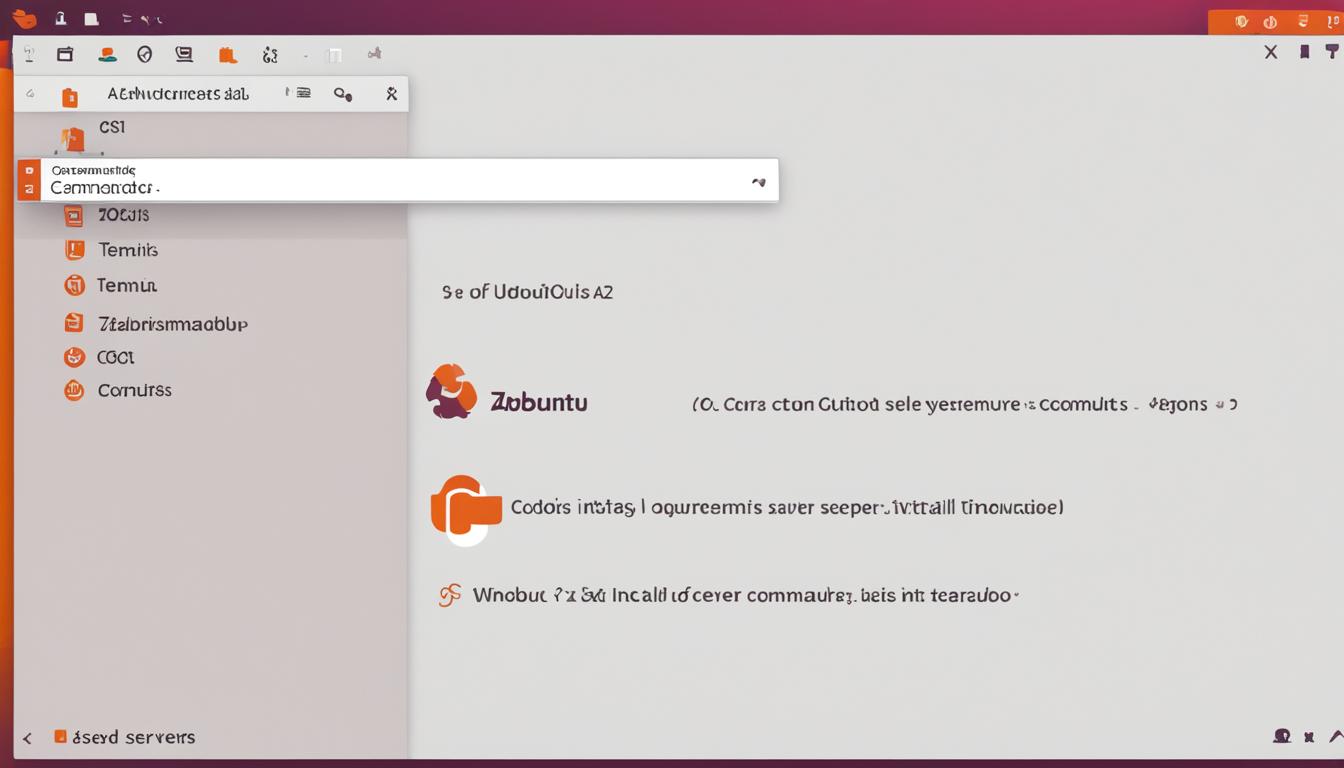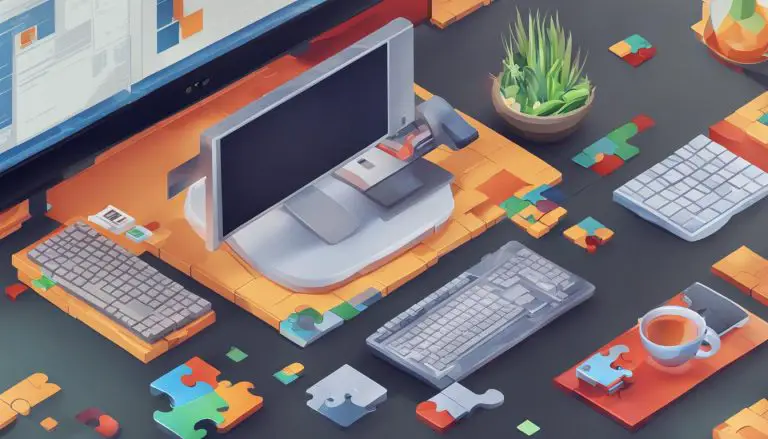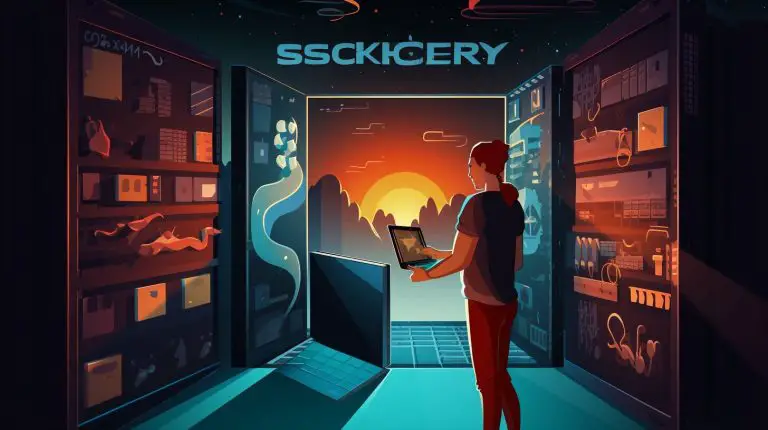Install Zabbix Server on Ubuntu 20: Step-by-Step Guide
If you want to boost your monitoring, this step-by-step guide for Zabbix Server on Ubuntu 20 is ideal. Zabbix is an effective, open-source tool for checking networks and apps in an IT setup. You’ll learn how to install and set up Zabbix on Ubuntu 20.04 following this zabbix server installation guide. This ensures you can build a strong monitoring system.
This guide is all about practical use. It’s great for system admins and IT experts. After you follow the ubuntu 20 zabbix installation steps, you’ll understand how to use Zabbix efficiently. This will make your monitoring better. Want to dive deeper? Check out our other guides on monitoring with Zabbix.
Key Takeaways
- Establish a strong foundation for implementing Zabbix Server on Ubuntu 20.
- Learn the detailed zabbix server setup tutorial.
- Understand the primary steps needed for installation and configuration.
- Enhance your IT infrastructure’s monitoring capabilities.
- Benefit from Zabbix’s open-source monitoring tools for network and application health.
Introduction to Zabbix and Ubuntu 20.04
Zabbix is an open-source monitoring tool. It lets users keep an eye on network traffic, applications, and systems health. Knowing how to set up Zabbix on Ubuntu 20 first means understanding Zabbix’s basics. It also means seeing why Ubuntu 20.04 is a great choice.
Zabbix is strong, with features like real-time monitoring and alerting. Companies like it for its flexible build and easy link up with other systems. Zabbix helps make managing tricky IT setups much easier through good monitoring.
Ubuntu 20.04 is a top pick for Zabbix because it’s stable and gets long-term support. This reliability makes Ubuntu 20.04 perfect for anyone serious about monitoring systems and apps round-the-clock. Zabbix and Ubuntu together create a powerful toolset for monitoring.
Using Zabbix with Ubuntu 20.04 makes for a solid, high-performing system. Our tutorials on monitoring with Zabbix can help you dive deeper. They show how to get the best from this effective pairing.
Pre-requisites for Installing Zabbix
Before you start setting up Zabbix, make sure you know what’s needed first. You must check if your system has the right setup. This makes the process go smoothly and your monitoring tool work well.
System Requirements
The first thing with Zabbix is making sure your system fits the bill. You’ll need:
- An Ubuntu 20.04 server
- A non-root user with sudo privileges
- At least 2 GB of RAM and enough disk space for your monitoring needs
- Good and stable internet
Having these zabbix system requirements met sets up your monitoring system right.
Required Dependencies
Next, you must get the dependencies for Zabbix ready. Zabbix depends on a few important parts to work correctly:
Start by adding these to your server. Many choose Apache for the web server and MySQL for the database. And don’t forget to set up PHP with all the modules Zabbix needs.
After all the zabbix pre-requisites and dependencies are handled, you’re set to install. Find more in our Zabbix monitoring tutorials.
Install Zabbix Server on Ubuntu 20
To begin the step-by-step Zabbix installation on Ubuntu, first update your system. This makes sure all your packages are current. In your terminal, type:
Then, you need to add the Zabbix repository. This is where you get the necessary installation packages. Use this command:
With the repository added, you can now install Zabbix server. Just run this command:
Next, you have to set up the Zabbix server. Begin by editing the Zabbix server config file. It’s found at
1 | /etc/zabbix/zabbix_server.conf |
. Open it with a text editor of your choice:
In the config file, you’ll need to set the database connection details. Look for and change these lines:
-
1DBHost
-
1DBName
-
1DBUser
-
1DBPassword
After updating these settings, restart the Zabbix server and agent to make the changes active:
By following these simple steps, you’ve installed Zabbix on Ubuntu smoothly. For more in-depth guidance, check out our Zabbix monitoring tutorials. Now, you’re ready to install Zabbix server on Ubuntu 20 and monitor your systems efficiently.
Database Configuration for Zabbix
To make sure Zabbix runs well, setting up the database right is key. You must make a MySQL database, import the schema, and tweak the settings. These steps are crucial for your Zabbix to work smoothly.
Creating a MySQL Database
Start by creating a MySQL database for Zabbix. You begin by logging into MySQL as the root user:
Once inside, use these commands to make the database and a user for it:
Don’t forget to change ‘password’ to a strong secret.
Import Initial Schema

Next, put in place the initial schema and data in the MySQL database. This is vital for the zabbix mysql configuration:
Make sure the schema is imported right to avoid Zabbix setup issues.
Editing Configuration Files
Last, adjust the Zabbix server’s settings to link it with the database. First, open this file:
Find and fill in some lines with your database details:
2
3
DBUser=zabbix
DBPassword=password
Change ‘password’ with your chosen password. Then, save and shut the file.
Restarting the Zabbix server now will make the new settings work:
Follow these steps to finish the zabbix database setup. Doing this right is essential for effective and trustworthy monitoring with Zabbix. For more help, refer to our Zabbix monitoring tutorials.
PHP and Apache Configuration
Setting up PHP and Apache for Zabbix right is key for top performance. Make sure you have PHP 7.2 or newer to begin. Adjust your zabbix php settings to meet your site’s demands.
First, change the Zabbix Apache settings in the `zabbix.conf` file. You can locate this file in your Zabbix Apache folder. A guide on Zabbix setup can help. Use a text editor to tweak PHP features like memory and execution time for better zabbix apache configuration.
Also, it’s important to match the PHP time zone to yours. This makes sure timestamps in Zabbix line up with your local time. In your PHP settings, include or modify this line:
After updating PHP, check zabbix server configuration for needed plugins and setups. Reload Apache properly to apply all changes smoothly. Use this command:
Once you’ve set up Zabbix, confirm the right ports (10050, 10051, and 80) are accessible. These ports are vital for Zabbix to work across the network. Reload the firewall to let the updates take effect:
For extensive help on zabbix server configuration and more, check out our detailed Zabbix tutorials.
Conclusion
We’re at the end of our detailed guide on setting up Zabbix in Ubuntu 20.04. We started by getting what we need and making sure all was ready. Then, we moved on to install Zabbix 6.4. We made sure it was easy to follow each step, despite the setup being a bit tricky.
Next, we got important parts like PHP version 7.4 or above and MySQL for the database set up. We also made sure Apache works well. Steps included updating, like ‘apt update’, to grab 9,363 B of data in 0 seconds. Also, we set up important communication ports for Zabbix, like 10050 and 10051, enhancing Zabbix’s monitoring features.
With Zabbix monitoring up and running, you can log in with the default username and password. To make your monitoring even better, consider getting help from remote DevOps experts. As you require more from your monitoring system, don’t hesitate to check Zabbix’s official documents for tips. Further reading on this topic can be found in our Zabbix monitoring series.
Following our guide means you’ve successfully installed Zabbix. Now, you’ve started on a path for great network and app monitoring. You can tweak Zabbix to fit your IT operations perfectly. Stay on track, and your system will run smoothly.
FAQ
What are the essential system requirements for installing Zabbix on Ubuntu 20.04?
Are there any specific dependencies needed before installing Zabbix on Ubuntu 20?
How do I add the Zabbix repository to my Ubuntu 20.04 server?
What steps are involved in configuring the MySQL database for Zabbix?
How do I adjust PHP settings for optimal Zabbix performance?
What steps should I follow to complete the Zabbix installation on Ubuntu 20?
What resources are available for advanced Zabbix configuration and optimization?
Source Links
- About the Author
- Latest Posts
Mark is a senior content editor at Text-Center.com and has more than 20 years of experience with linux and windows operating systems. He also writes for Biteno.com