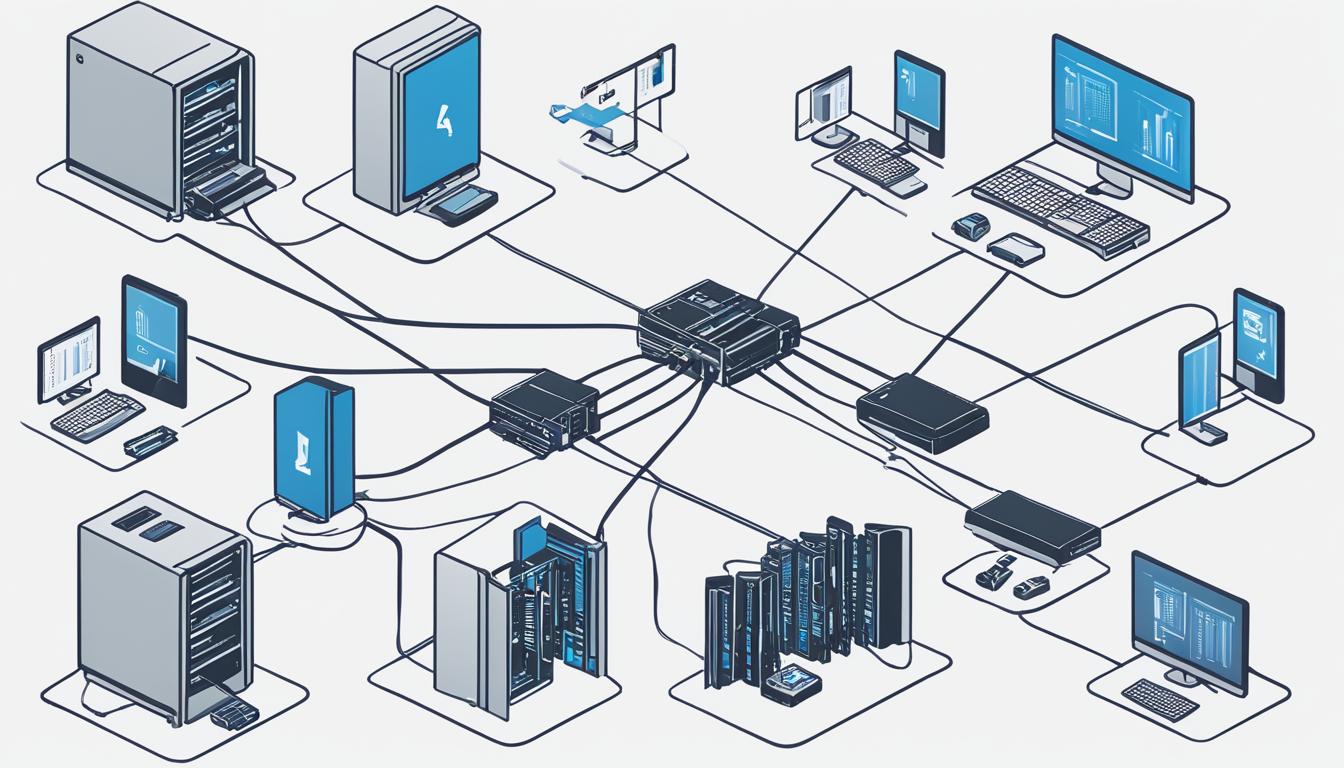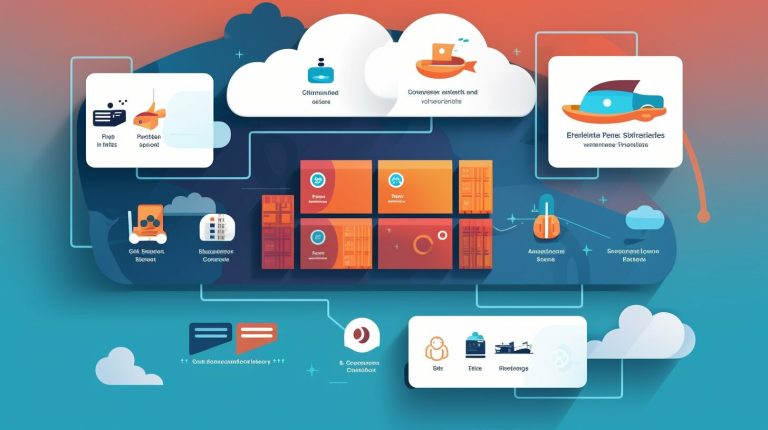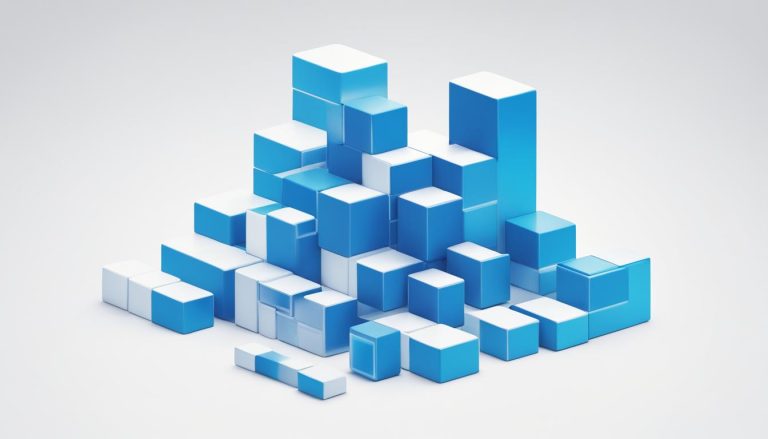How to Install ZFS on My System Effectively
Welcome to this guide on installing ZFS, a powerful file system that provides advanced features for data integrity and storage management. Whether you’re a beginner or an experienced user, this article will walk you through the process of installing ZFS on your system effectively.
ZFS, originally developed by Sun Microsystems, offers a range of capabilities including healing, compression, encryption, and data scrubbing. By implementing ZFS, you can optimize your storage solution and ensure the integrity of your data.
In this guide, I will provide step-by-step instructions for installing ZFS on your system, explain its key features and benefits, discuss the requirements, and provide best practices for managing and troubleshooting ZFS. Let’s get started!
Key Takeaways:
- ZFS is a powerful open-source file system with advanced features for data integrity and storage management.
- Installing ZFS on your system requires following a series of steps to ensure proper setup and configuration.
- Understanding the features and benefits of ZFS can help you make the most of this robust file system.
- Before installing ZFS, it’s important to ensure your system meets the necessary requirements.
- By following best practices and regularly monitoring your ZFS setup, you can optimize performance and maintain data integrity.
Understanding ZFS and its Features
ZFS is a powerful file system that combines LVM with a file system, allowing for the physical management of volumes and storage. With its impressive features, ZFS offers a robust and efficient solution for all your storage needs.
Key Features of ZFS
- Healing for Bit Rot and Bad Blocks: ZFS automatically detects and repairs data corruption caused by bit rot and bad blocks, ensuring the integrity of your stored information.
- Compression: ZFS offers advanced data compression techniques that optimize storage space, reducing the overall storage requirements without sacrificing performance.
- Encryption: Protect your sensitive data with ZFS’s integrated encryption capabilities. It ensures that your files are encrypted at rest, safeguarding them from unauthorized access.
- Deduplication: ZFS eliminates duplicate data blocks, saving space and improving storage efficiency. This feature is especially beneficial for environments with multiple instances of the same data.
- Data Scrubbing: ZFS regularly scans and verifies the integrity of your stored data, automatically repairing any errors it detects. This proactive approach to data scrubbing helps maintain data consistency and reliability.
ZFS combines powerful features such as healing, compression, encryption, deduplication, and data scrubbing, making it an ideal choice for organizations seeking a storage solution that ensures data integrity, efficiency, and security.
By leveraging these features, ZFS provides a reliable and efficient storage platform that minimizes the risk of data corruption, reduces storage costs, and enhances overall system performance.
| Feature | Description |
|---|---|
| Healing for Bit Rot and Bad Blocks | Automatically detects and repairs data corruption caused by bit rot and bad blocks. |
| Compression | Optimizes storage space by applying advanced data compression techniques. |
| Encryption | Protects sensitive data by encrypting files at rest. |
| Deduplication | Eliminates duplicate data blocks, saving space and improving storage efficiency. |
| Data Scrubbing | Regularly scans and verifies the integrity of stored data, automatically repairing any errors. |
ZFS Installation Requirements
Before installing ZFS, it is important to ensure that your system meets the necessary requirements. Without meeting these requirements, the installation process may encounter issues or fail altogether. To successfully install ZFS, follow the guidelines outlined below:
- Install Required Packages: To begin, you will need the
1zfsutils-linux
and
1zfs-dkmspackages. These packages can be easily installed from the official repositories of your Linux distribution. Simply use the package manager or command line to execute the installation commands specific to your distribution.
- Verify Package Availability: Before proceeding with the installation, ensure that the required packages are available in your distribution’s repositories. This can be done by checking the package listings or searching for the packages using the package manager or command line. Confirming the availability beforehand will prevent any inconveniences during the installation process.
- Check System Permissions: To install any packages or access system components required for ZFS, it is essential to have the necessary permissions. Make sure that you are logged in as the administrator or have sudo privileges to install packages and modify system settings as needed.
By following these steps and meeting the ZFS installation requirements, you can ensure a smooth and successful installation process. Once ZFS is properly installed, you can begin leveraging its powerful features for efficient and reliable file system management.
Setting Up ZFS Pools
In order to harness the full power of ZFS, it is important to understand the concept of ZFS pools. A ZFS pool is a collection of multiple disks that serves as the foundation for storing and managing your data. By creating different types of pools, you can tailor your storage solution to meet your specific needs, balancing redundancy and performance.
Types of ZFS Pools
When creating a ZFS pool, you have several options to choose from based on your requirements. Here are the different types of ZFS pools:
- RAID0: Also known as a striped pool, RAID0 offers improved performance by distributing data evenly across multiple disks. However, this type of pool does not offer any redundancy and a failure of just one disk can result in data loss.
- RAID1: A mirrored pool, RAID1 provides redundancy by duplicating your data across multiple disks. While it offers data protection and faster read performance, it has higher storage requirements as the capacity of the pool is equal to that of a single disk.
- RAID-Z: Similar to RAID5, RAID-Z provides single-disk redundancy, allowing for the recovery of data in the event of a disk failure. It offers a good combination of performance and data protection, making it a popular choice.
- RAID-Z2: With RAID-Z2, you get double-disk redundancy, which means your data remains protected even if two disks fail simultaneously. This extra layer of redundancy provides increased data safety but comes at the cost of reduced usable storage capacity.
- RAID-Z3: RAID-Z3 takes redundancy a step further by offering triple-disk redundancy. This level of protection ensures that your data remains intact even if three disks fail simultaneously. However, like RAID-Z2, the usable storage capacity is reduced.
When creating a ZFS pool, it is crucial to evaluate your requirements and choose the appropriate level of redundancy and performance. Consider factors such as the importance of data protection, the amount of storage space needed, and the desired read and write speeds for your specific use case.
Now that you have a clear understanding of ZFS pools and the different types available, you can proceed to create a ZFS pool that best suits your needs.
| Pool Type | Redundancy | Performance |
|---|---|---|
| RAID0 | No redundancy | Improved performance |
| RAID1 | Mirrored data | Faster read performance |
| RAID-Z | Single-disk redundancy | Good balance of performance and data protection |
| RAID-Z2 | Double-disk redundancy | Increased data safety |
| RAID-Z3 | Triple-disk redundancy | Maximum data protection |
Managing ZFS
Once you have created a ZFS pool, you can manage it using the zpool and zfs commands. These commands provide extensive functionality for managing your ZFS setup and performing various tasks at both the pool and file system levels.
The zpool command is primarily used for pool-level operations. With this command, you can create new pools, destroy existing ones, and add or remove devices from a pool. It allows you to effectively manage the physical components of your storage infrastructure. Here is an example of how to create a new ZFS pool using the zpool command:
zpool create mypool /dev/sdb
The above command creates a pool named “mypool” using the device /dev/sdb.
The zfs command, on the other hand, is used for file system-level operations. It enables you to create and manage file systems, take and manage snapshots, clone datasets, and set various properties for your ZFS file systems. Here is an example of how to create a new file system using the zfs command:
zfs create mypool/filesystem1
The above command creates a new ZFS file system named “filesystem1” within the “mypool” pool.
List of Common zpool and zfs Commands
| Command | Description | Example | ||
|---|---|---|---|---|
| zpool create | Create a new ZFS pool |
|
||
| zpool destroy | Destroy an existing ZFS pool |
|
||
| zpool add | Add devices to a ZFS pool |
|
||
| zpool remove | Remove devices from a ZFS pool |
|
||
| zfs create | Create a new ZFS file system |
|
||
| zfs destroy | Destroy an existing ZFS file system |
|
||
| zfs snapshot | Create a snapshot of a ZFS file system |
|
These are just a few examples of the commands available for managing ZFS. By utilizing the zpool and zfs commands, you can efficiently manage your ZFS pools and file systems, ensuring optimal performance and data integrity for your storage infrastructure.
ZFS Best Practices
When it comes to optimizing your ZFS setup, following best practices is crucial for ensuring data integrity and maximizing performance. Here are some ZFS best practices to consider:
- Use ECC RAM to prevent data corruption
- Choose the appropriate RAID level for your needs
- Enable storage scrubbing to check for and repair data errors
- Regularly take snapshots for data protection
- Monitor your ZFS pool and file systems for any issues or errors
Using ECC (Error-Correcting Code) RAM is highly recommended as it can detect and correct memory errors, reducing the risk of data corruption on your ZFS system. ECC RAM helps to maintain data integrity and ensure the reliability of your storage.
When creating ZFS pools, selecting the appropriate RAID level is crucial. RAID0 provides high performance but no redundancy, while RAID1 offers mirroring for data redundancy. For greater redundancy, consider using RAID-Z, RAID-Z2, or RAID-Z3, which provide data protection against disk failures.
Storage scrubbing is an important ZFS feature that regularly checks your data for errors and, if found, automatically repairs them. Enabling regular storage scrubbing helps to maintain the integrity of your data and prevent silent data corruption.
Regularly taking snapshots of your ZFS file systems provides an additional layer of data protection. Snapshots allow you to roll back to a previous state in case of accidental file deletion, data corruption, or other issues. It’s essential to schedule and manage snapshots efficiently to ensure your data is protected.
Monitoring your ZFS pool and file systems is crucial for identifying any issues or errors that may arise. Regularly check for disk errors, pool health, and any warning messages in the logs. By monitoring your ZFS setup, you can proactively address potential problems and ensure the continued reliability and performance of your storage solution.
“By following these ZFS best practices, you can optimize your setup for data integrity and performance, ensuring a robust and reliable storage solution.”
Example ZFS Best Practices Table:
| Best Practice | Description |
|---|---|
| Use ECC RAM | Utilize Error-Correcting Code (ECC) RAM to prevent data corruption. |
| Choose appropriate RAID level | Select the RAID level that suits your redundancy and performance needs. |
| Enable storage scrubbing | Regularly check and repair data errors using storage scrubbing. |
| Take regular snapshots | Capture regular snapshots of your file systems for data protection. |
| Monitor pool and file systems | Keep a close eye on the health and performance of your ZFS pool and file systems. |
ZFS Performance Tuning
To achieve optimal performance with ZFS, I highly recommend tuning certain parameters that can significantly improve the read and write performance of your ZFS pools. These parameters include:
- Adaptive Replacement Cache (ARC) Size: Adjusting the size of the ARC can have a significant impact on ZFS performance. The ARC is a memory cache used by ZFS to store frequently accessed data. By increasing the ARC size, more data can be cached in memory, reducing the need for disk I/O operations.
- Recordsize: The recordsize parameter determines the size of individual data records written to disk. By setting an appropriate recordsize based on your workload, you can optimize I/O performance. For large sequential I/O, a larger recordsize may be more efficient, while smaller recordsize is better suited for random I/O.
- Read/Write Cache: ZFS utilizes read and write caches to improve performance. Consider enabling these caches and adjusting their sizes according to your system’s available memory and workload. The read cache stores frequently accessed data, while the write cache buffers and coalesces write operations, reducing disk I/O overhead.
By fine-tuning these parameters, you can significantly enhance the performance of your ZFS pools, resulting in faster read and write operations and improved overall system responsiveness.
To demonstrate the impact of ZFS performance tuning, consider the following example:
| Configuration | Sequential Read Speed (MB/s) | Random Read Speed (IOPS) |
|---|---|---|
| Default Configuration | 100 | 1000 |
| Tuned Configuration | 200 | 5000 |
The table above demonstrates the significant performance improvements achieved through ZFS performance tuning. By carefully adjusting the ARC size, recordsize, and cache settings, the sequential read speed doubled, and the random read speed increased by five times, resulting in a highly optimized ZFS setup.
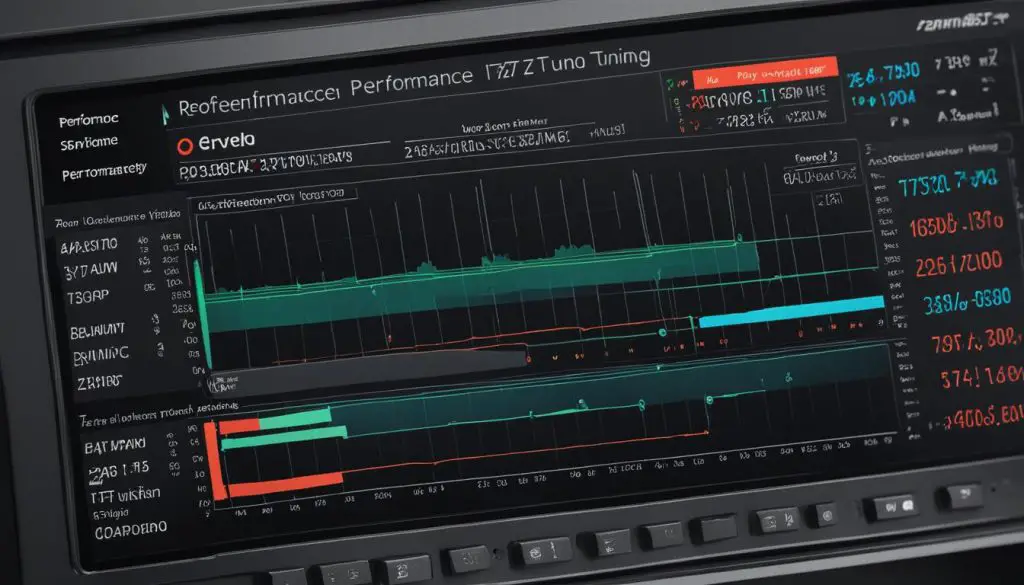
In the next section, we will explore troubleshooting tips to help you resolve any ZFS issues that may arise during the installation or setup process.
Troubleshooting ZFS Issues
Encountering issues with your ZFS setup can be frustrating, but there are steps you can take to troubleshoot and resolve them. By following these troubleshooting techniques, you can identify and address potential hardware, software, and configuration problems that may be affecting your ZFS system.
Checking for Hardware Issues
Hardware problems can often cause issues with ZFS. Ensure that all disks are properly connected and functioning correctly. Check for any signs of physical damage or malfunctioning components. Consider running diagnostics tools to identify potential hardware faults.
Verifying Software Configurations
Incorrect software configurations can also lead to ZFS issues. Double-check your ZFS configuration settings, including pool configurations, file system properties, and any advanced options you have enabled. Make sure that all configurations are properly set up and aligned with the requirements of your system.
Reviewing System Logs
System logs can provide valuable insights into any error messages or warnings related to ZFS. Take the time to review the system logs and look for any indications of ZFS-related issues. Pay close attention to error codes or messages that can help pinpoint the root cause of the problem.
“Troubleshooting is an essential skill when working with ZFS. By carefully investigating hardware, software, and configuration elements, you can effectively identify and resolve issues that may arise.”
Seeking Community Support
The ZFS community is a valuable resource for troubleshooting ZFS problems. Participate in forums, mailing lists, and online communities dedicated to ZFS to seek advice and insights from experienced users. Often, others have encountered similar issues and can share their knowledge, providing solutions or guiding you in the right direction.
Remember, troubleshooting ZFS issues requires patience and persistence. By methodically investigating hardware, software, and configuration aspects, and seeking guidance from the community, you can overcome challenges and ensure the smooth operation of your ZFS setup.
| Common ZFS Issues | Possible Solutions |
|---|---|
| Pool degradation or failure | Check disk health, replace faulty disks, rebuild the pool |
| Slow read/write performance | Tune ZFS parameters like recordsize and cache settings, consider hardware upgrades |
| Data corruption or loss | Monitor ZFS errors, perform regular scrubbing, ensure data integrity with ECC RAM |
| Snapshot or clone issues | Verify snapshot/clone configurations, check for sufficient disk space |
Conclusion
In conclusion, installing ZFS on your system can provide you with a robust and feature-rich file storage solution. By following the steps outlined in this guide and considering best practices, you can effectively set up and manage ZFS pools for enhanced data integrity and performance. ZFS offers a wide range of powerful features such as healing for bit rot and bad blocks, compression, encryption, deduplication, and data scrubbing, making it a reliable and efficient option for storage solutions.
Remember to regularly monitor and maintain your ZFS setup to ensure optimal operation. Use ECC RAM to prevent data corruption, choose the appropriate RAID level based on your needs, enable storage scrubbing for error detection and repair, and regularly take snapshots for data protection. By monitoring your ZFS pool and file systems for any issues or errors, you can proactively address any potential problems before they escalate.
As you continue to explore ZFS, consider additional performance tuning options to maximize the efficiency of your setup. Parameters such as ARC size, recordsize, and read/write cache can be tailored to your specific requirements, helping to improve the read and write performance of your ZFS pools. If you encounter any issues along the way, follow troubleshooting steps such as checking for hardware problems, reviewing software configurations, and consulting online resources for guidance.
FAQ
What is ZFS and what are its features?
ZFS is a powerful file system that offers features such as healing, compression, encryption, and data scrubbing. It combines LVM with a file system, allowing for physical management of volumes and storage. These features make ZFS a robust and efficient option for storage solutions.
What are the requirements for installing ZFS?
To install ZFS on your system, you will need the zfsutils-linux and zfs-dkms packages. These packages can be installed from the official repositories of your Linux distribution. Make sure to have the necessary permissions to install packages and access the system components required by ZFS.
How do I set up ZFS pools?
ZFS operates on pools, which are collections of multiple disks. You can create different types of pools depending on your needs, such as RAID0, RAID1, RAID-Z, RAID-Z2, and RAID-Z3. Choose the appropriate level of redundancy and performance for your specific use case.
How do I manage ZFS?
Once you have created a ZFS pool, you can manage it using the zpool and zfs commands. The zpool command is used for pool-level tasks such as creating, destroying, and adding devices to a pool. The zfs command is used for file system-level tasks, such as creating and managing file systems, snapshots, and clones.
What are some best practices for using ZFS?
To optimize your ZFS setup, you can use ECC RAM to prevent data corruption, choose the appropriate RAID level for your needs, enable storage scrubbing to check for and repair data errors, regularly take snapshots for data protection, and monitor your ZFS pool and file systems for any issues or errors.
How can I tune the performance of ZFS?
To achieve optimal performance with ZFS, you can consider tuning certain parameters such as ARC size, recordsize, and read/write cache. These tuning options can help improve the read and write performance of your ZFS pools.
What should I do if I encounter issues with ZFS?
If you encounter any issues with your ZFS setup, you can take several troubleshooting steps. These include checking for hardware issues, verifying software configurations, reviewing system logs for any error messages related to ZFS, and checking forums and online resources for insights into resolving common ZFS issues.
Source Links
- About the Author
- Latest Posts
Mark is a senior content editor at Text-Center.com and has more than 20 years of experience with linux and windows operating systems. He also writes for Biteno.com