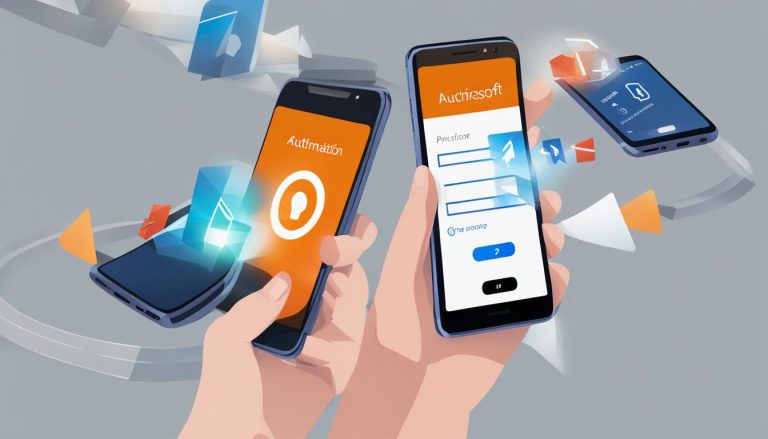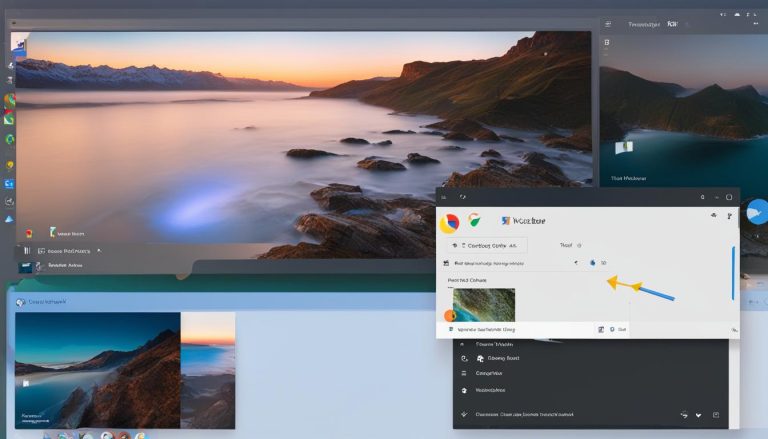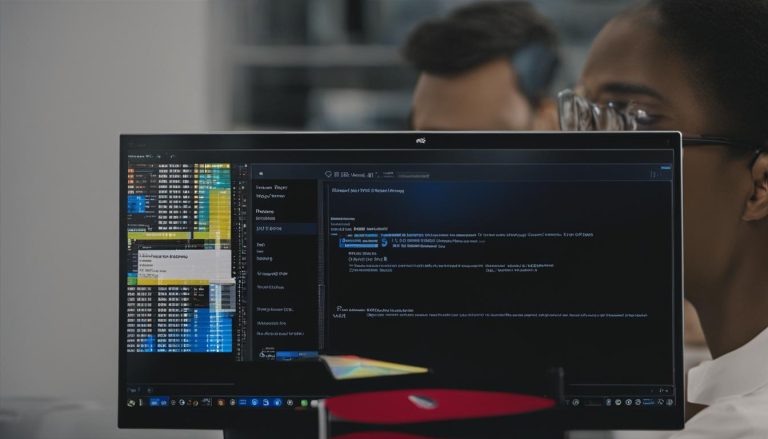Is Windows 11 Worth it? – Evaluating Your Next Upgrade
With the release of Windows 11, many users are eager to know if it’s worth upgrading from their current operating system. Windows 10 has been a reliable and familiar choice for years, so it’s important to evaluate the benefits and drawbacks of Windows 11 before making a decision.
Windows 11 brings generative artificial intelligence (AI) to the desktop with features like Windows Copilot. This new AI assistant can assist with tasks like summarizing documents and writing emails, making it a potentially valuable tool for productivity. However, despite design refreshes, using Windows 11 feels similar to Windows 10, ensuring a seamless transition for users.
Windows 11 is available as a free upgrade for eligible Windows 10 systems and can also be purchased separately for DIY PC builders and non-Windows 10 computers. The system requirements for Windows 11 are low, with a 1GHz CPU, 4GB RAM, and 64GB storage, along with a TPM security chip and Secure Boot capability.
Key Takeaways:
- Windows 11 introduces generative AI with the Windows Copilot assistant.
- Using Windows 11 feels similar to Windows 10, ensuring a seamless transition.
- Windows 11 is available as a free upgrade for eligible Windows 10 systems.
- Low system requirements make Windows 11 accessible to a wide range of users.
- Consider the benefits and drawbacks before deciding to upgrade to Windows 11.
Now that we’ve covered the basics, let’s explore the new features and changes that Windows 11 brings to the table in the next section.
What’s New in Windows 11?
Windows 11 introduces several exciting features and innovations that enhance the user experience and productivity. Let’s take a closer look at some of the key enhancements in this latest Windows update:
Redesigned Start Menu and Taskbar
One of the standout changes in Windows 11 is the sleek and modern redesign of the Start menu and Taskbar. The Start menu is now centered, providing a more visually appealing and streamlined look. The Taskbar also features rounded corners, giving it a more modern aesthetic. These design updates bring a fresh and polished feel to the Windows user interface.
Windows Copilot AI Assistant
Windows 11 introduces the powerful Windows Copilot AI assistant, which offers a range of helpful features. The AI assistant can perform tasks like background blur in photos, optical character recognition (OCR) in the Snipping Tool, and improved email management. With the Windows Copilot, users can benefit from AI-powered assistance and streamline their workflows.
Enhanced Multitasking and Windowing
Windows 11 brings enhanced multitasking capabilities, allowing users to work more efficiently with multiple windows. The update introduces Snap Layouts, Snap Groups, and Desktops for improved window organization and management. With these features, users can easily arrange and switch between different apps and windows, boosting productivity and workflow flexibility.
New and Streamlined Interface
In addition to the Start menu and Taskbar redesign, Windows 11 offers a more cohesive and visually appealing interface. The Fluent Design System and Mica material bring a consistent and modern look to the operating system. The redesigned interface with rounded window corners creates a sleek and polished appearance, enhancing the overall user experience.
These are just a few of the exciting new features and enhancements in Windows 11. The update promises to elevate productivity, streamline workflows, and deliver a visually pleasing user interface. Whether you’re a professional user or an everyday computer user, Windows 11 brings a range of improvements that will enhance your computing experience.
How to Get Windows 11
If you’re considering upgrading to Windows 11, there are a few different ways to get your hands on the new operating system. The first option is to check if your current Windows 10 system is eligible for a free upgrade. Microsoft has provided an easy-to-use compatibility checker that can determine if your hardware and software meet the necessary requirements. If your system is eligible, you can simply follow the upgrade process outlined by Microsoft and enjoy the benefits of Windows 11.
If you’re not eligible for the free upgrade or if you’re building a new PC, you can also purchase a Windows 11 Home or Pro license separately from the Microsoft Store. This allows you to install Windows 11 on your new system without the need for a previous Windows 10 installation. It’s worth noting that the availability of Windows 11 is not limited to upgrades or new purchases. Many new computers are already being shipped with Windows 11 preloaded, making it easier for users to access the latest operating system.
The installation process for Windows 11 involves checking the compatibility of your PC’s hardware and software. The minimal system requirements set by Microsoft include a 1GHz CPU, 4GB of RAM, and 64GB of storage. Additionally, your system will need to have a TPM security chip and Secure Boot capability. By ensuring that your system meets these requirements, you can proceed with the installation process and begin enjoying the new features and improvements that Windows 11 has to offer.
Table: Windows 11 Upgrade Options
| Upgrade Option | Requirements | Cost |
|---|---|---|
| Free Upgrade for Eligible Windows 10 Systems | Compatible hardware and software | Free |
| Windows 11 Home or Pro License Purchase | Compatible hardware | Purchase required |
| New Computer with Windows 11 Preloaded | N/A | N/A |
Windows 11 offers an exciting upgrade for Windows users, and getting your hands on the new operating system is straightforward. Whether you’re eligible for a free upgrade, purchasing a license, or buying a new computer with Windows 11 preloaded, you can enjoy the benefits of a more modern and streamlined interface, improved multitasking capabilities, and the AI-assisted features of Windows Copilot. Take the time to check your system’s compatibility and choose the upgrade option that suits your needs best.
Is Windows 11 good?
Windows 11 offers a range of benefits and improvements, making it an attractive choice for many users. One of the standout features is the visually appealing interface, which features rounded corners and a more streamlined design. The new look provides a modern and clean aesthetic, enhancing the overall user experience. Additionally, Windows 11 introduces the Windows Copilot AI assistant, which can perform various tasks and provide valuable assistance.
One advantage of Windows 11 is the enhanced tools for managing focus and screen space. With the redesigned interface, users can easily navigate and work with multiple windows, improving productivity and efficiency. The introduction of the Windows Copilot AI tool adds another layer of convenience, allowing users to automate tasks and receive helpful suggestions. These features combine to create a more intuitive and user-friendly experience.
However, it’s important to note that Windows 11 does have some potential drawbacks. Firstly, the system requirements for Windows 11 are more demanding compared to previous versions. While the minimum specifications are relatively low, some older PCs may not meet the requirements, requiring users to upgrade their hardware. Additionally, certain features, such as Android app support, were not available at the time of launch, which may be disappointing for some users.
| Pros | Cons |
|---|---|
|
|
I’ve been using Windows 11 for a few months now, and overall, I’m impressed with the improvements it brings. The new interface is sleek and visually appealing, and the Windows Copilot AI assistant has been a valuable addition to my workflow. However, I did encounter some compatibility issues with my older hardware, which required me to upgrade certain components. Additionally, I found the absence of certain features, such as Android app support, to be a bit disappointing. Despite these drawbacks, I believe that Windows 11 offers a solid user experience with a range of innovative features.
Windows 11 System Requirements
To ensure a smooth installation and optimal performance, it is essential to meet the system requirements for Windows 11. Below are the minimum hardware specifications for running Windows 11:
- A 64-bit compatible processor with a minimum clock speed of 1GHz or faster
- 4GB of RAM or more
- A minimum of 64GB storage capacity
- A graphics card compatible with DirectX 12 or later
- A high-definition display with at least 720p resolution
- A TPM (Trusted Platform Module) version 2.0
- Secure Boot capability
Note that these are the basic requirements, and it is recommended to have higher specifications for better performance. Additionally, Windows 11 may require specific hardware features such as certain Intel processors or AMD Ryzen chips. Users can utilize the Windows 11 compatibility checker provided by Microsoft to verify if their current hardware meets the requirements.
The compatibility of older PCs with Windows 11 may vary. Some older CPUs and hardware components may not be supported, and users may need to consider upgrading their hardware if they wish to upgrade to Windows 11. It is advisable to check with the respective hardware manufacturers for compatibility information or consult with a professional if unsure.
| Minimum System Requirements for Windows 11 | |
|---|---|
| Processor | 64-bit, 1GHz or faster |
| RAM | 4GB or more |
| Storage | 64GB or more |
| Graphics Card | DirectX 12 compatible |
| Display | 720p resolution or higher |
| TPM | Version 2.0 |
| Secure Boot | Enabled |
Windows 11 Features and Changes
Windows 11 introduces several exciting features and changes that enhance the user experience and productivity. With a new and modern interface, improved multitasking capabilities, and the introduction of the Windows Copilot AI assistant, Windows 11 offers a fresh and streamlined approach to computing.
New Start Menu and Taskbar
The Start menu in Windows 11 has undergone a redesign, now featuring a centered layout with pinned app buttons at the top for quick access. The new Start menu provides a cleaner and more intuitive interface, allowing users to launch apps and access their favorite features with ease. Paired with the revamped Taskbar, which includes a new centered design and rounded corners, the overall look and feel of Windows 11 are sleek and modern.
Rounded Window Corners and Fluent Design System
Windows 11 brings a visual refresh to the desktop with rounded window corners, providing a softer and more aesthetically pleasing appearance. The Fluent Design System further enhances the overall visual experience, creating a cohesive and immersive interface. Windows 11 also introduces the Mica material, which adds depth and texture to the user interface, resulting in a more engaging and visually appealing look.
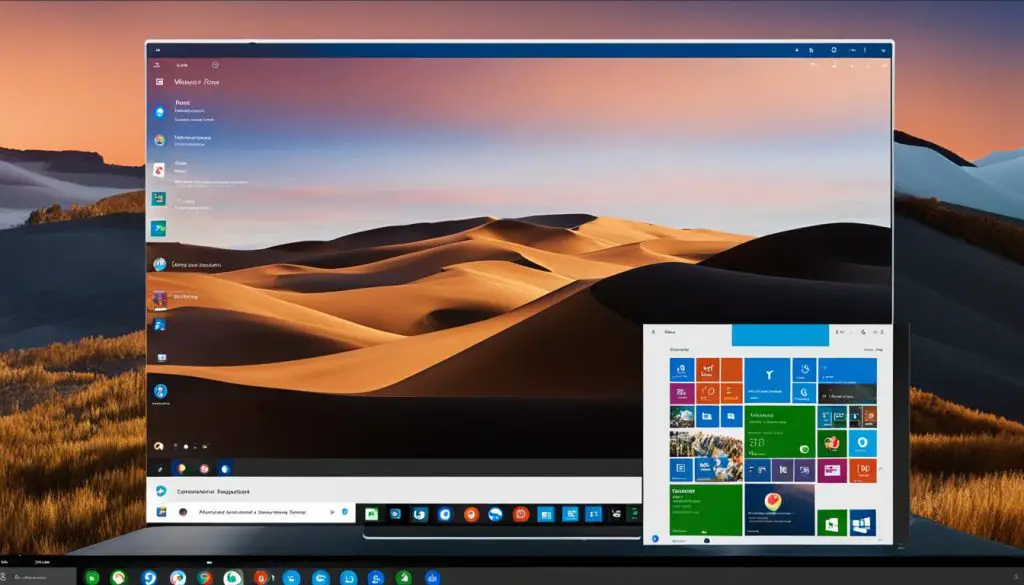
Windows Copilot AI Assistant
One of the standout features of Windows 11 is the Windows Copilot AI assistant. This intelligent assistant offers assistance with various tasks, such as summarizing documents, composing emails, and providing contextual suggestions. The Windows Copilot AI learns from your usage patterns and adapts to your preferences, making it a valuable tool for increased productivity and efficiency.
Overall, Windows 11 introduces significant changes and innovative features that enhance the user experience. With a fresh interface, improved multitasking capabilities, and the powerful Windows Copilot AI assistant, Windows 11 sets a new standard for modern computing.
Windows 11 Compatibility
Checking if Your PC Can Run Windows 11
If you are considering upgrading to Windows 11, it is important to check the compatibility of your PC. Microsoft provides a handy tool called the PC Health Check app that can assess whether your computer meets the minimal system requirements for Windows 11. To run the check, simply download and install the app from the Microsoft website, and then follow the on-screen instructions.
The PC Health Check app will check various aspects of your computer, including its CPU compatibility, the presence of a TPM security chip, and other hardware specifications. It will also take into account the compatibility of your software and drivers. The app will provide you with a detailed report indicating whether your PC is compatible with Windows 11 or if it requires any updates or upgrades to meet the requirements.
Hardware Compatibility for Windows 11
In addition to the PC Health Check app, you can also manually verify the hardware compatibility of your PC for Windows 11. The system requirements include a 64-bit processor with a speed of 1GHz or faster, 4GB of RAM, and 64GB of storage. Your PC should also have a TPM security chip and a compatible graphics card that supports DirectX 12. A high-definition display is also necessary for optimal viewing.
Keep in mind that not all PCs will meet these requirements, especially older systems. Some CPUs and hardware components may not be supported by Windows 11. If your PC does not meet the requirements, you may need to consider upgrading certain hardware components or continue using Windows 10 until you are ready for a system that supports Windows 11.
| Component | Minimum Requirement |
|---|---|
| CPU | 64-bit processor with 1GHz clock speed or faster |
| RAM | 4GB |
| Storage | 64GB |
| TPM | TPM version 2.0 |
| Graphics Card | Compatible with DirectX 12 or later |
| Display | High-definition (720p) or greater |
Windows 11 Advantages and Disadvantages
Windows 11 offers several advantages that enhance the user experience. The visually appealing interface with rounded corners and a streamlined design provides a modern feel. The new Windows Copilot AI assistant is a standout feature, offering helpful assistance with tasks like document summarization and email composition. With improved tools for managing focus and screen space, Windows 11 makes it easier to navigate and work with multiple windows.
However, there are a few potential disadvantages to consider. Firstly, the higher system requirements compared to Windows 10 may pose a challenge for some users. The need for a TPM security chip and Secure Boot capability, along with a compatible 64-bit processor, 4GB of RAM, and 64GB of storage, could limit the upgrade options for older devices. Additionally, certain features, such as Android app integration and the full implementation of the Widgets feature, were not available at the initial launch of Windows 11.
“Windows 11 offers a visually appealing interface and new features, but users should consider the system requirements and any potential disruptions that may arise from the transition.”
Despite these potential drawbacks, Windows 11 presents a valuable upgrade for many users. The advantages of the modern interface, improved multitasking capabilities, and the integration of AI-assisted features outweigh the potential downsides. It is important for users to thoroughly evaluate their hardware compatibility and consider any necessary adjustments before making the decision to upgrade to Windows 11.
| Advantages of Windows 11 | Disadvantages of Windows 11 |
|---|---|
| Visually appealing interface | Higher system requirements |
| Improved tools for managing focus and screen space | Limited availability of certain features at launch |
| Windows Copilot AI assistant for assistance with tasks | Transition may require adjustments and adaptations |
Windows 11 vs. Windows 10
Windows 11 and Windows 10 have similarities in terms of application compatibility and overall user experience. However, Windows 11 introduces several design updates and features that differentiate it from its predecessor. One key difference is the centered Taskbar in Windows 11, which offers a more modern and visually pleasing look compared to the left-aligned Taskbar in Windows 10. The rounded window corners in Windows 11 also contribute to the overall aesthetic appeal, giving the interface a softer and more streamlined appearance.
Another notable change in Windows 11 is the redesigned Start menu. In Windows 10, the Start menu features a traditional layout with a list of apps and tiles on the left-hand side. In Windows 11, the Start menu is centered and includes pinned app buttons at the top, allowing for easier access to frequently used applications.
One of the significant additions in Windows 11 is the Windows Copilot AI assistant. This AI-powered tool can perform various tasks, such as summarizing documents, writing emails, and providing assistance with photo editing. Windows 10 does not have a built-in AI assistant like Windows Copilot, making this feature exclusive to Windows 11.
| Comparison | Windows 11 | Windows 10 |
|---|---|---|
| Taskbar Alignment | Centered | Left-aligned |
| Window Corners | Rounded | Squared |
| Start Menu | Centered with pinned app buttons | Left-aligned with a list of apps and tiles |
| AI Assistant | Windows Copilot | No built-in AI assistant |
While Windows 11 introduces these design updates and features, it is important to note that transitioning from Windows 10 to Windows 11 may require some adjustment. The changes in the interface and the new features may initially feel unfamiliar to users accustomed to Windows 10. However, with time and exploration, users can adapt to the new environment and take advantage of the enhanced capabilities offered by Windows 11.
Conclusion
In conclusion, my final thoughts on Windows 11 are that it offers a visually appealing interface and introduces new features like the Windows Copilot AI assistant. The streamlined design and enhanced multitasking capabilities make it easier for users to navigate and work with multiple windows.
However, before deciding to upgrade to Windows 11, it is important to consider a few factors. First, check the system requirements to ensure that your hardware meets the minimum specifications. Upgrading to Windows 11 may require certain updates or upgrades to your PC.
Additionally, consider the compatibility of your software and drivers. Some applications and peripherals may not work properly or require updates to be compatible with Windows 11. It’s important to evaluate the potential disruptions that may arise from the transition.
Ultimately, the decision to upgrade to Windows 11 should be based on individual preferences and specific needs. It is recommended to thoroughly evaluate the advantages and disadvantages of Windows 11 before making a decision. Take into account the system requirements, hardware and software compatibility, and the potential disruptions that may occur. Only then can you make an informed decision on whether upgrading to Windows 11 is right for you.
FAQ
Is Windows 11 worth it?
Evaluating whether to upgrade to Windows 11 depends on individual preferences and specific hardware requirements. Consider the advantages and disadvantages before making a decision.
What’s new in Windows 11?
Windows 11 brings generative artificial intelligence to the desktop with features like Windows Copilot. The new AI assistant can assist with tasks like document summarization and email writing, among others.
How can I get Windows 11?
Windows 11 is available as a free upgrade for eligible Windows 10 systems. Users can also purchase a Windows 11 license separately from the Microsoft Store or get it preloaded on new computers.
What are the system requirements for Windows 11?
Windows 11 requires a 1GHz CPU, 4GB RAM, 64GB storage, TPM security chip, Secure Boot capability, DirectX 12 compatible graphics card, and a high-definition display.
What are the advantages and disadvantages of Windows 11?
Windows 11 offers a visually appealing interface, improved multitasking capabilities, and AI-assisted features. However, it has higher system requirements and may lack certain features at launch.
How does Windows 11 compare to Windows 10?
Windows 11 introduces design updates and features like a centered Taskbar, rounded window corners, a new Start menu, and the Windows Copilot AI assistant. The interface changes may require some adjustment.
- About the Author
- Latest Posts
Janina is a technical editor at Text-Center.com and loves to write about computer technology and latest trends in information technology. She also works for Biteno.com.