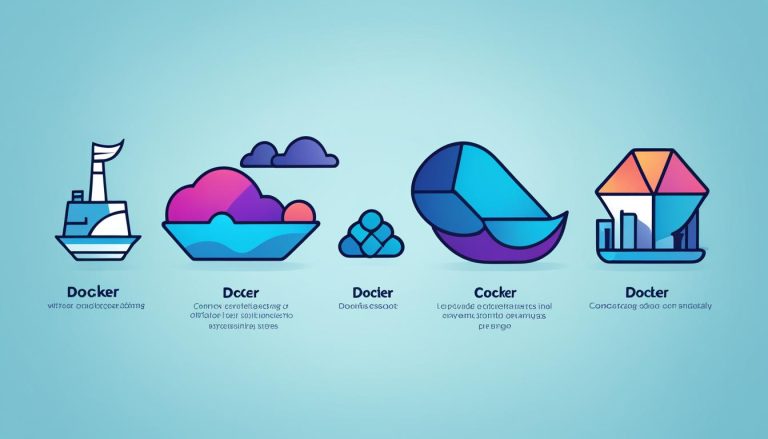Clearing ARP Cache in Linux: A Simple Step-by-Step Guide
Are you experiencing network connectivity issues on your Linux system? Clearing the ARP cache might just be the solution you need. The ARP cache, or Address Resolution Protocol cache, stores the mappings of MAC addresses to IP addresses, allowing for efficient communication between devices on the local network. However, when these mappings become outdated or corrupted, it can lead to connectivity problems. In this article, I will guide you through the process of checking and clearing the ARP cache in Linux, helping you resolve network issues and improve performance.
Key Takeaways:
- Clearing the ARP cache in Linux can resolve network connectivity problems.
- The ARP cache stores mappings of MAC addresses to IP addresses.
- Outdated or corrupted ARP cache can lead to network issues.
- Commands like “ip -s -s neigh flush all” or “arp -d ” can be used to clear the ARP cache.
- Regularly clearing the ARP cache helps maintain a healthy and efficient network environment.
What is ARP Cache?
The Address Resolution Protocol (ARP) cache is an essential component of the networking infrastructure in Linux and other operating systems. It serves as a lookup table that maps IP addresses to their corresponding MAC addresses. This mapping enables efficient communication between devices on a local network by eliminating the need for frequent address resolution.
When a device wants to send data to another device on the same network, it consults the ARP cache to determine the MAC address associated with the destination IP address. If the mapping is not present in the cache, the device sends an ARP request to discover the MAC address. Once the mapping is obtained, it is stored in the cache for future use.
The ARP cache in Linux can be accessed and managed using command-line utilities. These utilities allow users to view the contents of the cache, clear outdated or corrupted entries, and manually add or remove entries if necessary. Proper maintenance of the ARP cache is crucial for ensuring smooth network communication and resolving connectivity issues.
What is ARP Cache?
| Command | Description |
|---|---|
| arp -n | Displays the current ARP table, showing the IP and MAC addresses. |
| ip -s -s neigh flush all | Clears the entire ARP cache, removing all entries. |
| arp -d <ip-address> | Clears a specific entry in the ARP cache based on the IP address. |
In the next section, we will discuss when it is necessary to clear the ARP cache in Linux and the benefits of doing so.
When to Clear the ARP Cache?
In a Linux system, clearing the ARP cache can be necessary in various scenarios. One common reason is when the IP addresses of network-linked devices change, causing the existing ARP entries to become invalid. This can result in network connectivity issues and hinder efficient communication between devices. Additionally, if the ARP cache becomes corrupted or outdated, it can lead to network performance problems. By clearing the ARP cache, you allow it to rebuild with up-to-date information and resolve these issues.
Clearing the ARP cache in Linux can also help prevent potential conflicts or errors caused by outdated entries. Regularly clearing the cache ensures that any changes in IP addresses are accurately reflected in the cache, keeping the network environment healthy and efficient. Whether it’s due to IP address changes or cache corruption, clearing the ARP cache is a simple yet effective step to maintain optimal network connectivity.
Clearing the ARP cache allows for the rebuilding of the cache with accurate and up-to-date information, improving network performance and resolving connectivity issues.
Therefore, it is recommended to periodically check and clear the ARP cache in Linux, especially when network issues arise or when there are changes in IP addresses. Keeping the ARP cache clean and updated is crucial for smooth communication and optimal network performance.
| Scenarios to Clear the ARP Cache | Benefits of Clearing the ARP Cache |
|---|---|
| IP addresses of network devices change | Rebuilds the cache with accurate information |
| ARP cache becomes corrupted or outdated | Improves network performance |
| Prevents potential conflicts or errors |
How to Clear the ARP Cache in Linux
Clearing the ARP cache in Linux is a simple and essential process for resolving network connectivity issues. By following a few straightforward steps, you can ensure that the ARP cache is up-to-date and free from outdated or corrupted entries. Here’s a step-by-step guide on how to clear the ARP cache in Linux.
Step 1: Open a terminal
To begin, open a terminal on your Linux system. This can usually be done by searching for “terminal” in the application menu or by using a keyboard shortcut like Ctrl+Alt+T. The terminal allows you to enter commands that will interact directly with your system.
Step 2: Clear the ARP cache
Once you have the terminal open, you can use the appropriate command to clear the ARP cache. The specific command may vary depending on the Linux distribution you are using. For example, if you are using Ubuntu, you can use the following command:
sudo ip -s -s neigh flush all
This command will flush all the entries in the ARP cache, ensuring a clean slate for building updated mappings between MAC and IP addresses.
Step 3: Optional – Verify the ARP cache
If you want to verify that the ARP cache has been cleared, you can use the “arp -n” command. This command will display the updated ARP table, showing the mappings between MAC and IP addresses. It can be useful for troubleshooting or monitoring purposes.
By following these simple steps, you can effectively clear the ARP cache in Linux and ensure optimal network performance. Regularly clearing the ARP cache is recommended to maintain a healthy and efficient network environment.
Clearing ARP Cache in Windows
While this article primarily focuses on clearing the ARP cache in Linux, it is also important to understand how to clear the ARP cache in Windows. The process in Windows is similar to that in Linux and can be done using the command prompt. Here’s a step-by-step guide:
- Open a command prompt as an administrator. You can do this by typing “cmd” in the search bar, right-clicking on “Command Prompt,” and selecting “Run as administrator.”
- Once the command prompt is open, use the following command to clear the ARP cache: arp -d
- To view the updated ARP cache, use the command: arp -a
Clearing the ARP cache in Windows can help resolve network connectivity issues and ensure the cache is up to date. It is important to note that the exact commands and steps may vary slightly depending on the version of Windows being used, so refer to the appropriate documentation for your specific operating system.
Clearing ARP Cache in Windows – Quick Steps
To summarize, here are the quick steps to clear the ARP cache in Windows:
- Open a command prompt as an administrator.
- Use the command arp -d to clear the ARP cache.
- View the updated ARP cache using the command arp -a.
| Command | Description |
|---|---|
| arp -d | Clears the ARP cache. |
| arp -a | Displays the ARP cache. |
Benefits of Clearing ARP Cache
Clearing the ARP cache in Linux can provide several benefits. By removing outdated or corrupted entries, it allows for the rebuilding of the cache with accurate information. This can improve network performance and resolve connectivity issues. Additionally, clearing the ARP cache ensures that any changes in IP addresses are properly reflected in the cache, preventing potential conflicts or errors. Regularly clearing the ARP cache helps maintain a healthy and efficient network environment.
“Clearing the ARP cache can significantly enhance network performance by eliminating outdated or corrupt entries and ensuring accurate communication between devices. It is a simple yet effective way to resolve connectivity issues and maintain a reliable network environment.”
When ARP entries become outdated or corrupted, it can lead to delays or failures in network communication. By clearing the ARP cache, you can effectively eliminate these issues and establish a clean slate for accurate address resolutions. This is particularly important in dynamic network environments where IP addresses frequently change or when troubleshooting connectivity problems.
Increased Network Efficiency
One of the key advantages of clearing the ARP cache is the potential for increased network efficiency. By removing obsolete entries, the cache can be rebuilt with up-to-date information. This allows devices on the network to quickly and accurately resolve MAC addresses for known IP addresses, minimizing the need for address resolution requests. Consequently, network communication becomes faster and more streamlined, leading to improved overall performance.
| Benefits | Effects |
|---|---|
| Improved network performance | Faster and more reliable communication |
| Resolution of connectivity issues | Elimination of delays or failures |
| Accurate reflection of IP address changes | Prevention of conflicts or errors |
| Increased network efficiency | Streamlined communication and reduced address resolution requests |
In conclusion, regularly clearing the ARP cache in Linux is a simple yet effective practice that can significantly enhance network performance and resolve connectivity issues. By removing outdated or corrupt entries, devices can accurately resolve MAC addresses for known IP addresses, leading to faster and more reliable communication. This ensures an efficient network environment and minimizes the risk of conflicts or errors. Remember to consult the specific documentation for your Linux distribution for any variations in the commands.
Displaying ARP Cache in Linux
In addition to clearing the ARP cache, it can also be useful to display the current contents of the cache in Linux. This can be done using the arp -n command, which shows the complete ARP table. By viewing the ARP cache, you can verify the entries and ensure that the necessary mappings are present. This can be helpful for troubleshooting or monitoring purposes.
Listing 1: Displaying ARP Cache in Linux
Below is an example of how to display the ARP cache in Linux using the arp -n command:
# arp -n
Address HWtype HWaddress Flags Mask Iface 192.168.1.1 ether 00:0c:29:e1:4e:1d C eth0 192.168.1.100 ether 00:0c:29:0b:32:6f C eth0 192.168.1.101 ether 00:0c:29:02:34:af C eth0
As shown in the example, the output of the arp -n command displays the IP address, hardware (MAC) address, flags, and interface associated with each entry in the ARP cache.
Summary
Being able to display the ARP cache in Linux provides valuable insights into the network mappings and helps in troubleshooting any potential issues. The arp -n command is a simple yet effective way to view the ARP table, allowing you to verify the accuracy of the mappings and ensure smooth communication between devices on the network.
Invalidating Specific Entries in ARP Cache
In certain situations, it may be unnecessary or undesirable to clear the entire ARP cache in Linux. Instead, you might want to invalidate specific entries that are causing connectivity issues or conflicts. This targeted approach allows you to address specific problems without affecting the rest of the ARP cache.
To invalidate a specific entry in the ARP cache, you can use the “arp -d <ip-address>” command, where <ip-address> is the IP address associated with the entry you want to remove. By selectively invalidating entries, you can ensure that only the problematic mappings are cleared, while leaving the rest of the cache intact.
For example, if you want to invalidate the entry with the IP address 192.168.1.100, you would use the command “arp -d 192.168.1.100”. This will remove the corresponding entry from the ARP cache, allowing for a fresh mapping to be created when needed.
Example:
arp -d 192.168.1.100
By using the “arp -d” command followed by the specific IP address, you can easily invalidate a single entry in the ARP cache, resolving any issues related to that particular mapping.
Summary:
- Clearing the entire ARP cache may not always be necessary or desirable in Linux.
- Invalidating specific entries allows you to address connectivity issues or conflicts without affecting the rest of the cache.
- Use the “arp -d <ip-address>” command to invalidate a specific entry by providing its IP address.
- This targeted approach ensures that only problematic mappings are cleared.
| Command | Description |
|---|---|
| arp -d <ip-address> | Invalidates a specific entry in the ARP cache by providing its IP address. |
Clearing ARP Cache in Mac
Mac users may also need to clear the ARP cache in certain situations. The process for clearing the ARP cache in Mac is similar to that in Linux and Windows. By using the appropriate terminal commands, such as “sudo arp -d” or “sudo arp -a -d”, Mac users can clear the ARP cache and resolve any corresponding network issues. It is important to note that the exact commands may vary slightly depending on the version of Mac OS being used.
Clearing ARP Cache in Mac Terminal
To clear the ARP cache in Mac, follow these steps:
- Open the Terminal application.
- Enter the appropriate command to clear the ARP cache, such as “sudo arp -d” or “sudo arp -a -d”.
- If prompted, enter your administrator password.
After executing the command, the ARP cache will be cleared, and any outdated or corrupted entries will be removed. This can help resolve network connectivity issues and improve the overall performance of your Mac’s network connection.
It’s worth noting that clearing the ARP cache will cause the cache to rebuild with accurate information, so it may take a short period of time for the cache to fully populate again. However, this process usually happens automatically and should not cause any noticeable disruptions to your network connection.
Inverse and Reverse ARP
In addition to the Address Resolution Protocol (ARP), there are two related protocols known as Inverse ARP and Reverse ARP. These protocols further enhance the functionality of ARP in certain network environments and play a crucial role in maintaining efficient communication between devices.
Inverse ARP
Inverse ARP (InARP) is a protocol used to obtain Network Layer addresses from Data Link Layer addresses. It operates in the opposite direction of traditional ARP, where IP addresses are resolved to MAC addresses. InARP allows a device to discover the IP address associated with a known MAC address. This is particularly useful in situations where IP addresses are dynamic and subject to change, such as in some dial-up networking scenarios.
Reverse ARP
Reverse ARP (RARP) is another protocol that complements ARP. While ARP resolves IP addresses to MAC addresses, RARP serves the opposite purpose, obtaining Data Link Layer addresses (MAC addresses) from Network Layer addresses (IP addresses). RARP is commonly used in diskless workstations or booting processes, where a device needs to obtain its MAC address before it can communicate on the network.
These protocols, when used in conjunction with ARP, provide additional flexibility and functionality to network administrators. They allow for efficient address resolution and play a crucial role in facilitating communication between devices on a network.
Conclusion
In conclusion, clearing the ARP cache in Linux is an essential step in troubleshooting network connectivity problems. By following the step-by-step guide provided in this article, you can easily check and clear the ARP cache in your Linux system. Regularly clearing the ARP cache helps maintain a healthy network environment and ensures accurate communication between devices.
Remember to consult the specific documentation for your Linux distribution for any variations in the commands. The process may vary slightly depending on the Linux distribution being used, so it’s important to refer to the appropriate resources to ensure accurate execution.
Overall, understanding how to clear the ARP cache in Linux empowers you to resolve connectivity issues and optimize network performance. By staying proactive and regularly refreshing the ARP cache, you can ensure that your network operates smoothly and efficiently.
FAQ
What is ARP Cache?
The ARP cache, or Address Resolution Protocol cache, is a table that contains the mappings of IP addresses to MAC addresses. It is used to optimize network communication by avoiding the need to frequently resolve MAC addresses for known IP addresses.
When should I clear the ARP Cache?
Clear the ARP cache in Linux whenever the IP addresses of network-linked devices change, rendering the existing ARP entries invalid. It is also necessary when the ARP cache becomes corrupted or outdated, leading to network performance issues and connectivity problems.
How do I clear the ARP Cache in Linux?
To clear the ARP cache in Linux, open a terminal and use the appropriate command, such as “ip -s -s neigh flush all” or “arp -d “. Optionally, use the “arp -n” command to view the updated ARP table.
How do I clear the ARP Cache in Windows?
To clear the ARP cache in Windows, open a command prompt as an administrator and use the “arp -d” command. You can view the ARP cache using the “arp -a” command.
What are the benefits of clearing the ARP Cache?
Clearing the ARP cache in Linux improves network performance, resolves connectivity issues, and ensures that any changes in IP addresses are properly reflected in the cache. It also prevents potential conflicts or errors.
How do I display the ARP Cache in Linux?
You can display the current contents of the ARP cache in Linux by using the “arp -n” command, which shows the complete ARP table.
Can I invalidate specific entries in the ARP Cache?
Yes, you can invalidate specific entries in the ARP cache by using the “arp -d ” command, where is the IP address for the entry you want to remove.
How do I clear the ARP Cache in Mac?
To clear the ARP cache in Mac, use the appropriate terminal commands, such as “sudo arp -d” or “sudo arp -a -d”. The exact commands may vary slightly depending on the version of Mac OS being used.
What are Inverse ARP and Reverse ARP?
Inverse ARP (InARP) is used to obtain Network Layer addresses of other nodes from Data Link Layer addresses, while Reverse ARP (RARP) is used to obtain Data Link Layer addresses from Network Layer addresses. They enhance the functionality of ARP in certain network environments.
Source Links
- https://geekflare.com/check-and-clear-the-arp-cache/
- https://www.tech-faq.com/clear-arp-cache.html
- https://www.geeksforgeeks.org/arp-command-in-linux-with-examples/
- About the Author
- Latest Posts
Mark is a senior content editor at Text-Center.com and has more than 20 years of experience with linux and windows operating systems. He also writes for Biteno.com