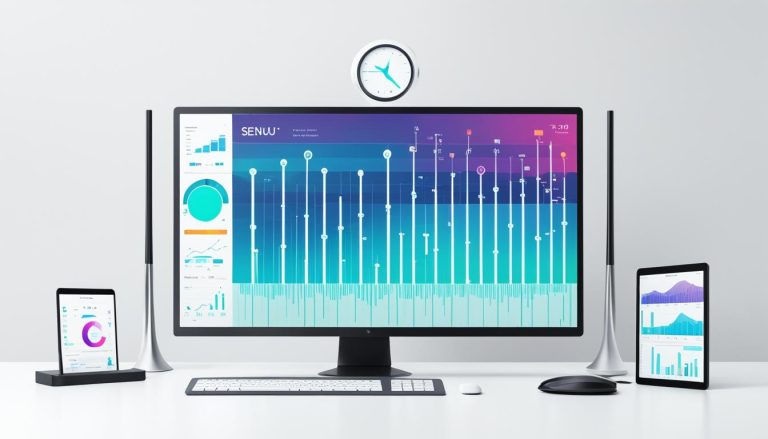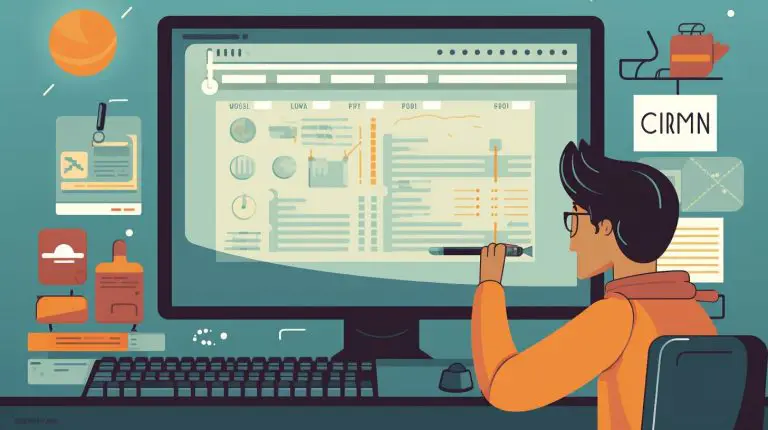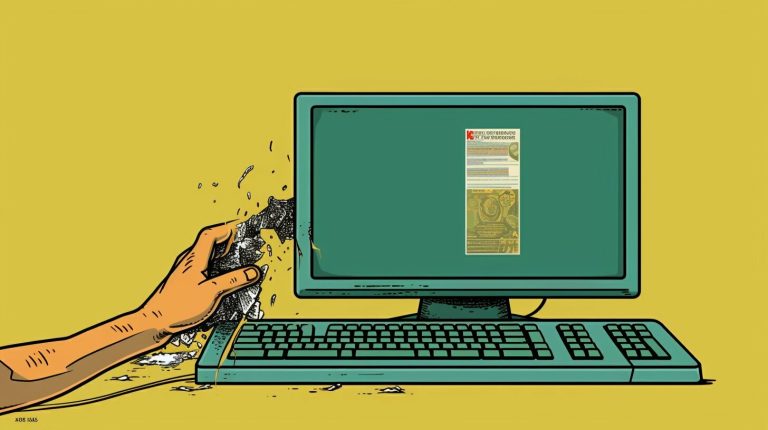Understanding Logical Volume Manager Essentials
When it comes to efficient storage management in Linux systems, the logical volume manager (LVM) is a crucial tool. With its array of features and capabilities, LVM simplifies volume, storage, partition, and disk management, providing system administrators with flexible storage solutions.
At its core, LVM operates based on three essential concepts: physical volumes (PVs), volume groups (VGs), and logical volumes (LVs). PVs are recognized disks or partitions, VGs are collections of PVs that form larger storage pools, and LVs are fractions of VGs used to create file systems.
As a system administrator, having a solid understanding of LVM and its commands is essential for efficient storage management. Let’s delve into the key concepts and commands related to LVM that every Linux enthusiast should know.
Key Takeaways:
- LVM is an essential tool for volume, storage, partition, and disk management in Linux systems.
- LVM operates based on three fundamental concepts: physical volumes (PVs), volume groups (VGs), and logical volumes (LVs).
- PVs are recognized disks or partitions, VGs are collections of PVs that create larger storage pools, and LVs are fractions of VGs used to create file systems.
- An understanding of LVM commands is crucial for efficient storage management.
- LVM offers flexibility and features like extending and shrinking LVs, creating snapshots, and easy disk replacement.
Essential Concepts of LVM
In order to understand the logical volume manager (LVM) and effectively manage storage in Linux systems, it is important to grasp the essential concepts of LVM. These concepts include the physical volume (PV), volume group (VG), and logical volume (LV). Let’s explore each of these in detail:
Physical Volume (PV)
A physical volume refers to a disk or partition that is recognized by LVM. It serves as the building block for creating logical volumes. By designating a disk or partition as a physical volume, it becomes accessible for storage management within the LVM framework.
Volume Group (VG)
A volume group is a collection of physical volumes that are combined to form a larger storage pool. It provides a logical abstraction layer that allows administrators to manage multiple physical volumes as a single unit. By aggregating physical volumes into a volume group, administrators can conveniently allocate storage resources and distribute them across various logical volumes.
Logical Volume (LV)
A logical volume represents a fraction of a volume group and is used to create a file system. It can be thought of as a virtual disk partition that operates within the volume group. Logical volumes provide the necessary flexibility to allocate storage space based on specific requirements. By leveraging logical volumes, administrators can effectively manage storage allocation, resize file systems, and optimize disk usage.
Initializing physical volumes is accomplished using the pvcreate command, while volume groups are created using the vgcreate command. Finally, logical volumes are created using the lvcreate command.
Now that we have explored the essential concepts of LVM, it is crucial to understand how to create and manage physical volumes, volume groups, and logical volumes. Section 3 will delve into the practical aspects of using LVM commands to perform these tasks effectively.
Creating and Managing PVs, VGs, and LVs
In Linux systems, the logical volume manager (LVM) provides efficient storage management, allowing for the creation of physical volumes (PVs), volume groups (VGs), and logical volumes (LVs). These concepts play a crucial role in expanding storage capacity and optimizing disk usage.
To create a PV, the pvcreate command is used. It is followed by the name of the disk or partition that you want to designate as a PV. This command initializes the disk or partition to be recognized by LVM.
Similarly, VGs are created using the vgcreate command. Specify the desired name for the VG, followed by the PVs you want to include in the group. Combining multiple PVs creates a larger storage pool within the VG.
Finally, the lvcreate command is used to create LVs. By stating the size and name of the LV, along with the VG it belongs to, you can create logical partitions that are used to build file systems. LVs are flexible and can be extended or shrunk dynamically as storage demands change.
To display information about PVs, VGs, and LVs, LVM provides the pvdisplay, vgdisplay, and lvdisplay commands, respectively. These commands offer detailed information about the allocated space, physical extents, and various attributes associated with PVs, VGs, and LVs.
Note: It is essential to understand the interplay between PVs, VGs, and LVs in LVM to manage storage effectively and allocate resources as needed throughout the system.
Below is an example table highlighting the commands for creating and managing PVs, VGs, and LVs:
| Commands | |
|---|---|
| pvcreate | Initializes a disk or partition as a physical volume |
| vgcreate | Creates a volume group and adds physical volumes to it |
| lvcreate | Creates a logical volume within a volume group |
| pvdisplay | Displays information about physical volumes |
| vgdisplay | Displays information about volume groups |
| lvdisplay | Displays information about logical volumes |
As seen in the table above, the pvcreate, vgcreate, and lvcreate commands are used to create PVs, VGs, and LVs, respectively. These commands serve as the foundation for managing storage effectively in a Linux system.
With a solid understanding of how to create and manage PVs, VGs, and LVs, system administrators can effectively allocate storage resources and improve overall system performance.
Extending and Shrinking LVs
One of the key advantages of LVM is the ability to extend and shrink Logical Volumes (LVs) to meet changing storage needs. With the lvextend command, system administrators can easily increase the size of an LV to accommodate growing data requirements.
To extend an LV, use the following command:
This command allows you to specify the size to add and the name of the LV. For example:
This will extend the LV named lv01 in volume group vg01 by 10 gigabytes.
Additionally, the lvextend command provides the
1 | -r |
flag, which allows for automatic resizing of the file system within the LV. This ensures that the file system can fully utilize the newly added space.
On the other hand, shrinking an LV is also possible using the lvreduce command. Shrinking an LV allows for efficient use of storage resources and better optimization of available space.
To shrink an LV, use the following command:
Similar to extending an LV, specify the size to reduce and the name of the LV. For example:
This command will shrink the lv01 LV in volume group vg01 by 5 gigabytes.
It is important to note that before shrinking an LV, the file system within the LV must be unmounted. This precaution helps prevent data loss and ensures a smooth shrinking process.
Both the lvextend and lvreduce commands are powerful tools for managing storage in Linux systems. The flexibility to extend and shrink LVs allows system administrators to optimize storage allocation and respond to changing storage requirements effectively.
Example:
Suppose we have an LV named lvdata, which resides in a volume group named vg01. To extend the LV by 20 gigabytes, we can use the following command:
After executing the command, the LV lvdata will be extended by 20 gigabytes, providing additional storage capacity. The file system within the LV will also be automatically resized to take advantage of the increased space.
Summary:
Extending and shrinking LVs with LVM:
- To extend an LV:
1lvextend -L [size] [LV name]
- To resize the file system during extension: use the
1-r
flag
- To shrink an LV:
1lvreduce -L [size] [LV name]
- Unmount the file system before shrinking to avoid data loss
Mastering the lvextend and lvreduce commands empowers system administrators to effectively manage storage resources and optimize storage allocation within Linux systems.

Snapshots and Backup with LVM
LVM provides a valuable feature called snapshots, which allows you to create consistent copies of a logical volume (LV) at a specific point in time. Snapshots serve multiple purposes, such as creating backups and testing changes without modifying the original LV.
To create a snapshot, you can use the
1 | lvcreate |
command with the
1 | -s |
option. This command allows you to specify the LV you want to create a snapshot of, along with the name and size of the snapshot. Here’s an example:
Note: The size parameter (-L) depends on your requirements.
Once the snapshot is created, it acts as a read-only representation of the original LV at the moment of creation, while the original LV remains writable. Any changes made to the original LV after creating the snapshot won’t affect the snapshot itself.
However, it’s important to understand that snapshots consume storage space. As changes are made to the original LV, the space used by the snapshot gradually increases. Therefore, it’s essential to use snapshots judiciously and remove them when they are no longer needed to ensure efficient storage usage.
Snapshots are particularly useful for creating backups. You can take a snapshot of a specific LV and then copy the snapshot to another location as a backup. This way, you ensure that the backup is taken from a consistent state of the LV, even if changes are made to the original LV during the backup process.
Benefits of Snapshots:
- Consistent backups: Snapshots allow for the creation of backup copies from a specific point in time.
- No downtime: Creating snapshots doesn’t require taking the original LV offline or interrupting its availability.
- Minimal resource impact: Snapshots utilize the existing storage space efficiently.
By leveraging snapshots, you can enhance your backup strategy and maintain the integrity of your data.
| Snapshots | Backups |
|---|---|
| Consistent copies of an LV at a specific point in time | Secure copies of data for data recovery |
| Creates read-only copies | Allows modification of the backup |
| Instantaneous creation | Time-consuming creation process, may require downtime |
Using snapshots and backups in combination with LVM gives you a comprehensive data protection strategy, ensuring that you have copies of your data available for recovery when needed.
Conclusion
In conclusion, the logical volume manager (LVM) is a powerful tool for managing storage in Linux systems. With LVM, system administrators can effectively handle storage management, providing flexible solutions for creating virtual disks, extending partitions, and adding space without any downtime. By utilizing the essential concepts and commands of LVM, such as physical volumes (PVs), volume groups (VGs), and logical volumes (LVs), administrators can easily create and manage storage resources.
LVM’s snapshot feature allows for the creation of consistent copies of logical volumes at specific points in time, making it convenient for backups or testing changes without impacting the original volumes. With easy disk replacement capabilities, LVM ensures seamless system management, allowing for the removal of unused partitions without fragmentation. Its ability to resize partitions and file systems enhances the efficiency of storage utilization.
With its wide range of functionalities, LVM serves as a reliable and flexible storage management solution. Its seamless integration into Linux systems makes it an invaluable asset for system administrators, providing them with the tools they need to optimize system performance. By leveraging LVM’s capabilities, administrators can efficiently manage storage, enhance system management, and facilitate flexible storage solutions, ultimately improving the overall performance and reliability of their Linux environments.
FAQ
What is a logical volume manager (LVM)?
The logical volume manager (LVM) is a powerful tool for managing storage in Linux systems, offering various features such as creating larger virtual disks, extending partitions without downtime, adding space by adding disks, removing unused partitions without fragmentation, taking snapshots of partitions, and replacing disks without data loss.
What are the essential concepts of LVM?
LVM operates using three essential concepts: physical volumes (PVs), volume groups (VGs), and logical volumes (LVs). A physical volume is a disk or partition recognized by LVM, a volume group is a collection of physical volumes that can be combined to create a larger storage pool, and a logical volume is a fraction of a volume group that is used to create a file system.
How do I create and manage PVs, VGs, and LVs?
To create a physical volume (PV), use the `pvcreate` command followed by the name of the disk or partition. Similarly, the `vgcreate` command is used to create a volume group (VG) by specifying the name of the VG and the PVs to include. Finally, the `lvcreate` command is used to create a logical volume (LV) by specifying the size and name of the LV, as well as the VG it belongs to. PVs, VGs, and LVs can be displayed using the `pvdisplay`, `vgdisplay`, and `lvdisplay` commands, respectively.
How can I extend and shrink LVs?
To extend an LV, use the `lvextend` command followed by the size to add and the name of the LV. The `lvextend` command also allows for resizing the file system using the `-r` flag. On the other hand, to shrink an LV, use the `lvreduce` command followed by the size to reduce and the name of the LV. Before shrinking an LV, the file system must be unmounted to avoid data loss.
How do snapshots work and how can I create backups with LVM?
LVM allows for the creation of snapshots, which are consistent copies of an LV at a specific point in time. Snapshots are useful for creating backups or testing out changes without modifying the original LV. They can be created using the `lvcreate` command with the `-s` option. It’s important to note that snapshots consume space, and as changes are made to the original LV, the space used by the snapshot increases. Snapshots should be used judiciously and removed when no longer needed.
- About the Author
- Latest Posts
Mark is a senior content editor at Text-Center.com and has more than 20 years of experience with linux and windows operating systems. He also writes for Biteno.com