Microsoft Teams Explained: A Guide to Collaboration and Communication
Microsoft Teams has emerged as a leading collaboration and communication platform, revolutionizing the way teams work together, especially in remote and virtual settings. It combines messaging, video conferencing, file sharing, and integrated productivity tools into one comprehensive solution. With its wide range of features and functionality, Microsoft Teams has become an essential tool for businesses, educational institutions, and project teams.
Understanding the basics of Microsoft Teams is essential in harnessing its capabilities. The platform allows users to communicate through chat and messaging, facilitating both one-on-one conversations and group discussions. Video conferencing and meeting functionalities enable teams to connect face-to-face, no matter where they are located. File sharing and collaboration features enhance productivity by enabling real-time collaboration on documents, spreadsheets, and presentations.
Microsoft Teams also integrates seamlessly with other tools and apps, such as Microsoft Office 365 and third-party apps, allowing users to centralize their workflows and access all relevant tools in one place.
To set up and use Microsoft Teams, users can create an account and get started by following simple steps. Navigating the interface is intuitive, and creating and joining teams is a straightforward process. Managing channels and conversations within teams helps to organize discussions and ensure effective communication.
The benefits of using Microsoft Teams are numerous. It enables remote work and virtual collaboration, facilitating seamless communication and teamwork even when colleagues are not physically present in the same location. In education and e-learning settings, Microsoft Teams provides a platform for teachers and students to interact, share resources, and conduct virtual classes. The platform also supports project management and team coordination, allowing teams to stay organized, track progress, and collaborate efficiently.
While Microsoft Teams offers a wide range of features and functionalities, security and privacy considerations are of utmost importance. The platform adheres to strict security standards, ensuring that user data and information are protected.
Comparisons with other popular collaboration tools are also worth exploring. Microsoft Teams stands out in comparison to tools such as Slack, Zoom, and Google Meet, offering a comprehensive suite of features and seamless integration with other Microsoft products.
By understanding what Microsoft Teams has to offer and how to utilize its features effectively, individuals and organizations can optimize their collaboration, communication, and productivity.
Key takeaway:
- Microsoft Teams maximizes team collaboration: With features such as chat and messaging, video conferencing and meetings, and file sharing and collaboration, Microsoft Teams provides a comprehensive platform for seamless teamwork.
- Efficient organization and communication: Setting up and using Microsoft Teams allows for easy creation and joining of teams, managing channels and conversations, enhancing project management and team coordination.
- Secure and versatile collaboration tool: Microsoft Teams prioritizes security and privacy considerations, making it a reliable choice for remote work, virtual collaboration, education, e-learning, and project management.
What is Microsoft Teams?
Microsoft Teams is a collaboration platform that allows individuals and teams to communicate, collaborate, and work together in a digital workspace. It provides a centralized hub where users can access various tools, features, and integrations to streamline their work processes.
Key features and functionalities of Microsoft Teams include:
- Chat and Messaging: Users can send instant messages, have one-on-one or group conversations, and share files within the platform. It supports both text-based and video/audio communication.
- Team Channels: Teams can create dedicated channels for specific projects, topics, or departments. Channels provide a space for discussions, file sharing, and collaboration among team members.
- File Sharing and Collaboration: Users can upload, share, and collaborate on files within Teams. It supports real-time editing, version control, and integration with other Microsoft tools like Word, Excel, and PowerPoint.
- Meetings and Video Conferencing: Teams enables users to schedule and conduct online meetings, video conferences, and webinars. It offers features like screen sharing, recording, and integration with Outlook calendars.
- Integration with Microsoft 365: Teams seamlessly integrates with other Microsoft 365 tools and services, including SharePoint, OneDrive, Planner, and more. This allows users to access and collaborate on their files and data from within Teams.
- Third-Party App Integrations: Teams supports integration with a wide range of third-party apps and services, such as Trello, Asana, and Salesforce, allowing users to bring their favorite tools directly into the Teams environment.
- Customization and Extensibility: Teams provides options for customization and extensibility with the use of Microsoft Power Platform and Microsoft Graph APIs. Organizations can build and integrate custom apps, workflows, and bots.
- Security and Compliance: Microsoft Teams prioritizes security and compliance features. It offers data encryption, multi-factor authentication, and compliance with industry and regional standards, making it suitable for businesses and organizations with specific security requirements.
- Mobile and Desktop Applications: Teams is available as a desktop application for Windows and macOS, as well as mobile apps for iOS and Android devices, allowing users to connect and collaborate from anywhere.
Microsoft Teams provides a comprehensive and flexible platform for communication, collaboration, and teamwork, making it suitable for individuals, small teams, and large organizations alike.
Features and Functionality of Microsoft Teams
Discover the remarkable features and functionality of Microsoft Teams that take collaboration to a whole new level. From seamless chat and messaging capabilities to powerful video conferencing and meetings, Teams has it all. Experience the ease of file sharing and collaboration, making teamwork effortless. Plus, explore its seamless integration with other tools and apps, optimizing productivity like never before. Get ready to revolutionize your work dynamic with Microsoft Teams!
Chat and Messaging
In Microsoft Teams, the chat and messaging feature allows users to communicate and collaborate in real-time. Here are some key aspects of chat and messaging in Microsoft Teams:
| Instant messaging: Users can send messages to individuals or groups within their team. This enables quick and direct communication for sharing ideas, asking questions, or providing updates. |
| Threaded conversations: Conversations in Teams are organized into threads, making it easy to follow discussions and keep track of multiple conversations happening at the same time. |
| Rich formatting options: Users can format their messages by adding emojis, attaching files, and incorporating hyperlinks, enhancing the clarity and expressiveness of the communication. |
| Notification settings: Teams offers customizable notification settings, allowing users to manage how and when they receive notifications for new messages, mentions, or replies. |
| User presence and status: Users can see the availability and status of their teammates, such as if they are online, offline, or busy. This helps in determining the best time to initiate a conversation or collaborate. |
To make the most out of Microsoft Teams’ chat and messaging feature, here are some suggestions:
- Use @mentions to notify specific team members and ensure important messages don’t go unnoticed.
- Create separate channels or private chats for different topics or projects to keep conversations organized and focused.
- Utilize the search function to quickly find previous messages or information shared in the chat history.
- Encourage team members to use emojis and reactions to add a personal touch and foster a positive and engaging communication culture.
Get ready to Zoom past your competition with Microsoft Teams’ top-notch video conferencing and meeting features.
Video Conferencing and Meetings
Video conferencing and meetings are essential features of Microsoft Teams that facilitate seamless communication and collaboration among team members.
- Real-time communication: Microsoft Teams enables users to participate in video conferences and meetings in real-time, regardless of their physical location. This allows teams to connect and collaborate effectively, even when working remotely.
- High-quality video and audio: Microsoft Teams supports high-definition video and audio, ensuring clear and smooth communication during video conferences and meetings. This enhances the overall meeting experience and promotes better understanding between participants.
- Screen sharing: Microsoft Teams allows users to share their screens during meetings, making it effortless to present, demonstrate, or collaborate on documents in real-time. This feature boosts productivity and facilitates effective collaboration.
- Meeting recording: Microsoft Teams provides the option to record meetings, ensuring that important discussions and presentations can be reviewed or shared with team members who were unable to attend. This feature improves knowledge retention and promotes collaboration.
- Meeting chat and collaboration: In addition to video conferencing, Microsoft Teams offers a chat function within meetings, enabling participants to communicate via text during the session. This chat feature promotes real-time collaboration, idea sharing, and note-taking during meetings.
- Calendar integration: Microsoft Teams seamlessly integrates with users’ calendars, simplifying the scheduling and joining of meetings directly from the platform. This integration streamlines meeting management and ensures participants are notified of upcoming meetings.
File Sharing and Collaboration
File sharing and collaboration are essential features of Microsoft Teams that enhance productivity and teamwork. Here are some key aspects to consider:
- Seamless file sharing: Microsoft Teams allows users to easily share files with team members within the platform. You can upload files directly to team channels or chat conversations, making it convenient to collaborate on documents, presentations, and spreadsheets.
- Real-time collaboration: Teams enables multiple users to work on the same file simultaneously. This means team members can make edits, provide feedback, and contribute to the document in real-time. It promotes efficient collaboration and eliminates the need for back-and-forth emails or delays in sharing updates.
- Version control: Teams keeps track of document versions, ensuring that everyone is working on the latest iteration. You can view the edit history, compare changes, and restore previous versions if needed. This feature prevents data loss and confusion during collaborative projects.
- Commenting and feedback: Within the file sharing functionality, users can add comments and feedback directly on the document. This streamlines communication and makes it easy to address specific sections or issues, facilitating effective collaboration and reducing the need for separate discussions.
- Integration with cloud storage: Microsoft Teams integrates with popular cloud storage platforms like OneDrive and SharePoint. This enables seamless access to files stored in these repositories, providing a centralized location for all team members to collaborate on shared documents.
By leveraging these file sharing and collaboration features, Microsoft Teams empowers teams to work together efficiently, ensuring a streamlined workflow and improved productivity.
Integration with Other Tools and Apps
Microsoft Teams offers seamless integration with a variety of tools and apps, enhancing its functionality and making it a versatile platform for collaboration. Here are some key examples:
- Email integration: Teams allows you to integrate your email client, such as Outlook, so you can receive and respond to emails directly within the Teams interface.
- Document collaboration: You can integrate popular document management tools like SharePoint and OneDrive with Teams, making it easy to access, edit, and share files with your team members.
- Task management: Teams integrates with project management tools like Trello, Asana, and Planner, allowing you to create and assign tasks, track progress, and stay organized within the Teams environment.
- Calendar integration: Teams seamlessly integrates with your calendar app, such as Outlook Calendar or Google Calendar, ensuring that you can schedule and join meetings directly from the Teams interface.
- Video conferencing and collaboration: Teams offers integration with video conferencing tools like Skype and Zoom, enabling you to have video meetings and collaborate with external participants.
With the integration capabilities of Microsoft Teams, you can streamline your workflows, access essential tools in one place, and collaborate more efficiently with your team.
In a true history, the integration with other tools and apps has revolutionized the way teams collaborate and work together. Gone are the days of switching between multiple platforms and struggling to keep everything in sync. Integration with other tools and apps has brought convenience, efficiency, and productivity to the forefront. Teams can now seamlessly connect with various tools and apps, allowing for smooth information flow and streamlined workflows. This integration with other tools and apps has not only saved time but also fostered greater collaboration among team members. It has provided a centralized hub where teams can access essential tools, communicate effortlessly, and work towards their common goals. As technology continues to evolve, the integration with other tools and apps will undoubtedly play a crucial role in shaping the future of collaboration, enabling teams to work smarter and achieve even greater successes.
Setting up and using Microsoft Teams is like assembling a dream team of communication and collaboration tools with all the bells and whistles, minus the hazing rituals and team-building exercises.
How to Set up and Use Microsoft Teams
Discover how to set up and use Microsoft Teams like a pro! Whether you’re a newbie or looking to fine-tune your skills, this section will guide you through the essentials. We’ll cover everything from creating an account and exploring the user-friendly interface to mastering the art of creating, joining, and managing teams. Get ready to boost collaboration and productivity with Microsoft Teams in no time. Let’s dive right in!
Creating an Account and Getting Started
- To create an account and begin using Microsoft Teams, follow these simple steps:
- Visit the Microsoft Teams website or download the Teams app from the Microsoft Store on your device.
- Click on the “Sign Up for Free” button.
- Provide your email address and password to create a Microsoft account if you don’t already have one.
- Follow the instructions to verify your email address and set up your account.
- Once your account is set up, you have the option to access Teams in your web browser, or you can download the desktop or mobile app.
- Open the Teams app or visit the Teams website and sign in using your Microsoft account credentials.
- Explore the various features and functionalities of Teams, including chat, video conferencing, file sharing, and more.
- You can create or join Teams, organize channels, and initiate conversations with colleagues or friends.
Sarah, a freelance graphic designer, recently started using Microsoft Teams to collaborate with her clients. She followed the simple steps mentioned above to create an account and get started with Teams. Through Teams, she was able to easily communicate with her clients via chat and video calls, share design files, and receive real-time feedback. The user-friendly interface and seamless integration with other Microsoft tools made navigation and project management a breeze for Sarah. Thanks to Microsoft Teams, Sarah experienced a significant boost in productivity, enhanced collaboration with her clients, and developed strong professional relationships. Creating an account and getting started with Microsoft Teams was truly a game-changer for Sarah’s freelance business.
Navigating the Microsoft Teams interface is like trying to find the last donut in a conference room full of hungry coworkers.
Navigating the Microsoft Teams Interface
1. To navigate the Microsoft Teams interface, start by opening the Microsoft Teams application on your device or accessing it through the web browser.
2. Once opened, sign in to your Microsoft Teams account using your login credentials, which typically include your email address and password.
3. On the left-hand side of the interface, you will find the sidebar. This sidebar allows you to explore various features and functionalities of Microsoft Teams.
4. The Home tab provides an overview of your activity within Microsoft Teams. It displays recent chats, upcoming meetings, and notifications.
5. To access your teams and channels for collaboration, click on the Teams tab. This is where you can collaborate with colleagues, share files, and engage in group conversations.
6. Utilize the Chat tab to have one-on-one conversations with individuals within your organization. You can send messages, share files, and even make audio or video calls.
7. By clicking on the Calendar tab, you can view and manage your scheduled meetings and appointments within Microsoft Teams.
8. The Calls tab enables you to make and receive calls using Microsoft Teams. It allows you to dial numbers, manage contacts, and join conference calls.
9. To view and manage shared files within your teams and channels, access the Files tab. You can upload, download, and collaborate on documents.
10. The Activity tab displays all recent activity and notifications related to your Microsoft Teams account, including mentions, likes, and other updates.
11. The Notifications icon, located in the top right corner, alerts you to any new messages, mentions, or updates happening within your teams and channels.
Remember to note that the Microsoft Teams interface might vary slightly based on the device you are using or any updates made to the application. Familiarize yourself with the interface to optimize your productivity and collaboration within Microsoft Teams.
One team to rule them all, one team to find them, one team to bring them all and in the collaboration bind them.
Creating and Joining Teams
When it comes to creating and joining teams in Microsoft Teams, here are some important things to consider:
- Create a Team: To create a team in Microsoft Teams, you can click on the “Teams” tab on the left-hand side of the interface and then click on the “+ Create a team” button. From there, you can choose whether you want to create a team from scratch or use an existing team as a template.
- Add Members: Once you have created a team, you can add members to it. You can invite people by entering their email addresses or by selecting them from your organization’s directory. You can also assign different roles to team members based on their level of access and permissions.
- Join a Team: If you want to join an existing team in Microsoft Teams, you can search for the team using the search bar at the top of the interface or browse through the list of available teams. Once you find the team you want to join, you can click on it and then click on the “Join team” button.
- Manage Team Settings: As a team owner or administrator, you have the ability to manage various settings for your team. This includes controlling member permissions, setting up channels for different topics or projects, and configuring notifications and privacy settings.
- Collaborate and Communicate: Once you have created or joined a team, you can start collaborating and communicating with your team members. Microsoft Teams provides various features for chat, video conferencing, file sharing, and integration with other tools and apps to facilitate effective teamwork.
By following these steps, you can easily create and join teams in Microsoft Teams, allowing you to collaborate seamlessly with your colleagues and achieve your team goals.
Managing Channels and Conversations in Microsoft Teams is like being the ringmaster of a chaotic circus, but without the popcorn.
Managing Channels and Conversations
Managing channels and conversations in Microsoft Teams is essential for maintaining effective communication and collaboration within a team or organization.
- Create channels: Channels play a crucial role in organizing conversations around specific topics or projects within a team. Users can easily create multiple channels to meet different team requirements and assign members accordingly.
- Organize conversations: In each channel, users have the flexibility to initiate conversations by posting messages, sharing files, or mentioning specific team members to grab their attention. This way, team members can effortlessly access information and stay updated on relevant discussions.
- Reply and react: Users can respond to particular messages in a threaded manner, facilitating focused discussions and reducing unnecessary clutter. Additionally, members can express their thoughts or provide quick feedback by using emojis, eliminating the need to compose a separate message.
- Manage notifications: To ensure that users stay well-informed without feeling overwhelmed, Microsoft Teams allows them to personalize their notification settings for each channel. They can choose to receive notifications for all messages, mentions, or selectively mute channels to minimize distractions.
- Search and filter: Microsoft Teams provides robust search capabilities, enabling users to quickly find specific messages, files, or conversations. By utilizing filters, users can refine search results based on criteria such as sender, date, or keywords.
By efficiently managing channels and conversations in Microsoft Teams, teams can streamline communication, promote collaboration, and ensure that everyone remains on the same page.
Benefits of Using Microsoft Teams
There are several benefits to using Microsoft Teams for collaboration and communication within an organization:
- Efficient Team Communication: Microsoft Teams provides a centralized platform for team members to communicate and collaborate in real-time. Users can send instant messages, make voice or video calls, and conduct virtual meetings, fostering efficient and seamless communication.
- Easy File Sharing and Collaboration: Teams offers a convenient way to share and collaborate on files. Users can upload, edit, and co-author documents simultaneously, ensuring everyone has access to the most up-to-date versions. It also integrates with other Microsoft applications like Word, Excel, and PowerPoint.
- Organized Team Channels: Teams allows users to create dedicated channels for different projects, teams, or topics. Within each channel, team members can have focused discussions and share relevant files, ensuring information is organized and easily accessible.
- Integration with Microsoft 365: Microsoft Teams seamlessly integrates with other Microsoft 365 tools and services, such as Outlook, SharePoint, and OneDrive. This integration streamlines workflows, enhances productivity, and provides a unified experience across applications.
- Virtual Meetings and Collaboration: Teams offers robust features for hosting virtual meetings, including video conferencing, screen sharing, and interactive whiteboards. This enables remote teams to collaborate effectively, regardless of their physical location.
- Third-Party App Integration: Teams supports integration with various third-party applications, allowing teams to bring their favorite tools and services into one central hub. This enhances productivity and eliminates the need to switch between multiple apps.
- Security and Compliance: Microsoft Teams prioritizes security and compliance. It provides features like data encryption, multi-factor authentication, and compliance with industry standards and regulations, ensuring the confidentiality and integrity of sensitive information.
- Mobile and Remote Access: Teams offers mobile applications for iOS and Android devices, enabling users to stay connected and collaborate on the go. It also facilitates remote work by providing access to files, meetings, and conversations from any location.
- Customization and Extensibility: Teams allows users to customize their workspace by adding tabs, creating custom apps, and integrating with third-party services. This flexibility enables teams to tailor Teams to their specific needs and enhances collaboration.
- Centralized Information Hub: Microsoft Teams serves as a central hub for team communication, files, and information. It provides a searchable history of conversations and shared files, making it easy to find and reference past discussions and content.
By leveraging the benefits of Microsoft Teams, organizations can enhance collaboration, improve communication, and boost overall productivity.
Examples of How Microsoft Teams Can Be Used
Discover the endless possibilities of Microsoft Teams as we explore real-life examples of how this versatile platform can revolutionize work, education, and project management. From seamless remote collaboration to interactive e-learning experiences, and efficient project coordination, you’ll uncover the transformative power of Microsoft Teams in these sub-sections. So buckle up and get ready to witness the practical applications that make Teams an indispensable tool in today’s dynamic world.
Remote Work and Virtual Collaboration
Remote work and virtual collaboration have become increasingly prevalent in today’s digital age. With the advent of technology and platforms like Microsoft Teams, individuals and teams can seamlessly connect and collaborate from different locations.
One important aspect of remote work and virtual collaboration is the ability to communicate effectively. Microsoft Teams provides various features for chat and messaging, allowing team members to stay connected in real-time. This ensures that important discussions and updates can happen instantaneously, regardless of physical distance.
Another crucial aspect is the ability to conduct virtual meetings and video conferencing. Microsoft Teams offers video conferencing capabilities, enabling face-to-face interactions even when working remotely. This enhances collaboration and fosters a sense of connectivity among team members, despite being physically apart.
File sharing and collaboration are also essential for remote work. Microsoft Teams provides a secure and centralized platform for sharing and collaborating on documents, presentations, and other files. This ensures that team members can access and work on shared files simultaneously, promoting efficient collaboration and productivity.
Integration with other tools and apps is another valuable feature of Microsoft Teams. It allows for seamless integration with third-party apps and services, enabling individuals and teams to customize their workflow and incorporate their preferred tools for enhanced productivity.
Microsoft Teams is an excellent solution for remote work and virtual collaboration. Its features such as chat and messaging, video conferencing, file sharing and collaboration, and integration with other tools make it a comprehensive platform for effective remote collaboration. By leveraging Microsoft Teams, individuals and teams can overcome geographical barriers and foster efficient collaboration, leading to increased productivity and success in their remote work endeavors.
Education and E-Learning
Microsoft Teams offers numerous benefits for education and e-learning. It enhances virtual classroom experiences by providing a platform for teachers and students to engage in interactive and collaborative online learning. With Teams, teachers can conduct live video lectures, share screens, and use virtual whiteboards to deliver engaging lessons. Students can ask questions, participate in discussions, and submit assignments within the platform.
Furthermore, Teams facilitates group projects and teamwork by allowing students to work together efficiently. They can create dedicated teams and channels for specific subjects or assignments. With real-time collaboration on documents, resource sharing, and feedback provision, Teams promotes effective project management and fosters teamwork.
In addition, Teams streamlines communication and access to resources. Teachers can easily communicate announcements, share important documents, and provide learning materials through the platform. This eliminates the need for physical handouts and ensures that all students have access to necessary resources at all times.
Moreover, Teams enables remote learning, benefiting students who are unable to attend in-person classes due to various reasons. They can access educational materials from anywhere with an internet connection.
Lastly, Teams fosters teacher-student interaction by allowing students to reach out to their teachers for clarification or assistance through chat or video calls. This personalized learning experience enables students to seek guidance whenever they need it.
Incorporating Microsoft Teams into education and e-learning enhances collaboration, communication, and accessibility, thus creating an enriched learning environment for students.
Microsoft Teams: the ultimate tool for avoiding endless email threads and actually getting work done with your team.
Project Management and Team Coordination
When it comes to project management and team coordination, Microsoft Teams offers several features and functionalities that can make collaboration and organization easier.
- Chat and Messaging: Teams allows team members to communicate through chat, both one-on-one and in group conversations. This can help facilitate quick discussions and sharing of information.
- Video Conferencing and Meetings: Teams provides the ability to have video conferences and virtual meetings, allowing team members to connect face-to-face regardless of their physical location. This is especially useful for remote teams.
- File Sharing and Collaboration: With Teams, team members can easily share files, documents, and other resources. The platform also allows for real-time collaboration on documents, making it easy to work together on projects.
- Integration with Other Tools and Apps: Teams integrates with various other Microsoft apps and tools, such as SharePoint, OneDrive, and Planner. This means that team members can access and utilize these tools seamlessly within the Teams platform.
By utilizing these features, project managers and teams can enhance their project management and coordination efforts, improving communication, productivity, and collaboration.
Fact: Studies have shown that effective project management and team coordination can significantly increase project success rates, with 71% of projects meeting their original goals and business intent when proper project management practices are implemented.
Security and Privacy Considerations with Microsoft Teams
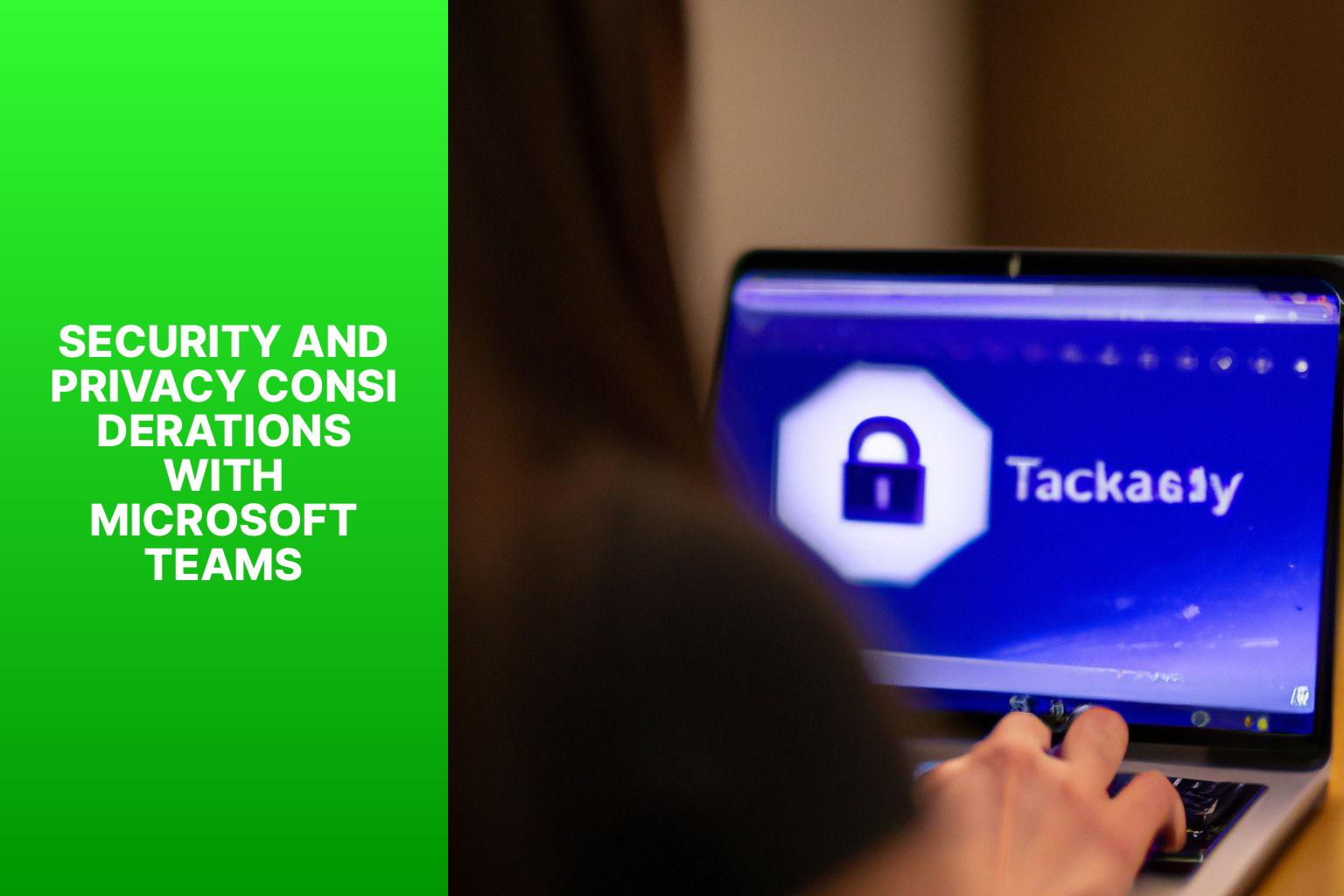
Photo Credits: Www.Howto-Do.It by Jeffrey Clark
When using Microsoft Teams, it is important to consider the following security and privacy aspects:
- Data Encryption: Microsoft Teams ensures that data exchanged within the platform is encrypted both in transit and at rest. This helps protect sensitive information from unauthorized access.
- User Authentication: Teams offers various authentication methods, including single sign-on (SSO) and multi-factor authentication (MFA), to verify the identity of users and prevent unauthorized access to the platform.
- Access Controls: Teams provides granular access controls, allowing administrators to manage user permissions and restrict access to specific features, channels, or files within the platform.
- Compliance and Regulations: Microsoft Teams complies with industry standards and regulations such as GDPR, HIPAA, and ISO 27001. It offers features like eDiscovery and legal hold to help organizations meet their compliance requirements.
- Data Governance: Teams allows organizations to retain, archive, and delete data according to their data retention policies. This helps organizations manage their data and ensures compliance with legal and regulatory requirements.
- Threat Protection: Microsoft Teams incorporates advanced threat protection capabilities to safeguard against malware, phishing attempts, and other cyber threats. It also integrates with Microsoft Defender for Endpoint to provide additional security.
- Privacy Controls: Teams offers privacy controls that allow users to manage their own data and privacy settings. Organizations can also configure privacy settings at an organizational level to align with their privacy policies.
- Third-Party App Permissions: When using third-party apps and integrations within Teams, it is important to review and manage the permissions granted to these apps to ensure they align with your organization’s security and privacy requirements.
- User Education and Awareness: Promoting user education and awareness is crucial for maintaining security and privacy in Teams. Educate users about best practices, such as avoiding sharing sensitive information in public channels and being cautious of phishing attempts.
- Regular Updates and Patching: Microsoft regularly releases updates and patches to address security vulnerabilities. Ensure that Teams and related software are kept up to date to benefit from the latest security enhancements.
By considering these security and privacy aspects, organizations can confidently leverage Microsoft Teams for collaboration while maintaining the confidentiality, integrity, and availability of their data.
Comparison of Microsoft Teams with Other Collaboration Tools
In the world of collaboration tools, Microsoft Teams stands tall, but how does it compare to other popular platforms? Let’s dive into the comparisons of Microsoft Teams with industry leaders like Slack, Zoom, and Google Meet. Discover the unique features, functionalities, and advantages that each platform brings to the table. From seamless integrations to video conferencing capabilities, we’ll explore the battleground of collaboration tools and help you make an informed choice for your team’s communication and sharing needs.
Microsoft Teams vs. Slack
When comparing Microsoft Teams vs. Slack for collaboration and communication purposes, there are some key differences to consider. Here is a table outlining the main features and functionality of both platforms:
| Microsoft Teams | Slack | |
|---|---|---|
| Chat and Messaging | Offers chat functionality with channels and direct messaging. Allows for threaded conversations and integration with other Microsoft apps like Outlook. | Provides chat rooms and direct messaging. Can have multiple channels for different teams or projects. Offers integrations with various third-party apps. |
| Video Conferencing and Meetings | Includes robust video conferencing features with the ability to schedule and join meetings, share screens, and record sessions. Supports up to 10,000 participants. | Supports video calls with screen sharing and recording. Can schedule and join meetings. Has a limit on the number of participants (up to 15 with the free plan). |
| File Sharing and Collaboration | Allows users to share, access, and collaborate on files within the platform. Includes co-authoring capabilities and integration with SharePoint and OneDrive. | Enables file sharing and collaboration within the platform. Supports integrations with cloud storage providers like Dropbox and Google Drive. |
| Integration with Other Tools and Apps | Integrates seamlessly with other Microsoft apps and services such as Word, Excel, PowerPoint, and Microsoft 365. Offers a wide range of third-party integrations. | Supports integrations with various apps and services, including project management tools, productivity apps, and file storage solutions. Has a robust app directory. |
Both Microsoft Teams and Slack have their strengths and are widely used by organizations for collaboration. When choosing between the two, consider factors such as your team’s preference, existing software ecosystem, and specific requirements for communication and collaboration. Microsoft Teams may be a better choice for organizations heavily invested in the Microsoft ecosystem, while Slack may be preferred for its simplicity and extensive app integrations. Assess your team’s needs and priorities to make an informed decision.
Choosing between Microsoft Teams and Zoom is like deciding between a shaky video call with a bad connection or a smooth virtual meeting with all the bells and whistles – the choice is obvious.
Microsoft Teams vs. Zoom
When comparing Microsoft Teams and Zoom, there are several key factors to consider:
- Features and functionality: Both Microsoft Teams and Zoom offer chat and messaging capabilities for easy communication among team members. However, Microsoft Teams goes beyond that by providing more robust collaboration features such as file sharing, document collaboration, and integration with other tools and apps.
- Video conferencing and meetings: Both platforms offer video conferencing and meetings, allowing teams to connect face-to-face remotely. However, Microsoft Teams has the advantage of seamless integration with other Microsoft Office applications, making it easier to schedule and join meetings.
- User experience: Zoom is known for its user-friendly interface and simplicity, making it easy for new users to navigate and join meetings. On the other hand, Microsoft Teams may have a steeper learning curve for some users, especially those who are already familiar with other Microsoft Office products.
- Security and privacy considerations: Both Microsoft Teams and Zoom prioritize security and privacy. Microsoft Teams offers enhanced security measures, such as multi-factor authentication, data encryption, and compliance with industry regulations like GDPR. Zoom has also made improvements in this area but has faced some security concerns in the past.
- Integration with other tools and applications: Microsoft Teams seamlessly integrates with other Microsoft Office applications like Word, Excel, and PowerPoint, providing a unified platform for collaboration. Zoom also offers integration with third-party applications but may not have the same level of integration with Microsoft Office tools.
When choosing between Microsoft Teams and Zoom, consider your team’s specific needs, preferences, and existing technology ecosystem. Both platforms have their strengths and cater to different collaboration requirements.
Microsoft Teams vs. Google Meet
| Microsoft Teams vs. Google Meet | Features | Microsoft Teams | Google Meet |
| Video Conferencing | Video Conferencing | ✔️ | ✔️ |
| Screen Sharing | Screen Sharing | ✔️ | ✔️ |
| Chat Messaging | Chat Messaging | ✔️ | ✔️ |
| File Sharing | File Sharing | ✔️ | ✔️ |
| Integration with Other Tools | Integration with Other Tools | ✔️ | ✔️ |
| Recording Meetings | Recording Meetings | ✔️ | ✔️ |
| Live Captioning | Live Captioning | ✔️ | ✔️ |
| Participant Management | Participant Management | ✔️ | ✔️ |
| Meeting Scheduling | Meeting Scheduling | ✔️ | ✔️ |
Microsoft Teams and Google Meet are both popular video conferencing platforms that offer a range of features for online collaboration. Microsoft Teams excels in providing a comprehensive suite of tools including video conferencing, screen sharing, chat messaging, file sharing, integration with other tools, recording meetings, live captioning, participant management, and meeting scheduling. Similarly, Google Meet offers video conferencing, screen sharing, chat messaging, file sharing, integration with other tools, recording meetings, live captioning, participant management, and meeting scheduling.
When choosing between Microsoft Teams vs. Google Meet, consider your specific requirements and preferences. Microsoft Teams has a strong integration with the Microsoft ecosystem, making it a suitable choice for organizations already using Microsoft tools such as Office 365. Google Meet, on the other hand, integrates seamlessly with other Google Workspace applications, making it convenient for users already utilizing Google’s suite of productivity tools.
Ultimately, the choice between Microsoft Teams vs. Google Meet depends on your organization’s specific needs, existing software infrastructure, and preferences. Both platforms offer robust features for effective online collaboration and video conferencing.
Some Facts About What is Microsoft Teams:
-
- ✅ Microsoft Teams is a comprehensive messaging app designed for organizations, providing a workspace for real-time collaboration, communication, meetings, file and app sharing, and even the use of emojis.
(Source: Our Team)
- ✅ It offers a centralized platform where all these features are accessible to everyone in the organization.
(Source: Our Team)
- ✅ Microsoft Teams is a collaboration app designed for hybrid work, allowing teams to stay informed, organized, and connected in one place.
(Source: Our Team)
- ✅ It integrates with other Microsoft business applications and allows for real-time collaboration across different devices.
(Source: Our Team)
- ✅ Microsoft Teams offers various features including messaging chat, calling, video meetings, screen sharing, calendar, file sharing, webinars, and external collaboration.
(Source: Our Team)
Can I Share My Screen During Microsoft Teams Collaboration?
Sharing your screen on Microsoft Teams is easy. With just a few clicks, you can share screen on teams during your collaboration sessions. Whether it’s a presentation, document, or a video, the screen sharing feature allows everyone in the meeting to view your content in real-time. Maximize your productivity and enhance teamwork by using the share screen on Teams option.
Frequently Asked Questions
What is Microsoft Teams?
Microsoft Teams is a comprehensive messaging app designed for organizations, providing a workspace for real-time collaboration, communication, meetings, file and app sharing, and even the use of emojis. It offers a centralized platform where all these features are accessible to everyone in the organization.
How does Microsoft Teams support hybrid work?
Microsoft Teams is a collaboration app designed for hybrid work. It allows teams to stay informed, organized, and connected in one place. Users can communicate, collaborate, and manage their work effectively using features such as chat, teams and channels, calendar, and apps.
What are the key features of Microsoft Teams?
Microsoft Teams offers a wide range of features including messaging chat, calling, video meetings, screen sharing, calendar, file sharing, webinars, and external collaboration. It also integrates with various applications within the Microsoft domain and works on different systems and web browsers.
What are the benefits of using Microsoft Teams?
Using Microsoft Teams can drive efficiency, save costs, and enhance collaboration within organizations. It facilitates real-time collaboration, enables secure communication channels, and provides a simplified design for engaging meetings. It also offers next-generation AI-powered experiences and automated solutions to streamline workflows.
Are there different versions or pricing plans for Microsoft Teams?
Yes, Microsoft Teams is available in different pricing plans targeting various industries including healthcare, frontline workers, education, and government. The paid versions offer more features, integrations, storage, and meeting participants compared to the free version.
How can I get started with Microsoft Teams?
To get started with Microsoft Teams, you can download the app for desktop, iOS, or Android, or use it on the web at teams.microsoft.com. Microsoft Teams also offers training courses and subscription benefits for users who need further assistance or additional options.
- About the Author
- Latest Posts
Janina is a technical editor at Text-Center.com and loves to write about computer technology and latest trends in information technology. She also works for Biteno.com.

