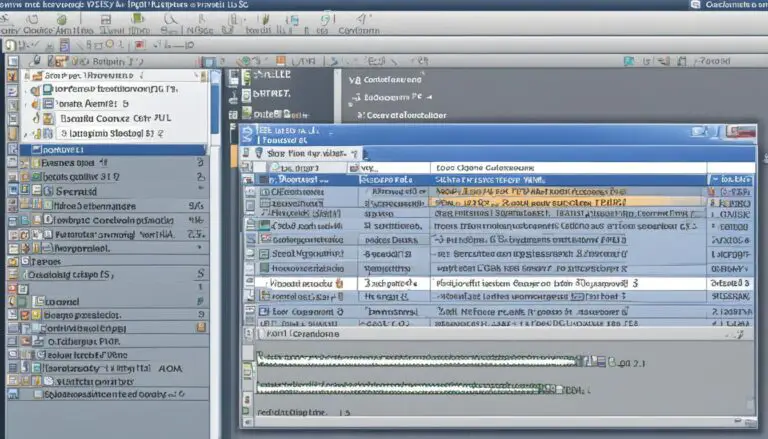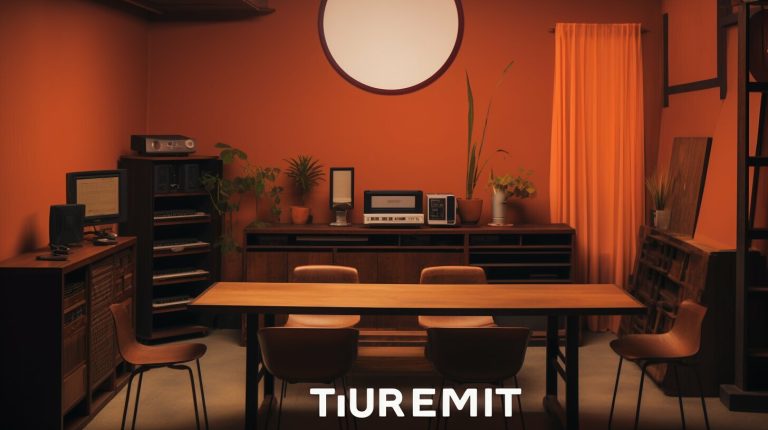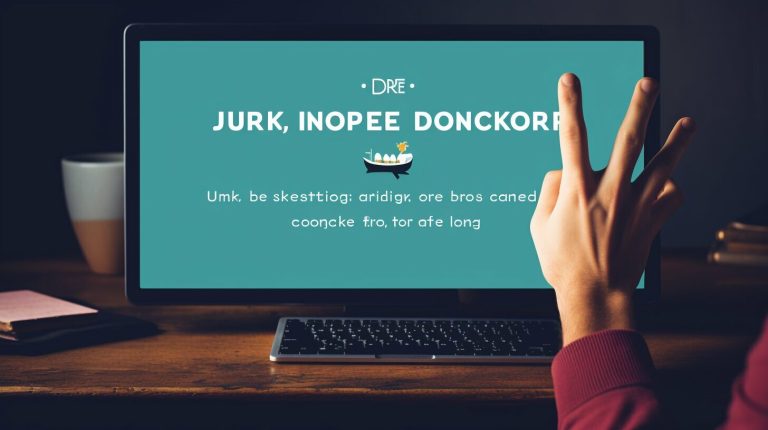Master mkfs.ext3: Your Guide to Formatting Drives
Are you looking to format your drives and create an ext3 file system in Linux? Look no further! In this comprehensive guide, I will walk you through the process of using the powerful mkfs command to format your drives with the ext3 file system. Whether you are a beginner or an experienced Linux user, this guide will provide you with the knowledge you need to effectively create and manage ext3 file systems.
But first, let’s start with the basics. The mkfs command is a command-line tool that allows you to create file systems on devices, specifically hard disk partitions. With the mkfs command, you can format your partitions with different file systems, such as ext4, ext3, and vfat.
In this guide, I will explain the syntax of the mkfs command and how to use it for basic formatting. Then, we will explore intermediate-level usage and learn about the advanced features of the mkfs command. Additionally, I will introduce alternative approaches, such as the fdisk and parted commands, for disk partitioning and formatting.
If you ever run into any issues while using the mkfs command or need troubleshooting tips, this guide has got you covered. I will address common problems and provide solutions to help you overcome any obstacles you may encounter during the formatting process.
Key Takeaways:
- The mkfs command is a powerful tool for formatting drives with different file systems, including ext3.
- Understanding the mkfs command syntax is essential for effectively creating file systems on devices.
- As you become more experienced, you can explore advanced features and modify the behavior of the mkfs command.
- Alternative approaches like the fdisk and parted commands offer additional flexibility for disk partitioning and formatting.
- By following this guide, you will gain the skills to format drives and manage ext3 file systems in Linux.
Basics of the mkfs Command
The mkfs command is an essential tool for creating a file system on a device, typically a hard disk partition. It offers a straightforward syntax: mkfs [options] device [size]. The device parameter represents the name of the device on which you want to create a new file system, while the optional size parameter specifies the number of blocks on the device. If the size is not explicitly specified, the entire size of the device will be utilized. Let’s look at an example:
mkfs -t ext3 /dev/sdb2
This command creates an ext3 file system on the /dev/sdb2 partition. By leveraging the mkfs command, you can effortlessly create file systems on your devices, tailoring them to your specific needs and requirements.
Key Features of the mkfs Command:
- Simple syntax: mkfs [options] device [size]
- Device parameter: Represents the device on which the file system will be created
- Size parameter: Optional parameter that determines the number of blocks to be utilized (if not specified, the full size of the device is used)
- Support for various file systems, such as ext3, ext4, and vfat
The mkfs command provides a user-friendly and effective way to create file systems, allowing for easy management and organization of your data on Linux systems. By mastering the usage of this command, you can confidently handle file system creation tasks and optimize your system’s storage efficiency.
Intermediate-Level Use of mkfs
As you become more comfortable with the basic mkfs command, you can explore its advanced features. This includes using mkfs with different file systems like ext4, ext3, and vfat. The mkfs command has various command-line arguments or flags that can modify its behavior, such as -t for specifying the file system type, -V for verbose output, and -l for reading the bad blocks list from a file. By understanding these advanced features, you can utilize the mkfs command more effectively.
“The advanced features of the mkfs command allow for customization and flexibility in creating file systems. By specifying the file system type using the -t flag, you can choose between ext4, ext3, and vfat, depending on your needs. The -V flag provides detailed output during the formatting process, giving you a better understanding of the command’s progress. Additionally, the -l flag enables you to specify a file containing a list of bad blocks, ensuring that these areas are not used by the file system.”
Incorporating these advanced features into your workflow can enhance your ability to format drives and create file systems according to your specific requirements. Whether you need the robustness of ext4, the compatibility of vfat, or the reliability of ext3, the mkfs command provides the versatility to meet your needs.
To illustrate the advanced features of the mkfs command, consider the following example:
This command formats the partition /dev/sdb1 with the ext4 file system, provides verbose output during the formatting process, and reads the bad blocks list from the file “bad_blocks.txt”. By utilizing advanced features like these, you can have finer control over the format and functionality of your file systems.
Next, let’s explore alternative approaches to disk partitioning and formatting with the fdisk and parted commands.
Exploring Alternative Approaches: fdisk and parted Commands
While the mkfs command is a powerful tool for creating file systems, there are alternative commands in Linux that can be used for disk partitioning and formatting. Two popular options are the fdisk command and the parted command.
The fdisk command is a disk partition manipulation command-line utility that allows you to create, delete, resize, and manage partitions on a hard disk. It is a reliable and efficient tool for disk partitioning, providing you with comprehensive control over the partitioning process.
On the other hand, the parted command is a disk partitioning and partition resizing program. It not only supports larger disks and partitions compared to fdisk, but it also offers advanced features and flexibility. With parted, you can create, delete, resize, move, and copy partitions, making it a versatile option for disk management.
When it comes to formatting disk partitions, both the fdisk and parted commands can be used in conjunction with the mkfs command. Once you have created and partitioned your disk using fdisk or parted, you can then use the mkfs command to format the desired partition with your desired file system, such as ext4, ext3, or vfat.
Overall, the fdisk and parted commands offer alternative approaches to disk partitioning and formatting in Linux. While the mkfs command remains a fundamental tool for creating file systems, using fdisk or parted alongside it can provide you with additional features and flexibility, allowing you to efficiently manage your disk partitions.
| Command | Features | Advantages |
|---|---|---|
| fdisk | – Creates, deletes, resizes, and manages partitions – Intermediate-level control – Reliable and efficient |
– Comprehensive control over partitioning process – Well-established and widely used |
| parted | – Creates, deletes, resizes, moves, and copies partitions – Supports larger disks and partitions – Advanced features and flexibility |
– Versatile option for disk management – Efficient handling of larger disks and partitions |
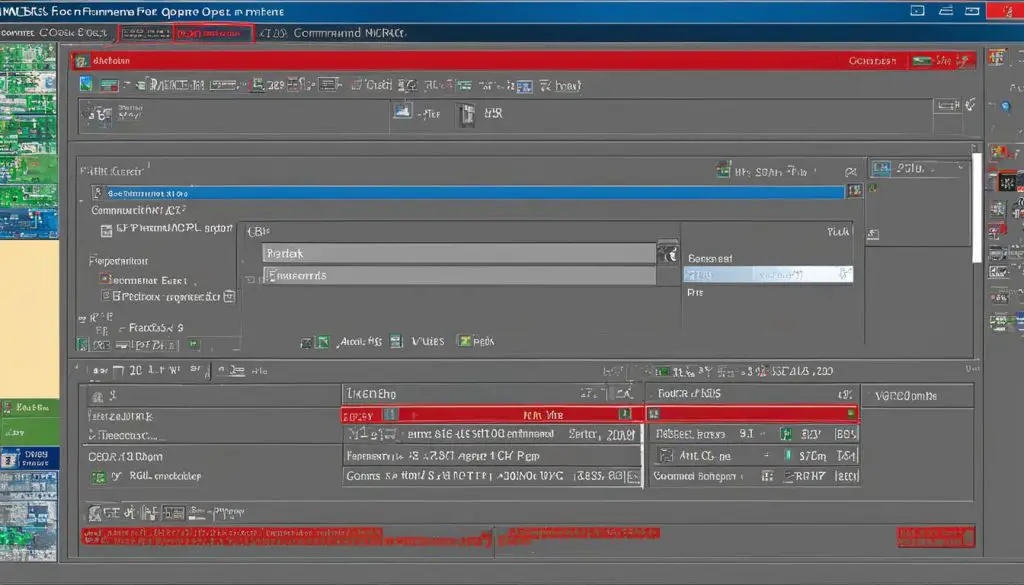
Notable Quotes:
“The fdisk command is a robust utility for disk partition manipulation, offering comprehensive control over the partitioning process.”
“With the parted command, you can perform advanced disk partitioning tasks and efficiently manage larger disks and partitions.”
Conclusion
In conclusion, the mkfs command is a vital tool for formatting disk partitions in Linux. It provides the ability to create file systems on devices, allowing you to specify different file system types and make use of advanced features. Whether you need to format a partition with the ext3, ext4, or vfat file system, the mkfs command is there to assist you.
However, it’s important to note that there are alternative approaches available for disk partitioning and formatting in Linux. The fdisk command and the parted command offer additional flexibility and functionality, allowing you to manage partitions and resize disks with ease. These commands provide alternative solutions for those who require more advanced disk manipulation capabilities.
By understanding the basics of the mkfs command and exploring its advanced features, as well as familiarizing yourself with alternative options like fdisk and parted, you gain the knowledge and skills necessary to effectively format drives and manage file systems in Linux. With this expertise, you can confidently navigate the world of disk partitioning and file system creation, ensuring the optimal performance and organization of your storage devices.
FAQ
What is the mkfs command used for?
The mkfs command is used to create a file system on a device, typically a hard disk partition.
What is the syntax of the mkfs command?
The basic syntax of the mkfs command is “mkfs [options] device [size]”. The device is the name of the device on which you want to create a new file system, and the size is the number of blocks on the device.
How can I create an ext3 file system using the mkfs command?
To create an ext3 file system, you can use the command “mkfs -t ext3 /dev/sdb2”, where /dev/sdb2 is the partition you want to format.
What are some advanced features of the mkfs command?
The mkfs command has various command-line arguments or flags that can modify its behavior, such as -t for specifying the file system type, -V for verbose output, and -l for reading the bad blocks list from a file.
Are there alternative commands for disk partitioning and formatting?
Yes, the fdisk command and the parted command are alternative commands in Linux for disk partitioning and formatting. They offer additional features and flexibility compared to mkfs.
Source Links
- About the Author
- Latest Posts
Mark is a senior content editor at Text-Center.com and has more than 20 years of experience with linux and windows operating systems. He also writes for Biteno.com