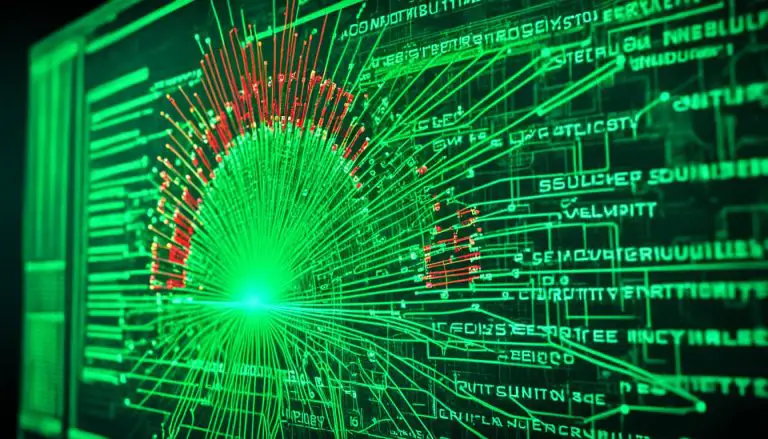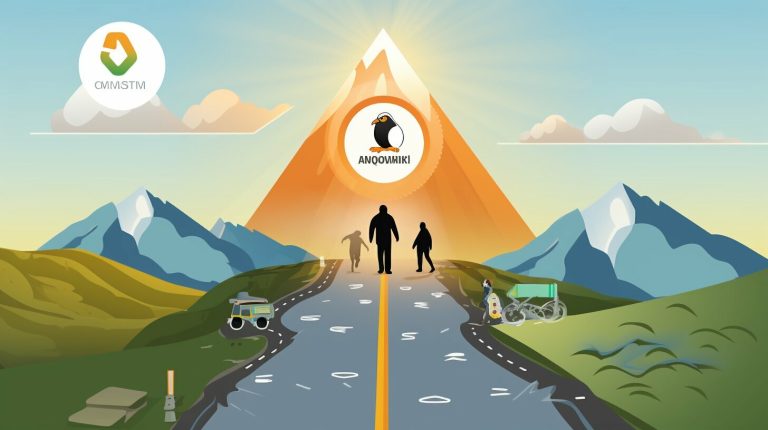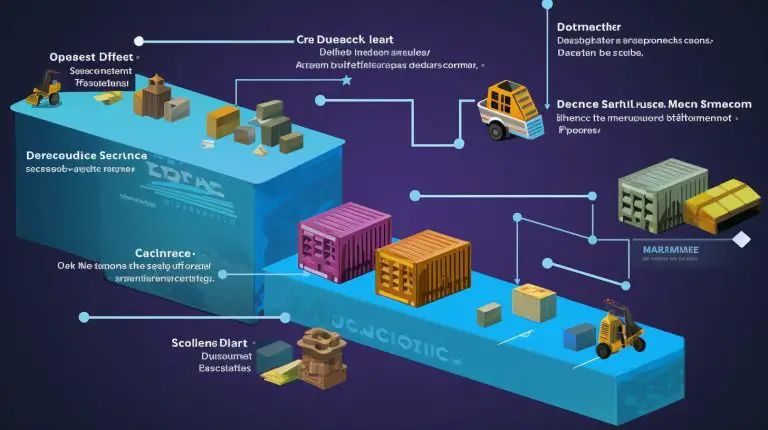The Ultimate Guide: How to Monitor Raspberry Pi CPU Performance?
Monitoring the CPU of your Raspberry Pi is crucial for maintaining its performance, stability, and overall health. By keeping an eye on the CPU usage, temperature, load, and frequency, you can identify potential issues, optimize performance, and prevent overheating. Understanding the importance of CPU monitoring is essential to ensure the smooth operation of your Raspberry Pi.
There are various methods available for monitoring the Raspberry Pi CPU. These include command line interface monitoring, graphical user interface monitoring, and remote monitoring. By utilizing the right tools and software, you can easily track and analyze the CPU metrics in real-time.
The Raspbian OS, which is the default operating system for Raspberry Pi, comes with built-in monitoring tools that allow you to monitor the CPU performance without any additional setup. There are third-party monitoring applications available that provide more advanced features and visualization options.
When monitoring the Raspberry Pi CPU, it’s important to keep an eye on specific metrics such as CPU temperature, CPU load, CPU frequency, and CPU usage. By monitoring these metrics, you can assess the health of your Raspberry Pi and make necessary adjustments to optimize its performance.
To monitor the Raspberry Pi CPU using the command line interface, you can utilize commands like ‘top’ and ‘htop’ that provide real-time data on CPU usage, processes, and system performance. On the other hand, graphical user interface tools such as System Monitor and Conky offer a more user-friendly and visually appealing way to monitor the CPU.
You can also monitor the Raspberry Pi CPU remotely using methods like SSH (Secure Shell) and VNC (Virtual Network Computing). These remote access protocols allow you to monitor the CPU metrics from another device, providing convenience and flexibility.
To ensure effective Raspberry Pi CPU monitoring, it’s recommended to regularly check the metrics, set up alerts for abnormal values, and establish a monitoring routine. By keeping a close eye on the CPU performance, you can ensure the optimal functioning of your Raspberry Pi and address any potential issues in a timely manner.
and
. Here’s how you can use them:
Monitoring the CPU load helps identify potential performance issues or resource bottlenecks. It allows you to optimize the Raspberry Pi’s performance by managing processes and tasks efficiently.
Fact: Excessive CPU load can slow down the system and increase power consumption, affecting overall performance. Regularly monitoring the CPU load ensures smooth operation and prevents performance issues.
– It is worth noting that these monitoring methods can be applied to both Linux and Windows operating systems on the Raspberry Pi.
3. Download and install a VNC viewer on your computer or device. There are several options available such as RealVNC, TightVNC, and VNC Viewer from RealVNC.
4. Launch the VNC viewer application and enter the IP address of your Raspberry Pi. You can find the IP address by running the command “hostname -I” on your Pi.
5. When prompted for a connection, enter your Raspberry Pi username and password.
6. Once connected, you can remotely access your Raspberry Pi desktop and use available desktop tools to monitor CPU usage, temperature, and other metrics.
VNC, which was developed by Olivetti & Oracle Research Laboratory in the late 1990s, is a widely utilized technology for remote desktop access. It enables users to view and control the desktop of a remote device over a network connection. VNC is particularly useful for Raspberry Pi as it provides a convenient way to monitor and manage CPU usage and other metrics from a computer or mobile device, eliminating the need for a physical monitor and keyboard. This has greatly simplified the task of monitoring and troubleshooting CPU performance for hobbyists, professionals, and educators utilizing Raspberry Pi devices.
Utilizing specific software provides in-depth insights into the performance of your Raspberry Pi CPU. These tools monitor CPU temperature, CPU usage, and CPU frequency, detecting overheating, excessive usage, or throttling. Real-time data visualization and customizable alerts enable proactive management and optimization of your Raspberry Pi CPU’s performance.
Fun Fact: The Raspberry Pi single-board computer, designed by the Raspberry Pi Foundation, is an excellent tool for learning computer science and electronics. It is widely used by hobbyists, educators, and professionals for various projects and applications.

Key takeaway:
- Monitoring Raspberry Pi CPU is important for optimizing performance: Understanding the importance of CPU monitoring helps ensure efficient operation and prevents overheating, which can lead to system instability.
- There are different methods for monitoring Raspberry Pi CPU: Monitoring can be done through the command line interface, graphical user interface, or remotely, providing flexibility in choosing the most suitable approach for individual needs.
- Various tools and software are available for monitoring Raspberry Pi CPU: Raspbian OS has built-in monitoring tools, while third-party applications offer additional functionality and customization options.
- Important metrics to monitor for Raspberry Pi CPU include temperature, load, frequency, and usage: Monitoring these metrics helps identify potential performance issues, optimize resource allocation, and ensure the stability of the system.
- Monitoring Raspberry Pi CPU can be done through command line interface using the top or htop commands, or through graphical user interface using tools like System Monitor or Conky.
- Remote monitoring of Raspberry Pi CPU is possible through SSH or VNC, providing the convenience of monitoring from a different device.
- To effectively monitor Raspberry Pi CPU, consider utilizing specific software, monitoring additional metrics, considering performance and security, exploring web-based dashboards, and adapting monitoring techniques for different operating systems like Linux and Windows OS.
Why is Monitoring Raspberry Pi CPU Important?
Monitoring the CPU of your Raspberry Pi is not just a casual task, it holds crucial significance. In this section, we will uncover why monitoring the Raspberry Pi CPU is of utmost importance. We’ll explore the reasons behind understanding the significance of CPU monitoring and how this knowledge can elevate your Raspberry Pi experience to new heights. So, get ready to dive into the world of monitoring and unlocking the true potential of your Raspberry Pi’s CPU performance.Understanding the Importance of CPU Monitoring
Understanding the importance of CPU monitoring is crucial for optimal performance and longevity of your Raspberry Pi. Monitoring the CPU allows you to assess its health and performance, make informed decisions, and take necessary actions. Monitoring the CPU temperature is vital. High temperatures can lead to thermal throttling and reduce the efficiency of your Raspberry Pi. By monitoring the CPU temperature, you can ensure that it stays within safe operating limits and prevent potential damage. Monitoring the CPU load helps you understand the amount of work the processor is handling. By analyzing the load, you can identify any processes or tasks placing excessive strain on the CPU, enabling optimization of resource allocation and improvement of overall system performance. Monitoring the CPU frequency allows you to see the speed at which your Raspberry Pi’s processor is operating. Variations in CPU frequency can indicate potential performance issues, and monitoring it helps ensure that your Raspberry Pi is functioning at its intended speed. Monitoring CPU usage provides insights into how much of the CPU’s processing power is being utilized. By analyzing CPU usage, you can identify any processes or applications consuming excessive resources and optimize their performance to enhance overall system efficiency. Understanding the importance of CPU monitoring empowers you to proactively address any issues, optimize performance, and ensure the smooth operation of your Raspberry Pi.Methods for Monitoring Raspberry Pi CPU
Monitoring the CPU of your Raspberry Pi is key to ensuring optimal performance and preventing overheating. In this section, we’ll explore different methods that you can use to keep an eye on your Raspberry Pi’s CPU. From utilizing command line interfaces to graphical user interfaces, we’ll discover the diverse range of options available for monitoring CPU usage. We’ll discuss the advantages of remote monitoring, allowing you to keep track of your Raspberry Pi’s CPU even when you’re not physically present.1. Command Line Interface Monitoring
To efficiently monitor the performance of your Raspberry Pi’s CPU, you can utilize the command line interface monitoring tools such as1 | top |
1 | htop |
- Open the terminal on your Raspberry Pi.
- Enter the command “top” and press enter to launch the top command-line utility.
- The top utility will display real-time information about your CPU usage, memory usage, and the currently running processes.
- Press the “q” key to exit the top utility whenever you wish.
- You can use the “htop” command-line utility. Simply type “htop” and press enter to launch it.
- Unlike top, htop provides a more user-friendly and visually pleasing interface.
- Use the arrow keys to navigate through different processes and the function keys to perform various actions such as sorting or ending a specific process.
- To exit htop, press the “q” key.
2. Graphical User Interface Monitoring
Graphical User Interface (GUI) monitoring is a convenient way to monitor the Raspberry Pi CPU. There are two methods for GUI monitoring, including using the built-in System Monitor tool in the Raspbian OS and using Conky, a customizable lightweight system monitor. System Monitor provides real-time graphs and detailed information about CPU usage, temperature, and memory usage. On the other hand, Conky can display relevant information about the Raspberry Pi’s CPU on the desktop, such as CPU usage, temperature, clock speed, and other system statistics. It offers a highly customizable interface with various themes and layouts. To effectively monitor the Raspberry Pi CPU using GUI, you can customize the monitoring displays to show specific metrics like CPU usage or temperature. Setting up notifications or alerts can inform you about any abnormal CPU behavior. Regularly monitoring CPU performance is also important to identify any potential issues or bottlenecks. Experimenting with different GUI monitoring tools can help you find the one that best suits your preferences and needs. Consider using widgets or gadgets that provide a constant display of CPU metrics on your desktop for quick and easy monitoring.You may also read:
Powered by Inline Related Posts
3. Remote Monitoring
Remote monitoring is crucial for monitoring the Raspberry Pi CPU. It allows you to keep an eye on your device even when you are not physically present. Here are two methods for remote monitoring:- SSH: SSH (Secure Shell) enables you to remotely access and control your Raspberry Pi from another computer. This means you can easily monitor CPU usage, temperature, and other metrics without being near the device.
- VNC: VNC (Virtual Network Computing) lets you remotely access the graphical desktop of your Raspberry Pi. With VNC, you can monitor CPU load, frequency, and other metrics in a user-friendly interface without using the command line.
Tools and Software for Monitoring Raspberry Pi CPU
Curious about keeping an eye on your Raspberry Pi’s CPU? Get ready to dive into the realm of tools and software designed specifically for monitoring your Pi’s performance. In this section, we’ll explore two key areas: We’ll take a close look at the built-in monitoring tools available in Raspbian OS. Then, we’ll uncover the world of third-party monitoring applications that offer advanced features and insights into your Pi’s CPU. Ready to take control and optimize your Pi’s performance? Let’s get started!1. Raspbian OS Built-in Monitoring Tools
The Raspbian OS comes with monitoring tools pre-installed for keeping track of the performance of your Raspberry Pi’s CPU. These built-in tools include the top command, which gives you real-time information about processes, CPU usage, memory usage, and other important metrics. Additionally, htop is available as another tool, providing a more user-friendly and visually appealing interface for CPU performance monitoring. These monitoring tools prove to be quite handy when it comes to keeping an eye on CPU usage, identifying resource-heavy processes, and optimizing overall performance. They play a crucial role in ensuring the smooth functioning of the system.2. Third-party Monitoring Applications
- Monitoring applications gather detailed information about Raspberry Pi CPU performance.
- These applications provide real-time monitoring of metrics like CPU temperature, load, frequency, and usage.
- Third-party monitoring applications offer additional features and customization options compared to built-in tools.
- Popular third-party monitoring applications for Raspberry Pi CPU include “htop,” “nmon,” and “Munin.”
- “htop” is a command-line tool with a visually appealing and interactive interface for monitoring CPU performance.
- “nmon” is another command-line tool with various performance monitoring capabilities, including CPU utilization, memory usage, and network statistics.
- “Munin” is a graphical monitoring tool that creates visual representations of system metrics, including CPU performance.
- These third-party applications enhance the monitoring experience by providing more detailed and customizable information about Raspberry Pi CPU.
- When choosing a third-party monitoring application, consider factors like ease of use, compatibility with your Raspberry Pi model, and the specific metrics and features you need.
What Metrics Should You Monitor for Raspberry Pi CPU?
When it comes to monitoring the CPU of your Raspberry Pi, understanding what metrics to keep an eye on is crucial. In this section, we’ll dive into the key metrics that you should monitor to ensure optimal performance. From CPU temperature to load, frequency, and usage, we’ll explore each aspect and shed light on why they play a significant role in keeping your Raspberry Pi running smoothly. So, let’s uncover the essential metrics that will help you monitor your Raspberry Pi’s CPU effectively.1. CPU Temperature
To monitor the CPU temperature of your Raspberry Pi, you have several methods and tools at your disposal. One option is to utilize the command line interface and use the “vcgencmd measure_temp” command. Another alternative is to utilize graphical user interface tools such as System Monitor or Conky. Keeping an eye on the CPU temperature is important as it directly corresponds to the amount of heat generated by the processor during its operation. Excessive heat can lead to performance issues, instability, and potential hardware damage. It is highly recommended to maintain the CPU temperature below 85 degrees Celsius or 185 degrees Fahrenheit to ensure optimal performance and the longevity of your Raspberry Pi. Monitoring the CPU temperature also allows you to assess whether additional cooling solutions like heat sinks or fans are necessary. It enables you to evaluate the effectiveness of any cooling measures you have implemented and make adjustments as needed.2. CPU Load
#2. CPU Load ## The CPU load is an important metric for monitoring the Raspberry Pi’s performance. It shows the amount of processing power being used by the CPU at any given time. By monitoring the CPU load, you can determine the workload on the Raspberry Pi and ensure optimal performance. This table explains the CPU load:| CPU Load | Meaning |
| 0% | No CPU activity |
| 0-50% | Low CPU activity |
| 50-70% | Moderate CPU activity |
| 70-100% | High CPU activity |
3. CPU Frequency
To monitor the CPU frequency of a Raspberry Pi, there are various methods and tools available. Here is a list of options:- Using built-in commands: The Raspberry Pi provides built-in commands such as “cat /sys/devices/system/cpu/cpu0/cpufreq/cpuinfo_cur_freq” to check the current CPU frequency.
- Using third-party applications: You can also utilize third-party applications like “cpufrequtils” to monitor and adjust the CPU frequency on your Raspberry Pi.
4. CPU Usage
To effectively monitor the CPU usage of your Raspberry Pi, you can follow these steps: 1. First, access the command line interface of your Raspberry Pi. 2. Next, use the “top” command to view real-time CPU usage. This command will display a list of running processes along with their respective CPU usage percentages. 3. Alternatively, you can utilize the “htop” command for a more interactive and visually appealing CPU usage monitoring experience. Here are some suggestions for efficient Raspberry Pi CPU monitoring: – Utilize dedicated software such as “htop” or “top” to monitor CPU usage. – It is also recommended to monitor additional metrics alongside CPU usage, which include CPU temperature, CPU load, and CPU frequency. By doing so, you can gain a comprehensive understanding of the device’s performance. – When monitoring CPU usage, it is important to consider both performance and security implications to ensure system stability and protection. – Exploring web-based dashboards and monitoring tools can provide real-time insights into CPU usage and other important metrics.You may also read:
Powered by Inline Related Posts
How to Monitor Raspberry Pi CPU Using Command Line Interface?
Wondering how to keep tabs on your Raspberry Pi’s CPU? Look no further! In this section, we’ll dive into the exciting world of monitoring your Raspberry Pi CPU using the command line interface. Discover the power of the top and htop commands as we explore different ways to keep a close eye on your system’s performance. Get ready to uncover valuable insights and optimize your Raspberry Pi experience like a pro!1. Using the top Command
Using the top Command When monitoring your Raspberry Pi CPU, you can easily track its performance and usage by using the top command. Here are the steps you need to follow:- Open the terminal on your Raspberry Pi.
- Type “top” and press Enter.
- You will be able to see a real-time display of the CPU usage, processes, and memory usage.
- The information is organized based on CPU usage, with the most resource-intensive processes listed at the top.
- To exit the top command, simply press “q”.
2. Using the htop Command
To monitor your Raspberry Pi CPU with the htop command, simply follow these steps:- Access the terminal on your Raspberry Pi.
- Input “htop” and hit Enter to initiate the htop command.
- Once htop is up and running, you will be presented with a comprehensive overview of your CPU usage.
- htop provides real-time information on each core of your CPU, including details such as CPU usage percentage, CPU load, and CPU frequency.
- Seamlessly navigate through different processes by utilizing the arrow keys, and organize them based on various metrics like CPU usage and memory usage.
- To exit htop, simply press the “q” key.
How to Monitor Raspberry Pi CPU Using Graphical User Interface?
Looking to keep an eye on your Raspberry Pi’s CPU? Look no further! In this section, we’ll unravel the secrets of monitoring your Pi’s CPU usage using a user-friendly graphical interface. Whether you prefer the simplicity of the System Monitor or the customization options offered by Conky, we’ve got you covered. Say goodbye to the guesswork and hello to a better understanding of your Raspberry Pi’s CPU performance. Let’s dive in and explore these monitoring methods.1. Using System Monitor
To effectively monitor your Raspberry Pi CPU, you can utilize the System Monitor application. Start by opening the System Monitor on your Raspberry Pi. Once open, navigate to the “CPU” tab. In this tab, you will have access to real-time data such as CPU usage, temperature, and frequency. The CPU usage percentage will indicate the amount of processing power being utilized, while the CPU temperature will provide insight into the current temperature to prevent overheating. The CPU frequency will display the current speed of the CPU, which is useful for monitoring performance. The System Monitor also offers historical CPU usage graphs, allowing you to track and analyze usage patterns over time. To ensure safe operation, it is recommended to regularly check CPU usage and temperature. This will help to identify and address any potential issues promptly. Monitoring historical CPU usage graphs can help identify patterns or anomalies that may require attention. To receive immediate notification of high CPU usage or temperature, consider setting up alerts or notifications. For a comprehensive understanding of your Raspberry Pi’s performance, combine the use of the System Monitor with other monitoring tools. It is also beneficial to explore different monitoring software options to find the one that best suits your needs. Ensure that you keep your Raspberry Pi’s software and firmware up to date to optimize performance and maintain security.2. Using Conky
When it comes to monitoring your Raspberry Pi CPU, Conky is a reliable tool. It offers real-time system information right on your desktop.- By utilizing Conky, you can effortlessly customize the appearance and content of the system monitor widget on your desktop.
- Conky presents important metrics like CPU temperature, load, frequency, and usage.
- To take advantage of Conky, simply install it on your Raspberry Pi and customize the settings according to your preferences.
- You have the flexibility to select the information you want to display, such as CPU temperature in degrees Celsius, load as a percentage, and usage for each core.
- Conky not only adds visual appeal but also assists in monitoring your Raspberry Pi’s CPU performance.
- Monitoring CPU temperature with Conky is crucial as it helps prevent overheating and potential damage to your device.
How to Monitor Raspberry Pi CPU Remotely?
Curious about how to keep an eye on your Raspberry Pi CPU without being glued to it? Well, in this section, we’ll dive into the nifty ways you can monitor your Raspberry Pi CPU remotely. From utilizing SSH to harnessing the power of VNC, we’ll explore different methods that allow you to stay connected with your Pi’s CPU from a distance. No need to worry about missing out on important stats or overheating issues – we’ve got you covered!1. Using SSH
Using SSH When monitoring your Raspberry Pi CPU, it is recommended to utilize the SSH protocol to access it remotely. Here is a step-by-step guide on how to effectively use SSH: 1. Make sure that your Raspberry Pi is connected to the network. 2. Launch a terminal or command prompt on your computer. 3. Locate the IP address of your Raspberry Pi by executing the “ifconfig” command on Linux or the “ipconfig” command on Windows. 4. Open an SSH client on your computer. If you are using Linux or Mac, you can utilize the built-in Terminal. For Windows users, tools like PuTTY or MobaXterm can be employed. 5. Within the SSH client, input the command “ssh pi@“, where represents the IP address of your Raspberry Pi. 6. If prompted, enter the password associated with your Raspberry Pi. Usually, the default password is “raspberry“. 7. You will now be successfully connected to your Raspberry Pi through SSH. 8. To effectively monitor the CPU, employ the “top” command to observe real-time CPU usage and processes. 9. To terminate the SSH session, simply type “exit” and press Enter. By employing SSH, you gain the ability to remotely monitor your Raspberry Pi CPU and properly manage it without having to establish a physical connection. This method offers a convenient way to track your system’s performance and make any necessary adjustments.2. Using VNC
To monitor your Raspberry Pi CPU using VNC, follow these steps: 1. Install realvnc-vnc-server on your Raspberry Pi by running the command “sudo apt-get install realvnc-vnc-server”. 2. Enable VNC on your Raspberry Pi by typing “sudo raspi-config” in the terminal. Then go to “Interfacing Options” and select “VNC”.You may also read:
Powered by Inline Related Posts
Can Checking CPU Usage on Raspberry Pi Help Monitor CPU Performance?
Checking CPU usage on Raspberry Pi is important to monitor CPU performance. By knowing how to check cpu usage, users can determine if the CPU is under heavy load, which could lead to system slowdowns or overheating issues. Monitoring CPU usage ensures optimal performance and helps identify any potential bottlenecks that may impair the device’s functionality.
Tips for Effective Raspberry Pi CPU Monitoring
Discover valuable insights and tips for effectively monitoring the CPU of your Raspberry Pi. Unleash the power of specific software, optimize your monitoring experience by considering performance and security, and delve into the realm of web-based dashboards. Explore the world of Raspberry Pi CPU monitoring, whether you’re using Linux or Windows OS. With this knowledge, you can ensure enhanced performance and efficiency for your Raspberry Pi.Utilizing specific software
Utilizing specific software can help analyze the performance and ensure optimal functionality of your Raspberry Pi CPU. Specialized monitoring applications easily track CPU metrics to identify any potential issues or bottlenecks.| Software Name | Description | Features |
| Raspberry Pi OS Built-in Monitoring Tools | Raspberry Pi OS includes basic CPU monitoring functionality. | – CPU temperature monitoring – CPU usage tracking – CPU frequency monitoring |
| Third-party Monitoring Applications | Various third-party applications are designed for monitoring the Raspberry Pi CPU. | – Advanced CPU monitoring capabilities – Real-time data visualization – Customizable alerts and notifications |
Monitoring additional metrics
Monitoring additional metrics is crucial when monitoring your Raspberry Pi CPU. Beyond the basic metrics like temperature, load, frequency, and usage, there are additional metrics that provide valuable insights into device performance and health. Here are some important additional metrics to monitor: 1. Power consumption: Monitoring power consumption helps optimize energy usage and identify anomalies that may affect performance. 2. Memory usage: Keeping an eye on memory usage allows identification of any memory-intensive processes or applications impacting CPU performance. 3. Network throughput: Monitoring network throughput gauges data transfer speed and efficiency, optimizing network settings for better performance. 4. Disk I/O: Monitoring disk I/O tracks read and write operations on storage devices, identifying any bottlenecks or issues affecting overall system performance. 5. Temperature of other components: Besides monitoring CPU temperature, it’s crucial to monitor the temperature of other components like the GPU or RAM to ensure they function within safe limits. Pro-tip: For effective monitoring of these additional metrics, consider using third-party monitoring applications like Node-RED or Prometheus. These tools provide a comprehensive view of your Raspberry Pi’s performance and allow you to set up alerts for any abnormal readings.Considering performance and security
When considering performance and security, certain factors should be taken into account for monitoring Raspberry Pi CPU: 1. Overclocking: Overclocking can boost the CPU’s performance but also increase power consumption and generate more heat, possibly compromising stability and longevity. 2. Temperature monitoring: Monitoring CPU temperature is crucial for performance and security. Overheating can lead to thermal throttling, reducing performance and potentially causing system crashes. 3. Security measures: To ensure performance and security, it is important to use reliable and secure monitoring tools and software. Regularly updating software and using secure connections like SSH for remote monitoring can help protect against security breaches. 4. Resource utilization: Monitoring CPU usage and load can provide insights into the system’s overall performance. Tracking CPU frequency can help identify potential bottlenecks and optimize resource allocation. 5. Pro-tip: It is recommended to regularly monitor CPU, memory, and network usage to detect anomalies and address performance issues proactively. Implementing proper cooling solutions and maintaining a clean and dust-free environment can contribute to better performance and longevity of your Raspberry Pi.Exploring web-based dashboards
When exploring web-based dashboards for monitoring your Raspberry Pi CPU, consider the following: 1. Look for web-based dashboard software specifically designed for Raspberry Pi monitoring, such as RPi-Monitor or Glances. These tools provide real-time insights into CPU temperature, usage, and other important metrics. 2. Ensure that the web-based dashboard you choose has a user-friendly interface and customizable features. You should be able to easily navigate through the dashboard and customize it to display the metrics that are most relevant to you. 3. Consider the compatibility of the web-based dashboard with your Raspberry Pi’s operating system. Some dashboards may be more suitable for Raspbian OS, while others may work better with other Linux distributions or Windows IoT Core. 4. Ensure that the web-based dashboard provides detailed and accurate information about CPU performance. Look for metrics such as CPU load, frequency, temperature, and usage to have a comprehensive understanding of your Raspberry Pi’s CPU health. Exploring web-based dashboards can greatly enhance your ability to monitor and optimize your Raspberry Pi CPU’s performance. Accessing real-time data and customizing your monitoring experience allows for efficient troubleshooting and performance tweaking, ensuring that your Raspberry Pi runs smoothly and stays within safe temperature ranges.Monitoring with Linux
To monitor your Raspberry Pi CPU using Linux, try the following methods:- Utilize the terminal: Linux provides command line tools like “top” and “htop” for real-time information on CPU usage, load, and processes.
- Experiment with graphical user interfaces: Linux distributions come equipped with built-in system monitoring tools such as the System Monitor and Conky, which offer graphical representations of CPU performance and other system metrics.
- Consider remote monitoring: Employ SSH to access your Pi’s command line interface from another computer on the same network, or use VNC to connect to the graphical desktop. These methods enable you to monitor CPU performance using the aforementioned tools.
Monitoring with Windows OS
To effectively monitor the Raspberry Pi CPU using Windows OS, follow these steps:- Install monitoring software: Choose software designed for monitoring Raspberry Pi CPU on Windows OS, such as HWMonitor, Core Temp, or Open Hardware Monitor.
- Monitor CPU temperature: Keep an eye on the CPU temperature to prevent overheating. The recommended range is below 85 degrees Celsius.
- Monitor CPU load: Check the CPU load to understand the level of processing power being used. High CPU load indicates heavy usage, while low load suggests minimal activity.
- Monitor CPU frequency: Track how the CPU frequency adjusts based on the workload. Higher frequencies indicate increased processing power, while lower frequencies suggest reduced power consumption.
- Monitor CPU usage: Track CPU usage to identify spikes or abnormalities. Extended periods of high CPU usage may indicate a performance bottleneck or resource-intensive applications.
- About the Author
- Latest Posts
Matthias Böhmichen is the founder of howto-do.it . He is using Linux since 1991 and fell in love with windows a few years later. He likes to discover new technologies, especially hard- and software.