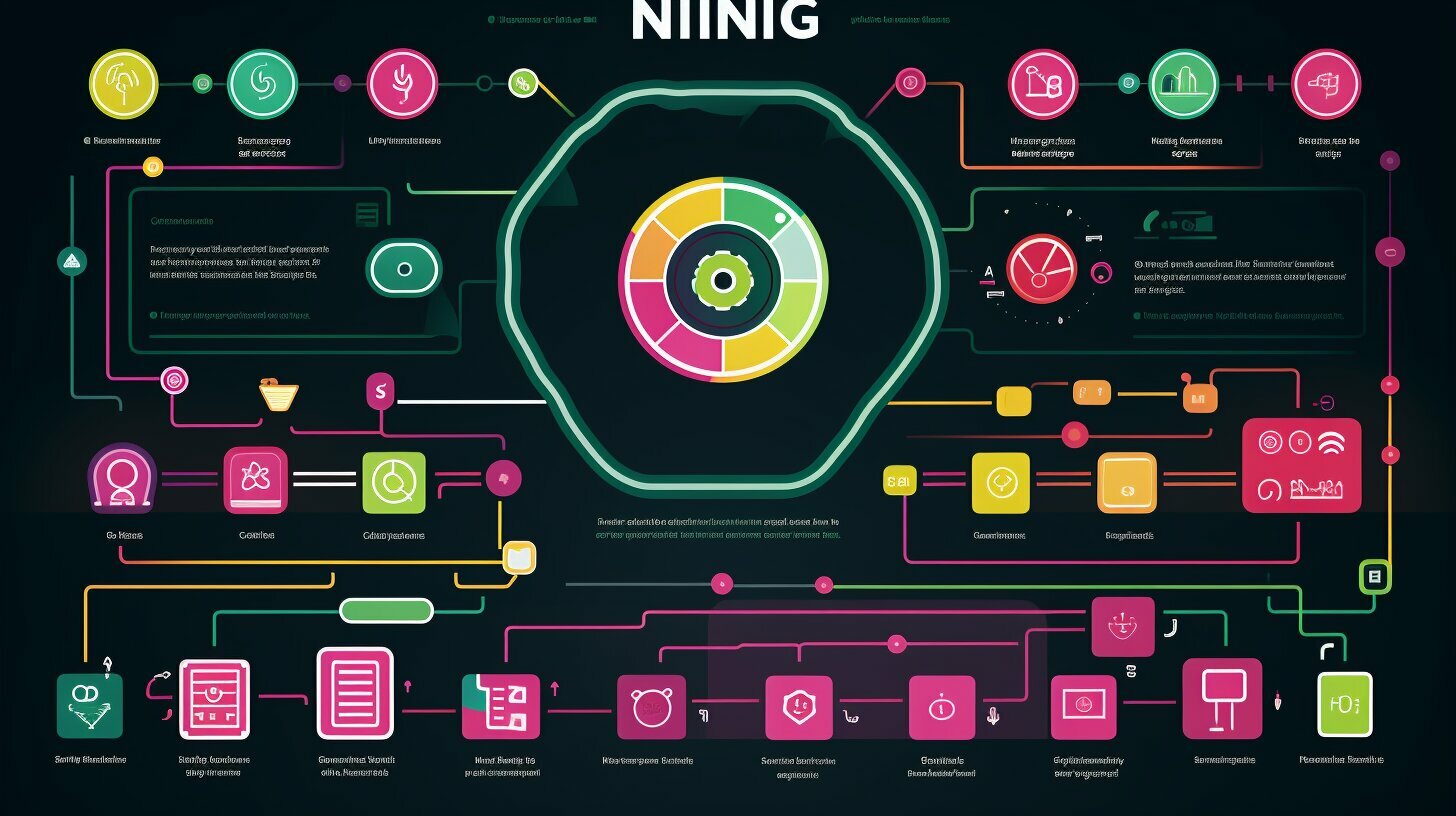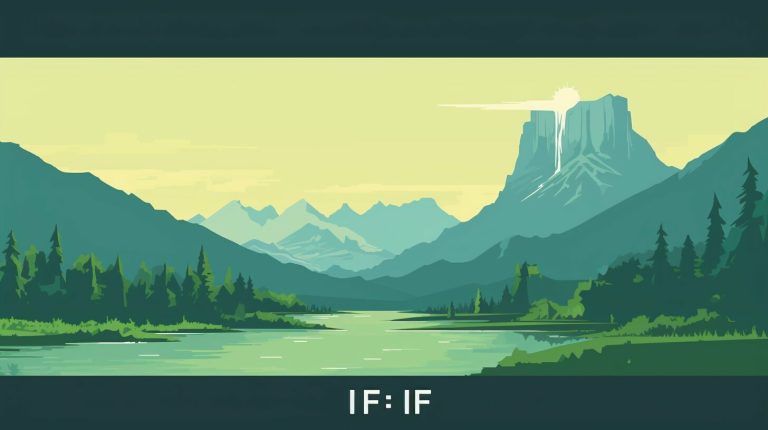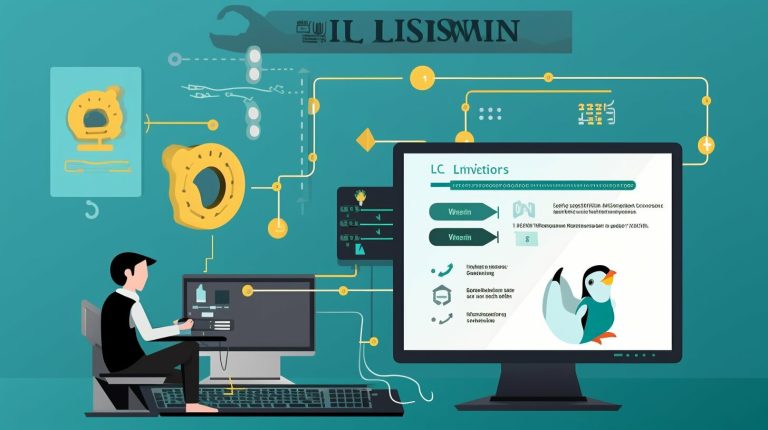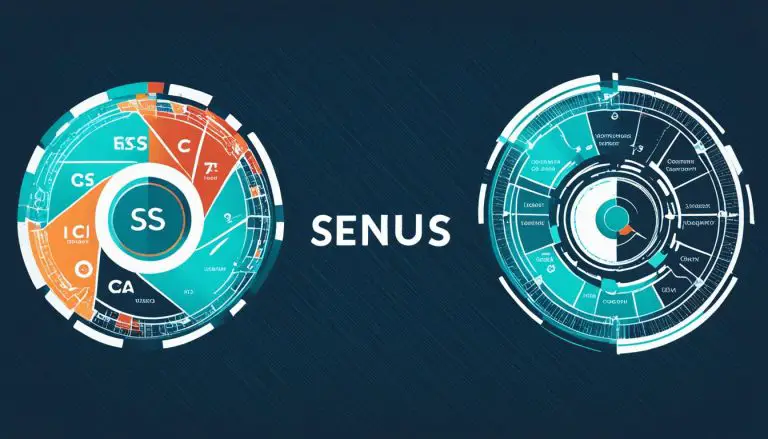Effortless Guide to Installing Nginx on Raspberry Pi
Installing Nginx on a Raspberry Pi is a straightforward process that can unlock the full potential of your Pi as a high-performance web server. By following a few simple steps, you’ll be able to enjoy the benefits of Nginx’s lightweight nature and its ability to act as a web proxy, redirecting requests to different applications or servers.
Key Takeaways:
- Nginx is a high-performance, open-source web server that is lighter and faster than alternatives like Apache.
- Installing Nginx on Raspberry Pi involves updating the apt repository, installing Nginx with the apt command, and starting the Nginx server.
- Nginx can be configured to support PHP and MySQL, enabling the creation of dynamic website content and database storage.
- Optimizing Nginx for performance on a Raspberry Pi and securing your web server are essential steps for smooth operation.
- Monitoring and managing Nginx, as well as exploring scalability and hardware optimization, can further enhance your Raspberry Pi web server.
Why Choose Nginx for Your Raspberry Pi Web Server
Nginx is the perfect choice for running a web server on your Raspberry Pi due to its efficient performance and versatile functionality, such as serving as a reverse proxy. With its lightweight nature, Nginx can handle high traffic loads while consuming fewer system resources compared to other web server software like Apache. This makes it an ideal option for Raspberry Pi, which has limited processing power and memory.
One of the key advantages of using Nginx on a Raspberry Pi is its ability to act as a reverse proxy. This means it can redirect requests to different applications or servers based on certain rules. For example, you can use Nginx as a reverse proxy to direct incoming requests to multiple websites hosted on the Raspberry Pi, enabling you to run multiple applications simultaneously.
Furthermore, Nginx delivers exceptional performance, even on low-powered devices like the Raspberry Pi. Its event-driven architecture allows it to handle thousands of concurrent connections without degrading performance. This enables smooth and efficient operation of your web server, ensuring optimal user experience for visitors to your website.
In summary, Nginx offers a powerful solution for running a web server on a Raspberry Pi. Its lightweight nature, reverse proxy functionality, and high-performance capabilities make it the ideal choice for developers and enthusiasts looking to host websites or applications on their Raspberry Pi. By leveraging the features of Nginx, you can unlock the full potential of your Raspberry Pi and create a robust and efficient web server environment.
Installing Nginx on Raspberry Pi – Step-by-Step Guide
Follow these simple steps to install and set up Nginx on your Raspberry Pi for hosting your own website.
Step 1: Update the apt repository
Open the Terminal on your Raspberry Pi and run the following command:
sudo apt update
This will update the list of available packages.
Step 2: Install Nginx
Once the update is complete, install Nginx by running the command:
sudo apt install nginx
This will install the Nginx web server software on your Raspberry Pi.
Step 3: Start the Nginx server
After the installation is finished, start the Nginx server by running the command:
sudo service nginx start
This will start the Nginx server and make it accessible.
Step 4: Check if Nginx is running
To verify if Nginx is running correctly, open a web browser on your Raspberry Pi or any other device connected to the same network, and enter your Raspberry Pi’s IP address in the address bar. You should see the default Nginx welcome page, indicating that the installation was successful.
Congratulations! You have successfully installed and set up Nginx on your Raspberry Pi. Now you can begin hosting your own website.
Table: Nginx Installation Commands
| Command | Description |
|---|---|
| sudo apt update | Updates the apt repository |
| sudo apt install nginx | Installs Nginx |
| sudo service nginx start | Starts the Nginx server |
Note: If you encounter any issues during the installation process, refer to the troubleshooting section for assistance.
Configuring Nginx for Performance on Raspberry Pi
Learn how to configure Nginx on your Raspberry Pi to maximize performance and ensure smooth operation for your web server.
When it comes to running Nginx on a Raspberry Pi, optimizing its configuration is essential for achieving optimal performance. By fine-tuning Nginx’s settings, you can ensure that your web server operates efficiently, delivering content quickly and effectively.
Optimizing Nginx Configuration
There are several key configuration options that can significantly impact Nginx’s performance. For example, adjusting the worker_connections parameter can increase the maximum number of simultaneous client connections. It’s also important to optimize the buffer sizes and timeouts to match the hardware capabilities of your Raspberry Pi.
Another crucial aspect to consider is caching. By enabling Nginx’s built-in caching mechanisms, you can reduce the load on your Raspberry Pi and improve response times for subsequent requests. Caching static content, such as images or CSS files, can have a particularly noticeable impact on performance.
Load Balancing and High Availability
If you expect high traffic on your web server, implementing load balancing can distribute the workload across multiple Raspberry Pis, ensuring better scalability and fault tolerance. Nginx supports various load balancing methods, such as round-robin or IP-based load balancing. Combining load balancing with caching can further enhance the performance and reliability of your web server.
| Configuration Option | Description |
|---|---|
| worker_connections | Controls the maximum number of client connections |
| buffer sizes | Optimizes memory allocation for incoming client requests |
| timeouts | Sets the duration for various operations, preventing potential bottlenecks |
| cache | Enables caching of static content, reducing server load |
| load balancing | Distributes traffic across multiple Raspberry Pis for improved performance and availability |
By implementing these performance optimization strategies and understanding the various configuration options available, you can ensure that your Nginx web server on Raspberry Pi operates at its full potential, providing a seamless user experience for your website visitors.
Adding PHP and MySQL Support to Nginx on Raspberry Pi
Enhance the capabilities of your Nginx web server on Raspberry Pi by adding PHP and MySQL support for dynamic website functionality. With PHP, you can create interactive and dynamic web pages, while MySQL allows you to store and manage data within your website. These powerful features open up a world of possibilities for creating dynamic content and handling user input.
To enable PHP support, you will need to install the php-fpm package, which stands for FastCGI Process Manager. This package allows Nginx to communicate with PHP and process PHP files. You can install php-fpm by running the following command in the terminal:
Once installed, you will need to configure Nginx to use PHP. Open the default Nginx configuration file by running the following command:
Within this file, locate the section that starts with location ~ .php$ { and make sure the following lines are present:
2
3
fastcgi_param SCRIPT_FILENAME $document_root$fastcgi_script_name;
include fastcgi_params;
Save the changes and exit the nano editor. Restart the Nginx server for the changes to take effect by running the following command:
Now, you have PHP support enabled on your Nginx web server. To test it, create a PHP file with the following content:
Save the file as info.php in the default web directory (/var/www/html/). Open your web browser and navigate to http://localhost/info.php. If everything is set up correctly, you should see a page displaying PHP information, confirming that PHP is working with Nginx on your Raspberry Pi.
Adding MySQL Support
In addition to PHP, you can also add MySQL support to your Nginx web server. MySQL is a popular open-source database management system that allows you to store and retrieve data efficiently. To install MySQL, run the following command in the terminal:
During the installation process, you will be prompted to set a root password for MySQL. Make sure to choose a strong password and remember it for future use.
Once MySQL is installed, you can start using it within your PHP scripts to store and retrieve data. You will need to make use of PHP’s MySQL extension to establish a connection and interact with the database. However, please note that this extension has been deprecated in newer versions of PHP and is not recommended for use in production environments. It is advisable to explore alternative options, such as PDO or MySQLi, for secure and reliable database interactions.
| Command | Description | ||
|---|---|---|---|
|
Installs the php-fpm package for PHP support | ||
|
Opens the default Nginx configuration file for editing | ||
|
Restarts the Nginx server to apply the configuration changes | ||
|
Installs the MySQL database management system |
Troubleshooting Common Issues with Nginx on Raspberry Pi
Encounter any problems while setting up Nginx on your Raspberry Pi? Here are some common issues and their solutions to help you overcome them.
1. Nginx not starting: If you’re having trouble starting Nginx, it could be due to a misconfiguration or a conflict with another process. First, check if there are any error messages in the Nginx error log by running the command
1 | sudo cat /var/log/nginx/error.log |
. If there are any errors, address them accordingly. Additionally, ensure that Nginx is not already running on your device by running
1 | sudo service nginx status |
. If it is, stop the service and try starting it again.
2. Incorrect website path: If your website is not loading or displaying correctly, it might be due to an incorrect website path in the Nginx configuration file. Double-check the path specified in the
1 | root |
directive of your Nginx server block by running
1 | sudo nano /etc/nginx/sites-available/default |
. Make sure the path points to the correct location of your website files.
3. Port already in use: If you’re encountering a “port already in use” error, it means that the port specified in your Nginx configuration is being used by another process. To resolve this, you can either change the port number in the Nginx configuration file (
1 | /etc/nginx/sites-available/default |
) and restart Nginx, or identify the conflicting process using the command
1 | sudo netstat -tuln | grep LISTEN |
and terminate it.
Table 1: Common Nginx Troubleshooting Issues and Solutions
| Issue | Solution |
|---|---|
| Nginx not starting | Check error log and ensure Nginx is not already running |
| Incorrect website path | Verify the correct website path in the Nginx configuration file |
| Port already in use | Change the port number or terminate the conflicting process |
By addressing these common issues, you can ensure smooth installation and configuration of Nginx on your Raspberry Pi. Remember to consult the official documentation or seek assistance from the community if you encounter any other challenges along the way.
Securing Your Nginx Web Server on Raspberry Pi
Learn how to secure your Nginx web server running on a Raspberry Pi to safeguard your website and data from external vulnerabilities.
Securing your Nginx web server on a Raspberry Pi is essential to protect your website and data from potential threats. By implementing proper security measures, you can minimize the risk of unauthorized access and ensure the integrity and confidentiality of your information.
Creating a Secure Configuration
One of the first steps in securing your Nginx web server is to create a secure configuration. This involves modifying the Nginx configuration files to remove any unnecessary or vulnerable settings. Review the default configuration file and disable any features or modules that you do not need or that may pose a security risk. Additionally, enable SSL/TLS encryption to encrypt the communication between your web server and clients, ensuring the privacy and security of data in transit.
Implementing Access Control
Another important aspect of securing your Nginx web server is implementing access control. By configuring proper authentication and access restrictions, you can control who can access your server and its resources. Use strong and unique passwords for all user accounts and limit access to only authorized individuals. Additionally, consider implementing a firewall to restrict incoming and outgoing traffic, allowing only the necessary connections to your web server.
Regular Updates and Maintenance
Keeping your Nginx web server up to date is crucial for maintaining a secure environment. Regularly check for updates and security patches for both Nginx and the underlying operating system. By promptly applying these updates, you can protect your server from known vulnerabilities and exploits. Additionally, perform regular maintenance tasks such as monitoring logs for suspicious activity, analyzing system performance, and conducting security audits to identify and mitigate any potential risks.
By following these guidelines, you can ensure the security of your Nginx web server running on a Raspberry Pi. Implementing a secure configuration, enforcing access control, and regularly updating and maintaining your server will go a long way in safeguarding your website and data from external vulnerabilities.
Monitoring and Managing Nginx on Raspberry Pi
Discover effective ways to monitor and manage your Nginx web server on Raspberry Pi, allowing for efficient operation and quick resolution of any problems.
One helpful tool for monitoring Nginx on your Raspberry Pi is the Nginx status module, which provides real-time information on server activity. By enabling the status module and configuring access restrictions in the Nginx configuration file, you can access a simple web page that displays data such as active connections, server status, and request details. This information can be invaluable in troubleshooting performance issues or identifying unusual patterns.
In addition to the status module, you can use various third-party monitoring tools to gain deeper insights into your Nginx server’s performance. These tools can track metrics like response time, request rate, and server load, allowing you to identify bottlenecks and make informed decisions to optimize your server’s performance.
When it comes to managing your Nginx web server, the command-line interface (CLI) can be your best friend. With the CLI, you can easily start, stop, and restart the Nginx service, view logs for troubleshooting purposes, and modify configuration files. Familiarizing yourself with basic CLI commands will empower you to efficiently manage your server and perform routine maintenance tasks.
| Command | Description |
|---|---|
| sudo service nginx start | Starts the Nginx service |
| sudo service nginx stop | Stops the Nginx service |
| sudo service nginx restart | Restarts the Nginx service |
| sudo tail -f /var/log/nginx/error.log | Displays live updates from the Nginx error log |
Managing Nginx on Raspberry Pi also involves staying up to date with security patches and software updates. Regularly checking for updates and applying them will ensure that your server remains secure and optimized for performance. Remember to create backups of your configuration files before making any changes to avoid accidental data loss.
Scaling Your Nginx Web Server on Raspberry Pi
Learn how to scale your Nginx web server on a Raspberry Pi to handle high volumes of traffic and ensure a smooth user experience. As your website or application grows in popularity, it’s important to optimize your server to accommodate increased traffic without sacrificing performance.
Load Balancing
To distribute traffic evenly across multiple Raspberry Pis running Nginx, you can implement load balancing. By configuring Nginx as a load balancer, you can divide incoming requests among multiple servers, preventing any single server from being overwhelmed. This helps to maintain responsiveness and ensures that your website remains accessible even during peak usage periods. To set up load balancing, create a server block for each Raspberry Pi in the Nginx configuration file, specifying their respective IP addresses and port numbers. Nginx will then distribute incoming requests among these servers, providing efficient load balancing for your web traffic.
Caching
Implementing caching can significantly improve the performance and scalability of your Nginx web server. By caching static content, such as images, CSS files, and JavaScript files, you can reduce the load on your server and decrease the time it takes to serve content to your users. Nginx supports various caching methods, including proxy caching and fastCGI caching. By utilizing appropriate caching techniques and configurations, you can reduce the number of requests sent to your server and improve overall performance. Regularly monitor and adjust caching settings to ensure optimal performance as your website evolves.
Optimizing Raspberry Pi Hardware
Optimizing the hardware of your Raspberry Pi can further enhance the scalability of your Nginx web server. Consider upgrading your Raspberry Pi’s microSD card to a high-speed, high-capacity option to improve read and write speeds, enabling faster content delivery. Additionally, increasing the memory (RAM) of your Raspberry Pi can provide more resources for handling concurrent connections and reducing latency. Remember to follow proper hardware installation and safety guidelines when upgrading your Raspberry Pi to avoid any potential damage.
| Load Balancing (LB) | Caching | Optimizing Raspberry Pi Hardware |
|---|---|---|
| Divide incoming requests among multiple servers | Cache static content to reduce server load | Upgrade microSD card for faster content delivery |
| Prevent server overload during peak traffic | Improve overall performance and responsiveness | Increase memory for better concurrent connection handling |
| Ensure accessibility and smooth user experience | Reduce latency and speed up content delivery | Follow proper hardware installation guidelines |
Optimizing Raspberry Pi Hardware for Nginx
Optimize your Raspberry Pi hardware settings to get the most out of your Nginx web server for improved efficiency and responsiveness. With a few adjustments, you can enhance the performance of your Raspberry Pi and ensure smooth operation of your Nginx server.
1. Overclocking
Overclocking your Raspberry Pi can provide a significant boost in performance. By increasing the clock speed of the CPU and GPU, you can achieve faster processing and better handling of incoming web requests. However, be cautious when overclocking as it may lead to overheating and instability. It’s recommended to monitor the temperature and stress test your device to ensure stability.
2. Increasing RAM
If you find that your Nginx server is running out of memory, consider increasing the RAM of your Raspberry Pi. This will allow more concurrent connections and help prevent performance bottlenecks. Upgrading to a larger RAM capacity will provide smoother operation and improved responsiveness for your web server.
3. Utilizing SSD Storage
Replace the standard SD card with a solid-state drive (SSD) for your Raspberry Pi. SSDs offer faster read and write speeds compared to traditional SD cards. This improved storage performance will result in quicker access to website files, leading to faster loading times and better overall performance of your Nginx server.
| Hardware Optimization | Benefits |
|---|---|
| Overclocking | Increased clock speed for faster processing |
| Increasing RAM | More concurrent connections and improved responsiveness |
| Utilizing SSD Storage | Faster access to website files and improved performance |
By implementing these hardware optimizations, you can unleash the full potential of your Raspberry Pi running Nginx. These adjustments will ensure that your web server is operating at its best, providing a seamless experience for your users and handling web traffic efficiently.
Future Possibilities with Nginx on Raspberry Pi
Discover the exciting future possibilities that lie ahead with Nginx on a Raspberry Pi, opening up new avenues for web server customization and expansion. With its lightweight and high-performance nature, Nginx offers endless opportunities to optimize and enhance your Raspberry Pi-based web server.
Load Balancing and High Availability
One of the future possibilities is implementing load balancing and high availability with Nginx on Raspberry Pi. By distributing incoming traffic across multiple Raspberry Pis running Nginx servers, you can ensure scalability and fault tolerance. Nginx’s built-in load balancing capabilities allow you to evenly distribute requests, improving performance and handling higher traffic volumes. Additionally, setting up a cluster of Raspberry Pis configured for high availability ensures that your web server remains operational even if one node fails.
Web Application Firewall (WAF)
Enhancing the security of your Raspberry Pi web server is another exciting future possibility. Nginx can be combined with various security plugins and modules to create a powerful web application firewall (WAF) that protects against common threats, such as SQL injections and cross-site scripting (XSS) attacks. By implementing a WAF, you can add an extra layer of defense to your web server, safeguarding your applications and data from malicious activities.
Containerization with Docker
Containerization has revolutionized the deployment of applications, and with Nginx on Raspberry Pi, you can leverage the power of Docker. Docker allows you to package your web applications and their dependencies into lightweight, portable containers. By running Nginx within a Docker container on your Raspberry Pi, you can easily manage and deploy multiple applications, isolate them from one another, and streamline the deployment and scaling processes. This opens up a world of possibilities for efficiently managing and expanding your web server infrastructure.
| Future Possibilities | Benefits |
|---|---|
| Internet of Things (IoT) Integration | Integrate Nginx on Raspberry Pi with IoT devices for real-time data processing and communication. |
| Content Delivery Network (CDN) | Set up a Raspberry Pi-based CDN using Nginx to cache and deliver content closer to users, improving performance and reducing bandwidth usage. |
| Reverse Proxy and SSL Termination | Utilize Nginx as a reverse proxy to optimize and secure incoming requests to your Raspberry Pi web server, enabling SSL termination for encrypted communication. |
The future possibilities with Nginx on Raspberry Pi are not limited to the examples mentioned above. With the constant advancements in technology and the vibrant community surrounding Nginx, the potential for innovation and customization is ever-expanding. Whether you are a hobbyist exploring new projects or a developer looking to create scalable web applications, Nginx on Raspberry Pi opens the door to a world of possibilities for web server optimization and customization.
Conclusion
Installing Nginx on your Raspberry Pi is a straightforward process that empowers you to create a high-performance web server with endless possibilities for customization and growth. Unlock the full potential of your Raspberry Pi today!
Nginx is a lightweight and fast web server, making it an excellent choice for running your website on a Raspberry Pi. With its ability to act as a web proxy, you can easily redirect requests to different applications or servers, enhancing your server’s functionality.
By enabling PHP and MySQL support within Nginx, you can create dynamic website content and store data in databases, opening up even more possibilities for your web server. This allows you to create interactive websites and build applications that can handle complex user interactions.
Furthermore, Nginx can be configured for optimal performance on your Raspberry Pi, ensuring that your server runs smoothly even under heavy traffic. You can also implement security measures to protect your web server from potential threats, creating a safe environment for your website and data.
With tools and techniques for monitoring and managing your Nginx web server, you can easily keep track of its performance and troubleshoot any issues that may arise. Additionally, you can explore scaling options to handle increased traffic, ensuring that your server can handle the demands of your growing user base.
Optimizing your Raspberry Pi hardware for Nginx is crucial for achieving the best possible performance. By following recommended practices, you can maximize the capabilities of your device and ensure smooth operation of your web server.
Installing Nginx on a Raspberry Pi opens up a world of possibilities for experimentation and innovation. The flexibility and scalability of Nginx, combined with the power of Raspberry Pi, allow you to create unique and powerful web server setups that can meet your specific needs.
So, why wait? Start your journey with Nginx on Raspberry Pi today and experience the joy of building and running your web server like a pro!
FAQ
Is installing Nginx on Raspberry Pi a difficult process?
No, installing Nginx on Raspberry Pi is a simple process that involves updating the apt repository, installing Nginx with the apt command, starting the Nginx server, and checking if it’s running.
What are the advantages of using Nginx as a web server on Raspberry Pi?
Nginx is a lightweight and high-performance web server that is faster than alternatives like Apache. It can also act as a web proxy to redirect requests to different applications or servers.
Can Nginx on Raspberry Pi support PHP and MySQL?
Yes, Nginx can be configured to support PHP and MySQL, allowing for dynamic website content and database storage.
What are some common issues that may arise when installing Nginx on Raspberry Pi?
Some common issues include permission errors, incorrect configuration settings, and conflicts with other software or firewall settings.
How can I secure my Nginx web server on Raspberry Pi?
You can secure your Nginx web server by using SSL/TLS certificates, implementing access control measures, and regularly updating and patching your server.
What tools can I use to monitor and manage my Nginx web server on Raspberry Pi?
There are various tools available for monitoring and managing Nginx, such as Nginx Amplify, Nginx Plus, and open-source monitoring solutions like Prometheus and Grafana.
How can I scale my Nginx web server on Raspberry Pi to handle increased traffic?
You can scale your Nginx web server by implementing load balancing strategies, caching static content, and optimizing your server’s hardware and network configurations.
What are some tips for optimizing the Raspberry Pi hardware for Nginx?
Some tips include using a high-performance SD card, optimizing the memory split, and disabling unnecessary services or processes running on the Raspberry Pi.
What are the future possibilities with Nginx on Raspberry Pi?
The future possibilities with Nginx on Raspberry Pi include exploring new applications, experimenting with different configurations, and pushing the boundaries of what can be achieved with this powerful combination of technologies.
- About the Author
- Latest Posts
Mark is a senior content editor at Text-Center.com and has more than 20 years of experience with linux and windows operating systems. He also writes for Biteno.com