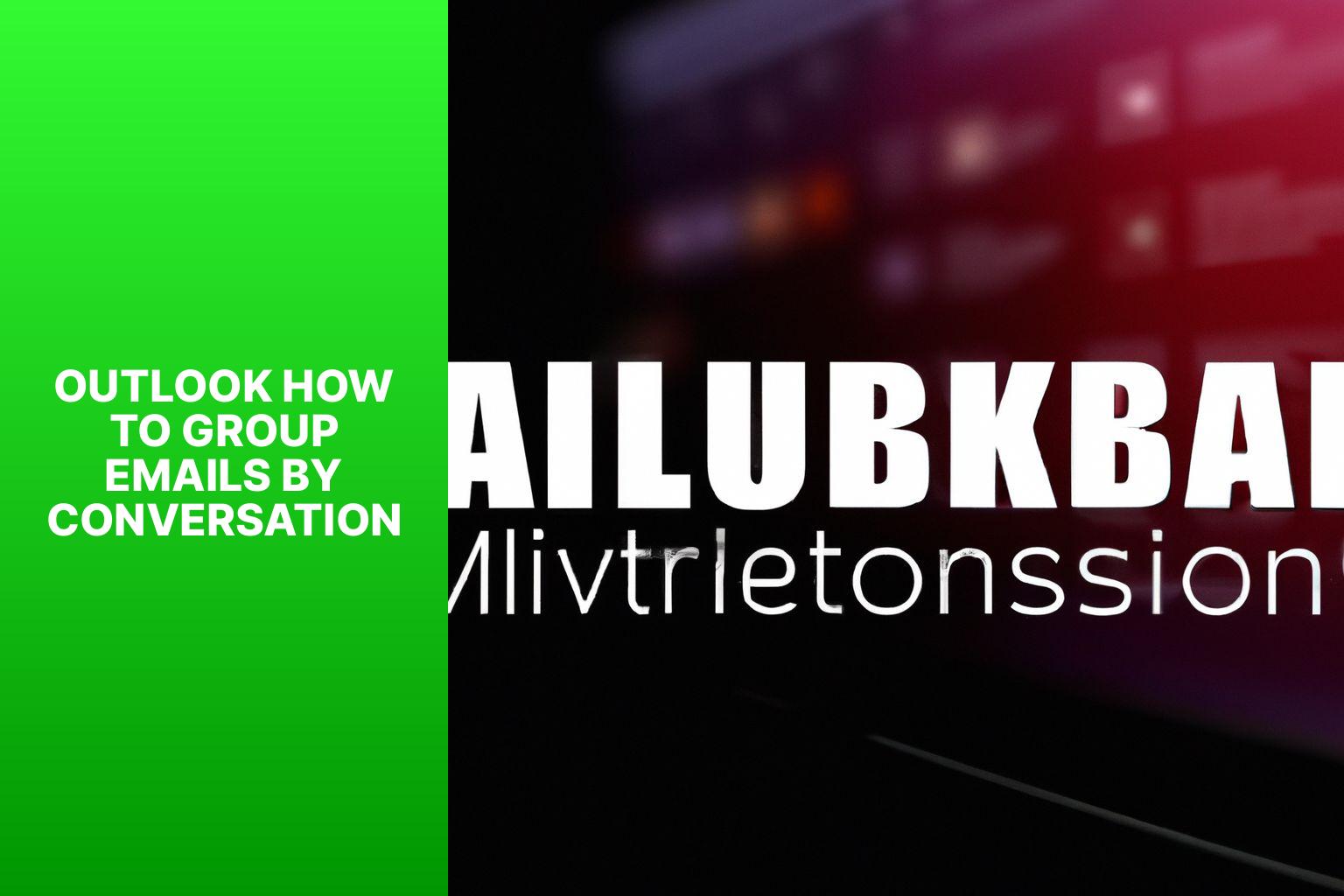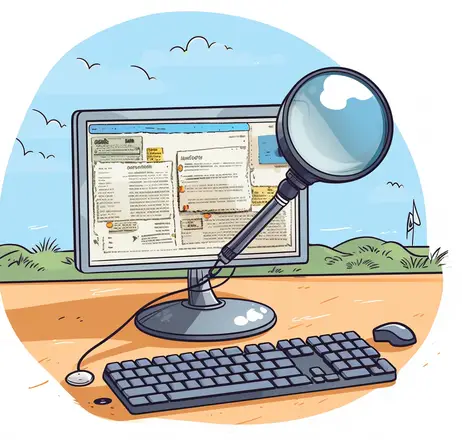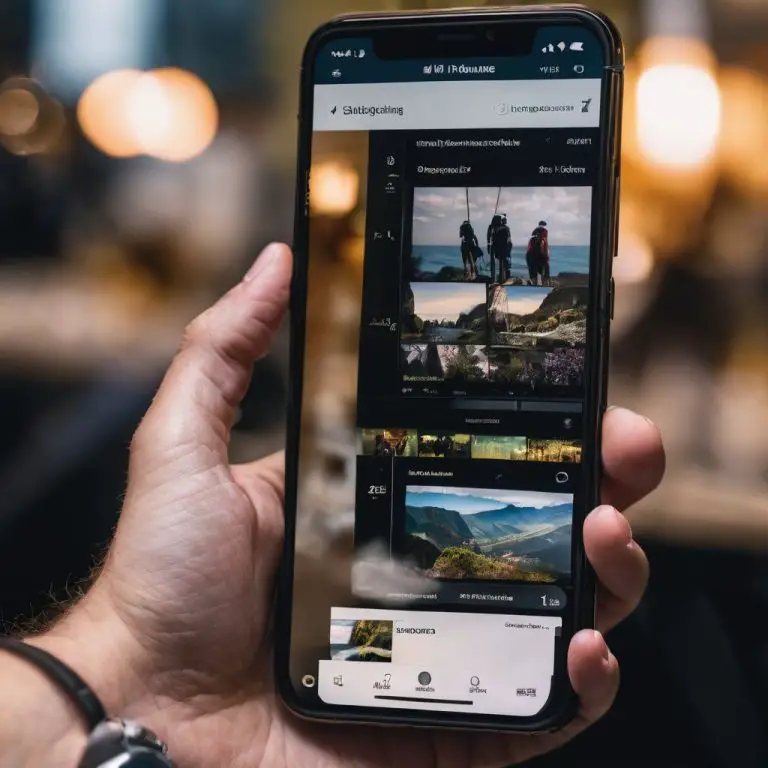Mastering Outlook: How to Group Emails by Conversation for Max Efficiency
Email conversation grouping is a feature in Outlook that allows you to organize your emails by grouping them together based on the conversation or thread they belong to. This means that instead of each email being listed individually, all related emails are grouped together and displayed as a single conversation. This feature can greatly improve email management and organization, making it easier to navigate through your inbox and find relevant messages.
Grouping emails by conversation is useful for several reasons. It helps in maintaining context and continuity in email conversations, making it easier to follow the flow of communication and understand the full context of a discussion. It reduces clutter in the inbox by collapsing multiple emails into a single conversation thread, saving space and reducing visual noise. It also allows for quicker scanning and identification of important emails, as well as efficient responses to multiple messages within a conversation.
To group emails by conversation in Outlook, follow these steps:
1. Open Outlook and navigate to the desired email folder.
2. Enable Conversation View in the View tab of the Outlook ribbon.
3. Customize Conversation Settings according to your preferences, such as displaying messages from all folders or only the current folder.
4. Expand and Collapse Conversation Threads as needed to view or hide individual messages within a conversation.
By grouping emails by conversation, you can enjoy several benefits. It improves organization and clarity by consolidating related messages, reducing clutter, and providing a more streamlined view of email conversations. It saves time and enhances efficiency in email management, as you can quickly identify and prioritize important conversations. It promotes enhanced collaboration and communication, as team members can easily follow the progress of a discussion. It facilitates faster decision-making, as you can review and respond to entire conversations instead of piecing together separate emails.
It is important to consider some limitations of email conversation grouping. There can be a potential loss of context if important details are buried within a long conversation thread. spam and junk email handling may be affected, as some unwanted messages may still be grouped into conversations. Large email threads with numerous messages can sometimes be challenging to navigate and may require additional effort to locate specific information.
Key takeaway:
- Email conversation grouping improves organization and clarity: Grouping emails by conversation allows for easier navigation and understanding of email threads, providing a more organized and clear inbox.
- Grouping emails by conversation saves time and enhances efficiency: By grouping related emails together, it becomes easier to manage and respond to multiple messages at once, streamlining the email management process.
- Grouping emails by conversation facilitates collaboration and communication: It enables team members to easily collaborate and share information within a specific email thread, fostering effective communication and teamwork.
What is Email Conversation Grouping?
Email conversation grouping, also known as thread or conversation grouping, is a feature that organizes related emails together in a single thread or conversation. This functionality simplifies communication by gathering all relevant messages, including replies and forwards, in one place. By doing so, it enhances the organization of emails and facilitates the tracking of conversation flow without the need to search through numerous emails. Instead of having scattered emails, conversation grouping keeps everything in a consolidated location, reducing clutter and making it more convenient to locate specific information.
It saves time by presenting the latest reply or message at the top of the thread, allowing for efficient reading. This grouping feature is particularly beneficial when multiple individuals are involved, as it provides a clear context of the entire conversation history. To make the most of email conversation grouping, it is important to enable this feature in your email settings. Filters or labels can be employed to further organize conversations within grouped threads. Regularly reviewing and tidying up your inbox will contribute to keeping conversations well-organized and avoiding any potential confusion.
Incorporating email conversation grouping into your email workflow will significantly enhance your productivity and efficiency when managing your emails.
Why is it useful to group emails by conversation?
Grouping emails by conversation is useful for several reasons. First, it improves organization, clarity, and efficiency. By grouping related emails together, you can easily follow the flow of the conversation and understand the context. This saves time spent searching for specific emails and helps with staying organized.
Second, grouping emails promotes efficient email management. Instead of scrolling through individual emails, you can quickly view the entire conversation in one thread. This allows for easier tracking of discussions and responding to multiple messages at once.
Grouping emails enhances collaboration and communication. When multiple people are involved, organizing messages by conversation ensures that everyone is on the same page. It facilitates better coordination and meaningful collaboration among team members.
Grouping emails facilitates faster decision-making. Having the complete conversation in front of you makes it easier to analyze different viewpoints and reach consensus more efficiently. This is particularly beneficial for making important business decisions or resolving issues.
Grouping emails by conversation is a valuable practice that improves organization, saves time, enhances collaboration, and facilitates faster decision-making.
How to Group Emails by Conversation in Outlook?
If you want to make managing your emails in Outlook a breeze, grouping them by conversation is the way to go. In this section, we’ll walk you through the steps to achieve this.
First, we’ll show you how to open Outlook and navigate to the email folder where you want to apply the conversation view.
Then, we’ll guide you on enabling the conversation view, followed by customizing the conversation settings to suit your preferences.
We’ll explore how you can effortlessly expand and collapse conversation threads. Get ready to streamline your inbox like a pro!
Step 1: Open Outlook and navigate to the desired email folder
To open Outlook and navigate to the desired email folder, follow these steps:
1. Launch Outlook.
2. Find the folder list on the left side of the screen.
3. Choose the desired email folder.
4. If you have multiple email accounts, select the correct account folder.
5. If the desired email folder is not visible in the folder list, click on the “File” tab at the top of the screen.
6. From the drop-down menu, go to “Open & Export” and then select “Open Outlook Data File”.
7. In the file explorer window, locate the location of the email folder and choose it.
8. Click “Open” to open the selected email folder in Outlook.
By following these steps, you can easily manage and organize your emails in Outlook.
Step 2: Enable Conversation View
To enable conversation view in Outlook, follow these steps:
1. Open Outlook and go to the desired email folder.
2. Click on the “View” tab in the top menu.
3. In the “Arrangement” group, click on the “Conversation Settings” dropdown.
4. Select “Show as Conversations” from the dropdown menu.
5. A prompt will appear asking if you want to apply the change to the current folder or all folders. Choose the appropriate option based on your preference.
Enabling conversation view in Outlook groups emails by conversation, making it easier to follow discussions and find related messages. It offers several benefits, including:
1. Improved Organization and Clarity: Grouping emails by conversation allows you to see the chronological order of messages and identify the latest replies or updates.
2. Time-saving and Efficient Email Management: Conversation view eliminates the need to search through multiple folders or scroll through numerous individual messages, saving you time and reducing clutter.
3. Enhanced Collaboration and Communication: Grouping emails by conversation fosters collaboration by providing a coherent view of the discussion thread, allowing team members to stay informed and contribute effectively.
4. Facilitates Faster Decision Making: With conversation view, you can easily access all relevant messages in one place, enabling quicker decision-making and faster responses to important emails.
Enabling conversation view in Outlook can greatly enhance your email management and productivity. Give it a try for a more streamlined and organized email experience.
Step 3: Customize Conversation Settings
To customize conversation settings in Outlook, follow these steps:
- Open Outlook and go to the desired email folder.
- Click on the “View” tab located at the top of the screen.
- From the “Conversations” group, select “Conversation Settings”.
- Upon choosing this option, a window labeled “Conversation Settings” will appear.
- In the “Conversation Clean Up” section, you can choose your preferred options for handling redundant and irrelevant messages.
- Within the “Always Expand Selected Conversation” section, you have the choice to automatically expand all email conversations or just the selected one.
- In the “Show Messages from Other Folders” section, you can specify whether you want to include messages from other folders in the conversation view.
- After making your desired changes, click on “OK” to save them.
By customizing conversation settings, you are able to organize and display your emails in Outlook to suit your preferences. These steps will assist you in enhancing your email management experience and increasing efficiency.
Step 4: Expand and Collapse Conversation Threads
- To expand a conversation thread in Outlook, simply click on the triangle or arrow icon.
- Clicking on the triangle or arrow icon will expand the thread and show all the individual emails within it.
- Now you can view the entire conversation along with previous replies and forwarded messages.
- To collapse a conversation thread and reduce clutter, click on the triangle or arrow icon again.
- Clicking the icon hides the individual emails, making the conversation more compact.
- Expanding and collapsing threads help you focus on specific conversations and minimize distractions.
- By expanding threads, you can easily review the complete conversation history without opening each email separately.
- Collapsing threads is useful when you want to quickly scan your inbox and prioritize certain conversations.
- Always remember to expand or collapse conversation threads as needed to effectively manage your emails and stay organized.
Expanding and collapsing conversation threads in Outlook is a powerful feature that enhances email management and boosts productivity.
Benefits of Grouping Emails by Conversation
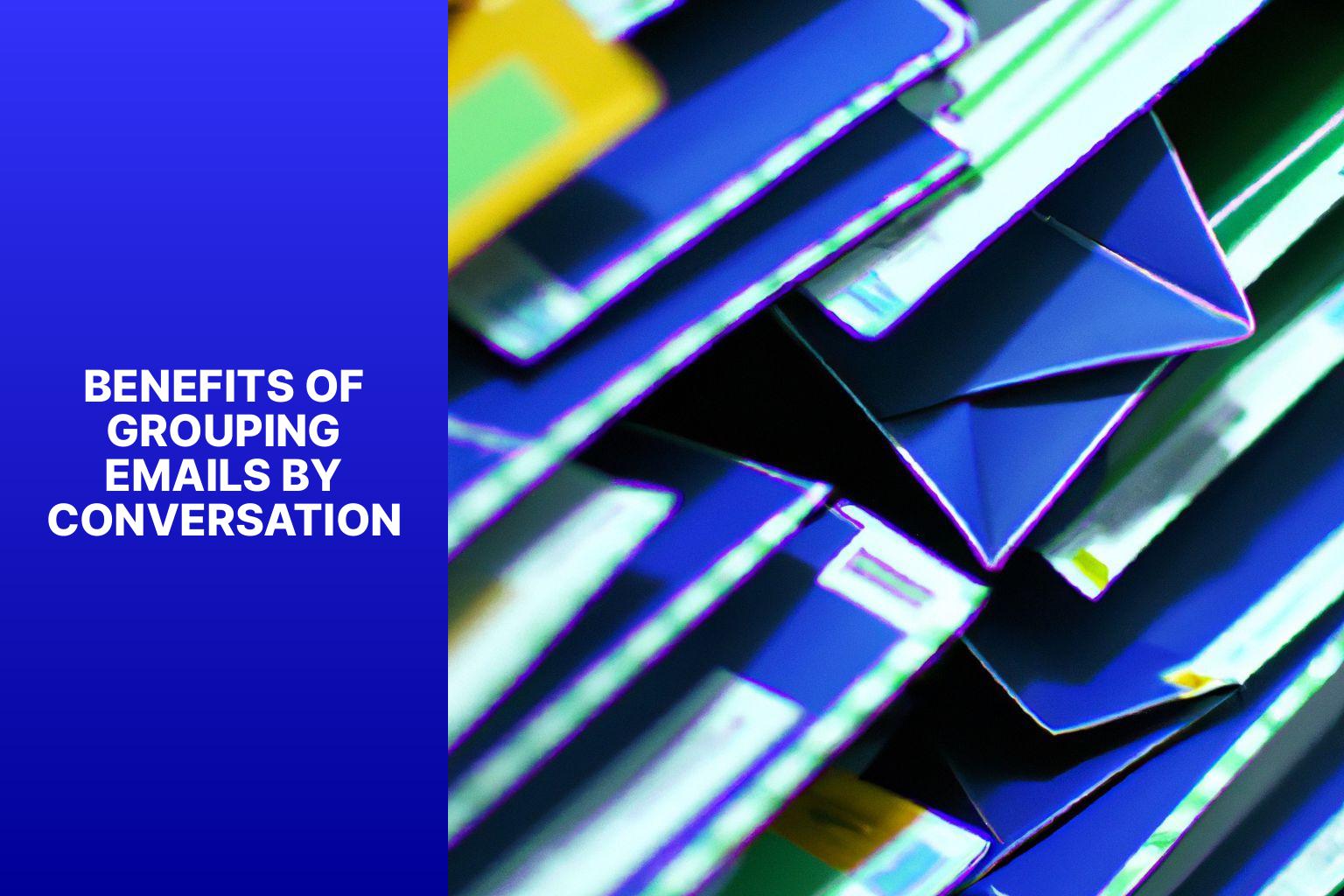
Photo Credits: Www.Howto-Do.It by Joshua Lopez
Discover the amazing benefits of grouping emails by conversation! Get ready to experience improved organization and clarity, save precious time with efficient email management, enhance collaboration and communication, and facilitate faster decision making. Say goodbye to inbox chaos and hello to a more streamlined and productive email experience. Get ready to supercharge your productivity and make email management a breeze!
Discover the amazing benefits of grouping emails by conversation! Get ready to experience improved organization and clarity, save precious time with efficient email management, enhance collaboration and communication, and facilitate faster decision making. Say goodbye to inbox chaos and hello to a more streamlined and productive email experience. Get ready to supercharge your productivity and make email management a breeze!
1. Improved Organization and Clarity
Updated
– Improved Organization and Clarity: By grouping emails by conversation, the inbox is organized and clutter is reduced. This consolidation of related messages into a single thread helps in better understanding the message flow and chronological order.
– Quick Reference: Grouping emails together allows for efficient navigation and quick access to specific information. It becomes easier to locate and refer to relevant emails.
– Better Prioritization: Viewing the entire conversation in one place assists in prioritizing and responding to important emails. It enables a clear understanding of the conversation context.
– Enhanced Collaboration: Grouping emails facilitates seamless team collaboration by providing access to the complete conversation history. This ensures that everyone is on the same page and can contribute effectively.
– Easier Searchability: Grouping related emails simplifies the process of searching for specific keywords or topics within a conversation. This saves time and improves productivity.
2. Time-saving and Efficient Email Management
- Reduce clutter: Group emails by conversation to avoid multiple separate threads in your inbox and make it easier to find specific conversations.
- Improve organization: Group emails by conversation to see the entire thread in one place, making it easier to track communication flow and refer back to previous messages.
- Accelerate searching: Grouped emails allow for quicker searching of specific topics or keywords within conversations, saving time compared to searching individual scattered emails.
- Streamline follow-up: Grouping emails by conversation simplifies tracking follow-up tasks and actions, making it easy to prioritize work and manage time efficiently.
Fact: According to a study by the Radicati Group, the average office worker receives approximately 121 emails per day. Efficient email management techniques, like grouping emails by conversation, can significantly save time and improve productivity.
3. Enhanced Collaboration and Communication
- Enhanced collaboration: Grouping emails by conversation not only improves organization but also enhances collaboration among team members. By easily accessing and referring back to previous discussions, team members can work together more efficiently and effectively.
- Improved communication: Clear and concise communication is fostered when emails are grouped according to conversation. This allows for a better understanding of the context and enables team members to follow the flow of the conversation effortlessly.
- Streamlined coordination: By organizing emails by conversation, coordination within a team or organization is streamlined. With all relevant information readily available, decision-making becomes quicker and better informed.
- Better teamwork: Grouping emails by conversation promotes better teamwork as it ensures that everyone involved has access to the same information. This facilitates collaboration and eliminates the need to search through numerous email threads, saving time and effort.
- Increased accountability: Accountability within a team or organization is heightened when emails are organized by conversation. It becomes clear who was part of the discussion and who is responsible for specific tasks or decisions, promoting a culture of responsibility.
- Efficient knowledge sharing: Organizing emails by conversation facilitates efficient knowledge and update sharing with team members. By having a centralized location for related messages, important information and updates can be easily communicated to everyone involved, resulting in improved knowledge sharing across the team.
4. Facilitates Faster Decision Making
By utilizing the conversation grouping feature in Outlook, individuals can enhance their communication efficiency and facilitate faster decision-making processes. Grouping emails by conversation expedites decision-making by organizing and making related messages easily accessible in one place. This streamlined approach promotes a holistic view, allowing users to see the entire conversation thread, including all replies and responses, providing a comprehensive perspective.
Organized emails reduce confusion and save time by enabling individuals to quickly review previous discussions and decisions, leading to faster and more informed decision-making. The feature facilitates collaboration as team members can easily follow conversations and contribute their input, leading to more effective collaboration and teamwork. Enabling conversation grouping in Outlook not only enhances communication efficiency but also improves overall productivity, ultimately facilitating faster decision-making.
Limitations and Considerations
When delving into the realm of grouping emails by conversation, it’s crucial to understand the limitations and considerations that come with this approach. In this section, we’ll explore the potential loss of context that could arise from grouping emails, the challenges of handling spam and junk emails within this system, and the struggles one might face when dealing with large and intricate email threads. Brace yourself for a comprehensive exploration of the intricacies and pitfalls associated with this Outlook feature.
1. Potential Loss of Context
Potential Loss of Context:
When emails are grouped by conversation, there is a possibility of losing context. This occurs when multiple emails are combined into one thread, making it difficult to keep track of individual conversations. It can lead to confusion as relevant information may become buried within a lengthy thread.
To address this issue, it is crucial for each email in a conversation to provide clear and concise information. Participants should include relevant subject lines and consistently update the thread with new information instead of starting a new email. Utilizing email filters and flags can help highlight important messages and maintain context within the conversation.
It is important to acknowledge that the potential loss of context is minimal compared to the numerous benefits of grouping emails by conversation. The improved organization, time-saving efficiency, enhanced collaboration, and faster decision-making all outweigh this drawback. By paying attention to detail and practicing effective communication, it is possible to manage the potential loss of context, ensuring that the benefits of email conversation grouping outweigh any negative aspects it may present.
2. Spam and Junk Email Handling
Spam and junk email handling is crucial for efficient email inbox management. Enable spam filters in your email client to automatically detect and filter out spam emails. Regularly check your spam folder to ensure legitimate emails are not marked as spam. Use the “unsubscribe” option for emails you no longer wish to receive, to prevent cluttering your inbox. Exercise caution when interacting with unknown senders, avoiding clicking on links or downloading attachments to avoid malware or phishing attempts.
Pro-tip: Simplify your email management process by creating email filters to automatically move or delete spam and junk emails. These filters can be based on keywords or sender information.
3. Struggles with Large Email Threads
Large email threads can be challenging to manage. Here are some struggles you may encounter:
1. Lack of focus: It can be difficult to stay focused on specific information or discussion points with numerous messages and replies in a single thread.
2. Information overload: Large email threads often contain a significant amount of information, making it overwhelming to find what you’re looking for.
3. Difficulty in tracking changes: Keeping track of edits, revisions, or decisions made in a thread can be hard when multiple people are involved.
4. Risk of missing important details: Important details or attachments may get buried in long email threads, leading to missed information or misunderstandings.
5. Lack of clarity: Messages in a thread may lack clear organization, making it challenging to follow the conversation flow.
To address these struggles, consider implementing the following strategies:
- Break up long threads into separate conversations when appropriate.
- Use clear subject lines to highlight the main point or topic of each email.
- Summarize important points in the email body for recipients.
- Utilize formatting options like bullet points or headings to enhance readability and organization.
- Encourage participants to quote relevant portions of previous messages and delete unnecessary content to minimize clutter.
Being mindful of these challenges and employing effective strategies can help you better navigate and manage large email threads. It ensures that important information is easily accessible and communication remains clear and efficient.
- About the Author
- Latest Posts
Janina is a technical editor at Text-Center.com and loves to write about computer technology and latest trends in information technology. She also works for Biteno.com.