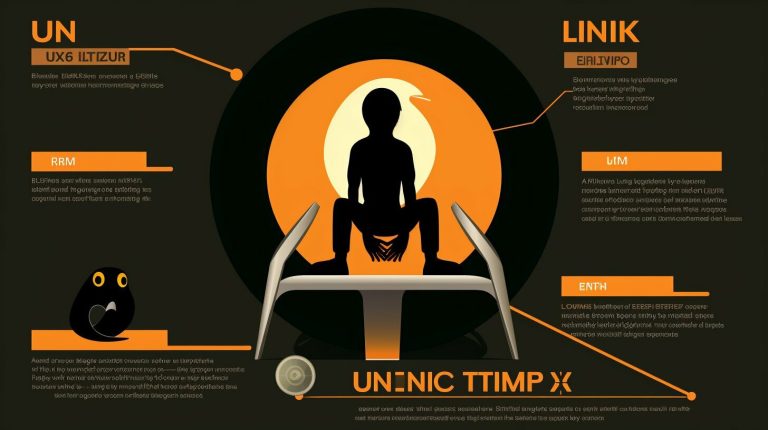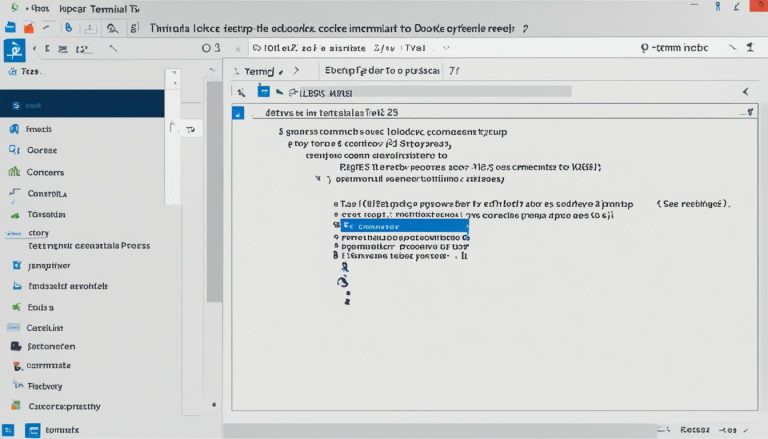Exploring Proxmox on Raspberry Pi: A Comprehensive Guide
In this comprehensive guide, I will walk you through the process of setting up and using Proxmox on Raspberry Pi, opening up a world of virtualization possibilities. Proxmox is a powerful platform that allows you to run multiple operating systems and applications on a single Raspberry Pi device, making it an ideal choice for those looking to optimize their computing resources. Whether you’re a hobbyist or a professional, this guide will provide you with the knowledge and tools to harness the full potential of Proxmox on Raspberry Pi.
Key Takeaways:
- Proxmox on Raspberry Pi enables virtualization, allowing you to run multiple operating systems and applications on a single device.
- The Pimox project provides a port of Proxmox specifically designed for Raspberry Pi.
- Proper hardware requirements and software dependencies are crucial for successful installation and usage of Proxmox on Raspberry Pi.
- Configuring Proxmox and managing virtual machines and containers are essential for optimizing performance and usability.
- Troubleshooting common issues is an important part of running Proxmox on Raspberry Pi.
The Power of Virtualization on Raspberry Pi
Virtualization on the Raspberry Pi is a game-changer, allowing you to create and manage virtual machines, opening up a whole new world of possibilities. With the power of virtualization, you can run multiple operating systems and applications on a single Raspberry Pi device, maximizing its potential and turning it into a versatile and efficient tool.
By harnessing the capabilities of virtualization, you can create isolated environments, known as virtual machines, within your Raspberry Pi. This allows you to experiment with different operating systems, test software configurations, and even simulate entire networks. Whether you’re a developer, hobbyist, or IT professional, virtualization on the Raspberry Pi empowers you to explore new ideas and expand your skills.
Not only does virtualization on the Raspberry Pi offer flexibility, but it also enhances the performance of your device. By running applications and services in separate virtual machines, you can take advantage of optimized resource allocation and isolation. This means that you can run resource-intensive tasks without compromising the overall performance of your Raspberry Pi.
With the Raspberry Pi’s compact form factor and low power consumption, it’s the ideal platform for exploring the world of virtualization. Whether you’re looking to create a home lab, develop IoT projects, or simply experiment with different software configurations, virtualization on the Raspberry Pi opens up a wealth of opportunities for creativity and innovation.
The Possibilities of Virtualization on Raspberry Pi
Virtualization on Raspberry Pi not only offers the ability to create and manage virtual machines but also extends its capabilities to running containers. Containers are lightweight, isolated environments that allow you to package and deploy applications with their dependencies, making them highly portable and efficient.
| Benefits of Virtualization on Raspberry Pi: |
|---|
| 1. Resource optimization and isolation |
| 2. Easy experimentation with different operating systems |
| 3. Simulating complex networks |
| 4. Efficient deployment of containerized applications |
“Virtualization on the Raspberry Pi allows you to unlock the full potential of this tiny yet powerful device. With the ability to create virtual machines and run containers, you can explore new ideas, develop innovative projects, and optimize your resource utilization.”
However, it’s important to note that while virtualization on the Raspberry Pi offers exciting possibilities, it may not be suitable for all use cases. Due to the limited resources and processing power of the Raspberry Pi, running resource-intensive applications or multiple virtual machines simultaneously may impact performance. It’s essential to carefully consider your requirements and evaluate the feasibility of virtualization on the Raspberry Pi for your specific needs.
With virtualization on the Raspberry Pi, you have the ability to unlock the potential of this affordable and versatile device. Whether you’re a beginner or an experienced user, the comprehensive guide to exploring Proxmox on Raspberry Pi will provide you with the knowledge and tools to venture into the world of virtualization and make the most of your Raspberry Pi.
Setting up a Proxmox Raspberry Pi Cluster
Create a powerful and resilient virtualization environment by setting up a Proxmox cluster with multiple Raspberry Pis. With the ability to run Proxmox on Raspberry Pi, users can harness the potential of virtualization and consolidate their workloads onto a single, cost-effective platform. By utilizing the computing power of multiple Raspberry Pis in a cluster, users can achieve improved performance, enhanced scalability, and high availability for their virtual machines and containers.
Before diving into the cluster setup, it is important to note the prerequisites for running Proxmox on Raspberry Pi. Ensure that you have a minimum of three Raspberry Pis, preferably Pi 4 for optimal performance, each equipped with a stable power supply and a reliable network connection. Additionally, install the Raspbian operating system on each Pi and update it to the latest version to ensure compatibility.
To create a Proxmox cluster, make sure that all the Raspberry Pis are connected to the same network. Install Proxmox on each Pi using the Pimox project, a port of Proxmox specifically designed for the Raspberry Pi. Follow the step-by-step instructions provided by the project to complete the installation process.
Once Proxmox is installed on each Raspberry Pi, configure the network settings and assign unique hostnames for easy identification. Use the Proxmox web interface to create a cluster and add each Pi as a node. This will enable the cluster to distribute the workload across all the nodes and ensure high availability in case of node failure.
By setting up a Proxmox cluster on Raspberry Pi, users can maximize the potential of their virtualization environment. This comprehensive guide equips you with the necessary knowledge and resources to create a powerful and resilient cluster that can handle various workloads. Stay tuned for the next sections of the guide, where we will delve into the installation process and provide tips and recommendations to optimize your Proxmox cluster on Raspberry Pi experience.
| Raspberry Pi Model | Minimum Number of Pis | Recommended Network Speed |
|---|---|---|
| Raspberry Pi 3 | 3 | 1 Gbps |
| Raspberry Pi 4 | 3 | 1 Gbps or higher |
Installing Proxmox on Raspberry Pi with Pimox
Follow these instructions to install Proxmox on your Raspberry Pi using the Pimox project and unlock the full potential of virtualization on your device. While the installation process may have its challenges, it offers an exciting opportunity to explore the capabilities of running Proxmox on a Raspberry Pi.
Before diving into the installation, it is crucial to note that this setup should be seen as an experimental project rather than a formal recommendation. While Proxmox works well with containers and virtual machines on the Raspberry Pi, there may be potential issues or limitations due to the hardware constraints of the Pi.
To get started, ensure you have met all the prerequisites for running Proxmox on your Raspberry Pi. This includes having the necessary hardware requirements, such as a Raspberry Pi board with sufficient processing power and memory. Additionally, make sure you have installed the required software dependencies, such as an up-to-date operating system and the latest version of Docker.
Once you have met the prerequisites, proceed with the step-by-step installation process for Proxmox on Raspberry Pi using the Pimox project. This installation guide will provide you with detailed instructions, taking into account the specific considerations and configurations for Raspberry Pi 4. By following these instructions carefully, you can successfully set up Proxmox on your Raspberry Pi and begin exploring the possibilities of virtualization on this small yet powerful device.
| Benefits of Installing Proxmox on Raspberry Pi with Pimox | Challenges and Limitations |
|---|---|
|
|
Prerequisites for Proxmox on Raspberry Pi
Before diving into the installation process, make sure you have all the necessary prerequisites in place to ensure a smooth Proxmox setup on your Raspberry Pi. To successfully run Proxmox on your Raspberry Pi, here are the key requirements:
- A Raspberry Pi board (preferably a Raspberry Pi 4) with a power supply.
- An SD card with a minimum capacity of 16GB to host the Proxmox installation.
- A stable and reliable internet connection to download the required software.
- A computer or laptop with an SD card reader to prepare the installation media.
Once you have these prerequisites, you are ready to proceed with the installation process. However, it’s essential to note that running Proxmox on Raspberry Pi is an experimental endeavor, and there might be potential issues along the way. It’s recommended to approach the installation with a curious mindset, as it can provide valuable insights for users interested in virtualization setups on Raspberry Pi.
Having understood the prerequisites and the experimental nature of the installation, let’s move on to the next section, where we will guide you through the step-by-step installation process of Proxmox on Raspberry Pi using the Pimox project.
Table: Prerequisites for Proxmox on Raspberry Pi
| Prerequisite | Description |
|---|---|
| Raspberry Pi board | A Raspberry Pi 4 is recommended for optimal performance. |
| SD card | Ensure you have an SD card with at least 16GB capacity to host the Proxmox installation. |
| Internet connection | Have a stable internet connection to download the necessary software during the installation. |
| Computer or laptop | You will need a computer or laptop with an SD card reader to prepare the installation media. |
Step-by-Step Installation of Proxmox on Raspberry Pi
Follow these step-by-step instructions to install Proxmox on your Raspberry Pi and unleash the power of virtualization on your device. Running Proxmox on Raspberry Pi opens up a world of possibilities, allowing you to run multiple operating systems and applications on a single device.
Prerequisites for Proxmox on Raspberry Pi
Before diving into the installation process, ensure you have the necessary prerequisites. You will need a Raspberry Pi board (preferably Raspberry Pi 4), a microSD card with a capacity of at least 16GB, a power adapter, and an internet connection. It is also recommended to have a cooling solution for the Raspberry Pi, as virtualization can put a strain on the device.
Here is a breakdown of the step-by-step installation process:
- Download the latest version of Proxmox VE for Raspberry Pi from the official website.
- Use the Raspberry Pi Imager tool to write the downloaded image to your microSD card.
- Insert the microSD card into your Raspberry Pi and power it on.
- Connect to your Raspberry Pi using SSH or a monitor and keyboard.
- Follow the on-screen prompts to complete the initial setup.
- Once the setup is complete, open a web browser and enter the IP address of your Raspberry Pi to access the Proxmox web interface.
- Log in using the default username “root” and the password you set during the setup process.
- From the web interface, you can create and manage virtual machines and containers, configure network settings, and more.
Remember that running Proxmox on Raspberry Pi is an experiment and not an officially supported configuration. While it may work well for certain use cases, it may encounter limitations or potential issues. It’s always recommended to have a backup plan and be prepared for troubleshooting if needed.
| Pros | Cons |
|---|---|
| Cost-effective solution for virtualization | Potential limitations and issues |
| Ability to run multiple operating systems and applications on a single device | Experimentation rather than a formal recommendation |
| Accessible web interface for easy management | Potential strain on the Raspberry Pi hardware |
By following these step-by-step instructions, you can install Proxmox on your Raspberry Pi and explore the possibilities of virtualization on this versatile device. Enjoy the flexibility and power of running multiple operating systems and applications with ease!
Note: The installation and usage of Proxmox on Raspberry Pi should be done at your own risk. Make sure to refer to official documentation and community resources for any troubleshooting or support needed.
Configuring Proxmox on Raspberry Pi
Once Proxmox is installed, it’s time to configure it on your Raspberry Pi and tailor the settings to suit your specific virtualization needs. Configuring Proxmox allows you to optimize performance, ensure stability, and make the most out of your Raspberry Pi hardware.
To begin, it is essential to set up the network configuration for your Proxmox installation. You can do this by accessing the Proxmox web interface and navigating to the “Network” section. Here, you can configure network interfaces, define IP addresses, and set up bridged networking to enable communication between virtual machines and the outside world.
Furthermore, you can create storage resources to allocate space for your virtual machines and containers. Proxmox supports various storage types, including local storage, network-attached storage (NAS), and storage area network (SAN). By defining your storage resources, you can effectively manage disk space allocation and ensure optimal performance for your virtual environment.
Configuring Firewall and Security
Securing your Proxmox on Raspberry Pi is crucial to protect your virtual machines and data. It is recommended to configure the built-in firewall to allow only necessary incoming and outgoing connections needed for your virtualization setup. By restricting access to specific ports and IP addresses, you can minimize the potential for unauthorized access.
Additionally, you may consider implementing two-factor authentication (2FA) for an extra layer of security. Proxmox supports 2FA, which adds an additional verification step during the login process, making it more difficult for malicious actors to gain unauthorized access to your Proxmox environment.
Monitoring and Performance Optimization
Monitoring the performance of your Proxmox installation is essential for identifying and resolving any potential issues. Proxmox provides built-in tools for monitoring resource usage, such as CPU, memory, and storage, as well as network traffic. By regularly checking these metrics, you can identify bottlenecks, optimize resource allocation, and ensure the smooth operation of your virtual machines and containers.
Furthermore, you can optimize the performance of your Proxmox on Raspberry Pi by adjusting various settings, such as CPU and memory allocation, storage caching, and network configuration. Experimenting with these settings and monitoring their impact on performance can help you find the optimal configuration for your specific workload.
Conclusion
In conclusion, configuring Proxmox on your Raspberry Pi is a crucial step to optimize and tailor your virtualization setup according to your specific needs. By setting up networking, defining storage resources, ensuring security, and monitoring performance, you can create a reliable and efficient virtual environment on your Raspberry Pi.
| Section | Content |
|---|---|
| Network Configuration | Configure network interfaces, define IP addresses, set up bridged networking |
| Storage Resources | Create and manage storage resources for virtual machines and containers |
| Firewall and Security | Configure firewall rules, implement two-factor authentication for enhanced security |
| Monitoring and Performance Optimization | Monitor resource usage, optimize CPU, memory, storage, and network settings |
Managing Virtual Machines and Containers on Proxmox
Discover the ins and outs of managing virtual machines and containers on Proxmox running on your Raspberry Pi, empowering you to efficiently utilize your virtualization environment.
When it comes to virtualization on your Raspberry Pi, Proxmox provides a comprehensive solution that allows you to run multiple virtual machines and containers. Whether you’re looking to create isolated environments for different applications or simply want to experiment with different operating systems, Proxmox offers the flexibility and control you need.
Managing virtual machines and containers on Proxmox is a straightforward process. You can easily create, configure, and monitor virtual machines through the Proxmox web interface, giving you full control over your virtualization environment. Additionally, Proxmox offers a wide range of features and options to optimize performance and resource allocation, ensuring efficient utilization of your Raspberry Pi’s capabilities.
Creating and managing virtual machines
With Proxmox, creating and managing virtual machines is a breeze. You can easily configure various settings such as CPU, memory, storage, and network, allowing you to tailor each virtual machine to your specific needs. Proxmox also supports live migration, making it easy to move virtual machines between different Raspberry Pis in your cluster without any downtime.
Furthermore, Proxmox provides a user-friendly template and clone system, enabling you to quickly deploy multiple instances of the same virtual machine. This feature is particularly useful when you need to replicate a specific environment or create multiple instances for load balancing purposes.
Containerization with Proxmox
In addition to virtual machines, Proxmox also supports containerization through Linux Containers (LXC). Containers offer a lightweight and efficient alternative to virtual machines, allowing you to run applications with minimal overhead. Proxmox simplifies the process of creating and managing containers, providing a streamlined interface for deploying, monitoring, and scaling containerized applications.
| Virtual Machines | Containers |
|---|---|
| Isolated environments | Lightweight and efficient |
| Full operating systems | Application-level isolation |
| Greater resource requirements | Lower resource consumption |
Whether you choose to utilize virtual machines or containers, Proxmox on your Raspberry Pi opens up a world of possibilities for virtualization. By effectively managing your virtual machines and containers, you can maximize the potential of your Raspberry Pi and create efficient, scalable, and reliable virtual environments.
Proxmox on Raspberry Pi: Tips and Recommendations
Enhance your Proxmox experience on Raspberry Pi with these valuable tips and recommendations, gathered from real-world experience and expertise. Running Proxmox on Raspberry Pi opens up a world of possibilities for virtualization and multi-purpose computing. By following these tips, you can optimize performance, ensure stability, and make the most of your Proxmox installation.
Optimize Resource Allocation
When running Proxmox on Raspberry Pi, it’s important to carefully allocate system resources to achieve optimal performance. Raspberry Pi boards have limited resources compared to traditional servers, so it’s crucial to consider the requirements of your virtual machines and containers. Monitor resource usage regularly and adjust allocations as needed. Additionally, consider using lightweight operating systems and applications to minimize resource consumption.
Implement High Availability
To ensure seamless operation and continuity in case of hardware failures, it is recommended to implement a high availability setup with Proxmox on Raspberry Pi. By configuring a cluster with multiple Raspberry Pis, you can distribute workloads and have redundant resources for increased reliability. This way, if one Pi fails, your virtual machines and containers will automatically failover to the remaining nodes, minimizing downtime and maintaining service availability.
Regularly Update and Backup
Keeping your Proxmox installation on Raspberry Pi up to date is crucial for security and stability. Regularly check for software updates and apply them to ensure you have the latest bug fixes and enhancements. Additionally, make sure to perform regular backups of your virtual machines and containers. This way, in the event of any unforeseen issues or hardware failures, you can restore your configurations and data quickly and easily.
| Tips and Recommendations | Benefits |
|---|---|
| Monitor resource usage | Optimize performance |
| Implement high availability | Ensure continuity in case of hardware failures |
| Regularly update and backup | Maintain security and stability |
Troubleshooting Common Issues
Don’t let common issues dampen your Proxmox experience on Raspberry Pi; troubleshoot and resolve problems with the help of this comprehensive guide. While setting up and running Proxmox on Raspberry Pi can be a rewarding experience, it’s not uncommon to encounter some challenges along the way. In this section, we’ll address the most common issues and provide troubleshooting steps to help you overcome them.
Issue #1: Networking Problems
If you’re experiencing networking issues with Proxmox on Raspberry Pi, it’s essential to check your network configuration. Ensure that your Raspberry Pi is connected to a stable network with a reliable internet connection. Double-check your network settings, including IP addresses, gateway settings, and DNS configuration. In some cases, restarting your network interface or router may resolve the issue. If the problem persists, consult the Proxmox documentation or seek assistance from the Proxmox community forums.
| Issue: | Possible Solution: |
|---|---|
| Networking Problems | Check network configuration, restart network interface or router, consult Proxmox documentation or community forums. |
| Storage Allocation | Verify storage allocation settings, check available disk space, consider using external storage options. |
| Performance Degradation | Monitor system resources, optimize virtual machine configurations, consider upgrading hardware if necessary. |
| Container or VM Failures | Inspect logs for error messages, ensure proper resource allocation, update software packages, restart affected containers or VMs. |
Issue #2: Storage Allocation
Storage allocation problems can arise when running Proxmox on Raspberry Pi, especially if you have limited disk space. It’s important to verify your storage allocation settings and ensure that you have enough available disk space for your virtual machines and containers. Consider using external storage options such as USB drives or network-attached storage (NAS) to expand your storage capacity if needed. Additionally, regularly monitor your disk usage and remove unnecessary files or snapshots to free up space and optimize performance.
Issue #3: Performance Degradation
If you notice performance degradation when running Proxmox on Raspberry Pi, there are several steps you can take to improve the situation. First, monitor system resources such as CPU and memory usage to identify any bottlenecks. Optimize the configurations of your virtual machines, ensuring that you allocate sufficient resources to each instance without overloading the Raspberry Pi. If you’re experiencing significant performance issues, consider upgrading your Raspberry Pi hardware to a more powerful model that can handle the workload more effectively.
Issue #4: Container or VM Failures
In the event of container or virtual machine failures, it’s important to investigate the root cause and take appropriate remedial actions. Inspect the logs of the affected containers or VMs for any error messages or warnings that can provide insight into the problem. Ensure that you have allocated adequate resources to each container or VM, including CPU, memory, and storage. Regularly update the software packages within your containers or VMs to benefit from bug fixes and performance improvements. If all else fails, you can try restarting the affected containers or VMs to see if it resolves the issue.
By proactively troubleshooting and resolving common issues, you can ensure a smooth and successful Proxmox experience on your Raspberry Pi. Remember to refer back to this comprehensive guide for helpful tips and recommendations throughout your journey. Happy virtualizing!
Conclusion
Expanding your Raspberry Pi’s capabilities with Proxmox is a rewarding journey, enabling you to harness the power of virtualization within a compact and versatile device. In this comprehensive guide, we have explored the intricacies of running Proxmox on a Raspberry Pi, providing step-by-step instructions, tips, and recommendations to ensure a successful installation and utilization.
Through virtualization, you can unlock the potential to run multiple operating systems and applications simultaneously on your Raspberry Pi, creating a flexible and efficient computing environment. Whether you are a hobbyist, a developer, or a small business owner, the ability to consolidate your projects and resources onto a single device can greatly enhance productivity and streamline your workflows.
The installation process, while experimental in nature, has been made easier with the Pimox project, which allows you to install Proxmox on a Raspberry Pi. However, it is important to note that there may be potential issues along the way, due to the limitations of the hardware. It is recommended to proceed with caution and refer to the troubleshooting section if any challenges arise.
By following the prerequisites, installation steps, and best practices outlined in this guide, you can embark on your Proxmox journey confidently. Experiment with different configurations, monitor performance, and optimize settings to suit your specific needs. With Proxmox on your Raspberry Pi, the possibilities are endless, and you can unlock the true power of virtualization in a compact and affordable package.
FAQ
Can Proxmox be run on a Raspberry Pi?
Yes, it is possible to run Proxmox on a Raspberry Pi. However, it should be noted that it is an experimental installation and may have some potential issues.
What is the Pimox project?
The Pimox project is a port of Proxmox designed specifically for the Raspberry Pi. It provides step-by-step instructions on how to install Proxmox on a Raspberry Pi.
What are the prerequisites for installing Proxmox on Raspberry Pi?
The prerequisites for installing Proxmox on Raspberry Pi include meeting the hardware requirements and ensuring that the necessary software dependencies are in place.
How do I install Proxmox on Raspberry Pi?
The installation process for Proxmox on Raspberry Pi involves following specific step-by-step instructions, which may vary depending on the version of Raspberry Pi being used.
How can I configure Proxmox on Raspberry Pi?
Configuration of Proxmox on Raspberry Pi involves adjusting important settings and optimizations to maximize performance and usability.
How do I manage virtual machines and containers on Proxmox?
Managing virtual machines and containers on Proxmox on Raspberry Pi involves creating, managing, and monitoring instances to meet specific needs and requirements.
Are there any tips and recommendations for running Proxmox on Raspberry Pi?
Yes, there are additional tips, recommendations, and best practices that can help ensure optimal performance and reliability when running Proxmox on Raspberry Pi.
What are some common troubleshooting issues with Proxmox on Raspberry Pi?
Users may encounter common issues and problems when running Proxmox on Raspberry Pi. This section provides troubleshooting steps and solutions to address these problems.
- About the Author
- Latest Posts
Mark is a senior content editor at Text-Center.com and has more than 20 years of experience with linux and windows operating systems. He also writes for Biteno.com