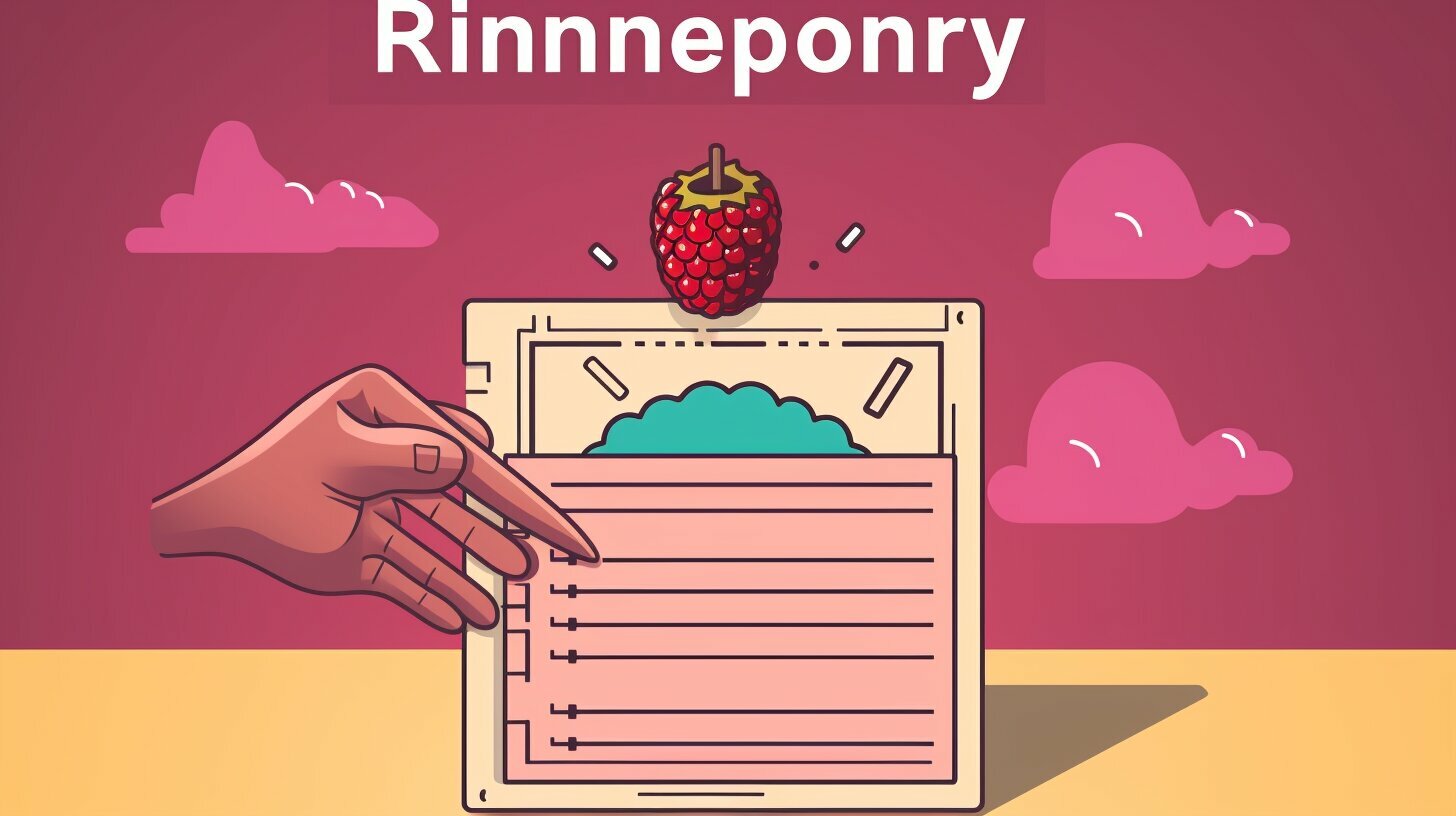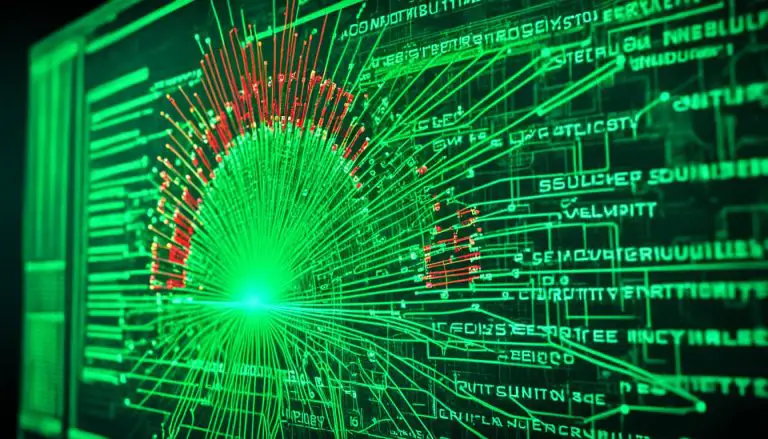Complete Guide to Raspberry Pi Firmware Update: Easy Steps
Welcome to my comprehensive guide on updating the firmware of your Raspberry Pi. In this article, I will walk you through easy steps to ensure a smooth and successful firmware update for your device.
Key Takeaways:
- Updating the firmware on your Raspberry Pi is an essential task to ensure optimal performance and security.
- Before proceeding with the update, check the current firmware version of your Raspberry Pi.
- Make sure to connect your device to a stable internet connection for a successful firmware update.
- You can choose to perform a full system update or update the firmware only, depending on your needs.
- Reboot your Raspberry Pi after the firmware update to apply the changes effectively.
- If you encounter any issues during the update process, refer to troubleshooting tips or seek additional guidance.
- Updating Raspberry Pi OS through firmware updates brings improved performance, added features, and enhanced security.
What is Raspberry Pi Firmware?
Before diving into the firmware update process, let’s understand what Raspberry Pi firmware is. Firmware refers to the low-level software that operates the hardware components of the Raspberry Pi, ensuring their proper functioning and interaction with the system.
Raspberry Pi devices, like any other computer, require a set of instructions to control and manage their hardware. This is where the firmware comes in. It is stored in a dedicated memory chip on the Raspberry Pi board and is responsible for initializing the various hardware components, such as the CPU, GPU, memory, and peripherals, during the boot-up process.
Unlike traditional software, which can be easily modified and updated, firmware updates require a specific process to ensure compatibility and avoid potential issues. Updating the firmware on your Raspberry Pi is crucial to ensure optimal performance, stability, and security.
Where is the Raspberry Pi Firmware Stored?
The Raspberry Pi firmware is stored on a dedicated chip called the System-on-a-Chip (SoC). On most Raspberry Pi boards, this chip is integrated directly onto the PCB. The firmware can be accessed and updated through the Raspberry Pi’s operating system, typically Raspbian OS.
| Important Points: |
|---|
| • Firmware is low-level software that operates hardware components of the Raspberry Pi. |
| • It ensures proper functioning and interaction between the hardware and the system. |
| • Raspberry Pi firmware is stored on a dedicated chip called the System-on-a-Chip (SoC). |
Checking the Current Firmware Version
The first step in the firmware update process is to determine the current firmware version installed on your Raspberry Pi. This information is crucial to ensure that you choose the correct update file and follow the appropriate steps. Checking the firmware version is a straightforward process that can be done using the terminal on your Raspberry Pi.
To check the firmware version, follow these simple steps:
- Open the terminal on your Raspberry Pi by clicking on the terminal icon in the taskbar.
- Type the following command and press Enter:
1vcgencmd version
- The terminal will display the current firmware version, which typically starts with “version ” followed by a series of numbers and letters. Make note of this version for reference.
Once you have determined the current firmware version, you can proceed with the firmware update process. It is important to note that updating to pre-release firmware is not recommended unless necessary, as it may contain bugs or unstable features. Stick to official firmware releases for the best performance and stability.
| Command | Description | ||
|---|---|---|---|
|
Displays the current firmware version on your Raspberry Pi |
By following these steps, you will have successfully checked the current firmware version on your Raspberry Pi. Knowing the existing version is crucial for a smooth update process and ensures that you have the correct files for your device. With this information in hand, you can proceed to the next step of connecting to a stable internet connection.
Connecting to a Stable Internet Connection
To begin the firmware update process, it’s crucial to ensure that your Raspberry Pi is connected to a stable internet connection. A reliable internet connection is essential for downloading the necessary firmware updates and ensuring a smooth update process. Here are some steps you can follow to ensure a stable connection:
- Connect your Raspberry Pi to a Wi-Fi network or use an Ethernet cable to connect to a router.
- Check the signal strength of your Wi-Fi connection or the stability of your Ethernet connection. Make sure you are within range of the Wi-Fi router or that the Ethernet cable is securely connected.
- Restart your router to eliminate any temporary issues that may affect the connection.
- Avoid downloading or streaming large files during the firmware update process, as this may cause instability in the connection.
By ensuring a stable internet connection, you can proceed with confidence to the next steps of the firmware update process, knowing that your Raspberry Pi is well-equipped to handle the necessary downloads and updates.
Remember, a stable internet connection is crucial for a successful firmware update. Take the time to ensure your Raspberry Pi is securely connected before proceeding further.
Summary:
In this section, we discussed the importance of connecting your Raspberry Pi to a stable internet connection before starting the firmware update process. We provided steps to ensure a reliable connection, such as checking signal strength, restarting the router, and avoiding large downloads or streaming during the update. By following these steps, you can ensure a smooth and successful firmware update for your Raspberry Pi.
Performing a Full System Update or Updating Firmware Only
Now that you’re ready to update the firmware, you have two options: performing a full system update or updating the firmware only. Let’s take a closer look at each option.
Performing a Full System Update
If you choose to perform a full system update, you’ll not only update the firmware but also update all the software and packages on your Raspberry Pi. This option ensures that your entire operating system is up to date, including any bug fixes or security patches. It’s a comprehensive approach that guarantees your Raspberry Pi is running on the latest and most stable software version.
To perform a full system update, open the terminal on your Raspberry Pi and enter the following command:
sudo apt-get update && sudo apt-get upgrade -y
This command will update the package lists and install any available updates. It may take some time, depending on the speed of your internet connection and the number of updates available. Once the process is complete, reboot your Raspberry Pi for the changes to take effect.
Updating Firmware Only
If you prefer to update the firmware only, without updating the software and packages, you can use the dedicated firmware update tool. This option is suitable if you only want to address firmware-specific issues or if you’re using a custom software setup that you don’t want to change.
To update the firmware only, open the terminal on your Raspberry Pi and enter the following command:
sudo rpi-update
This command will fetch the latest firmware version and update it on your Raspberry Pi. Once the process is complete, reboot your Raspberry Pi for the changes to take effect.
It’s important to note that updating to pre-release firmware is not recommended unless absolutely necessary. Pre-release firmware versions are still being tested and may contain bugs or instability. Stick to the official stable releases unless you have a specific reason to use pre-release versions.
| Option | Pros | Cons |
|---|---|---|
| Performing a Full System Update |
|
|
| Updating Firmware Only |
|
|
Rebooting the Raspberry Pi
After completing the firmware update, it’s essential to reboot your Raspberry Pi for the changes to take effect. Rebooting ensures that all the updated firmware is properly loaded and integrated into the system. Here’s a step-by-step guide on how to reboot your Raspberry Pi:
- Save any open files or projects and close all applications running on your Raspberry Pi.
- Click on the Raspberry icon in the top-left corner of the screen, then select “Shutdown” from the drop-down menu.
- In the shutdown options window, click on the “Restart” button.
- Your Raspberry Pi will now initiate the reboot process. It may take a few moments for the system to fully restart.
Once the reboot is complete, your Raspberry Pi will be updated with the latest firmware changes. It’s a good practice to double-check the firmware version after the reboot to ensure that the update was successful.
Verifying the Firmware Version
To verify the updated firmware version on your Raspberry Pi, follow these steps:
- Open a terminal window by clicking on the terminal icon in the taskbar or by pressing “Ctrl+Alt+T”.
- Type the following command and press Enter:
vcgencmd version
This command will display the firmware version currently installed on your Raspberry Pi. Compare it with the previous version to confirm that the update was successful.
By following these steps, you will ensure that your Raspberry Pi is running on the latest firmware, which may provide performance improvements, new features, and enhanced security. Now you can enjoy the benefits of an updated Raspberry Pi OS!
| Firmware Version | Date |
|---|---|
| 1.2.3 | 2021-08-15 |
| 1.2.2 | 2021-07-10 |
Troubleshooting Tips for Firmware Update Issues
While updating your Raspberry Pi firmware is typically a smooth process, occasional challenges may occur. Here are some troubleshooting tips to help you overcome any potential issues.
If you encounter a problem during the firmware update, the first step is to check your internet connection. Ensure that you have a stable and reliable connection before proceeding. A poor connection can lead to incomplete or failed updates.
Another common issue is an incorrect or incompatible firmware version. Make sure you are using the correct firmware update for your specific Raspberry Pi model. You can verify this by checking the official Raspberry Pi website or relevant online forums for compatibility information and firmware downloads.
If you are experiencing any errors or unexpected behavior after the update, try rebooting your Raspberry Pi. Rebooting can help resolve minor issues and ensure that the changes from the firmware update take effect properly.
| Issue | Troubleshooting Tip |
|---|---|
| Firmware update fails | Double-check your internet connection and try again. If the issue persists, check for any error messages and consult relevant online resources for specific troubleshooting steps. |
| Incompatible firmware version | Ensure you are using the correct firmware update for your Raspberry Pi model. Refer to official documentation or online forums for compatibility information. |
| Unexpected errors after update | Try rebooting your Raspberry Pi to ensure the changes from the firmware update take effect properly. If the issue persists, consult online resources or seek assistance from the Raspberry Pi community. |
By following these troubleshooting tips, you can resolve common issues and successfully update the firmware on your Raspberry Pi. Remember to always refer to official documentation, online forums, and communities for additional guidance if needed. Keeping your Raspberry Pi firmware up to date ensures optimal performance, new features, and improved security.
Seeking Additional Guidance
If you encounter any difficulties during the firmware update process or require further guidance, there are several resources available to help you. The Raspberry Pi Foundation offers a comprehensive online documentation hub that covers a wide range of topics related to Raspberry Pi, including firmware updates. Their official website provides detailed tutorials, FAQs, and troubleshooting guides that can assist you in navigating any issues that may arise.
Additionally, there are numerous online forums and communities dedicated to Raspberry Pi enthusiasts and users. These forums serve as a valuable resource for sharing experiences, seeking advice, and finding solutions to specific problems. The Raspberry Pi subreddit and official Raspberry Pi forums are popular options where you can engage with a community of knowledgeable individuals who can provide assistance and insights.
For more interactive assistance, you may consider joining local Raspberry Pi user groups or attending Raspberry Pi events and workshops. These gatherings provide opportunities to connect with like-minded individuals and receive hands-on support from experienced Raspberry Pi users and experts.
Take advantage of the available resources
Remember, keeping your Raspberry Pi firmware up to date is crucial for optimal performance and security. In case you ever encounter challenges during the firmware update process, take advantage of the available resources. Whether it’s the official Raspberry Pi documentation, online forums, or local user groups, there is a wealth of knowledge and support at your disposal. So don’t hesitate to seek additional guidance and get the most out of your Raspberry Pi!
| Resources | Description |
|---|---|
| Raspberry Pi Documentation | Official documentation hub with tutorials, FAQs, and troubleshooting guides |
| Raspberry Pi Subreddit | Online community for Raspberry Pi enthusiasts to share experiences and seek advice |
| Raspberry Pi Forums | Official forums where users can engage with a supportive community |
| Local User Groups | Join local Raspberry Pi user groups for hands-on support and networking opportunities |
Benefits of Updating Raspberry Pi OS
Updating your Raspberry Pi OS through firmware updates offers several benefits that can significantly enhance your overall experience with the device. By keeping your firmware up to date, you can enjoy improved performance, access to new features, and enhanced security.
One of the key advantages of updating the Raspberry Pi OS firmware is the boost in performance it provides. Firmware updates often include optimizations and bug fixes that can improve the efficiency of your device, resulting in faster and smoother operation. Whether you’re running complex applications or simply navigating the system, a firmware update can make a noticeable difference in speed and responsiveness.
Additionally, updating the firmware allows you to unlock new features and functionalities on your Raspberry Pi. Manufacturers regularly release firmware updates that introduce exciting enhancements, such as improved connectivity options, expanded software compatibility, and additional hardware support. By staying up to date, you can take advantage of these advancements and explore new possibilities with your Raspberry Pi.
Security is another important aspect that firmware updates address. By regularly updating your Raspberry Pi firmware, you ensure that any known vulnerabilities or security flaws are patched, reducing the risk of unauthorized access or malicious attacks. This helps to safeguard your personal data and protects your Raspberry Pi from potential threats, giving you peace of mind while using the device.
| Benefits of Updating Raspberry Pi OS |
|---|
| Improved Performance |
| New Features and Functionalities |
| Enhanced Security |
Conclusion
Congratulations! You’ve successfully completed the Raspberry Pi firmware update process, ensuring the optimal performance and functionality of your device. By following the easy steps outlined in this guide, you have taken an important step towards keeping your Raspberry Pi up to date.
Updating the firmware of your Raspberry Pi is crucial for maintaining the stability and security of your device. It allows you to access the latest features and improvements that enhance the overall user experience. Whether you choose to perform a full system update or update the firmware only, you have taken an important step towards maximizing the potential of your Raspberry Pi.
Throughout this guide, we have covered the necessary steps for a successful firmware update, including checking the current firmware version, connecting to a stable internet connection, and rebooting the Raspberry Pi after the update. We have also provided troubleshooting tips for any issues that may arise during the process.
Remember, it’s always recommended to seek additional guidance from official Raspberry Pi resources, online forums, and communities if you encounter any difficulties or have specific questions about the firmware update process. These sources can provide valuable insights and solutions to any challenges you may face.
>
FAQ
What is Raspberry Pi Firmware?
Raspberry Pi firmware is a set of low-level software instructions that control the hardware components of the device. It is different from the operating system (OS) software and plays a crucial role in the functionality of the Raspberry Pi.
How do I check the current firmware version?
To check the current firmware version on your Raspberry Pi, open a terminal and enter the command “vcgencmd version”. This will display the firmware version information.
Why is a stable internet connection important for firmware updates?
A stable internet connection is essential for a successful firmware update. It ensures that the updated firmware files are downloaded correctly and installed without any interruptions or errors.
How do I perform a full system update or update the firmware only?
To perform a full system update on your Raspberry Pi, open a terminal and enter the commands “sudo apt update” and “sudo apt full-upgrade. This will update both the firmware and the operating system. Alternatively, to update the firmware only, use the command “sudo rpi-update”.
How do I reboot the Raspberry Pi after the firmware update?
To reboot the Raspberry Pi, open a terminal and enter the command “sudo reboot”. This will restart the device and apply the changes made during the firmware update.
What should I do if I encounter issues during the firmware update?
If you encounter issues during the firmware update, first try restarting the Raspberry Pi and attempting the update again. If the problem persists, check the official Raspberry Pi documentation and online forums for troubleshooting guidance. You can also seek assistance from the Raspberry Pi community for further support.
Where can I find additional guidance for Raspberry Pi firmware updates?
For additional guidance on Raspberry Pi firmware updates, refer to the official Raspberry Pi resources, including the documentation and forums. These sources provide detailed tutorials, troubleshooting tips, and expert advice. Additionally, online communities and forums dedicated to Raspberry Pi enthusiasts can also offer valuable support.
What are the benefits of updating Raspberry Pi OS through firmware updates?
Updating the Raspberry Pi OS through firmware updates brings several benefits. It improves the performance of the device, introduces new features and functionalities, and enhances the security of the system. Regular firmware updates ensure that your Raspberry Pi is up to date and optimized for the best user experience.
- About the Author
- Latest Posts
Mark is a senior content editor at Text-Center.com and has more than 20 years of experience with linux and windows operating systems. He also writes for Biteno.com