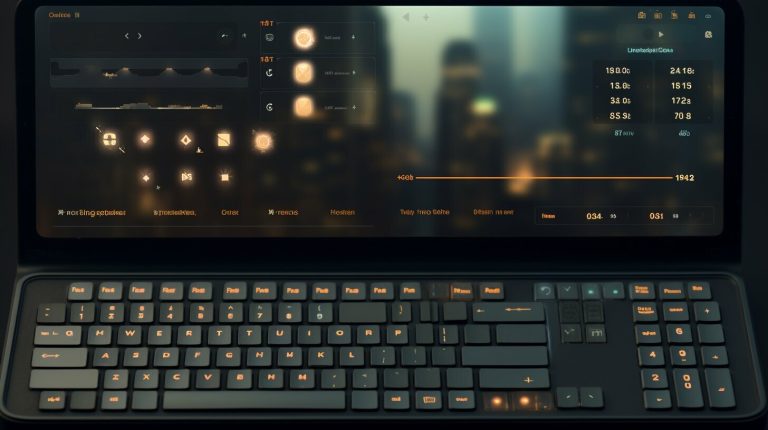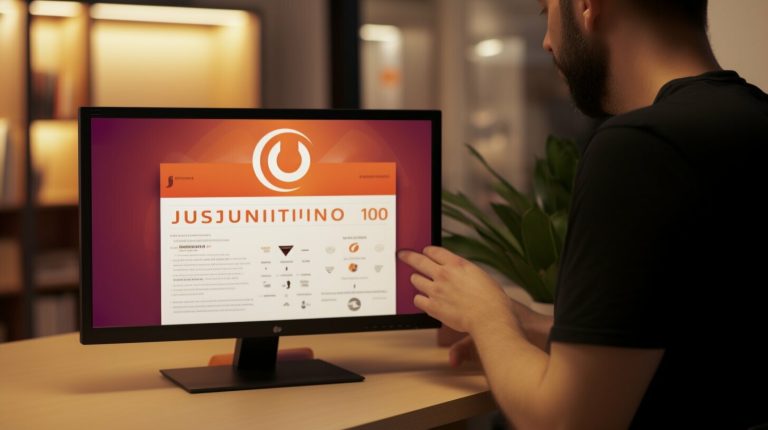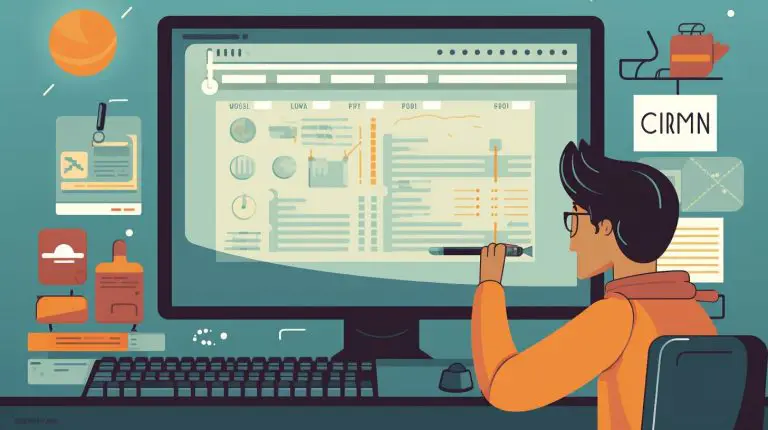Guide to Raspberry Pi Hardening: Secure Your Device
In this guide, I will show you how to improve the security of your Raspberry Pi. It is important to enhance the security of your Raspberry Pi, especially when it is connected to the internet. Out of the box, the Raspberry Pi’s operating system is not very secure, so we will go through some suggestions for improving its security. These suggestions include changing the default password, keeping the OS updated, securing the SSH connection, setting up a firewall, and using Fail2Ban to block attackers.
Key Takeaways:
- Raspberry Pi hardening is crucial for protecting your device from potential threats.
- Changing the default password is the first step towards securing your Raspberry Pi.
- Regularly updating the operating system helps to patch security vulnerabilities.
- Securing the SSH connection and setting up a firewall add extra layers of protection.
- Using Fail2Ban can block potential attackers and enhance security.
Changing the Default Password
One of the first steps to enhance the security of your Raspberry Pi is to change the default password. By default, the Raspberry Pi comes with a known default password that can easily be accessed online, making it a potential vulnerability for unauthorized access. To prevent any security breaches, it is crucial to choose a strong and unique password that cannot be easily guessed or cracked.
To change the default password on your Raspberry Pi, you can use the ‘passwd’ command. Once you execute this command, you will be prompted to enter and confirm your new password. Make sure to choose a password that is not only complex but also something that you can remember as you will need it to log in to your device.
Changing the default password is a fundamental security measure that helps protect your Raspberry Pi from potential attacks. By taking this simple step, you significantly reduce the risk of unauthorized access and ensure the overall security of your device.
| Benefits of Changing the Default Password | Best Practices |
|---|---|
| Prevents unauthorized access | Choose a strong and unique password |
| Increases device security | Avoid using common or easily guessable passwords |
| Protects sensitive data | Regularly update your password for added security |
By changing the default password on your Raspberry Pi, you take a crucial step towards strengthening the security of your device. It is recommended to follow this practice as part of a comprehensive approach to securing your Raspberry Pi and protecting it from potential threats.
Keeping the OS Updated
One of the most crucial steps in securing your Raspberry Pi is to keep its operating system updated. Regular updates are important as they include bug fixes and security patches that protect your device from potential vulnerabilities and exploitations. In this section, I will guide you through the process of updating your Raspberry Pi’s operating system and ensuring that it stays secure.
Why is updating the OS important?
Updating your Raspberry Pi’s operating system is vital for maintaining its security. Outdated software can leave your device vulnerable to attacks and compromises. By installing the latest updates, you ensure that any identified security flaws are patched, reducing the risk of unauthorized access or data breaches.
How to update your Raspberry Pi’s OS
To update your Raspberry Pi’s operating system, you can use the following commands:
- sudo apt update: This command updates the package list and fetches information about available updates.
- sudo apt full-upgrade: This command upgrades all installed packages to their latest versions.
By running these commands regularly, you can keep your Raspberry Pi’s operating system up to date, minimizing potential security risks.
Setting up automatic updates
To further streamline the process of updating your Raspberry Pi’s operating system, you can set up automatic updates using the unattended-upgrades package. This ensures that your device receives updates without manual intervention. Instructions for setting up automatic updates can be found in the official Raspberry Pi documentation.
| Benefits of Keeping the OS Updated | Procedure |
|---|---|
| Regular bug fixes and security patches | Use the sudo apt update and sudo apt full-upgrade commands |
| Reduced risk of unauthorized access | Set up automatic updates with the unattended-upgrades package |
| Protection against potential vulnerabilities | Regularly run the update commands to stay up to date |
By keeping your Raspberry Pi’s operating system updated, you can ensure that your device remains secure and protected against potential security threats.
Securing your Raspberry Pi’s SSH Connection
When it comes to the security of your Raspberry Pi, one area you must pay close attention to is its SSH connection. SSH (Secure Shell) allows you to remotely access your Raspberry Pi over a secure connection, but if not properly secured, it can become a major vulnerability. Fortunately, there are steps you can take to enhance the security of your SSH connection.
SSH Key Authentication
An effective way to secure your Raspberry Pi’s SSH connection is by using SSH key authentication. This method involves using cryptographic keys instead of passwords for authentication. By using public and private key pairs, you can ensure that only authorized devices with the correct keys can access your Raspberry Pi.
Using SSH key authentication adds an extra layer of security since the private key is stored on your local device and not transmitted over the network. Even if an attacker were to obtain your password, they would still need the private key to gain access to your Raspberry Pi.
To implement SSH key authentication, you’ll need to generate a key pair on your local device and configure your Raspberry Pi to accept the public key. Once set up, you can disable password authentication for SSH, further strengthening the security of your Raspberry Pi.
Two-Factor Authentication
Another security measure you can implement for your Raspberry Pi’s SSH connection is two-factor authentication. This requires an additional verification step, typically a time-based code, in addition to the password. With two-factor authentication enabled, even if someone were to obtain your password, they would still need the time-based code to gain access.
Two-factor authentication adds an extra layer of protection against unauthorized access attempts. It ensures that even if an attacker manages to obtain your password, they would still need physical possession of the authorized device that generates the time-based codes.
To enable two-factor authentication for your Raspberry Pi, you’ll need to set up a two-factor authentication service, such as Google Authenticator, and configure it to work with your SSH server.
Summary
Securing your Raspberry Pi’s SSH connection is essential for protecting your device from potential attacks. By implementing SSH key authentication and two-factor authentication, you can significantly enhance the security of your Raspberry Pi. These measures add additional layers of protection and ensure that only authorized devices and users can access your device remotely.
Setting up a Firewall on your Raspberry Pi
A firewall is an essential component for maintaining the network security of your Raspberry Pi. By setting up a firewall, you can control and regulate incoming and outgoing connections, effectively protecting your device from unauthorized access and potential attacks. In this section, I will guide you through the process of setting up and configuring a firewall on your Raspberry Pi using UFW (Uncomplicated Firewall).
Configuring UFW on Raspberry Pi
To begin, make sure your Raspberry Pi is connected to the internet and open a terminal window. Here are the steps to set up UFW on your Raspberry Pi:
- Install UFW by running the following command:
sudo apt-get install ufw
- Once the installation is complete, enable UFW by running:
sudo ufw enable
- By default, UFW denies all incoming connections and allows all outgoing connections. To allow incoming SSH connections, run:
sudo ufw allow ssh
- If you’re running a web server on your Raspberry Pi, you can allow HTTP and HTTPS connections as well:
sudo ufw allow http
sudo ufw allow https
With these basic rules, your Raspberry Pi will be protected by a firewall that only allows incoming SSH, HTTP, and HTTPS connections. You can further customize the firewall rules based on your specific requirements.
Summary
In this section, I have shown you how to set up and configure a firewall on your Raspberry Pi using UFW. By implementing a firewall, you can strengthen the security of your device and control the incoming and outgoing network traffic. Remember to regularly review and update your firewall rules to ensure optimal protection.
Next, in Section 6, we will explore how to use Fail2Ban to block potential attackers and enhance the security of your Raspberry Pi.
Using Fail2Ban to Block Attackers
One effective tool for enhancing the security of your Raspberry Pi is Fail2Ban. Fail2Ban is designed to scan application log files for signs of potential attackers and block their IP addresses. By implementing Fail2Ban on your Raspberry Pi, you add an extra layer of protection against brute-force attacks and unauthorized access attempts.
Fail2Ban works by monitoring log files for specified patterns of malicious activity, such as multiple failed login attempts. When it detects such activity, Fail2Ban takes action by dynamically updating the firewall rules to block the IP address associated with the attacker. This helps to prevent further unauthorized access from that specific IP address.
To install and configure Fail2Ban on your Raspberry Pi, you can follow a comprehensive guide provided by the Fail2Ban community. This guide will walk you through the necessary steps to install the software, set up the configuration file, and specify which logs to monitor. By customizing the configuration file, you can define your own rules and thresholds for blocking attackers.
<!–
Using Fail2Ban to Block Attackers
–>
| Benefits of Using Fail2Ban |
|---|
| 1. Real-time monitoring of log files for suspicious activity |
| 2. Automatic blocking of IP addresses associated with attackers |
| 3. Protection against brute-force attacks and unauthorized access attempts |
| 4. Customizable configuration to define rules and thresholds |
<!–
Using Fail2Ban to Block Attackers
–>
By using Fail2Ban, you can significantly improve the security of your Raspberry Pi and protect it from potential threats. By actively monitoring for suspicious activity and blocking attackers in real-time, Fail2Ban enhances your device’s resilience and reduces the risk of unauthorized access. Implementing this tool is a proactive measure to keep your Raspberry Pi secure.
Limiting Access with User Accounts
Creating and managing user accounts on your Raspberry Pi can help limit access and improve security. It is recommended to create a new user and disable the default “pi” user, as it is commonly targeted by attackers. By following these steps, you can enhance the security of your Raspberry Pi:
Create a New User
To create a new user, use the adduser command followed by the desired username. For example, sudo adduser newuser. You will be prompted to set a password and provide additional information such as the user’s full name and contact number. It is important to choose a strong password for the new user to prevent unauthorized access.
Grant Sudo Privileges
If necessary, you can grant sudo (superuser) privileges to the new user. This will allow them to perform administrative tasks on the Raspberry Pi. To grant sudo privileges, add the new user to the sudo group by using the usermod command. For example, sudo usermod -aG sudo newuser.
Copy Files from the Default “pi” User
If you have files or configurations stored in the home directory of the default “pi” user, you can copy them to the new user’s home directory. Use the rsync command to securely copy the files while preserving permissions and ownership. For example, sudo rsync -avx /home/pi/ /home/newuser/.
Delete the Default “pi” User
Once you have created the new user and copied the necessary files, it is recommended to delete the default “pi” user to remove the security risk associated with it. To delete the “pi” user, use the userdel command followed by the username. For example, sudo userdel -r pi. The -r option ensures that the user’s home directory and files are also removed.
By following these steps, you can effectively limit access to your Raspberry Pi and enhance its security. Remember to regularly review and update your user accounts to ensure continued protection against potential threats.
Disable Unnecessary Services
One effective way to enhance the security of your Raspberry Pi is to disable unnecessary services. By doing so, you can reduce the attack surface and minimize potential vulnerabilities on your device. It is important to identify and stop services that are not being used or are no longer needed to improve the overall security.
You can start by listing the running services using the
1 | service --status-all |
command. This will provide you with a comprehensive view of the services currently active on your Raspberry Pi. Once you have identified the services that are unnecessary, you can proceed to stop or uninstall them using the appropriate commands.
By disabling unnecessary services, you not only improve the security of your Raspberry Pi but also optimize its performance. With fewer active services, your device will have more resources available for other essential tasks. Therefore, it is recommended to regularly review and disable any services that are not required.
Make Sudo Require a Password
One important security measure for your Raspberry Pi is to configure sudo to require a password. By default, sudo (superuser do) does not always prompt for a password, which could potentially lead to unauthorized access to superuser privileges. To add an extra layer of security, it is recommended to configure sudo to ask for a password.
To make sudo require a password, you need to edit the sudoers.d file. Open a terminal window and enter the following command:
sudo visudo
This will open the sudoers.d file in a text editor. Look for the line that says “NOPASSWD: ALL” for each user with sudo access. Replace this line with “PASSWD: ALL”. Save the changes and exit the text editor. From now on, whenever you use sudo commands, you will be prompted to enter your password.
Summary:
- To enhance the security of your Raspberry Pi, configure sudo to require a password.
- Open a terminal window and enter the command “sudo visudo” to open the sudoers.d file.
- Find the line that says “NOPASSWD: ALL” for each user with sudo access and replace it with “PASSWD: ALL”.
- Save the changes and exit the text editor.
By requiring a password for sudo, you add an extra layer of security and help protect your Raspberry Pi from unauthorized access to superuser privileges.
| Command | Description |
|---|---|
| sudo visudo | Open the sudoers.d file in a text editor |
| Find “NOPASSWD: ALL” | Locate the line that says “NOPASSWD: ALL” for each user with sudo access |
| Replace with “PASSWD: ALL” | Replace the line with “PASSWD: ALL” |
| Save and exit | Save the changes and exit the text editor |
Prevent Root Login via SSH
One important step in enhancing the security of your Raspberry Pi is to prevent root login via SSH. By disabling root login, you eliminate the risk of brute-force attacks targeting the root user. To accomplish this, you will need to edit the sshd_config file.
To begin, open the terminal and enter the following command:
sudo nano /etc/ssh/sshd_config
Scroll down until you find the line that says “PermitRootLogin” and change its value to “no”. It should look like this:
| Before | After |
|---|---|
| PermitRootLogin yes | PermitRootLogin no |
Save your changes by pressing Ctrl + X, followed by Y, and then press Enter to confirm the filename. Finally, restart the SSH service by running the command:
sudo service ssh restart
With root login disabled, only non-root users will be able to access your Raspberry Pi via SSH, significantly improving its overall security.
Monitor and Log Network Activity
Monitoring and logging network activity on your Raspberry Pi is crucial for maintaining the security of your device and network. By tracking and recording the incoming and outgoing traffic, you can detect any suspicious behavior, potential security threats, or unauthorized access attempts. In this section, I will outline some effective methods to monitor and log network activity on your Raspberry Pi.
Network Monitoring Tools
One of the ways to monitor network activity is by using tools like Wireshark. Wireshark is a powerful network protocol analyzer that allows you to capture and analyze network traffic in real-time. With its user-friendly interface and comprehensive features, Wireshark provides detailed insights into the packets flowing through your Raspberry Pi, allowing you to identify any unusual or malicious activities.
Pro Tip: Wireshark offers filters and search functions that help you focus on specific network activity, making it easier to pinpoint potential threats or unusual patterns.
Logging Network Activity
In addition to monitoring, it is essential to log network activity on your Raspberry Pi. Logging provides a record of all the network events and can be used for further analysis, troubleshooting, or as evidence in case of security incidents. There are various tools you can use to log network activity, such as Logwatch or the built-in logging service on your Raspberry Pi’s operating system.
Logwatch is a log analysis and reporting tool that automatically scans the log files on your Raspberry Pi and generates a comprehensive report, highlighting any significant events or suspicious activities. It offers customizable filters and alerts, allowing you to focus on specific types of logs and receive notifications when certain events occur.
Summary
Monitoring and logging network activity on your Raspberry Pi is a proactive approach to maintaining the security of your device and network. By utilizing network monitoring tools like Wireshark and implementing robust logging practices with tools like Logwatch, you can stay informed about the traffic flowing through your Raspberry Pi and quickly identify any potential security risks or unauthorized access attempts.
Remember to regularly review the captured data and logs, paying close attention to any anomalies or patterns that could indicate malicious activity. By staying vigilant and proactive, you can effectively protect your Raspberry Pi and network from potential threats.
Conclusion
Securing your Raspberry Pi is crucial to protect your device from potential threats and unauthorized access. By implementing the best practices mentioned in this guide, you can significantly enhance the security of your Raspberry Pi.
Changing the default password is the first step towards securing your Raspberry Pi. By choosing a strong and unique password, you prevent unauthorized access to your device.
Keeping the operating system updated is essential for maintaining the security of your Raspberry Pi. Regular updates include bug fixes and security patches that protect your device from exploitations.
Securing the SSH connection, setting up a firewall, and using Fail2Ban add additional layers of protection to your Raspberry Pi. By implementing these security measures, you reduce the risk of unauthorized access and brute-force attacks.
Remember to regularly review and update your security measures to stay ahead of emerging threats. By following these best practices, you can ensure the security of your Raspberry Pi and have peace of mind.
FAQ
How important is it to enhance the security of my Raspberry Pi?
It is crucial to improve the security of your Raspberry Pi, especially when it is connected to the internet. The default operating system of the Raspberry Pi is not very secure out of the box, so taking steps to enhance its security is highly recommended.
How can I change the default password on my Raspberry Pi?
To change the default password, use the passwd command and follow the prompts to enter and confirm the new password.
Why is it important to keep the operating system of my Raspberry Pi updated?
Keeping your Raspberry Pi’s operating system up to date is crucial for maintaining its security. Regular updates include bug fixes and security patches that protect your device from exploitations.
How can I secure the SSH connection on my Raspberry Pi?
One way to secure the SSH connection is by using SSH key authentication, which involves using cryptographic keys instead of passwords for authentication. Another option is to enable two-factor authentication, which requires a time-based code in addition to the password.
How can I set up a firewall on my Raspberry Pi?
Use the UFW (Uncomplicated Firewall) tool to set up and configure a firewall on your Raspberry Pi. By default, UFW blocks all incoming connections and only allows explicitly opened ports.
What is Fail2Ban and how can I use it to block attackers on my Raspberry Pi?
Fail2Ban is a tool that scans application log files for signs of potential attackers and blocks their IP addresses. By implementing Fail2Ban on your Raspberry Pi, you add an extra layer of protection against brute-force attacks.
How can I limit access and improve security with user accounts on my Raspberry Pi?
It is recommended to create a new user and disable the default “pi” user, as it is commonly targeted by attackers. Use the adduser command to create a new user, give them sudo privileges if necessary, and copy files from the old “pi” user if needed.
Why should I disable unnecessary services on my Raspberry Pi?
Disabling unnecessary services helps reduce the attack surface of your Raspberry Pi and improve its security. Identify and stop services that are not being used or are no longer needed.
How can I make sudo require a password on my Raspberry Pi?
Edit the sudoers.d file and replace the “NOPASSWD: ALL” line with “PASSWD: ALL” for each user with sudo access. This adds an extra layer of security when using sudo commands.
How can I prevent root login via SSH on my Raspberry Pi?
Edit the sshd_config file and set the “PermitRootLogin” option to “no”. This ensures that only non-root users can access the Raspberry Pi via SSH, eliminating the risk of brute-force attacks targeting the root user.
How can I monitor and log network activity on my Raspberry Pi?
Use network monitoring tools like Wireshark and log network activity using tools like Logwatch or the built-in logging service. Regularly review the logs to identify any suspicious behavior or unauthorized access attempts.
More Links
- About the Author
- Latest Posts
Mark is a senior content editor at Text-Center.com and has more than 20 years of experience with linux and windows operating systems. He also writes for Biteno.com