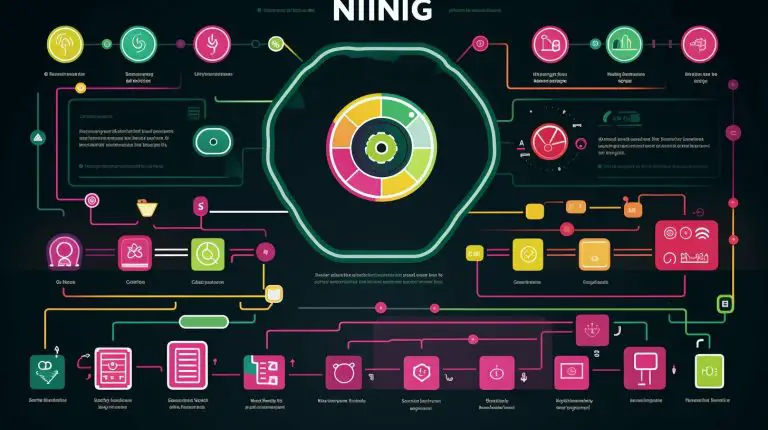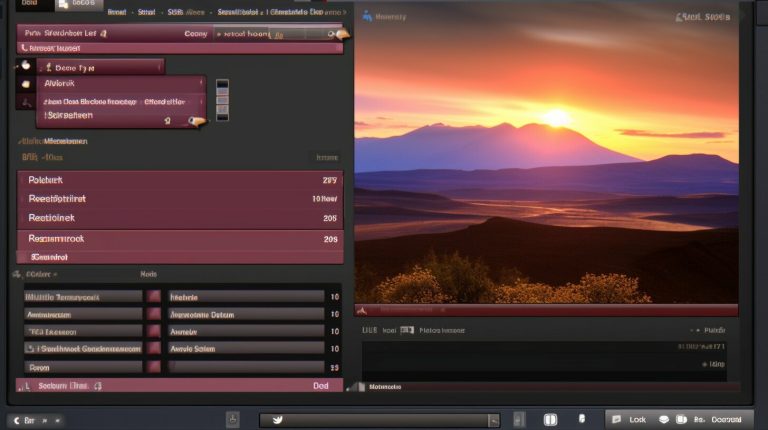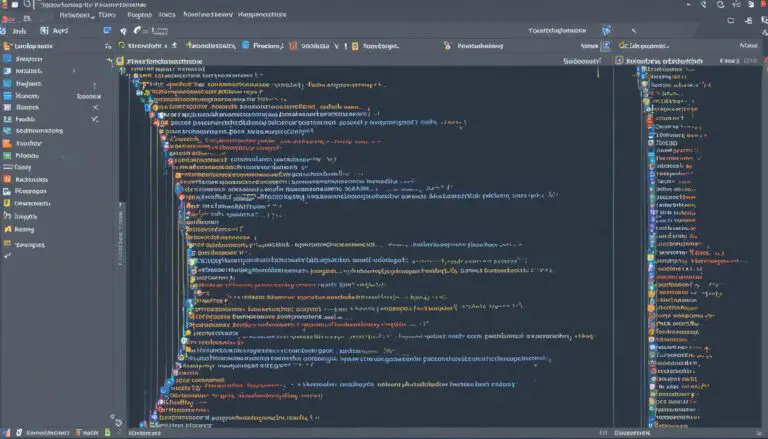Unlocking the Raspberry Pi MAC Address: Your Easy Guide
Welcome to my easy guide on unlocking the MAC address of your Raspberry Pi. If you’re a tech enthusiast based in the U.S, you’re in for a treat! This guide provides several methods for finding and unlocking the MAC address of your Raspberry Pi, allowing you to optimize your networking experience. Whether you’re a beginner or an experienced user, this guide has got you covered.
Key Takeaways:
- Understanding the MAC address of your Raspberry Pi is crucial for networking and configuration.
- The “ifconfig” command can be used to locate the MAC address in the network interface section.
- Advanced IP Scanner is a valuable tool for finding the MAC address of your Raspberry Pi through network scanning.
- Python and shell scripts offer additional methods for retrieving the MAC address of your Raspberry Pi.
- Spoofing and changing MAC addresses can have implications for network security and compatibility.
What is a MAC Address and Why is it Important?
Before we dive into unlocking the MAC address of your Raspberry Pi, let’s understand what a MAC address is and why it plays a vital role in networking. MAC stands for Media Access Control, and it is a unique identifier assigned to every network interface card (NIC). It consists of six pairs of hexadecimal digits, separated by colons or hyphens.
The MAC address serves as a permanent identifier for a device on a network. It is essential for communication between devices, as it allows data packets to be sent to the intended recipient. When you connect your Raspberry Pi to a network, its MAC address is used to identify and route network traffic to and from the device.
With the MAC address, you can ensure secure and efficient network communication. It helps prevent unauthorized access to your network by allowing you to restrict access based on specific MAC addresses. Additionally, in troubleshooting network issues, knowing the MAC address can help pinpoint connectivity problems and assist in resolving them quickly.
Understanding MAC Address Formats
The MAC address format follows a specific pattern. Each pair of hexadecimal digits represents a unique value, ranging from 00 to FF. For instance, a MAC address might look like this: 00:1A:2B:3C:4D:5E. The first three pairs in the MAC address indicate the manufacturer of the network adapter, while the latter three pairs are unique to the device itself.
It’s worth noting that MAC addresses are typically assigned by the manufacturer and cannot be changed. However, there are methods to temporarily spoof or modify the MAC address, which we will explore later in this guide.
| MAC Address | Device |
|---|---|
| 00:1A:2B:3C:4D:5E | Raspberry Pi |
| AC:3D:45:6F:8B:9E | Laptop |
| 4C:6F:8D:9A:BE:EF | Smartphone |
Now that we have a basic understanding of MAC addresses, let’s explore different methods to unlock and locate the MAC address of your Raspberry Pi.
Locating the MAC Address Using “ifconfig”
Now that you have a basic understanding of MAC addresses, let’s explore how to locate the MAC address of your Raspberry Pi using the “ifconfig” command. This method is a straightforward way to find the MAC address in the network interface section.
To begin, open a terminal on your Raspberry Pi and type “ifconfig” without the quotes. Press enter to execute the command. You will see a list of network interfaces along with their respective MAC addresses.
The MAC address is listed under the “HWaddr” or “ether” field, depending on your operating system. It consists of six groups of two hexadecimal digits separated by colons. For example, it may look like “b8:27:eb:10:11:9c”. This unique identifier is assigned to the network interface of your Raspberry Pi.
Make note of the MAC address for your reference or for further network configuration. It is important to have this information when troubleshooting or when connecting your Raspberry Pi to specific network devices.
Finding the MAC Address with Advanced IP Scanner
If using the “ifconfig” command didn’t work for you or if you’re experiencing network issues, don’t worry. Advanced IP Scanner can come to the rescue in locating your Raspberry Pi’s MAC address. This network scanning tool is a powerful solution that can help you troubleshoot and find the MAC address with ease.
Using Advanced IP Scanner is straightforward. Simply download and install the software on your computer, and then run the program. Advanced IP Scanner will scan your network and provide you with a list of connected devices, including your Raspberry Pi.
Once you have the list of devices, you can easily identify your Raspberry Pi by its IP address. The MAC address of your Raspberry Pi will be listed alongside the IP address. It’s important to note that the MAC address is usually represented as a series of letters and numbers separated by colons or hyphens.
| Device Name | IP Address | MAC Address |
|---|---|---|
| My Laptop | 192.168.0.101 | 00:11:22:33:44:55 |
| Raspberry Pi | 192.168.0.102 | AA:BB:CC:DD:EE:FF |
| Network Printer | 192.168.0.103 | 11:22:33:44:55:66 |
Now that you have successfully found the MAC address of your Raspberry Pi using Advanced IP Scanner, you can proceed with your network troubleshooting or configuration tasks with confidence.
Retrieving the MAC Address with Python Scripts
If you’re comfortable with Python scripting, you’re in luck! We’ll show you how to retrieve the MAC address of your Raspberry Pi using Python scripts. This method offers a flexible and customizable way to access the MAC address and integrate it into your own projects.
To begin, you’ll need to open your preferred Python integrated development environment (IDE) or editor. Create a new Python script and import the
1 | uuid |
module, which provides a mechanism for generating and working with universally unique identifiers (UUIDs).
Next, write the following code snippet:
In this code, the
1 | uuid.getnode() |
function is used to obtain the MAC address. The
1 | for |
loop and list comprehension convert the MAC address into the proper format. Finally, the MAC address is printed for verification.
Save the Python script and run it. You should see the MAC address of your Raspberry Pi printed in the console. Feel free to modify and enhance the script to suit your specific requirements.
| Benefits of Retrieving the MAC Address with Python Scripts |
|---|
|
Obtaining the MAC Address with Shell Scripts
Shell scripting can be a powerful tool in obtaining the MAC address of your Raspberry Pi. Let’s dive into the world of shell scripts and discover how to retrieve your MAC address.
One method involves using the “ifconfig” command within your shell script. This command displays information about the network interfaces, including the MAC address. By parsing the output of the “ifconfig” command, you can extract the MAC address easily. Simply execute the script, and the MAC address will be displayed as the output, ready for you to use it in your network configuration.
Another method is to utilize the “ip” command, which is a versatile tool for network configuration. By using “ip link show” within your shell script, you can fetch the MAC address of your Raspberry Pi. Similar to the previous method, execute the script, and the MAC address will be displayed as the output.
| Script | Description | ||
|---|---|---|---|
|
Extracts the MAC address using the “ifconfig” command. | ||
|
Fetches the MAC address using the “ip” command. |
Shell scripts provide a convenient way to automate the retrieval of your Raspberry Pi’s MAC address. With these methods, you can streamline your network configuration and ensure seamless internet connections.
Spoofing and Changing MAC Addresses
MAC address spoofing can have its uses, but it’s crucial to understand the implications and proceed with caution. Let’s explore how you can change or spoof your Raspberry Pi’s MAC address.
To change your Raspberry Pi’s MAC address, you can use the macchanger tool, which is readily available in most Linux distributions. This tool allows you to modify the MAC address of your network interface, providing you with anonymity and flexibility.
Before proceeding with MAC address modification, it’s important to note that changing your MAC address can have legal and ethical implications. If misused, it can violate network security policies and disrupt network services. Therefore, it’s essential to use MAC address modification responsibly and only for legitimate purposes.
Once you are aware of the potential risks and have a legitimate reason for changing your MAC address, you can follow these steps:
- Open a terminal on your Raspberry Pi.
- Type the command
1ifconfig
to identify the name of your network interface.
- Execute the command
1<a class="wpil_keyword_link" href="https://www.howto-do.it/what-is-sudo-superuser-do/" title="sudo" data-wpil-keyword-link="linked">sudo</a> macchanger -r
to randomize your MAC address.
- Restart your network interface for the changes to take effect.
| Command | Description | ||
|---|---|---|---|
|
Displays network interface information | ||
|
Randomizes the MAC address of the specified interface |
Remember to use this technique responsibly and with proper authorization. MAC address modification should be approached with caution and used only as permitted by local laws and regulations.
Understanding the Implications of MAC Address Modification
Changing or spoofing a MAC address can have far-reaching implications beyond network configuration. Let’s dive into the world of MAC address modification and understand its potential consequences.
1. Network Security: Modifying a MAC address can impact network security. MAC addresses are often used for device identification and authentication. When you change or spoof a MAC address, it can potentially bypass security measures and lead to unauthorized access. It’s important to be aware of the potential risks involved and ensure you have appropriate security measures in place.
2. Compatibility Issues: MAC addresses play a crucial role in device connectivity and communication. Changing or spoofing a MAC address can cause compatibility issues with other devices or network infrastructure. This can lead to network disruptions, performance issues, and difficulties in establishing connections. It’s essential to consider the compatibility aspect before making any modifications.
3. Legal and Ethical Considerations: Modifying or spoofing a MAC address may be subject to legal restrictions and ethical considerations. It’s important to familiarize yourself with the regulations and guidelines in your region. Unauthorized MAC address modification can be deemed illegal and may result in penalties. Always ensure you are using MAC address modification techniques within legal boundaries.
Additional Resources
- For more information on network security best practices, check out the Network Security Guide.
- To learn about MAC address spoofing techniques for security testing purposes, refer to the Penetration Testing Handbook.
| Implication | Description |
|---|---|
| Network Security | Modifying a MAC address can bypass security measures and lead to unauthorized access. |
| Compatibility Issues | Changing or spoofing a MAC address can cause problems with device connectivity and communication. |
| Legal and Ethical Considerations | MAC address modification may be subject to legal restrictions and ethical considerations. |
“Changing or spoofing a MAC address without proper authorization can pose serious security risks and may violate legal regulations. Always exercise caution and ensure you have a legitimate purpose for modifying a MAC address.”
MAC Address FAQs
In this section, we’ll answer some of the most frequently asked questions about MAC addresses on Raspberry Pi and help you troubleshoot common issues.
Q: What is a MAC address?
A: A MAC address, short for Media Access Control address, is a unique identifier assigned to a network interface controller (NIC) for communication on a network. It consists of six pairs of hexadecimal digits separated by colons or hyphens. Each device connected to a network, including your Raspberry Pi, has a unique MAC address.
Q: How do I find the MAC address of my Raspberry Pi?
A: There are several ways to find the MAC address of your Raspberry Pi. One method is using the “ifconfig” command, which displays network interface information. Open a terminal window and type “ifconfig” followed by the Enter key. Look for the “HWaddr” or “ether” field, which represents the MAC address of your Raspberry Pi.
Another method is to use a network scanning tool like Advanced IP Scanner. Install the tool on your computer and scan your network. Look for the Raspberry Pi’s IP address in the scan results, and you will also find its corresponding MAC address.
Q: Can I change the MAC address of my Raspberry Pi?
A: Yes, it is possible to change the MAC address of your Raspberry Pi. This process is known as MAC address spoofing. However, changing the MAC address temporarily or permanently can have consequences, such as potential compatibility issues and network security concerns. It is important to understand the implications before making any changes.
Remember, modifying the MAC address should only be done for legitimate reasons and with proper understanding of the potential risks involved.
Q: What should I do if I’m experiencing issues with my Raspberry Pi’s internet connection?
A: If you’re facing internet connection problems with your Raspberry Pi, it’s important to check if the MAC address is correctly configured. Ensure that the MAC address displayed in your network settings matches the physical MAC address of your Raspberry Pi. If there is a mismatch, you may need to update the MAC address manually or troubleshoot other network-related issues.
Additionally, verify that your network configuration settings, such as IP address and subnet mask, are correctly entered. Restarting your Raspberry Pi and router can also help resolve connectivity issues.
| MAC Address | Method | Advantages | Disadvantages |
|---|---|---|---|
| Using “ifconfig” | Easy and quick | No additional software required | Command-line interface may be daunting for beginners |
| Advanced IP Scanner | Provides a detailed network scan | Helps identify MAC address of the Raspberry Pi | Requires installation of additional software |
| Python Scripts | Flexibility and customization | Potential for automation and integration | Requires knowledge of Python programming language |
| Shell Scripts | Scripting capabilities for advanced users | Can be used for various network-related tasks | May require elevated privileges to execute scripts |
Tips and Best Practices for Raspberry Pi Networking
To enhance your Raspberry Pi networking experience, we’ve compiled a list of tips and best practices that will help you secure your network, improve performance, and troubleshoot any issues that may arise.
Secure Your Network
1. Change the default login credentials: As a security precaution, always change the default username and password for your Raspberry Pi. This simple step can prevent unauthorized access to your device.
Remember to choose a strong, unique password that includes a combination of letters, numbers, and special characters.
2. Enable a firewall: Protect your Raspberry Pi by enabling a firewall to block unwanted incoming connections. This can be done using the built-in firewall software or by installing a dedicated firewall application.
3. Update regularly: Keep your Raspberry Pi’s operating system and software up to date with the latest security patches. Regular updates can address vulnerabilities and help protect against potential attacks.
Improve Performance
1. Use a reliable power source: Ensure that your Raspberry Pi is powered by a stable power source. Unstable power can lead to performance issues and potential data corruption. Consider using a reliable power adapter or a battery backup system.
2. Optimize your network settings: Adjusting your network settings can improve performance. Consider reducing the number of devices connected to your network, using Ethernet instead of Wi-Fi for a more stable connection, and configuring network bandwidth allocation if necessary.
Troubleshoot Common Issues
1. Check network connectivity: If you’re experiencing network connectivity issues with your Raspberry Pi, start by checking the physical connections and ensuring that your network cables are securely plugged in. Also, verify that your router or access point is functioning properly.
2. Clear cache and restart services: If you encounter performance issues or network-related errors, clearing the cache and restarting relevant services can often resolve the problem. This can be done through the command line using specific commands for each service.
| Service | Command |
|---|---|
| DHCP | sudo systemctl restart dhcpcd |
| DNS | sudo systemctl restart systemd-resolved |
| SSH | sudo systemctl restart SSH |
3. Check for software conflicts: Sometimes, certain software or applications may conflict with your Raspberry Pi’s network settings, causing issues. Consider disabling or uninstalling any recently installed software that may be impacting your network performance.
By following these tips and best practices, you can optimize your Raspberry Pi networking experience, ensuring a secure and reliable connection for all your projects.
Conclusion
Congratulations! You’ve reached the end of our comprehensive guide on unlocking and understanding the MAC address of your Raspberry Pi. Armed with this knowledge, you’re now ready to take full advantage of the networking capabilities of this incredible circuit board.
In this guide, we have covered various methods to find and retrieve the MAC address of your Raspberry Pi. Using the “ifconfig” command, you can easily locate the MAC address in the network interface section. Alternatively, you can employ a network scanning tool like Advanced IP Scanner to discover the MAC address.
We have also explored using Python scripts and shell scripts to retrieve the MAC address, providing you with code examples to execute them effectively. Additionally, we discussed the concept of spoofing and changing MAC addresses, highlighting both temporary and permanent modifications.
Understanding the implications of MAC address modification is crucial, as it can impact network security and potentially lead to compatibility issues. Therefore, it is essential to exercise caution and carefully consider the potential consequences before making any changes.
Thank you for following along with our guide. We hope that it has provided you with valuable insights into the Raspberry Pi MAC address and its importance in network configuration. Remember to apply your newfound knowledge and enjoy a seamless networking experience with your Raspberry Pi!
FAQ
What is a MAC address and why is it important?
A MAC address, short for Media Access Control address, is a unique identifier assigned to the network interface of a device. It is essential for Raspberry Pi networking as it allows devices to communicate with each other on a network.
How can I locate the MAC address of my Raspberry Pi using “ifconfig”?
To locate the MAC address using “ifconfig,” open the terminal on your Raspberry Pi and enter the command “ifconfig.” Look for the network interface section, and the MAC address will be listed as “ether” followed by a series of alphanumeric characters.
Can I find the MAC address of my Raspberry Pi using Advanced IP Scanner?
Yes, you can use Advanced IP Scanner, a network scanning tool, to find the MAC address of your Raspberry Pi. Simply download and install the tool on your computer, scan your network, and look for the Raspberry Pi’s IP address and MAC address in the scan results.
How can I retrieve the MAC address of my Raspberry Pi using Python scripts?
You can retrieve the MAC address using Python scripts by running the following code:
“`python
import subprocess
mac_address = subprocess.check_output(‘ifconfig | grep “ether”‘, shell=True)
print(mac_address.decode().split()[1])
“`
Save this code in a Python file, execute it, and the MAC address will be displayed in the terminal.
Is it possible to obtain the MAC address of my Raspberry Pi using shell scripts?
Yes, you can use shell scripts to obtain the MAC address of your Raspberry Pi. Here’s an example of a shell script:
“`
#!/bin/bash
mac_address=$(ifconfig | grep “ether” | awk ‘{print $2}’)
echo “$mac_address”
“`
Save this script in a file, make it executable using the command “chmod +x filename.sh,” and then run the script to display the MAC address.
How can I spoof or change the MAC address of my Raspberry Pi?
To spoof or change the MAC address temporarily, you can use the “ifconfig” command with the “hw ether” option followed by the desired MAC address. For example:
“`
sudo ifconfig eth0 hw ether 00:11:22:33:44:55
“`
To change the MAC address permanently, you’ll need to modify the configuration files for your network interface. Instructions for doing this can vary depending on your operating system and network configuration.
What are the implications of modifying a MAC address on a Raspberry Pi?
Modifying a MAC address can have various implications. It can affect network security, as MAC addresses are used for device identification and access control. Additionally, changing the MAC address of a Raspberry Pi may result in compatibility issues with certain networks or devices that rely on MAC address filtering.
Are there any frequently asked questions related to MAC addresses on Raspberry Pi?
Yes, here are some common FAQs:
– Q: How can I troubleshoot issues with my Raspberry Pi’s MAC address not being recognized?
A: Make sure you have correctly located the MAC address using the provided methods. Restarting your Raspberry Pi and checking your network configuration can also help resolve the issue.
– Q: Can I change the MAC address of a Raspberry Pi over a wireless connection?
A: Yes, you can change the MAC address of a Raspberry Pi with a wireless network interface. The process may vary based on the specific wireless adapter and driver used.
– Q: Can I assign a custom MAC address to my Raspberry Pi?
A: While it is possible to assign a custom MAC address, it is generally recommended to use the device’s original MAC address to avoid compatibility issues and potential network security risks.
– Q: Can I use a MAC address from a different device on my Raspberry Pi?
A: It is not recommended to use the MAC address of another device on your Raspberry Pi. Each device should have a unique MAC address for proper network functioning.
What are some tips and best practices for Raspberry Pi networking?
Here are some tips to optimize your Raspberry Pi networking experience:
– Secure your network by using strong passwords and encryption.
– Regularly update your Raspberry Pi’s firmware and operating system.
– Keep your network configuration and MAC address information organized for easy reference.
– Use quality networking hardware and consider using wired connections for better reliability and performance.
– Troubleshoot network issues by checking cables, restarting devices, and updating drivers and firmware.
- About the Author
- Latest Posts
Mark is a senior content editor at Text-Center.com and has more than 20 years of experience with linux and windows operating systems. He also writes for Biteno.com