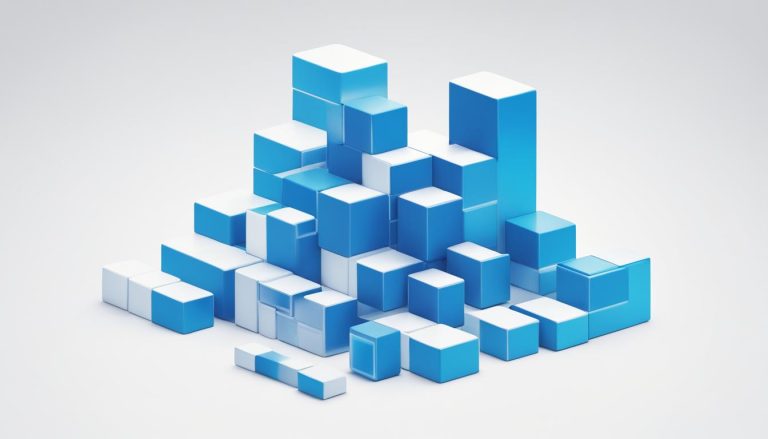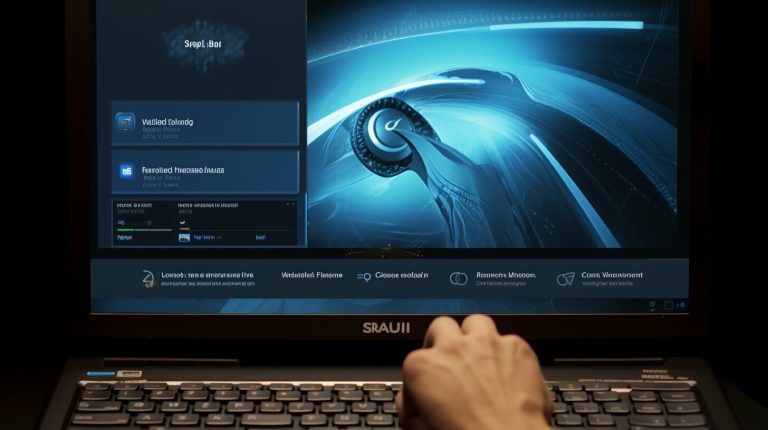Docker Guide: How to Recreate a Container Effectively
Ever wondered why your apps fail after an update, even with Docker? Mastering how to recreate containers in Docker is key. It’s not just about starting and stopping containers. It’s about a set of commands that make sure your services run well. Let’s explore how to update Docker containers effectively.
To recreate a Docker container, you must stop it, remove it, rebuild the image, and restart it. This careful process ensures your updates and dependencies work right. For example, Docker Compose offers commands like
1 | <code>docker-compose stop |
1 | docker-compose rm |
, and
1 | docker-compose up |
for easy management. It’s important to remove the old container to prevent issues.
Also, if certain services in your
1 | docker-compose.yml |
file need rebuilding, you’ll need specific Docker Compose commands. For more on Docker containers, see this detailed guide on how to SSH into Docker container.
Key Takeaways
- Recreating a container in Docker involves a multi-step process to ensure seamless updates.
- Stopping the running container is the first crucial step.
- Removing the existing container prevents conflicts with old configurations.
- Rebuilding the image incorporates the latest changes and dependencies.
- Using Docker Compose streamlines the entire container management process.
- Proper command sequence is vital for effective Docker container management.
Introduction to Docker Container Recreation
Recreating Docker containers is key to keeping apps up-to-date with the latest code or dependencies. It’s crucial for applying security patches or updating settings. I’ll show you why and how to refresh docker container as part of managing containers well.
Why Recreate Containers?
There are many reasons to learn about recreate docker container tutorial. Mainly, it’s to use the newest app updates, like new features and fixes. By regularly rebuilding containers, you make sure they run on the latest versions. This is key for top performance and security.
Common Scenarios for Rebuilding Containers
Many situations call for recreating containers. These include:
- Applying security patches to the software environment.
- Introducing new features or updating existing ones.
- Fixing bugs or errors in the application code.
- Optimizing the performance of the application by updating dependencies.
- Ensuring all changes are reflected in the running environment by circumventing cache issues with commands like
1docker-compose build --no-cache
.
These examples show how often you should rebuild containers. A consistent process of recreation tackles security and performance issues. It keeps your setup running smoothly.
Steps to Recreate a Container in Docker
Before we dive into how to recreate a container in Docker, let’s look at the commands and their roles. These steps will help you do it efficiently.
Stopping the Running Container
First, stop the running container with the command:
1 | docker stop |
. If you’re using Docker Compose, use
1 | docker-compose stop |
. This helps avoid conflicts during recreation.
Removing the Existing Container
After stopping the container, remove the old one. Use
1 | docker rm |
for this. With Docker Compose, use
1 | docker-compose rm |
. This ensures the old container is fully removed, avoiding outdated versions.
Rebuilding the Image
Now, rebuild the image with the latest changes. You can use
1 | docker-compose build |
or
1 | docker-compose up --build --no-deps --force-recreate |
for a full rebuild. This method includes all updates without using cached layers.
Restarting the New Container
Finally, restart the new container with the updated image. Use
1 | docker-compose up -d |
to start it in detached mode. This ensures the app runs with the newest code and settings.
By following these steps, anyone can recreate a container using Docker or Docker Compose. From stopping and removing the old container to rebuilding and restarting the new one, each step is crucial for a smooth process.
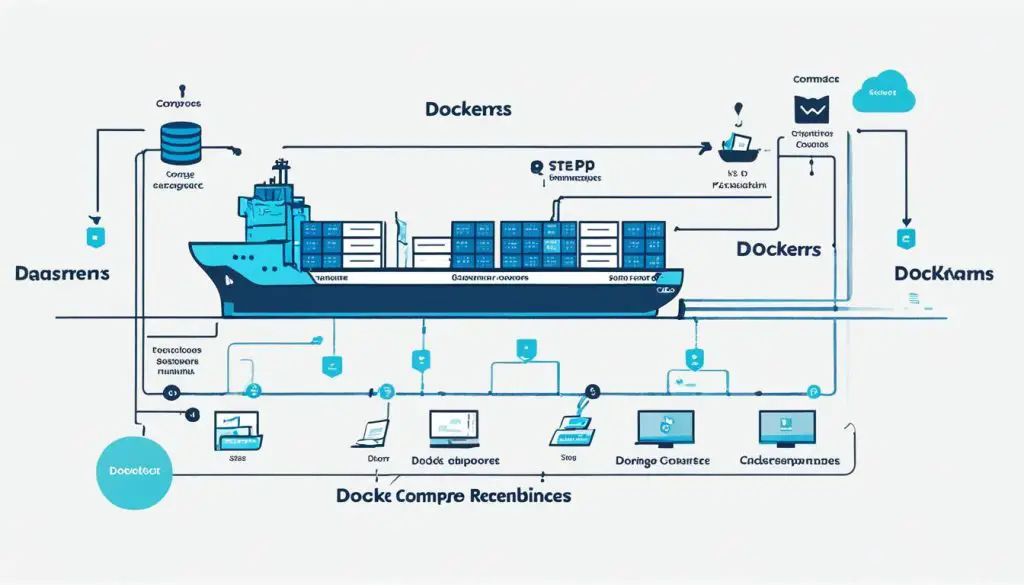
These instructions make the process of restarting docker container clear and efficient. This helps improve development and deployment in the Docker world.
Using Docker Compose for Container Recreation
Docker Compose makes recreating containers easy. You define settings in a YAML file to manage and automate the process. This includes services, volumes, and networks, making everything run smoothly and reliably.
Setting Up Docker Compose
First, install Docker Compose on your system. Next, make a docker-compose.yml file in your project folder. This file tells Docker how to set up and run your app with multiple containers.
Commands for Recreating Containers
Docker-compose commands are key for managing containers well. The command docker-compose up -d –force-recreate –no-deps –build <service_name> rebuilds and restarts certain services without affecting others. This keeps things running smoothly with little downtime.
Using docker system prune -a also cleans up unused containers, networks, and images. This keeps your system running efficiently.
Example Docker Compose File
Here’s what an example Docker Compose file might look like:
version: '3' services: web: image: myapp_web build: context: . dockerfile: Dockerfile ports: - "5000:5000" volumes: - .:/code redis: image: "redis:alpine"
This file sets up a simple app with a web and Redis service. The docker-compose up command will create these containers as described. Knowing these docker-compose commands is key for successful docker container recreation.
Benefits of Using Multi-Stage Builds
Using multi-stage builds in Docker makes creating images easier. It separates the build and output stages clearly. This way, steps can run together, making the final image smaller by only keeping needed files.
Keeping a Dockerfile clean and organized is easier with multi-stage builds. Developers can use the Docker build cache better, which means quicker builds and less repetition. This method uses resources well and follows the “Don’t Repeat Yourself” rule.
Choosing trusted base images from Docker Official Images and Docker-Sponsored Open Source projects lowers the risk of security issues. To keep dependencies up-to-date, I suggest rebuilding images often with the `–no-cache` flag. This keeps the final product secure and reliable.
Conclusion
Recreating Docker containers is key to keeping apps secure, up-to-date, and efficient. By mastering Docker Compose commands, developers can better manage containers. This makes their work more productive and reliable.
Using multi-stage builds in Dockerfiles also improves container creation. It lets developers make Docker images that are small but powerful. This boosts system performance and security.
The Docker ecosystem is always getting better, offering new tools for managing containers. Adopting these strategies helps make creating, deploying, and maintaining containers easier. This leads to stronger, more scalable applications. By following the latest Docker management practices, developers can keep up with technology changes.
FAQ
Why should I recreate containers in Docker?
What are common scenarios for rebuilding Docker containers?
How can I stop a running container in Docker?
What is the importance of removing an existing container before rebuilding?
How do I rebuild a Docker container?
What is the role of Docker Compose in container recreation?
Can you provide an example of a Docker Compose file?
What are multi-stage builds in Docker and their benefits?
How can I ensure the use of updated dependencies when rebuilding Docker images?
How can I optimize my Dockerfile using multi-stage builds?
What command do I use to prune unused Docker objects?
Source Links
- https://stackoverflow.com/questions/36884991/how-to-rebuild-docker-container-in-docker-compose-yml
- https://forums.docker.com/t/how-to-rebuild-docker-container-in-docker-compose-yml/118062
- https://docs.docker.com/build/building/best-practices/
- About the Author
- Latest Posts
Mark is a senior content editor at Text-Center.com and has more than 20 years of experience with linux and windows operating systems. He also writes for Biteno.com