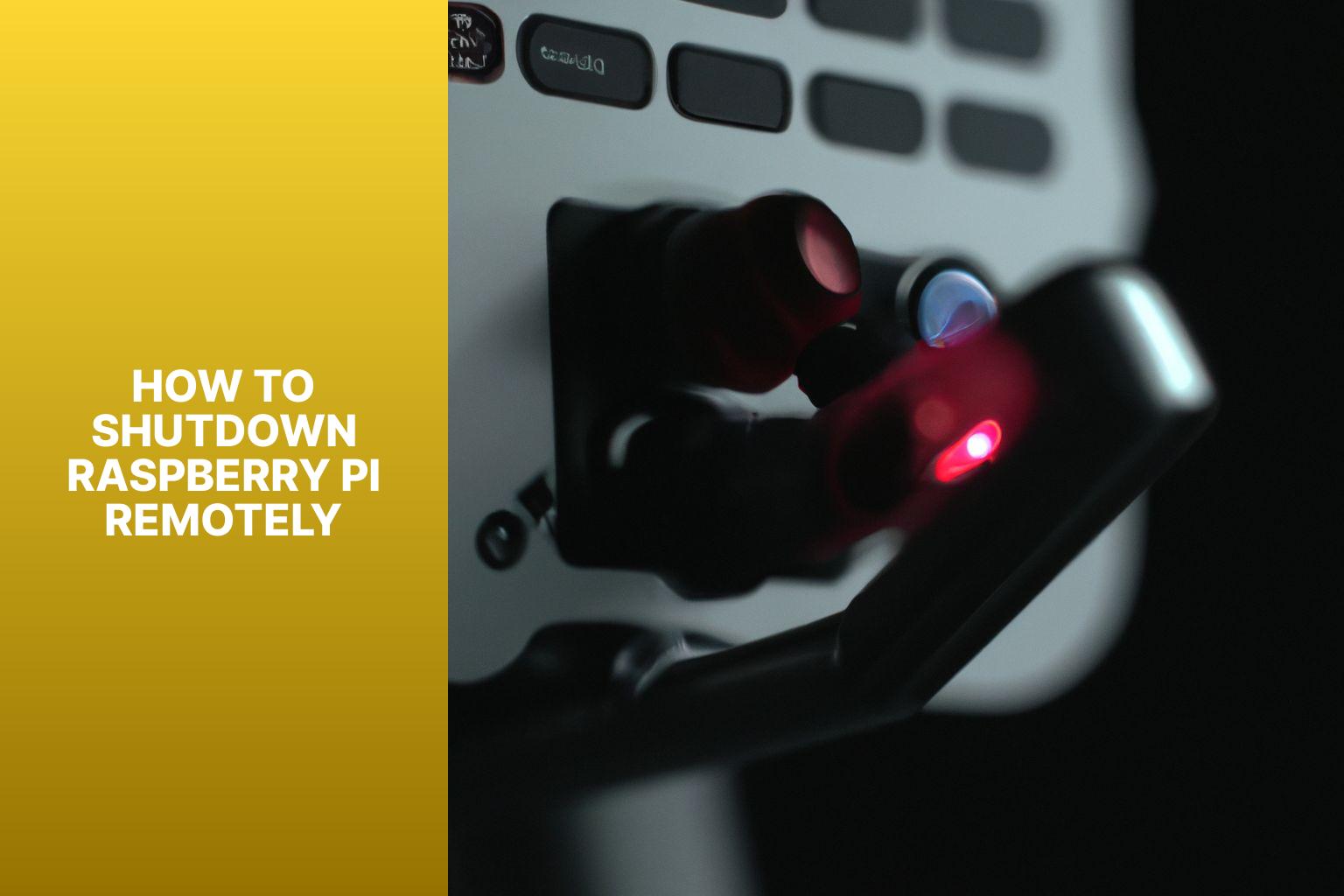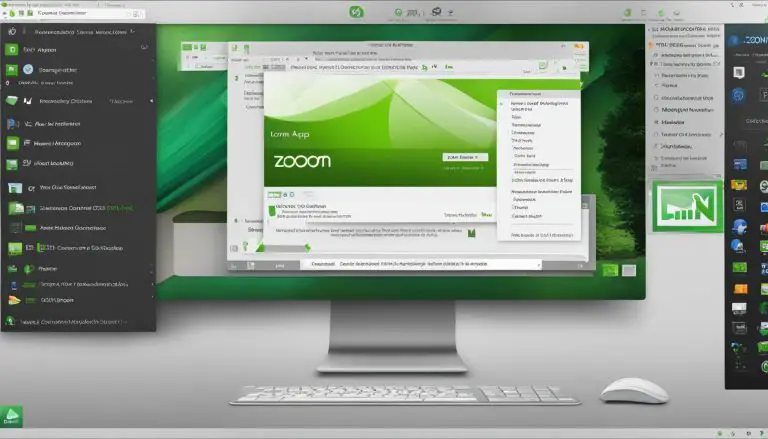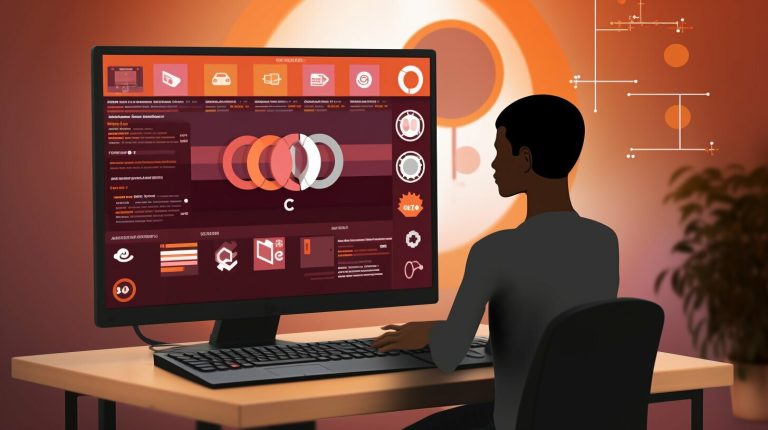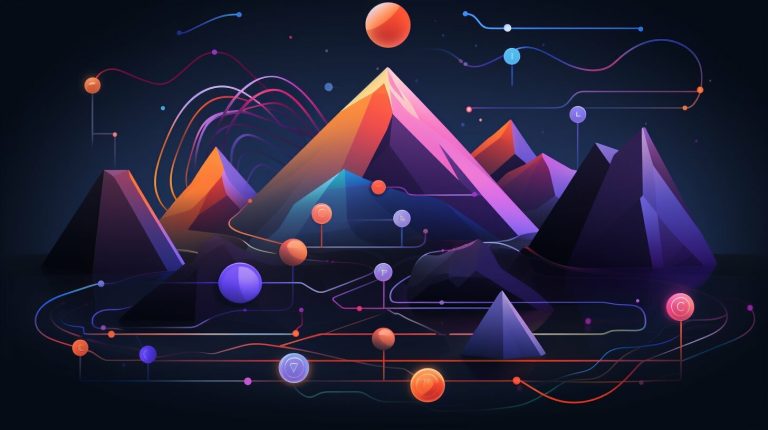Step-by-Step Guide: How to Shutdown Raspberry Pi Remotely in Minutes
Shutting down a Raspberry Pi remotely can be a convenient and useful feature for various reasons. Whether you want to conserve power, avoid physical access to the device, or manage multiple Pi devices from a central location, remote shutdown capabilities offer several benefits. By shutting down a Raspberry Pi remotely, you can save energy, maintain system integrity, and streamline management processes.
There are multiple methods available to shutdown a Raspberry Pi remotely. These methods include SSH (Secure Shell), VNC (Virtual Network Computing), and Web Interface. Each method offers its own set of advantages and can be chosen based on your specific requirements and familiarity with the tools.
In this article, we will provide a step-by-step guide to shutdown a Raspberry Pi remotely using SSH or VNC. We will also discuss considerations and troubleshooting tips to ensure a successful remote shutdown experience. Whether you are a beginner or an experienced user, this article will help you remotely shutdown your Raspberry Pi with ease and efficiency.
Another advantage is its energy efficiency. By remotely shutting down your Raspberry Pi, you can reduce unnecessary power consumption, resulting in lower energy costs. Remote shutdown ensures the protection of your valuable files and data by ensuring proper saving and preventing potential corruption or loss.
Remote shutdown plays a crucial role in preventing hardware damage. Improper shutdown methods such as pulling the power cord or abruptly turning off the power can lead to hardware failures. Remote shutdown provides a safe and controlled method, significantly reducing the risk of such damage.
Considering all these benefits, incorporating remote shutdown into your Raspberry Pi setup will enhance its efficiency, protect your data, and prolong the lifespan of your device.
To shutdown Raspberry Pi using the web interface, follow these steps:
1. Make sure your Raspberry Pi is connected to the same network as your computer or mobile device.
2. Open a web browser on your computer or mobile device and enter the IP address of your Raspberry Pi in the address bar.
3. You will be directed to the web interface of your Raspberry Pi. Go to the shutdown or power off option.
4. Click the shutdown or power off button to start the shutdown process.
5. Wait for the Raspberry Pi to complete the shutdown process.
Using the web interface to shutdown Raspberry Pi remotely is convenient and accessible, especially if you don’t have access to the command line or SSH. It allows you to easily power off your Raspberry Pi without physically interacting with the device.
4. Configure network settings: Double-check the network settings on your Raspberry Pi. Make sure the IP address is correctly assigned and connected to the right network. Properly configuring network settings is essential for maintaining proper network connectivity.
By following these steps and taking the necessary precautions, you can ensure proper network connectivity when remotely shutting down your Raspberry Pi. Remember to troubleshoot any connectivity issues before proceeding with the shutdown process. Happy remote shutting down!

Key takeaway:
- Remote shutdown of Raspberry Pi offers convenience: Being able to shut down your Raspberry Pi remotely provides convenience and eliminates the need for physical access to the device.
- Benefits of remote shutdown include power savings: By shutting down your Raspberry Pi remotely, you can save on power consumption and reduce energy costs.
- Multiple methods available for remote shutdown: There are various methods, such as SSH, VNC, and web interface, that allow you to remotely shut down your Raspberry Pi. Choose the method that suits your requirements.
Why Would You Want to Shutdown Raspberry Pi Remotely?
Why would you even bother with the hassle of shutting down your Raspberry Pi remotely? Well, let’s dive into the exciting world of remote shutdown and explore the enticing benefits it holds. From saving energy and reducing wear and tear on your Pi to gaining convenience and peace of mind, remote shutdown offers a clever solution for managing your Raspberry Pi from afar. So buckle up and get ready to unlock the potential of shutting down your Pi with just a few clicks!Benefits of Remote Shutdown
Remote shutdown offers several benefits for your Raspberry Pi. It provides convenience by allowing you to power off your device without physically accessing it, which is especially useful if it is located in a remote or difficult-to-reach area. This feature also saves you time and effort as you can quickly and easily turn off your Raspberry Pi from anywhere.You may also read:
Powered by Inline Related Posts
Methods to Shutdown Raspberry Pi Remotely
Remote shutdown of a Raspberry Pi is a game-changer for convenience and accessibility. In this section, we’ll explore three different methods that enable you to shut down your Raspberry Pi from a distance. Whether it’s through SSH, VNC, or a web interface, each method offers its own unique approach to remotely powering off your Pi. Get ready to say goodbye to manually flipping switches and hello to seamless shutdowns from wherever you are!Method 1: SSH
- Enable SSH on Raspberry Pi.
- Connect to Raspberry Pi using SSH.
- Execute the shutdown command.
- Troubleshooting: Ensure network connectivity, credentials, and SSH service are properly configured.
Method 2: VNC
1. Install VNC server and viewer on your Raspberry Pi and remote device. 2. Connect your computer and Raspberry Pi to the same network. 3. Find the IP address of your Raspberry Pi using the network icon. 4. Launch the VNC viewer on your remote device. 5. Enter the IP address of your Raspberry Pi in the VNC viewer. 6. Enter the username and password of your Raspberry Pi when prompted. 7. Establish a VNC connection between your remote device and Raspberry Pi. 8. Use the VNC viewer to remotely control your Raspberry Pi. 9. To shut down the Raspberry Pi, go to the main menu and select the option to shut down. By following these steps, you can use VNC to remotely connect to your Raspberry Pi and control it from a different device. This method allows you to access and manage your Raspberry Pi without needing a physical keyboard, mouse, or monitor.Method 3: Web Interface
The third method to shutdown Raspberry Pi remotely is through the Web Interface. Users can control their Raspberry Pi using a web browser on their computer or mobile device.You may also read:
Powered by Inline Related Posts
Can I Use the Same Steps to Remotely Update and Shutdown Raspberry Pi?
Yes, you can conveniently use the same steps for remotely updating raspberry pi as well as remotely shutting it down. By accessing your Raspberry Pi remotely, you can initiate updates and install software without physically interacting with the device. Additionally, you can remotely shut down the Raspberry Pi using various methods such as command-line interfaces or networked tools.
Step-by-Step Guide to Shutdown Raspberry Pi Remotely
Want to shut down your Raspberry Pi remotely? Look no further! In this step-by-step guide, we will walk you through the process, ensuring smooth and hassle-free shutdowns. First, we’ll discuss the importance of proper network connectivity to establish a remote connection. Next, we’ll emphasize the necessity of double-checking your credentials and permissions. And finally, we’ll address common troubleshooting issues that might arise during the remote shutdown process. Get ready to power down your Raspberry Pi with ease!Ensure Proper Network Connectivity
Ensuring proper network connectivity is crucial for remotely shutting down a Raspberry Pi. Here are some tips to ensure proper network connectivity when remotely shutting down your Raspberry Pi: 1. Check network cables: Ensure all network cables are properly connected to both your Raspberry Pi and router. A loose or faulty cable can cause intermittent connectivity issues. Ensure proper network connectivity by checking and securing all network cables. 2. Reset router: If you experience network connectivity problems, try unplugging your router for a few seconds and then plugging it back in. This can resolve temporary issues and help ensure proper network connectivity. 3. Check Wi-Fi signal: If you are using Wi-Fi to connect your Raspberry Pi, ensure a strong and stable signal. Consider moving the Pi closer to the router or using a Wi-Fi extender for weak signals. This will help ensure proper network connectivity for remote shutdown.You may also read:
Powered by Inline Related Posts
Double-check Credentials and Permissions
Edited Double-check Credentials and Permissions When remotely shutting down a Raspberry Pi, it is important to verify credentials and permissions for a smooth process. 1. Confirm the correct username and password for remote access. Incorrect credentials may cause authentication errors. 2. Verify the user has sufficient permissions to execute the shutdown command. Insufficient permissions can prevent successful execution. 3. Ensure that the SSH or VNC service is enabled, depending on the method used for remote access. Without proper enabling, remote shutdown may not be possible. 4. Ensure the accuracy of the IP address or hostname used to connect to the Raspberry Pi. Incorrect information will result in connection failures. 5. Check for any firewall or network settings that may be blocking remote access. Adjustments may be required to allow the connection. Double-checking credentials and permissions is crucial to avoid potential issues or errors during the remote shutdown process.Troubleshooting Common Issues
Troubleshooting common issues is important for maintaining and using a Raspberry Pi. Follow these steps to resolve network connectivity, credentials, storage, and proper shutdown problems. Ensure network connectivity: Check that your Raspberry Pi is connected to the network and has a stable connection. Troubleshoot network issues by restarting your router or checking the network settings. Double-check credentials and permissions: Use the correct username and password to connect to your Raspberry Pi. Ensure that you have the necessary permissions to execute commands and access files on the Pi. Corrupted microSD card: If the Raspberry Pi has issues with shutting down or errors, it could be due to a corrupted microSD card. Check the card for physical damage and consider reformatting or replacing it if necessary. Improper shutdown: If the Raspberry Pi is abruptly powered off without proper shutdown, it can result in data corruption and other issues. Always use the correct shutdown command to gracefully exit and power off the Pi. Forced exit or halt command: If the Raspberry Pi becomes unresponsive or freezes, use a forced exit or halt command as a last resort to shut it down. This may lead to data loss or other issues.- About the Author
- Latest Posts
Mark is a senior content editor at Text-Center.com and has more than 20 years of experience with linux and windows operating systems. He also writes for Biteno.com