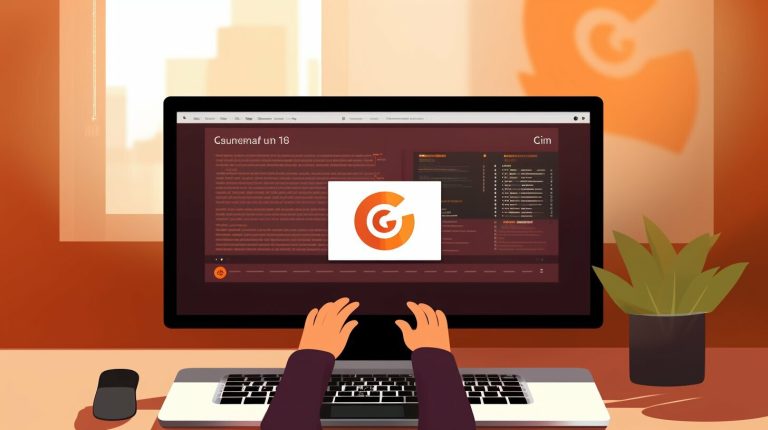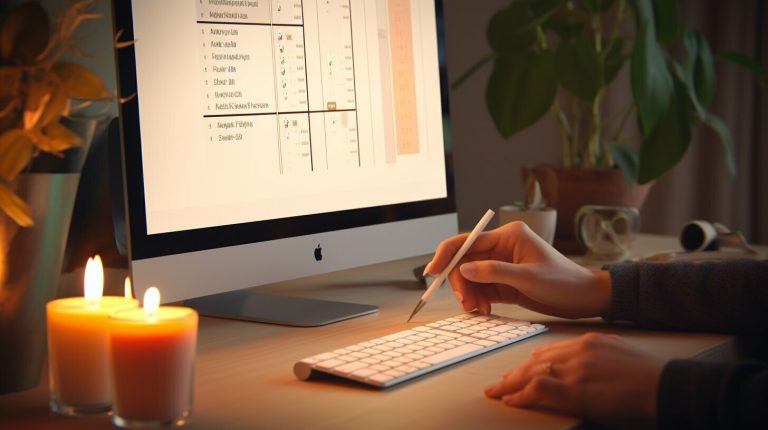Mastering the Reset: A Comprehensive Guide on How to Reset Your Raspberry Pi
As a leading authority on Raspberry Pi technology, we take great pleasure in sharing our expertise in the intricate process of resetting a Raspberry Pi. In the upcoming text, you’ll find an extensive, detailed guide, squarely focused on how one can master the art of resetting this innovative mini-computer. Armed with this vital knowledge, enthusiasts and professionals alike can troubleshoot issues, explore software updates, or simply start from scratch, fortifying the foundation of their Raspberry Pi skills for future ventures.

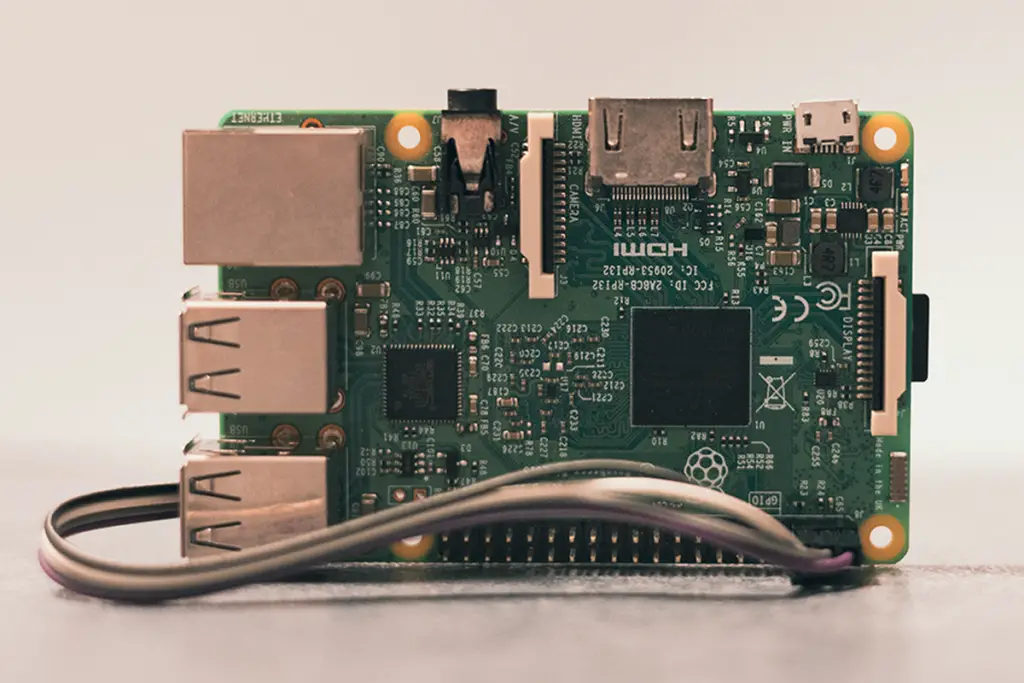




Understanding the Need for a Reset
Just like any other computer system, Raspberry Pis are prone to occasional software issues that might disrupt their performance. When these disruptions persist, a system reset might be necessary to return the Raspberry Pi to its normal working condition.Signs your Raspberry Pi needs a reset
There are several symptoms that signal that your Raspberry Pi needs a reset. These could range from system slowdowns, unresponsiveness, repeated crashes, loading errors, or the inability to boot up the system. Sometimes these issues might resolve on their own after some time, but in cases where they persist, conducting a reset might be the best course of action.Potential issues solved by a reset
A reset essentially clears out the current state of the system software. This means that it can potentially resolve a wide range of issues including though not limited to: software glitches, corrupted files, bugs, and even hardware related issues such as overheating caused by software processes. However, it’s also important to note that a reset might not always guarantee a solution.You may also read:
Powered by Inline Related Posts
Value of maintaining your Raspberry Pi system
Maintenance is key to long-term functionality of any system. Regularly maintaining your Raspberry Pi, keeping it clean, updated, and optimized, minimizes the chances of needing a reset. The more efficiently the system runs, the fewer issues you’ll encounter.Different Types of Resets
Just like the different system issues, there are also different types of resets that you can perform on your Raspberry Pi. Each involves different levels of data loss and complexity.Hard reset
A hard reset is a process that involves completely removing and reinstalling the operating system on your Raspberry Pi. This means all your data will be lost unless it has been backed up elsewhere.Soft reset
Unlike a hard reset, a soft reset is less drastic. It typically involves rebooting the system, or stopping and starting a service. No data will be lost during the process, and it’s the quickest way to resolve small issues.Factory reset
A factory reset wipes the system and returns the Raspberry Pi to its original state, which means the state it was in when you bought it. It will lose all the data and settings unless they’ve been backed up.System reboot
System rebooting is a less complex process of turning off the system and then turning it back on. It’s the first step attempted to resolve any software issues. It’s a simple yet surprisingly effective process.
Preparation Prior to Reset
Before embarking on any reset, it’s important to prepare to prevent any data loss and to ensure a smooth process.Data backup
Backing up your data is fundamental with any reset process. No matter what kind of reset you are performing, ensuring your data is safely stored elsewhere is of utmost importance.Necessary tools for a reset
Having the necessary software tools is integral for the reset process. For a Raspberry Pi, this could be your operating system on a bootable SD card, command line access, and the Pi’s power supply.Accessing the terminal windows, GUI method, command line
The terminal windows or the command line interface is where you’ll perform the reset process. You need to be familiar with command line interaction to be able to execute the reset process effectively.Executing a Soft Reset
Performing a soft reset on your Raspberry Pi is a straightforward process and can resolve minor issues.Step-by-step guide
To perform a soft reset, navigate to the terminal window and type the ‘reboot’ command. Click enter and wait for the system to restart. This will not result in any data loss.You may also read:
Powered by Inline Related Posts
Potential issues and how to troubleshoot them
Sometimes, a soft reset itself might not completely resolve the issue. In such cases, you might have to consider more drastic options such as a system reboot or even a hard reset or factory reset.Verifying the reset
Once the system has restarted, check if the issue that led to the soft reset has been resolved. If not, consider performing a more extensive reset.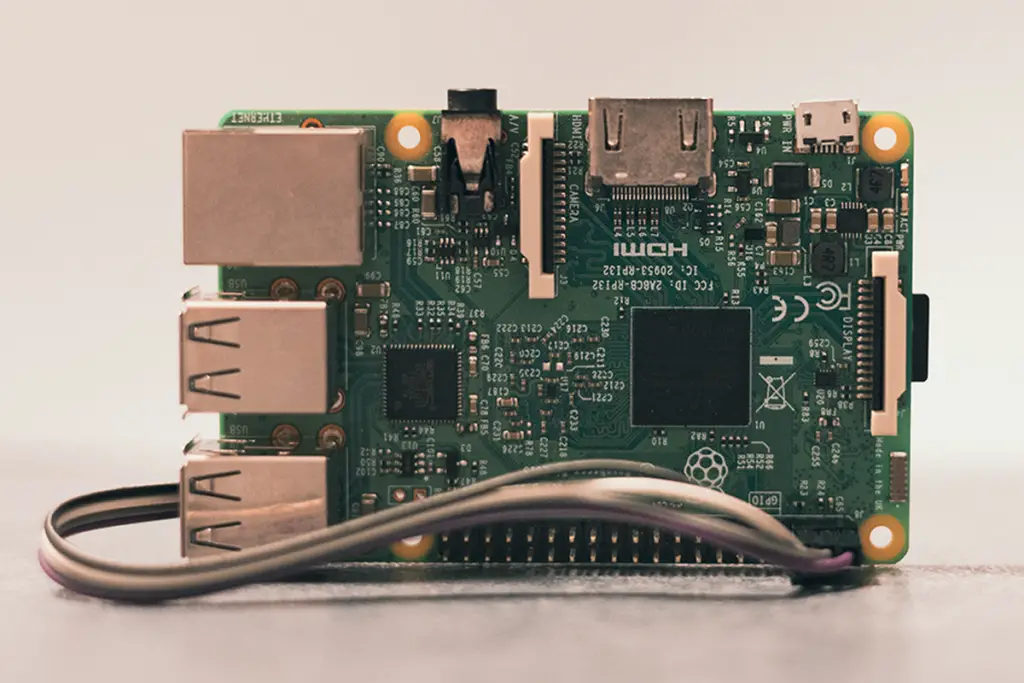
This image is property of raspians.com.
Performing a Hard Reset
Doing a hard reset on your Raspberry Pi is a more intense process and may result in data loss.Guidelines for a hard reset
Ensure you’ve backed up any important data, as a hard reset will remove everything from the system. To perform a hard reset, you need to reinstall the operating system.Risks involved and how to mitigate them
A hard reset carries the risk of data loss, so it’s vital to ensure all data is properly backed before you begin the process. There’s also a risk of system damage if the process isn’t executed correctly.Verifying the reset
After the hard reset, your Raspberry Pi should be returned to its original settings. The issues that necessitated the reset should now have been resolved. If not, you might need to consult with a professional.Carrying Out a Factory Reset
A factory reset is typically performed when you want to give the Raspberry Pi a fresh start.Procedure for a factory reset
To perform a factory reset, you would have to flash the SD card with the operating system image. Remember to back up your data as this process removes everything.When to implement a factory reset
A factory reset should be implemented when all else fails and you feel like the Raspberry Pi needs a fresh start.Post reset procedures
After the factory reset, you’ll need to reinstall your software and applications and restore your data from backup.
This image is property of nerdytechy.com.
Using the System Reboot Option
Sometimes, a simple system reboot can resolve your issues.Understanding system reboot
A system reboot is a restart of the Raspberry Pi. It’s a simple action that can sometimes resolve simple glitches in the system.Steps to follow
To perform a system reboot, open your command line interface and use the ‘reboot’ command. Your Raspberry Pi will then restart itself.How often should a system reboot be done?
The frequency of system reboots is highly dependant on the particular use and environment of your Raspberry Pi. However, regular system reboots can keep the system operating optimally.Resetting Specific Components
Occasionally, you may need to reset a specific component of your Raspberry Pi.You may also read:
Powered by Inline Related Posts
Resetting GPIO pins
To reset GPIO pins, use the ‘gpio -g write’ command followed by the pin number and the initial state. This can be used to reset any GPIO pins that are malfunctioning.Resetting USB ports
Resetting USB ports can be a bit more complex. It requires some command line inputs that manipulate your system’s drivers. Consulting a manual or guide during this process is recommended.Restoring default system settings
Restoring your Raspberry Pi to its default settings can be done through the preferences menu. Here, you can easily reset your customised settings, including network settings, back to defaults.
This image is property of nerdytechy.com.
Advanced Resetting Techniques
For those who want to delve a little deeper into the system processes, there are some advanced resetting techniques to explore.Resetting through shell scripts
Shell scripts provide a more automated process for resetting your Raspberry Pi. You can write a script that performs the reset process for you.Resetting using automated tools
There are also automated tools available that can simplify the resetting process. These tools intelligently perform the tasks required to reset your Raspberry Pi.Is Monitoring CPU Performance Necessary Before Resetting a Raspberry Pi?
Is monitoring raspberry pi cpu performance necessary before resetting? It is essential to gauge the CPU performance before taking any action. By tracking the system’s workload and temperature, you can identify and address potential issues, ensuring a smooth reset process and avoiding any unexpected problems.
Maintaining Your Pi After Reset
Once a reset has been performed, maintaining your Raspberry Pi to prevent further resets is key.Regular system checks
Keeping your system updated and performing regular checks can help prevent issues that may necessitate a reset.Optimum system configurations
Ensure that your system configurations are always optimized for your Raspberry Pi’s tasks. This includes providing enough space for running programs and maintaining an adequate temperature.Protecting your Raspberry Pi from needing frequent resets
Prevention is better than cure. Keeping your Raspberry Pi in good shape and running optimally reduces the chance of needing frequent resets and increases the longevity of your device.
This image is property of electronicshacks.com.
- About the Author
- Latest Posts
Mark is a senior content editor at Text-Center.com and has more than 20 years of experience with linux and windows operating systems. He also writes for Biteno.com