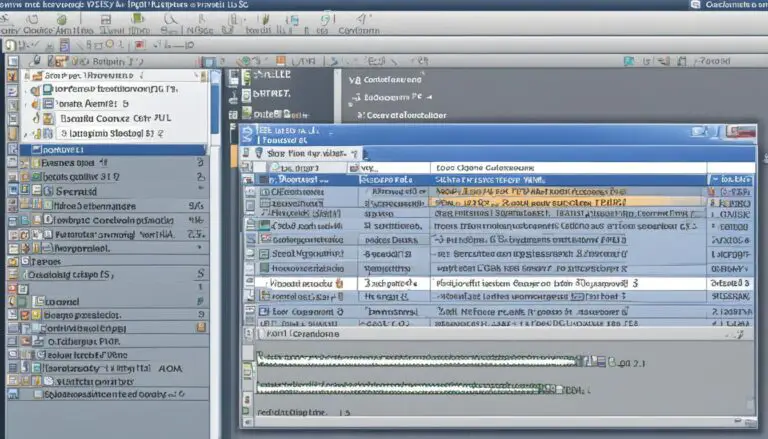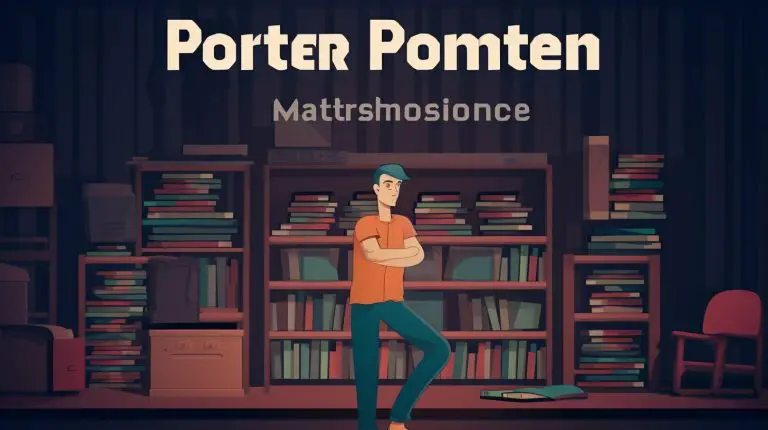Efficient Guide: How to Restart NFS Service Linux
Are you facing issues with your NFS service in Linux? Do you need to restart it to ensure smooth functioning and apply any configuration changes? In this guide, I will provide you with step-by-step instructions on how to restart the NFS service in Linux.
Key Takeaways:
- Restarting the NFS service in Linux is essential for troubleshooting and applying configuration changes.
- By following the steps outlined in this guide, you can easily restart the NFS service and ensure the proper functioning of your NFS server.
- Using the correct command to restart the NFS service is crucial for a successful restart process.
- Always verify the status of the NFS service after restarting to confirm the changes have taken effect.
- Regularly restarting the NFS service is recommended to maintain optimal performance and address any potential issues.
How to Configure NFS Server in RHEL 7
Configuring an NFS server in RHEL 7 is a crucial step in setting up a reliable and efficient network file sharing system. Follow the steps below to successfully configure an NFS server:
- Install NFS Package: Begin by installing the NFS package using the following command in the terminal:
sudo yum install nfs-utils
- Create an Export Directory: Next, create a directory that will serve as the export directory for the NFS server. You can choose any location on your system for this purpose. For example, to create a directory named /nfs_share, use the following command:
sudo mkdir /nfs_share
- Edit the Exports File: Open the exports file using a text editor. The exports file is located at /etc/exports. Add the following line to the file:
/nfs_share *(rw,sync,no_root_squash)
- Restart NFS Service: Restart the NFS service to apply the changes made in the exports file. Use the following command in the terminal:
sudo systemctl restart nfs-server
You have now successfully configured an NFS server in RHEL 7. The exported directory /nfs_share will be accessible to other clients on the network. Make sure to adjust the permissions and access rights for the directory according to your requirements.
| Command | Description |
|---|---|
| sudo yum install nfs-utils | Installs the NFS package |
| sudo mkdir /nfs_share | Creates an export directory |
| /nfs_share *(rw,sync,no_root_squash) | Adds the export directory to the exports file with appropriate options |
| sudo systemctl restart nfs-server | Restarts the NFS service |
By carefully following these steps, you can easily configure an NFS server in RHEL 7 and set up efficient network file sharing for your system. Remember to ensure proper security and access control measures to protect your data.
Conclusion
Restarting the NFS service in Linux is a critical step in maintaining the proper functioning of the NFS server. By following the steps provided in this guide, you can easily restart the NFS service and ensure that any configuration changes you make take effect. Whether you are troubleshooting issues or implementing new settings, restarting the NFS service is an essential part of the process.
Furthermore, configuring an NFS server in RHEL 7 is made easier with the steps outlined in this guide. By setting up an NFS server, you can efficiently share files and resources across multiple systems in your network. This simplifies data management and allows for seamless collaboration between users.
In conclusion, understanding how to restart the NFS service in Linux and configure an NFS server in RHEL 7 is crucial for smooth operations and efficient file sharing. By following the instructions provided, you can ensure that your NFS server is up and running smoothly, allowing you to harness the benefits of network file sharing.
FAQ
How do I restart the NFS service in Linux?
To restart the NFS service in Linux, you can follow these steps:
- Open the terminal.
- Enter the following command:
1sudo systemctl restart nfs
- Enter your password when prompted.
- The NFS service will be restarted, and any configuration changes will take effect.
What are the steps to set up an NFS server in Red Hat Enterprise Linux (RHEL) 7?
Setting up an NFS server in RHEL 7 involves the following steps:
- Install the NFS server package.
- Configure the exports file to specify the directories you want to share.
- Start the NFS service.
- Configure the firewall to allow NFS traffic.
Why is it important to restart the NFS service in Linux?
Restarting the NFS service in Linux is important to ensure the proper functioning of the NFS server and to allow any configuration changes to take effect. It helps in resolving any issues that may arise and ensures the smooth operation of the NFS server.
Is it necessary to restart the NFS service after making configuration changes?
Yes, it is recommended to restart the NFS service after making any configuration changes. This allows the changes to be applied and takes effect immediately. Without restarting the NFS service, the configuration changes may not be recognized by the server and could result in unexpected behavior or errors.
Can I restart the NFS service without using the terminal?
Yes, you can also restart the NFS service using a graphical user interface (GUI) if your Linux distribution provides one. You can navigate to the system settings or administration settings, locate the NFS service, and select the restart option. However, using the terminal is generally faster and more direct.
Are there any risks or potential downtime associated with restarting the NFS service?
Restarting the NFS service should not cause any significant risks or downtime, as long as the server has been properly configured and there are no critical file operations or ongoing client connections at the time of restarting. However, it is always recommended to schedule NFS service restarts during non-peak hours or when the server is least active to minimize any potential disruptions.
Source Links
- About the Author
- Latest Posts
Mark is a senior content editor at Text-Center.com and has more than 20 years of experience with linux and windows operating systems. He also writes for Biteno.com