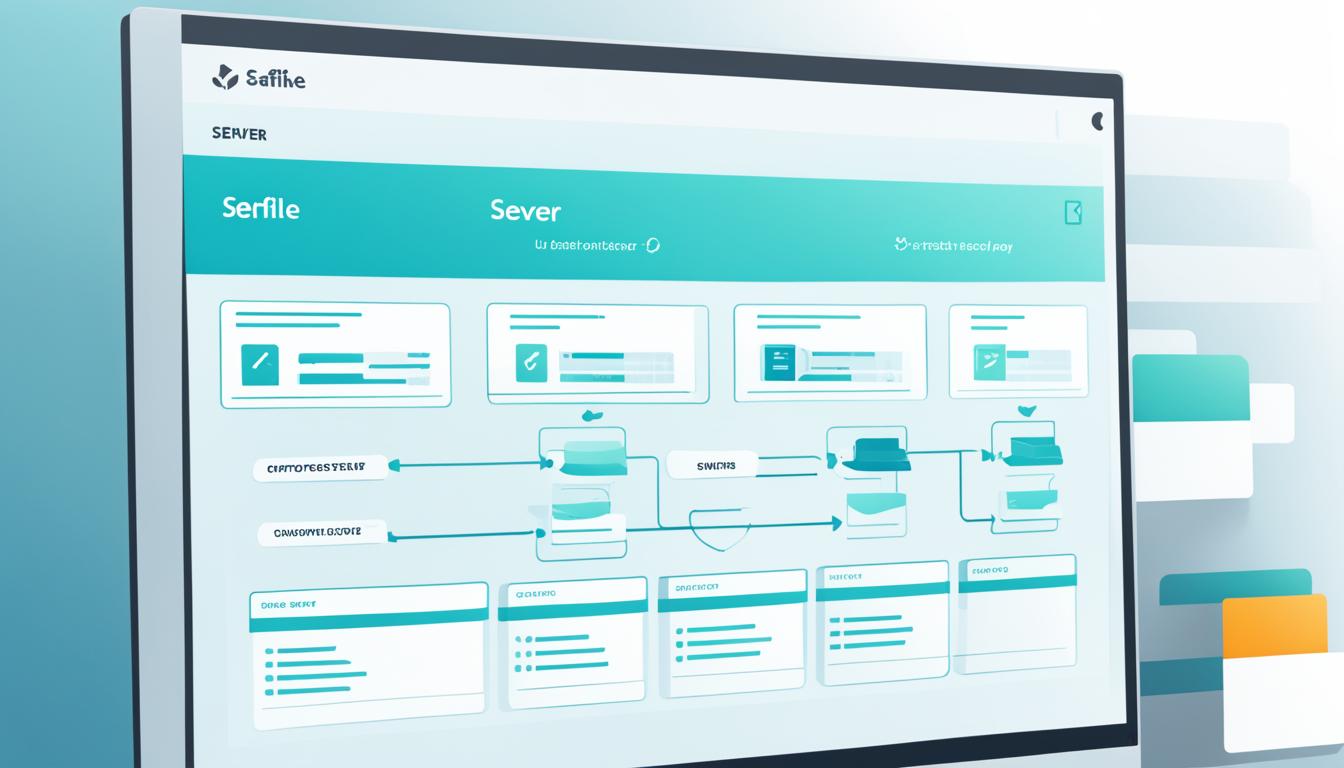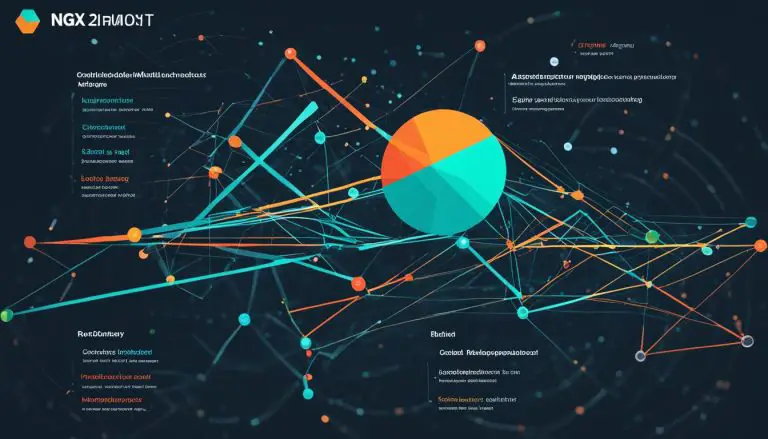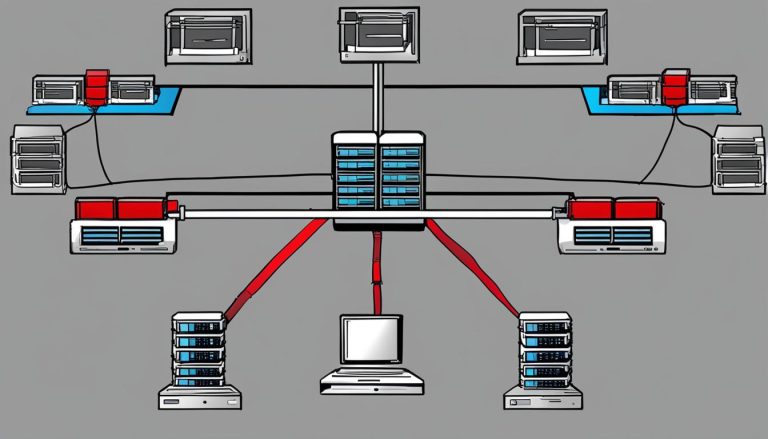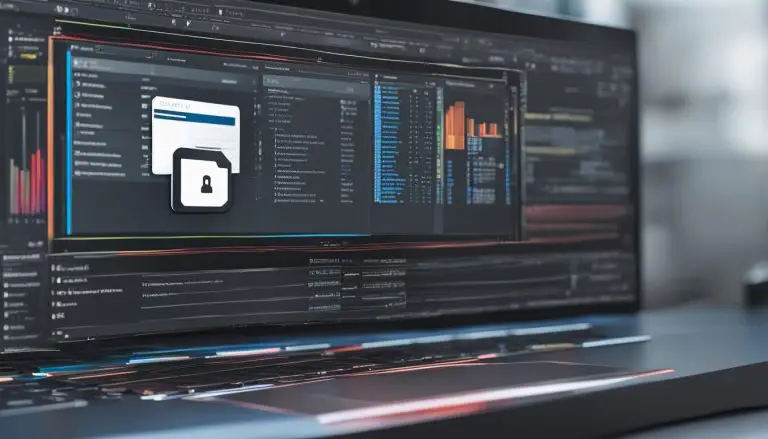Step-by-Step Seafile Server Installation Guide
I’m excited to share this comprehensive guide with you on how to install Seafile Server, an open-source software designed for file synchronization and sharing. Whether you’re new to Seafile or looking to upgrade your current setup, this step-by-step guide will walk you through the entire process.
Installing and configuring Seafile Server can seem daunting, but with this guide, you’ll have all the information you need to successfully set up your own Seafile Server on a Linux server. We’ll be using a pre-built package and MySQL/MariaDB as the database, providing you with detailed instructions for different Linux versions such as Debian/Ubuntu and CentOS.
Key Takeaways:
- Follow this guide to install Seafile Server on your Linux server.
- Use the pre-built package and MySQL/MariaDB as the database.
- Detailed instructions are provided for different Linux versions.
- Ensure your server meets the minimum system requirements.
- Configure Seahub with Nginx/Apache for enhanced performance and security.
Requirements for Seafile PE
When setting up Seafile PE, it is important to ensure that your server meets the necessary requirements for optimal performance and functionality. In order for Seafile PE to run smoothly, your server should have a minimum of 2 cores and 2GB RAM.
If you have Elasticsearch installed on the same server, the minimum requirements increase to 4 cores and 4GB RAM. This is necessary to handle the increased workload and ensure efficient operation of both Seafile PE and Elasticsearch.
It is worth noting that Seafile PE can be used with up to three users without a paid license. However, if you have more than three users, you will need to purchase licenses from the Seafile Customer Center to unlock the full capabilities of the software.
“Ensuring that your server meets the recommended requirements is crucial for the optimal performance and reliability of your Seafile PE installation.”
By adhering to these hardware requirements and obtaining the necessary licenses, you can ensure that your Seafile PE installation runs smoothly and efficiently, providing a secure and reliable file synchronization and sharing solution for your organization.
Installing and Preparing the SQL Database
Before installing Seafile Server, it is crucial to properly install and prepare the SQL database. The process may vary depending on the version of Seafile you are using. For detailed instructions on installing and configuring the SQL database for Seafile versions 8.0.x, 9.0.x, 10.0.x, and 11.0.x, refer to the sources provided. These instructions include installing the necessary dependencies and executing specific commands tailored to your Linux distribution.
To ensure a smooth installation and optimal performance, follow these steps carefully:
- Install the SQL database: Begin by installing the SQL database software on your Linux server. This can typically be done using the package manager of your Linux distribution. Ensure that the installed database meets the system requirements specified by Seafile.
- Create a database and user: After installing the SQL database, create a new database specifically for Seafile. You will also need to create a user with appropriate privileges to access and manage this database.
- Set up database authentication: Configure the SQL database to use proper authentication methods. This typically involves setting a strong password for the database user and configuring access control to restrict unauthorized access.
- Optimize the database: Fine-tune the SQL database settings to optimize performance for Seafile. This may involve adjusting parameters such as cache sizes, connection limits, and query optimizations.
“Properly installing and preparing the SQL database is crucial for the successful installation and performance of Seafile Server.”
Following these steps will ensure that your SQL database is ready for Seafile Server installation. By taking the time to properly install and configure the database, you can lay a solid foundation for a smooth Seafile experience.
Creating the Program Directory and User
Once you have successfully installed the SQL database for Seafile, the next step is to create the program directory and user. This ensures that Seafile’s program files are organized and accessible, and that the appropriate permissions are set.
The standard directory for Seafile’s program files is /opt/seafile, but you have the flexibility to choose a different directory that suits your specific requirements. Regardless of the directory you choose, it is important to create a dedicated location for Seafile’s program files.
To create the program directory, open the terminal and navigate to the desired location. Use the following command to create the directory:
Next, it’s crucial to create a user specifically for Seafile. This user will be used to run the Seafile processes and manage the program directory. Execute the following command to create the seafile user:
The -d /opt/seafile option sets the home directory for the user as the program directory, while the -r option creates a system user without a home directory. The -s /bin/bash option specifies the default shell for the user.
After creating the user, it is important to assign ownership of the program directory to the seafile user. This ensures that the user has the necessary permissions to execute processes and manage files within the directory. Use the following command to grant ownership:
With the program directory created and the user assigned, you are now ready to proceed with the Seafile installation process. The next section will guide you through placing the Seafile PE license and downloading the install package.
Placing the Seafile PE License and Downloading the Install Package
To activate Seafile PE, the next step is to place the license file in the Seafile program directory. You’ll need to navigate to the designated directory, typically located at /opt/seafile. Ensure that the license file carries the name seafile-license.txt. Obtaining the license file is a straightforward process, as it can be easily acquired from the Seafile Customer Center.
Once you have obtained the license, proceed to download the appropriate install package for your Linux distribution. This can be done directly from the Seafile Customer Center using the provided wget command. The install package is essential for setting up Seafile PE on your Linux server.
Download the Seafile PE install package for your Linux distribution from the Seafile Customer Center. Make sure to choose the correct version that corresponds to your system requirements and compatibility.
Once both the license file and install package are in your possession, proceed to the next section to learn how to uncompress the package and run the setup script.
Uncompressing the Package and Running the Setup Script
After downloading the install package, you need to uncompress it using the tar command. This will create the necessary directory structure for your Seafile server. Here’s how to uncompress the package:
- Open the terminal on your Linux server.
- Navigate to the directory where the downloaded package is located.
- Run the following command to uncompress the package:
Replace
1 | x.x.x |
with the version number of the package you downloaded. After running this command, you will see a new folder named
1 | seafile-pro-server-x.x.x |
in the current directory.
Now that the package is uncompressed, it’s time to run the setup script to configure your Seafile server. Here are the steps:
- Navigate to the uncompressed package directory:
- Run the setup script:
The setup script will prompt you for various configuration settings, such as the server name, domain, and port. You will also need to initialize the databases during the setup process. Follow the on-screen instructions to complete the configuration.
Once the setup script finishes, you will have successfully configured your Seafile server. You can now proceed to the next steps in the installation process.
Starting Seafile at System Bootup and Configuring Seahub with Nginx/Apache
After completing the setup script, you can ensure that Seafile starts automatically at system bootup by creating a systemd service. This ensures that Seafile will always be running in the background, allowing you to access your files seamlessly.
First, open a terminal and create a new service file using a text editor such as Nano:
In the service file, paste the following content:
Save the file and exit the text editor.
Next, run the following commands to set the correct permissions and enable the service:
Your Seafile server will now start automatically whenever your system boots up.
Now, let’s move on to configuring Seahub to work with Nginx/Apache. This will improve the performance and security of your Seafile server.
If you haven’t done so already, install Nginx/Apache on your server. Once installed, open the configuration file for the web server using a text editor:
If you’re using Apache, the file you need to edit is
1 | /etc/httpd/conf/httpd.conf |
.
In the configuration file, locate the server block and add the following lines:
Replace
1 | your-domain.com |
with your actual domain name. Save the file and exit the text editor.
Restart Nginx/Apache for the changes to take effect:
If you’re using Apache, use the command
1 | <code>sudo systemctl restart |
httpd instead.
The configuration is now complete. You can access your Seafile server through Nginx/Apache using your domain name. To further enhance security, consider configuring HTTPS for your Seafile server.
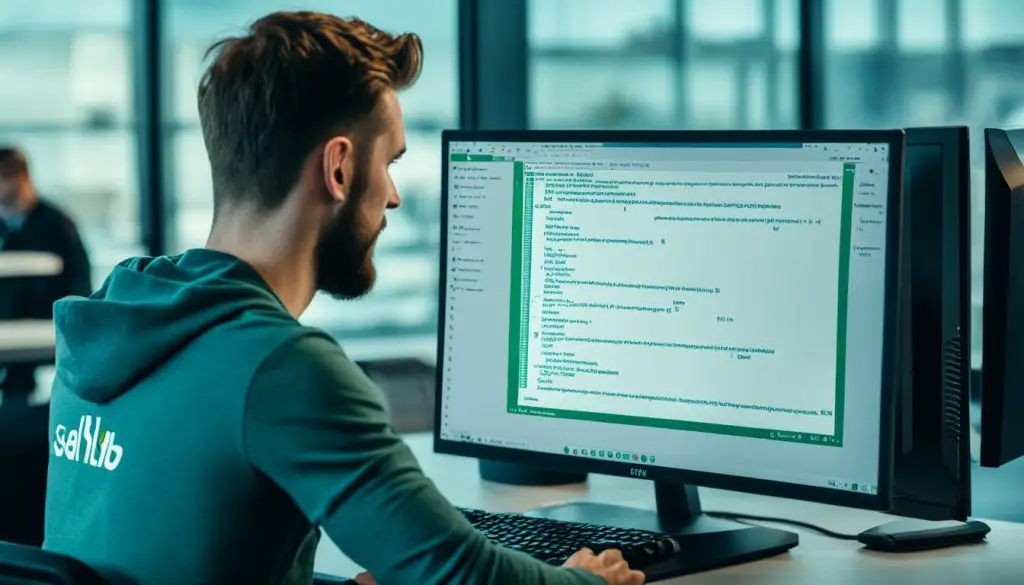
Additional Deployment Options and Troubleshooting
When it comes to deploying Seafile, you have several options beyond the traditional installation method. These options offer flexibility and cater to different scenarios, ensuring you can choose the most suitable approach for your specific needs.
Using Docker for Seafile Deployment
Docker provides a containerization platform that simplifies the deployment and management of applications. By using Docker, you can package Seafile and its dependencies into a container, which can be easily deployed across different environments.
To deploy Seafile using Docker, follow these steps:
-
- Install Docker on your server. Refer to the official Docker documentation for guidance specific to your operating system.
- Download the Seafile Docker image from the Docker Hub repository using the following command:
1 | docker pull seafileltd/seafile-pro |
-
- Create a container using the downloaded image, and configure it according to your requirements using environment variables. Refer to the Seafile documentation for the available environment variables and their descriptions.
- Start the container using the following command:
1 | docker run -d --name seafile -e SEAFILE_SERVER_HOSTNAME=your_domain -v /path/to/shared/folder:/shared seafileltd/seafile-pro |
By following these steps, you can quickly deploy Seafile using Docker, taking advantage of its inherent portability and containerization capabilities.
Alternatively, if you prefer a more automated approach, Seafile provides an installation script that streamlines the deployment process.
Using Seafile Installation Script
The Seafile installation script automates the installation process and performs various configuration tasks, making it convenient for users who prefer a simplified deployment process. To use the installation script, follow these steps:
-
- Download the installation script from the Seafile website using the provided link.
- Make the script executable by running the following command:
1 | chmod +x seafile-server-installer.sh |
-
- Run the installation script with the following command:
1 | ./seafile-server-installer.sh |
- Follow the prompts to configure Seafile according to your preferences. The script will handle the installation, database setup, and other necessary configurations.
By utilizing the installation script, you can simplify the deployment process and ensure a smooth installation of Seafile.
Troubleshooting Seafile Installation Issues
While setting up Seafile, you may encounter common challenges or errors. Fortunately, the Seafile community provides valuable troubleshooting resources to help you resolve these issues.
If you experience any problems during the installation and setup process, consider the following troubleshooting steps:
- Check the Seafile documentation and user forums for solutions to known issues and error messages.
- Review the installation logs located in the Seafile logs directory to identify any specific error messages or warnings that can guide your troubleshooting efforts.
- Ensure that you have met all the system requirements and dependencies specified in the Seafile documentation.
- Verify that the necessary ports, database connections, and network configurations are correctly set up.
The Seafile community is a valuable resource where you can seek assistance, connect with other users, and find solutions to any problems you may encounter during the installation and setup process.
Utilizing the additional deployment options and troubleshooting resources available to you enables a seamless and successful deployment of Seafile. Whether you choose Docker, the installation script, or need assistance troubleshooting, these options empower you to optimize your Seafile setup and provide a reliable file synchronization and sharing solution.
Conclusion
Seafile Server is a powerful solution for file synchronization and sharing. Through this step-by-step installation guide, I have provided you with the necessary instructions to set up Seafile Server on your Linux server. By following these instructions, you can ensure a smooth and successful installation process.
However, it is important to note that the installation and configuration of Seafile Server may have additional deployment options and troubleshooting tips that can further enhance your experience. It is recommended to explore these options to meet your specific requirements and resolve any potential issues that may arise during the installation process.
By implementing Seafile Server, you can enjoy secure and efficient file sharing capabilities, enhancing collaboration and productivity within your organization. Embrace the power of Seafile Server and witness the seamless synchronization of your files across devices, empowering you to work anytime, anywhere.
FAQ
What is Seafile Server?
Seafile Server is an open-source software used for file synchronization and sharing.
What are the requirements for Seafile PE?
Seafile PE requires a minimum of 2 cores and 2GB RAM to run smoothly. If elasticsearch is installed on the same server, the minimum requirements increase to 4 cores and 4GB RAM.
How do I install and prepare the SQL database for Seafile?
The installation instructions differ slightly based on the version of Seafile you are using. Instructions for Seafile versions 8.0.x, 9.0.x, 10.0.x, and 11.0.x are provided in the sources. These instructions cover the installation of dependencies and specific commands for different Linux distributions.
How do I create the program directory and user for Seafile?
To create the program directory, you should use the /opt/seafile directory as the standard directory for Seafile’s program files. The user “seafile” should be created and assigned ownership of the program directory.
How do I place the Seafile PE license and download the install package?
To activate Seafile PE, you need to place the license file in the Seafile program directory (/opt/seafile) with the name seafile-license.txt. The license file can be obtained from the Seafile Customer Center. Once the license is in place, you can download the appropriate install package for your Linux distribution from the Seafile Customer Center using the provided wget command.
How do I uncompress the package and run the setup script?
After downloading the install package, you need to uncompress it using the tar command. The resulting structure will include the seafile-pro-server-x.x.x folder along with various scripts and files. The next step is to run the setup script, which will guide you through the configuration process for your Seafile server. This includes setting the server name, domain, and port, as well as initializing the databases.
How do I start Seafile at system bootup and configure Seahub with Nginx/Apache?
After completing the setup script, you can set Seafile to start automatically at system bootup by creating a systemd service. This ensures that Seafile will always be running in the background. Additionally, you can configure Seahub, the web interface for Seafile, to work with Nginx/Apache for better performance and security. Instructions for configuring Seahub with Nginx and enabling HTTPS are provided.
Are there additional deployment options for Seafile and troubleshooting tips?
Yes, the sources provide additional deployment options for Seafile, including using Docker or an installation script. These options are suitable for different scenarios and may be preferable in certain cases. The sources also offer troubleshooting tips for common problems that you may encounter during the installation and setup process. The Seafile forum is a helpful resource for getting further assistance.
Is Seafile Server a powerful solution for file synchronization and sharing?
Yes, Seafile Server is a powerful solution for file synchronization and sharing.
How can I set up Seafile Server on my Linux server?
This step-by-step installation guide has provided you with the necessary instructions to set up Seafile Server on your Linux server. By following these instructions and considering the additional deployment options and troubleshooting tips, you can ensure a smooth and successful installation process.
- About the Author
- Latest Posts
Mark is a senior content editor at Text-Center.com and has more than 20 years of experience with linux and windows operating systems. He also writes for Biteno.com