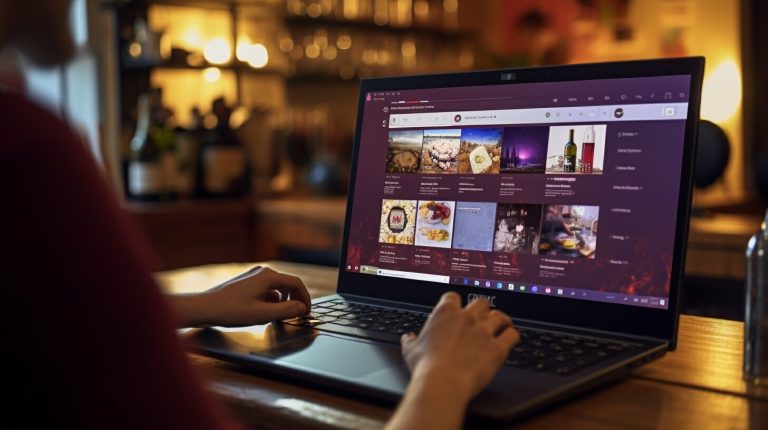Step-by-Step Guide to Uninstall Docker on Ubuntu for Hassle-free Removal
Uninstalling Docker from your Ubuntu system may become necessary for various reasons, such as freeing up disk space, troubleshooting issues, or switching to a different containerization solution. Understanding the steps to properly uninstall Docker can ensure a smooth and clean removal process. In this guide, we will provide you with a step-by-step approach to uninstall Docker on Ubuntu, along with alternative methods you can explore.
Reasons for Uninstalling Docker on Ubuntu: Before diving into the uninstallation process, it’s important to know why you may want to remove Docker from your Ubuntu system. Some common reasons include troubleshooting Docker-related issues, reclaiming disk space occupied by Docker containers and images, migrating to a different containerization platform, or performing a clean uninstallation before installing a different version of Docker.
Step-by-Step Guide: How to Uninstall Docker on Ubuntu: To uninstall Docker effectively, follow these step-by-step instructions that cover the complete removal process. It is recommended to proceed with caution and ensure backup of any essential data or configurations before starting the uninstallation process.
Step 1: Stop and Remove Docker Containers: It is important to stop and remove any running Docker containers on your Ubuntu system. This ensures that no active containers are left behind and prevents any potential conflicts during the uninstallation process.
Step 2: Remove Docker Images: After removing the containers, you can proceed to remove the Docker images that are stored on your system. This step helps to reclaim disk space occupied by these images and ensures a clean uninstallation.
tep 3: Remove Docker Volumes: In addition to containers and images, Docker volumes may have been created during your usage. These volumes hold data that is external to containers, and removing them can further free up disk space from your Ubuntu system.
Step 4: Uninstall Docker Engine: Once the containers, images, and volumes have been removed, you can proceed to uninstall the Docker Engine itself. This ensures the complete removal of the Docker software from your Ubuntu system.
Step 5: Remove Docker Dependencies: To ensure a thorough uninstallation, it is recommended to remove any residual dependencies or configurations related to Docker. This step helps in achieving a clean removal and prepares your system for any potential future installations or use of different containerization solutions.
Alternative Methods for Uninstalling Docker on Ubuntu: Apart from the step-by-step guide mentioned above, there are alternative methods that you can explore for uninstalling Docker on Ubuntu, based on your specific requirements and preferences. These methods include using the Docker Uninstall Script and utilizing package managers like apt or snap to remove Docker from your system. These alternatives can provide convenience and ease of use based on your familiarity with these tools and your specific use case. By following these instructions and utilizing the alternative methods, you can successfully uninstall Docker from your Ubuntu system and ensure a clean removal process. Remember to exercise caution, back up any essential data, and refer to official Docker documentation for any specific details or updates related to the uninstallation process.
Key takeaway:
- Uninstalling Docker on Ubuntu requires several steps: To properly uninstall Docker on Ubuntu, you need to stop and remove Docker containers, remove Docker images and volumes, uninstall the Docker engine, and remove Docker dependencies.
- Uninstalling Docker conserves system resources: Removing Docker and its components frees up system resources, allowing for better performance and improved resource allocation on Ubuntu.
- Alternative methods for uninstalling Docker: There are two main methods for uninstalling Docker on Ubuntu – using the Docker uninstall script or the package manager. Choose the method that suits your requirements and preferences.
Reasons for Uninstalling Docker on Ubuntu
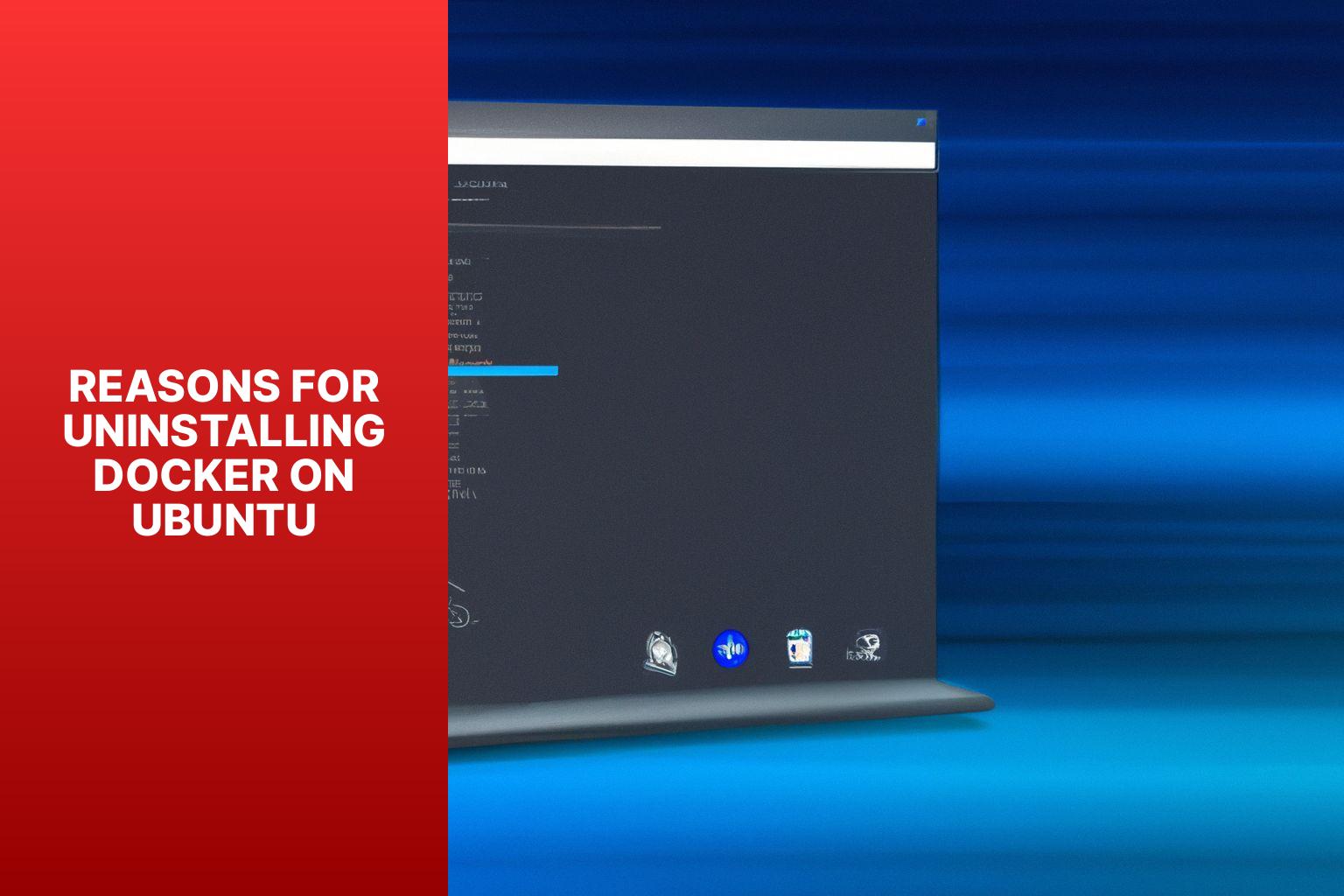
Photo Credits: Www.Howto-Do.It by Scott Thomas
Reasons for Uninstalling Docker on Ubuntu There are several reasons you might need to uninstall Docker on Ubuntu. Here are some: 1. Compatibility issues: Uninstalling Docker can resolve compatibility problems with other software or applications on your Ubuntu system. 2. No longer needed: If you no longer require Docker for your projects or have found a better alternative, uninstalling it can free up resources on your system. 3. Security concerns: Uninstalling Docker can help mitigate risks if you have concerns about its security or have encountered vulnerabilities. 4. Performance issues: Uninstalling Docker can improve the overall performance of your Ubuntu system if it is causing problems like slowing down your computer or taking up excessive disk space. Please note that uninstalling Docker will remove all related files and configurations from your Ubuntu system. It is recommended to back up any important data or containers before proceeding with the uninstallation process.
Step-by-Step Guide: How to Uninstall Docker on Ubuntu
Uninstalling Docker on Ubuntu might seem challenging, but fear not! This step-by-step guide will walk you through the process effortlessly. We’ll tackle each task with precision, starting from stopping and removing Docker containers to eliminating Docker images, volumes, and dependencies. By the end of this guide, you’ll have completely uninstalled Docker, leaving your Ubuntu system clean and ready for any new adventure. Get ready to bid farewell to Docker in just a few simple steps!
Step 1: Stop and Remove Docker Containers
To successfully stop and remove Docker containers on Ubuntu, simply follow these instructions: Step 1: Open a terminal on your Ubuntu system. Step 2: Execute the command “docker ps -a” to obtain a list of all containers. Step 3: Use the command “docker stop [container ID]” to stop a specific container. Step 4: Remove a particular container by running the command “docker rm [container ID]”. If desired, you can delete multiple containers by providing their respective container IDs. Kindly ensure that you replace [container ID] with the actual ID of the container you intend to stop or remove. By adhering to these guidelines, you will effectively cease operations and eradicate Docker containers from your Ubuntu system.
Step 2: Remove Docker Images
To remove Docker images from your Ubuntu system, follow these steps: 1. Open a terminal on your Ubuntu machine. 2. Execute the command “docker images” to display a list of all Docker images stored on your system. This command will provide information about the repository, tag, and image ID of each image. 3. Take note of the image ID of the specific Docker image you wish to remove from the generated list. 4. Remove the Docker image by using the command “docker rmi IMAGE_ID. Replace “IMAGE_ID” with the actual image ID of the image you want to delete. 5. If you want to remove multiple Docker images simultaneously, specify their image IDs separated by a space in the command. For example: “docker rmi IMAGE_ID1 IMAGE_ID2“. 6. After executing the command, Docker will effectively remove the specified images from your system. Note: Exercise caution when deleting Docker images, as this action is irreversible. Only delete images that are no longer required or are not being utilized by any containers.
Step 3: Remove Docker Volumes
To remove Docker volumes on Ubuntu, please follow these steps: Step 1: Open a terminal on your Ubuntu system. Step 2: Execute the command “docker volume ls” to display a list of all the Docker volumes on your system. Step 3: Identify the specific volume that you wish to remove from the displayed list. Step 4: Utilize the command “docker volume rm VOLUME_NAME” to remove the desired volume. Make sure to replace “VOLUME_NAME” with the actual name of the volume. By carefully following these steps, you will successfully remove Docker volumes on Ubuntu. Fun Fact: Docker volumes offer the ability to store data persistently, even if a container is destroyed or recreated. They serve as a dependable and flexible solution for managing data in Docker containers.
Step 4: Uninstall Docker Engine
To uninstall Docker Engine on Ubuntu, follow these steps: 1. Stop and remove Docker containers: – Use the command “docker stop” followed by the container ID or name to stop running containers. – Use the command “docker rm” with the container ID or name to remove the stopped containers. Repeat this process for all containers. 2. Remove Docker images: – Use the command “docker image rm” followed by the image ID or name to remove Docker images one by one. Repeat this step for all the images you want to remove. 3. Remove Docker volumes: – List all the Docker volumes with the command “docker volume ls”. – Use “docker volume rm” followed by the volume name or ID to delete each volume individually. 4. Uninstall Docker Engine: – Run the command “sudo apt-get purge docker-ce docker-ce-cli containerd.io” in your terminal to uninstall Docker Engine. 5. Remove Docker dependencies: – Use the command “sudo apt-get autoremove” to remove any remaining Docker dependencies. This completes the steps to uninstall Docker Engine on Ubuntu. Follow these instructions to ensure a clean removal of Docker from your system. Docker Engine, developed by Docker Inc., is an open-source containerization platform released in 2013. It gained popularity among developers for its ability to package applications and their dependencies into portable containers, enabling faster and more efficient software delivery. There may be situations where you need to uninstall Docker Engine from your Ubuntu system. This could be for reasons such as upgrading to a new version or switching to a different containerization solution. By following the steps mentioned above, you can easily remove Docker Engine and its associated components.
Step 5: Remove Docker Dependencies
To remove Docker dependencies on Ubuntu, follow these steps:
- Open a terminal.
- Run the command
sudo apt-get purge docker-ce to remove Docker Community Edition.1<code>
- Enter your password when prompted.
- Confirm the removal by typing
y and pressing Enter.1<code>
- Wait for the process to complete.
- Next, run the command
sudo apt-get autoremove to remove unused dependencies and libraries installed with Docker.1<code>
- Again, confirm the removal by typing
y and pressing Enter.1<code>
- Allow the process to finish.
- Run the command
sudo apt-get autoclean to clean up any remaining cached files.1<code>
- Confirm the removal by typing
y and pressing Enter.1<code>
- Wait for the cleanup process to complete.
These steps, specifically Step 5, will ensure the complete removal of Docker dependencies from your Ubuntu system. Please note that removing Docker dependencies may impact other applications or services that rely on them. Before proceeding, review the implications and consider any necessary alternatives or workarounds for your specific use case.
Can I Use Docker with Node.js on Ubuntu for Web Development?
Yes, you can install Node.js on Ubuntu for web development and use Docker alongside. Docker allows you to create containers for your Node.js applications, providing a consistent environment across different machines. By using the keyword install nodejs on ubuntu, you can easily set up Node.js on your Ubuntu operating system and integrate it with Docker for streamlined web development.
Alternative Methods for Uninstalling Docker on Ubuntu
Looking to explore alternative methods for uninstalling Docker on Ubuntu? You’re in the right place! Discover two efficient approaches in this section. The Docker Uninstall Script offers a seamless way to remove Docker, while the Package Manager method provides another convenient option. Whether you’re seeking simplicity or customization, we’ve got you covered. Say goodbye to Docker with these effective uninstallation methods.
Using the Docker Uninstall Script
- To uninstall Docker, follow these steps:
- Open a terminal window on your Ubuntu system.
- Download the Docker Uninstall Script using the command:
curl -fsSL https://get.docker.com -o uninstall-docker.sh1<code>
- Make the script executable by running:
chmod +x uninstall-docker.sh1<code>
- Execute the script by running:
sudo ./uninstall-docker.sh1<code>
- When prompted to confirm the uninstallation, type
y and press Enter to proceed.1<code>
Pro-tip: Before executing the script, review its content to ensure it won’t unintentionally modify your system.
Using the Package Manager
To uninstall Docker on Ubuntu, you can easily do so using the package manager. Just follow these steps: 1. Open a terminal window. 2. Update the package manager’s cache by executing the command:
1 | sudo apt update |
1 | sudo apt purge docker-ce docker-ce-cli containerd.io |
1 | sudo rm -rf /var/lib/docker |
1 | sudo groupdel docker |
- About the Author
- Latest Posts
Mark is a senior content editor at Text-Center.com and has more than 20 years of experience with linux and windows operating systems. He also writes for Biteno.com