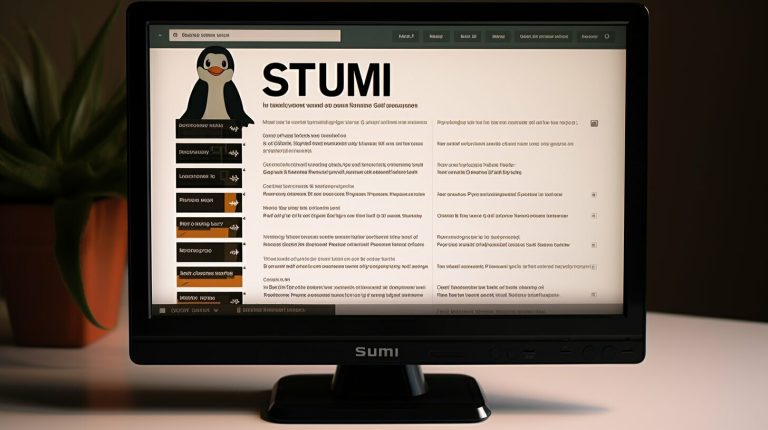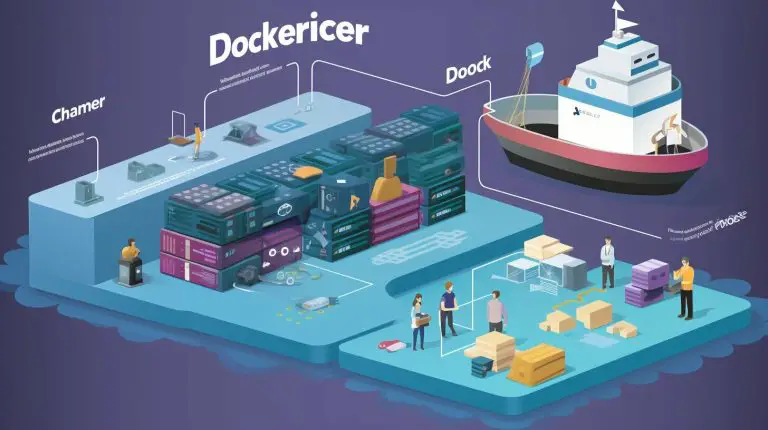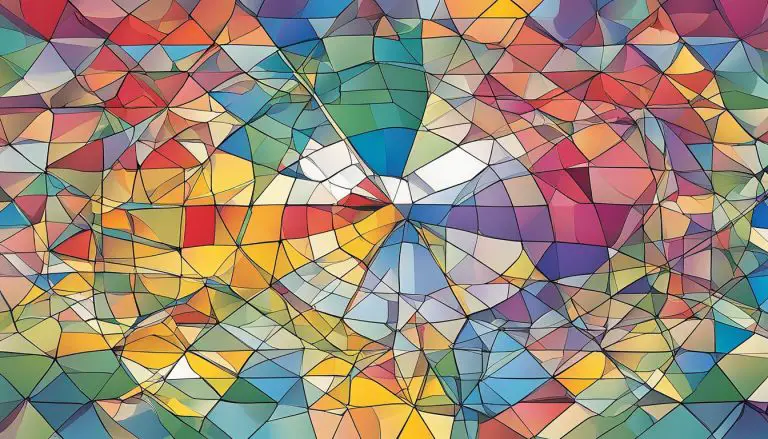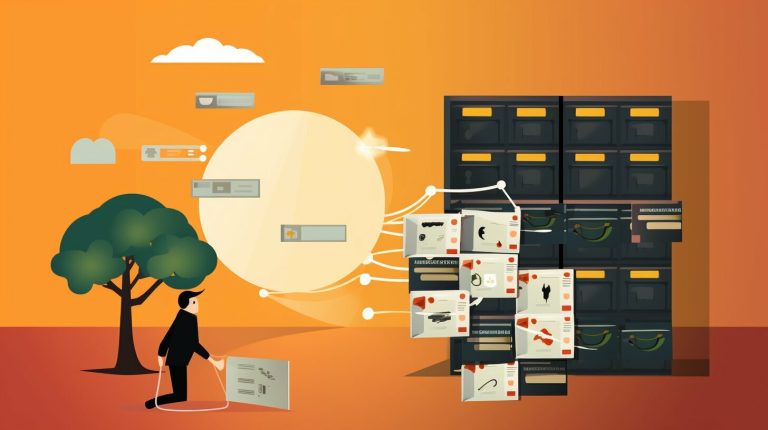Mastering Vim Case Insensitive Search: A Comprehensive Guide
Vim is a powerful text editor that offers a variety of features, including the ability to perform case insensitive searches. In this comprehensive guide, we will explore various Vim commands and techniques that will help you master case insensitive search in Vim. We will cover useful keystrokes, ranges, the quickfix list and location lists, as well as the substitute command. By the end of this guide, you will have the skills to navigate Vim more efficiently and perform case insensitive searches with ease.
Key Takeaways
- Case insensitive search is a valuable feature offered by Vim.
- Mastering case insensitive search can enhance your productivity and efficiency in Vim.
- Vim provides useful “g” keystrokes for case insensitive searches.
- Understanding ranges and their interaction with case insensitive search is essential.
- By practicing and experimenting with case insensitive search techniques, you can improve your Vim skills.
Useful “g” Keystrokes for Case Insensitive Search in Vim
Vim provides a range of useful keystrokes for performing case insensitive searches. These keystrokes can enhance your search experience and make navigating your text even more efficient. Here are some of the key “g” commands that you can use in Vim:
- gf: This command allows you to edit a file located at the filepath under the cursor. Simply place your cursor over the filepath and press “gf” to open the file.
- gx: Use this keystroke to open a file or URL under the cursor. It’s a quick way to access external resources without leaving Vim.
- gi: Pressing “gi” will move your cursor to the last insertion and switch to insert mode. It saves you the hassle of searching for the spot where you last edited your text.
- gv: This command starts visual mode and uses the selection made during the last visual mode. It’s a convenient way to repeat a previous selection.
- gn: If you want to select the match of the last search, simply use “gn”. It’s a handy way to navigate through your search results.
- gI: Use this command to insert text at the beginning of the line. It’s a quick way to make changes without moving your cursor.
- ga: Pressing “ga” will print the ASCII value of the character under the cursor. It can be useful when working with special characters.
- gu and gU: These commands lowercase or uppercase text using a motion. They’re great for manipulating text without manually changing the case of each character.
By familiarizing yourself with these “g” commands, you can enhance your case insensitive search experience in Vim and navigate through your text with ease.
Additional Key Movement Commands in Vim
In addition to the “g” commands mentioned above, Vim offers a range of other key movement commands that can be useful for case insensitive searches. Here are a few examples:
zz: This command centers the current line on the screen, making it easier to view the context of your search results.
zz: This command moves your cursor to the first non-blank character on the current line. It allows you to quickly jump to the beginning of the relevant content.
{ and }: These commands allow you to navigate between paragraphs. Pressing “{” moves your cursor to the previous paragraph, while “}” moves it to the next paragraph.
These additional key movement commands can complement the “g” commands and further improve your case insensitive search workflow in Vim.
| Command | Description |
|---|---|
| gf | Edit a file located at the filepath under the cursor |
| gx | Open a file or URL under the cursor |
| gi | Move to the last insertion and switch to insert mode |
| gv | Start visual mode and use the selection made during the last visual mode |
| gn | Select the match of the last search |
| gI | Insert text at the beginning of the line |
| ga | Print the ASCII value of the character under the cursor |
| gu | Lowercase text using a motion |
| gU | Uppercase text using a motion |
Understanding Ranges and Case Insensitive Search in Vim
In Vim, ranges play a crucial role in applying commands to specific lines or regions of text. Every command that accepts a range in Vim’s help will have the string “[range]” in front of it. Familiarizing yourself with ranges and their interaction with case insensitive search is essential for efficient navigation and manipulation of text in Vim.
Common Ranges in Vim
There are several common ranges in Vim that you can use in conjunction with case insensitive search commands. These include:
-
11,10
: Specifies a range from line 1 to line 10.
-
1.
: Refers to the current line.
-
1$
: Represents the last line in the file.
-
1-
: Denotes the previous line.
-
1%
: Refers to all lines in the file.
-
1*
: Represents all files in the argument list.
-
1daily_dim
: Refers to lines with matching timestamps.
By combining these ranges with case insensitive search commands, you can effectively navigate through your text and perform targeted operations with ease.
“Understanding the intricacies of Vim ranges and their seamless integration with case insensitive search commands is the key to unlocking the full potential of this powerful text editor.” – Vim Expert
| Command | Description | ||
|---|---|---|---|
|
Searches for lines matching the specified pattern. | ||
|
Searches for lines that do not match the specified pattern. | ||
|
Substitutes the first occurrence of the pattern with the replacement. | ||
|
Substitutes all occurrences of the pattern with the replacement. |
By understanding the ranges available in Vim and knowing how to combine them with case insensitive search commands like
1 | :g |
and
1 | :s |
, you can effortlessly navigate your text and perform powerful text manipulation tasks with ease.
Conclusion
In conclusion, mastering case insensitive search in Vim is an essential skill for efficient text editing. By familiarizing yourself with the various commands and techniques for case insensitive search, you can greatly enhance your productivity and efficiency.
Vim offers a range of useful keystrokes that can be utilized to perform case insensitive searches. These include commands like “gf” to edit a file under the cursor, “gx” to open a file or URL, and “gn” to select the match of the last search. Incorporating these keystrokes into your workflow can streamline your case insensitive search experience in Vim.
Understanding ranges is another crucial aspect of case insensitive search in Vim. Ranges allow you to apply commands to specific lines or regions of text. By combining ranges with case insensitive search commands and modifiers, you can navigate and manipulate text more efficiently.
By practicing and experimenting with these techniques, you can solidify your understanding and improve your Vim skills. The knowledge and skills gained from this comprehensive guide will equip you to tackle any text editing task in Vim with confidence. Happy Vimming!
FAQ
What is Vim?
Vim is a powerful text editor with various features, including the ability to perform case insensitive searches.
What are some useful “g” keystrokes for case insensitive search in Vim?
Vim offers several handy keystrokes for case insensitive search, such as “gf” to edit a file located at the filepath under the cursor, “gx” to open a file or URL under the cursor, and more.
How can I use ranges in case insensitive search in Vim?
Ranges in Vim allow you to apply commands to specific lines or regions of text. They can be combined with case insensitive search by using the appropriate commands and modifiers.
Why is mastering case insensitive search in Vim important?
Mastering case insensitive search in Vim can greatly enhance your productivity and efficiency when navigating and manipulating text.
- About the Author
- Latest Posts
Mark is a senior content editor at Text-Center.com and has more than 20 years of experience with linux and windows operating systems. He also writes for Biteno.com