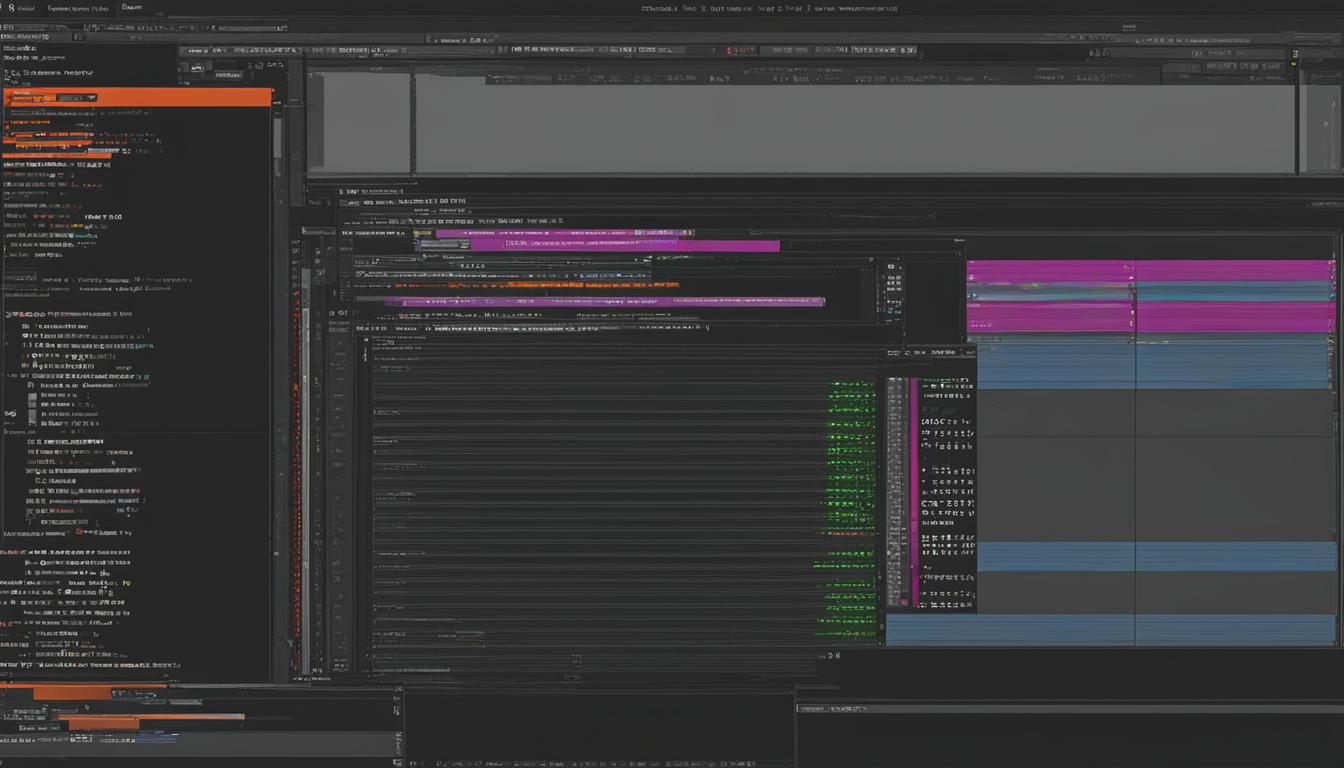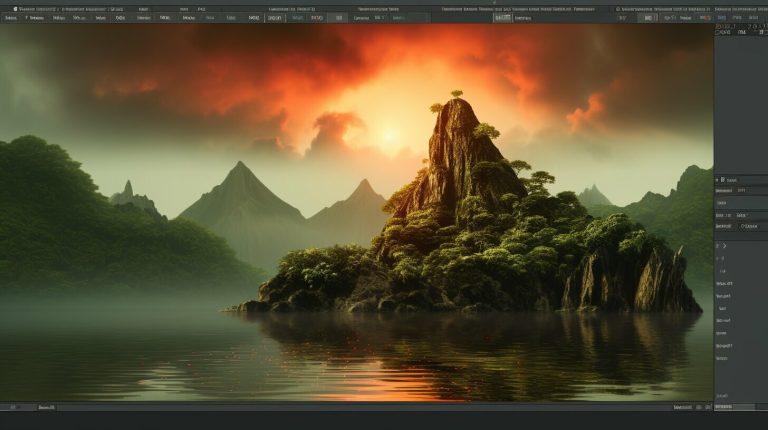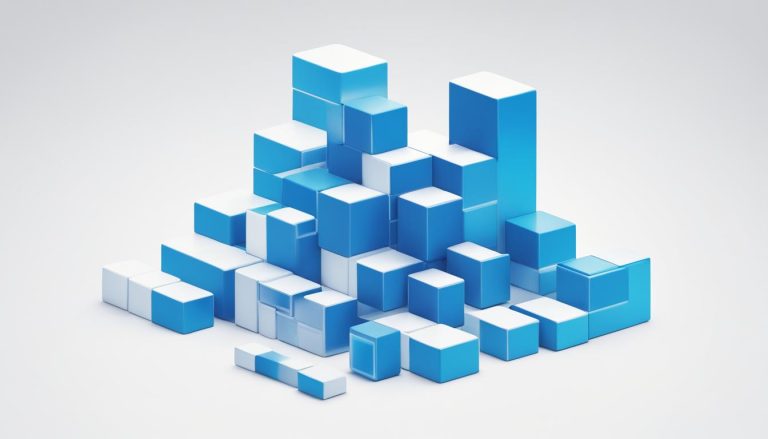Mastering Vim Search Case Insensitive: Your Key to Efficient Editing
Vim is a powerful and highly customizable command-line text editor that allows for efficient text editing. Many programmers swear by Vim and consider it a must-have tool for coding. Searching for text in Vim can be done using the “/keyword” or “?keyword” commands. However, Vim offers more than just basic search functionality.
When it comes to searching in Vim, making it case insensitive can significantly improve your workflow. By enabling the “ignorecase” setting, you can perform case insensitive searches, making it easier to find what you’re looking for. This feature allows for more accurate and efficient searches, especially when dealing with mixed-case code or files with inconsistent casing.
Mastering Vim’s search capabilities goes beyond just making it case insensitive. Vim offers various other search options that can further enhance your editing experience. You can search for whole words by using the “\
By delving deeper into Vim’s search functionality, you can streamline your editing process and boost your productivity as a programmer. Whether you’re a Vim enthusiast or new to the editor, mastering case insensitive search in Vim is a skill worth honing.
Key Takeaways:
- Enabling the “ignorecase” setting in Vim makes searching case insensitive, improving efficiency.
- Vim offers various search options, such as searching for whole words and previous occurrences.
- Mastering Vim’s search capabilities can enhance your editing process and boost productivity.
- Case insensitive search is especially useful when dealing with mixed-case code or files with inconsistent casing.
- By regularly practicing and exploring search techniques in Vim, you can become a more proficient user.
Essential Vim Settings for Efficient Editing
Vim offers numerous settings that can enhance your editing experience. By customizing these settings, you can optimize your workflow and improve productivity. Here are some essential Vim settings:
1. Ignorecase
The “ignorecase” setting makes searching case insensitive in Vim. When enabled, Vim will ignore the case of letters when searching for a keyword. This allows for more flexible and accurate searches, especially when working with text that may have inconsistent capitalization.
2. Incsearch
The “incsearch” setting enables incremental search in Vim. With this setting, the search is executed as you type, allowing you to jump to specific locations in the file more easily. As you enter the search pattern, Vim highlights the matches in real-time, providing instant feedback.
3. Smartcase
The “smartcase” setting makes the search case insensitive when the search pattern consists of all lowercase characters. However, if the search pattern includes any capital letters, Vim will perform a case-sensitive search. This smart behavior strikes a balance between case sensitivity and flexibility, enhancing the accuracy of your searches.
4. Showmatch
The “showmatch” setting displays matching braces when the text cursor is positioned over them. This feature is particularly useful when working with code that involves nested structures, such as parentheses, brackets, or braces. It helps you easily identify the opening and closing pairs, improving code navigation and preventing syntax errors.
These are just a few of the essential Vim settings that can make your editing experience more efficient and productive. By exploring and customizing these settings, you can tailor Vim to suit your specific needs and workflow.
| Setting | Description |
|---|---|
| ignorecase | Makes searching case insensitive |
| incsearch | Enables incremental search |
| smartcase | Makes search case insensitive unless capital letters are included |
| showmatch | Displays matching braces |
Tips for Efficient Searching in Vim
When working with Vim, I’ve found that implementing a few tips can significantly improve searching efficiency. Here are some suggestions to enhance your Vim searching experience.
1. Create Custom Shortcuts
One way to expedite searching in Vim is by creating custom shortcuts for frequently used commands. By mapping specific key combinations to certain search functions, you can quickly execute searches without having to type the entire command each time.
2. Utilize Command History
Vim offers a convenient command history feature that allows you to access previously executed commands. By using the up and down arrow keys in command-line mode, you can cycle through your command history and save time by reusing or modifying previous searches.
3. Take Advantage of Plugins
Vim’s extensibility allows for the integration of various plugins that can enhance your searching capabilities. Consider installing plugins like grepg.vim or similar tools, which provide easy access to a cheatsheet containing commonly used Vim commands. This can serve as a quick reference and help you discover new search techniques.
4. Practice and Document New Techniques
To become proficient in searching with Vim, it’s important to practice and document new techniques. As you learn new shortcuts and commands, write them down for future reference. This will help reinforce your understanding and make it easier to recall them when needed.
By implementing these tips and techniques, you can maximize your efficiency while searching in Vim. Remember, practice is key to mastering the various search options available in Vim and becoming a more proficient Vim user.
FAQ
How can I perform a case insensitive search in Vim?
To perform a case insensitive search in Vim, you can either use the “/keyword” or “?keyword” commands, depending on whether you want to search forward or backward. Additionally, ensuring that the “ignorecase” setting is enabled in your Vim configuration will make all searches case insensitive by default.
What other search options does Vim offer?
Vim offers various search options to enhance your text editing experience. You can search for whole words using the “\” syntax, specify a word to open a file at by using the “:e +/keyword” command, and search for previous occurrences using the “N” or “n” commands. These options allow you to navigate your code more efficiently and locate specific pieces of text.
How can I customize Vim settings to improve my editing experience?
Vim offers numerous settings that can enhance your editing experience. Enabling the “ignorecase” setting makes searching case insensitive, while the “incsearch” setting allows for incremental search, executing the search as you type. Additionally, the “smartcase” setting makes the search case insensitive when all lowercase, but case sensitive when any capital letters are included. The “showmatch” setting displays matching braces when the text cursor is over them, aiding in code navigation. Setting line numbers with the “number” and “relativenumber” settings can also make it easier to navigate between lines. Finally, choosing a suitable colorscheme and enabling syntax highlighting can improve the visual experience when editing code in Vim.
How can I develop good habits for efficient searching in Vim?
To develop good habits for efficient searching in Vim, it’s important to create a productive environment. Keeping a list of frequently used Vim commands and shortcuts can help you quickly access them when needed. Utilizing plugins or creating your own shortcuts for searching and accessing command history can save time and streamline your workflow. It’s also beneficial to write down new shortcuts and commands that you learn in Vim to commit them to memory and make them easier to recall. Finally, using tools like the grepg.vim plugin can provide easy access to a cheatsheet for Vim commands, allowing you to quickly find the information you need.
How can mastering Vim search capabilities boost my productivity as a programmer?
By mastering Vim’s search capabilities, you can streamline your editing process and boost your productivity as a programmer. Efficient searching allows you to quickly navigate your code, find specific pieces of text, and make changes more effectively. With the ability to perform case insensitive searches, search for whole words, and specify word positions, you can save time and focus on the task at hand. Additionally, customizing Vim settings, developing good habits, and utilizing plugins or shortcuts for searching can further enhance your efficiency and make your coding experience more enjoyable.
Source Links
- https://medium.com/@evidanary/3-of-the-most-common-beginner-problems-in-vim-and-how-to-fix-them-16e1b95c94a3
- https://monovm.com/blog/how-to-search-in-vim-editor/
- https://towardsdatascience.com/customising-vim-to-get-the-best-out-of-it-a5a4dae02562
- About the Author
- Latest Posts
Mark is a senior content editor at Text-Center.com and has more than 20 years of experience with linux and windows operating systems. He also writes for Biteno.com