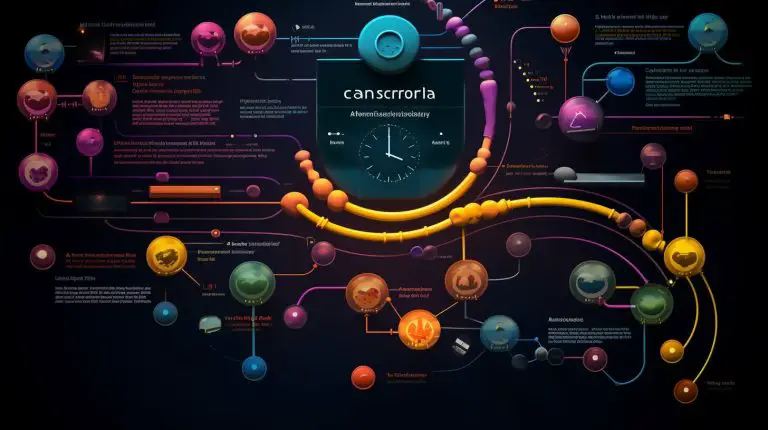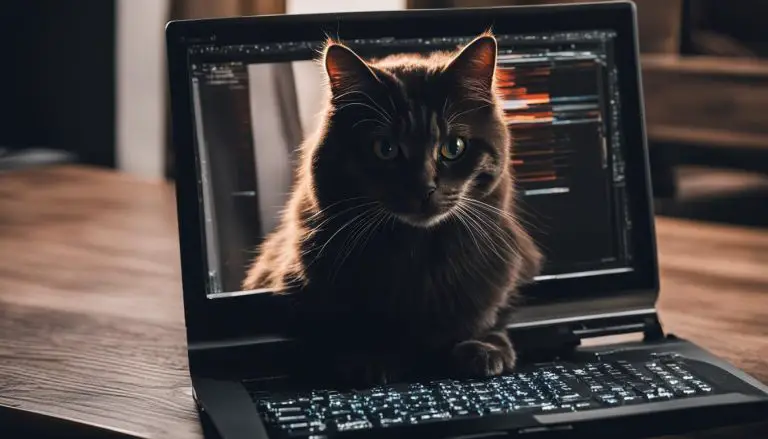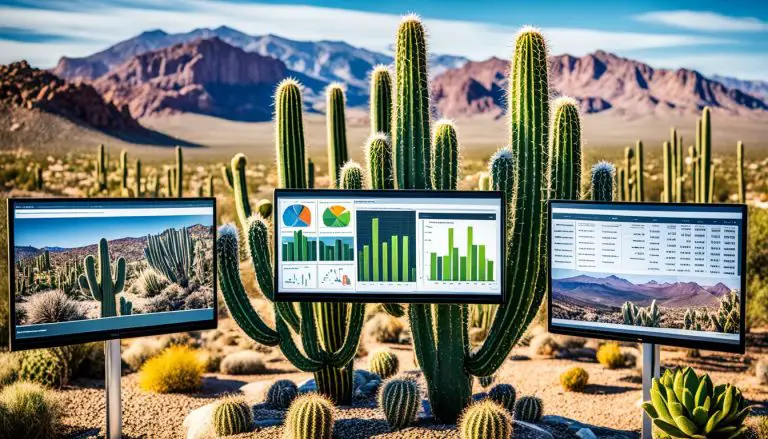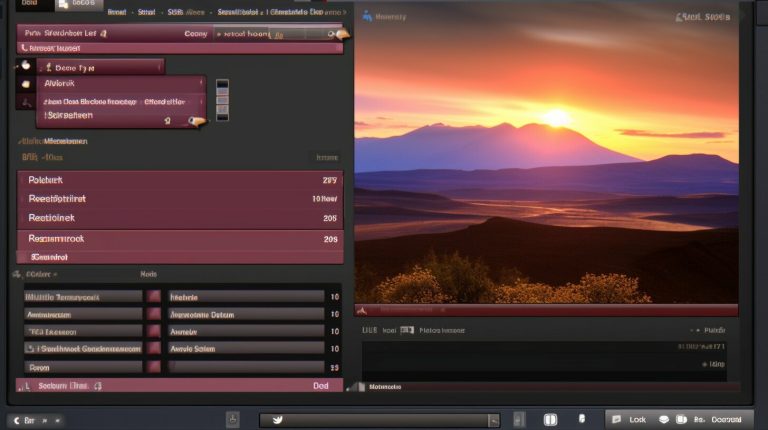Exploring the Function: What Does Portainer Do?
If you’re wondering what Portainer does and how it can simplify your container management tasks, you’ve come to the right place. Portainer is an open-source service that provides a visual web view for containerized applications. It is a container management tool for Docker, Docker swarm, Kubernetes, and Azure Container Instances (ACI). With Portainer, you can deploy and manage your Docker containers without having to write code using a command-line interface.
Portainer comes in two types: the community edition (portainer-ce) and the business edition (portainer-ee). In this tutorial, we will focus on the community edition. To set up Portainer, you need to deploy a Portainer server, which can be run on a virtual machine or as a Docker container. Portainer provides a graphical user interface (GUI) to manage your containerized applications, including creating and running Docker containers, managing Docker images, and managing Portainer environments. It is a simple, lightweight Docker management toolset that simplifies the management of Docker environments.
Key Takeaways:
- Portainer is an open-source container management tool for Docker, Docker swarm, Kubernetes, and Azure Container Instances (ACI).
- With Portainer, you can deploy and manage Docker containers easily using a visual web view.
- Portainer comes in two types: the community edition (portainer-ce) and the business edition (portainer-ee).
- Setting up Portainer involves deploying a Portainer server on a virtual machine or as a Docker container.
- Portainer provides a graphical user interface (GUI) to simplify the management of containerized applications.
Understanding Portainer’s Open-Source Service
Portainer is an open-source service that provides a visual web view for containerized applications, making it easier for users to manage their Docker environments. With Portainer, you can deploy and manage your Docker containers without having to write code using a command-line interface. This simplifies the process for users, regardless of their technical expertise.
Portainer offers a graphical user interface (GUI) that streamlines container management tasks. It allows users to create and run Docker containers, manage Docker images, and handle Portainer environments effortlessly. The simplicity and user-friendly nature of Portainer’s interface make it accessible to users with varying levels of technical knowledge.
To get started with Portainer, you need to deploy a Portainer server. This server can be run on a virtual machine or as a Docker container. The setup process is straightforward, and once the server is up and running, you can begin utilizing Portainer’s management capabilities immediately. Portainer’s documentation provides clear instructions on how to set up the server and get started.
Portainer’s Key Functionality
Portainer’s functionality extends beyond just managing Docker containers. It also supports Docker swarm, Kubernetes, and Azure Container Instances (ACI), making it a versatile tool for managing containerized applications across different platforms. Portainer’s compatibility with these container orchestration platforms allows users to leverage their existing infrastructure and seamlessly integrate with their preferred systems.
In summary, Portainer’s open-source service empowers users to manage their Docker environments with ease. Its user-friendly interface, simplified management tasks, and compatibility with various containerization platforms make it an ideal tool for containerized application management. Whether you are a beginner or an experienced user, Portainer provides the necessary tools to streamline your Docker management process.
| Key Points | Summary |
|---|---|
| Portainer Type | Open-source service |
| Functionality | Visual web view for containerized applications |
| Supported Platforms | Docker, Docker swarm, Kubernetes, Azure Container Instances (ACI) |
| Installation | Deploy a Portainer server on a virtual machine or as a Docker container |
| User Interface | Graphical User Interface (GUI) for simplified container management |
Simplifying Docker Management with Portainer
With Portainer, Docker management becomes hassle-free, thanks to its intuitive graphical user interface and numerous benefits for users. Whether you are a seasoned developer or new to containerization, Portainer streamlines the process of deploying and managing Docker containers, making it accessible to users with varying levels of technical expertise.
Portainer’s graphical user interface (GUI) provides a visual web view for containerized applications, eliminating the need for complex command-line interfaces and reducing the learning curve associated with Docker management. The GUI allows users to easily create and run Docker containers, manage Docker images, and oversee Portainer environments. The simplified interface offers a user-friendly experience, enhancing productivity and saving time.
One of the key benefits of using Portainer is its lightweight and simple Docker management toolset. Portainer eliminates the complexities of managing Docker environments, allowing users to focus on their core tasks without getting bogged down in technical intricacies. With Portainer, you can effortlessly navigate through containers, images, networks, and volumes, enabling seamless management of your Docker ecosystem.
Benefits of Portainer:
- Simplified Docker management through an intuitive graphical user interface
- Streamlined container creation and management
- Efficient management of Docker images, networks, and volumes
- Enhanced productivity and time savings for users
- Accessibility for users with varying levels of technical expertise
In summary, Portainer simplifies Docker management by providing a user-friendly interface, reducing the learning curve associated with containerization. Its lightweight nature and comprehensive toolset make it an ideal choice for users looking to streamline their Docker workflows. Whether you are managing a single container or a complex Docker ecosystem, Portainer empowers you to effortlessly deploy and manage your containerized applications.
| Feature | Description |
|---|---|
| Graphical User Interface | Intuitive web view for easy management of containers, images, networks, and volumes |
| Container Creation | Easily create and run Docker containers without the need for complex command-line interfaces |
| Image Management | Efficiently manage Docker images, including pulling, pushing, and deleting images |
| Networks and Volumes | Seamlessly manage Docker networks and volumes, enabling efficient communication and storage |
| User-Friendly Experience | Accessible to users with varying levels of technical expertise, simplifying Docker management tasks |
Exploring Portainer’s Community Edition
The community edition of Portainer, known as portainer-ce, is the version used in this tutorial for its simplicity and accessibility. Portainer-ce is an open-source container management tool specifically designed to make Docker management tasks easier. It provides a user-friendly graphical interface (GUI) that allows users to manage their containerized applications without the need for extensive programming knowledge.
With portainer-ce, you can easily deploy and manage Docker containers, Docker images, and Portainer environments through a simple and intuitive interface. Whether you are new to containerization or an experienced user, Portainer-ce offers a lightweight and straightforward Docker management solution.
To set up Portainer-ce, you first need to deploy a Portainer server. This can be done by running Portainer as a Docker container or on a virtual machine. Once the server is up and running, you can access the Portainer GUI through a web browser and start managing your containerized applications.
| Key Features of Portainer-ce | Benefits |
|---|---|
| Intuitive Graphical User Interface (GUI) | Simplifies Docker management tasks and reduces the need for complex command-line operations. |
| Easy Deployment and Management of Docker Containers | Allows you to effortlessly deploy and manage Docker containers without writing code. |
| Support for Docker Swarm, Kubernetes, and Azure Container Instances | Enables you to manage container orchestration platforms and cloud-based container instances with ease. |
| Lightweight and Open-Source | Provides a simple and accessible Docker management toolset for users of all technical levels. |
In summary, Portainer-ce is a powerful tool for managing Docker containers and simplifying containerized application management. Its user-friendly interface, easy deployment process, and compatibility with various containerization platforms make it an ideal choice for both beginners and experienced users. By using Portainer-ce, you can streamline your Docker management tasks and focus on what matters most – your applications.
Deploying a Portainer Server
To leverage the power of Portainer, you need to deploy a dedicated Portainer server that can be hosted on a virtual machine or within a Docker container. This server will act as the central hub for managing your containerized applications, providing you with a user-friendly graphical interface.
Setting up a Portainer server is a straightforward process. If you choose to run it on a virtual machine, ensure that you have the necessary hardware resources and a compatible operating system. On the other hand, deploying a Portainer server as a Docker container offers flexibility and simplicity.
The following steps outline how to deploy a Portainer server using Docker:
- Ensure that you have Docker installed on your host machine.
- Open your Terminal or Command Prompt.
- Run the following command to pull the Portainer image from Docker Hub:
1docker pull portainer/portainer-ce
- Create a new Docker volume to store Portainer’s data:
1docker volume create portainer_data
- Run the Portainer container, attaching it to the created volume:
1docker run -d -p 9000:9000 -v /var/run/docker.sock:/var/run/docker.sock -v portainer_data:/data portainer/portainer-ce
Once the Portainer server is up and running, you can access the web-based interface by navigating to http://localhost:9000 in your favorite browser. From there, you’ll be guided through the initial setup process, including creating an admin account and configuring Portainer’s settings.
Portainer Server Deployment Steps:
| Step | Description | ||
|---|---|---|---|
| 1 | Ensure Docker is installed on your host machine | ||
| 2 | Open your Terminal or Command Prompt | ||
| 3 | Pull the Portainer image from Docker Hub using the command
|
||
| 4 | Create a new Docker volume to store Portainer’s data with the command
|
||
| 5 | Run the Portainer container with the command
|
By following these steps, you will have a fully operational Portainer server ready to manage your containerized applications. Enjoy the simplified container management experience that Portainer brings to the table!
Managing Containerized Applications with Portainer
Portainer empowers users to efficiently manage their containerized applications, including creating and running Docker containers and handling Docker images. With Portainer’s intuitive user interface, container management becomes a breeze, even for users with limited technical expertise. Whether you are a developer, sysadmin, or IT professional, Portainer simplifies the process of managing your containerized applications.
One of the key features of Portainer is its ability to create and run Docker containers. Using the graphical user interface, you can easily deploy containers with just a few clicks. Portainer provides a comprehensive overview of your containers, allowing you to monitor their status, resource usage, and logs. You can also manage container networks and volumes, making it simple to configure your applications to work seamlessly.
Additionally, Portainer offers robust functionality for managing Docker images. You can easily pull images from Docker registries, create your own images, and push them to repositories. With Portainer’s image management capabilities, you can keep your containerized applications up to date and ensure that they are running with the latest versions of your software.
| Features of Portainer for managing containerized applications: |
|---|
| Create and run Docker containers |
| Manage container networks and volumes |
| Pull, create, and push Docker images |
| Monitor container status, resource usage, and logs |
Portainer is designed to be a lightweight and user-friendly Docker management toolset. It eliminates the need for complex command-line interfaces, allowing users to focus on their applications rather than the technicalities of containerization. With Portainer, you can streamline your Docker workflow and optimize the management of your containerized applications.
The Lightweight and Simple Docker Management Toolset
Portainer offers a lightweight and user-friendly Docker management toolset that simplifies the management of Docker environments, catering to users of all skill levels. With Portainer’s intuitive graphical user interface (GUI), users can easily create and manage Docker containers without the need for complex command-line interfaces.
One of the key advantages of Portainer is its simplicity. It provides a straightforward solution for managing containerized applications, making it accessible even to those without extensive technical expertise. Whether you are a seasoned Docker professional or a beginner just starting with containerization, Portainer’s user-friendly interface allows you to quickly deploy and manage Docker containers.
Portainer also offers a range of features that enhance the Docker management experience. Users can easily create and run Docker containers, manage Docker images, and set up Portainer environments for efficient container management. By simplifying the management of Docker environments, Portainer saves users time and effort, enabling them to focus on developing and deploying applications.
To further streamline the Docker management process, Portainer provides a lightweight toolset. The software is designed to be resource-efficient, ensuring optimal performance without consuming excessive system resources. This makes Portainer suitable for deployment on both virtual machines and as Docker containers, allowing users to choose the setup that best suits their needs.
| Key Features of Portainer’s Docker Management Toolset |
|---|
| Simplified container creation and management |
| Intuitive graphical user interface (GUI) |
| Efficient Docker image and container management |
| Lightweight and resource-efficient |
In summary, Portainer offers a lightweight and user-friendly Docker management toolset that simplifies the management of Docker environments. With its intuitive GUI, users can easily create and manage Docker containers, making it suitable for users of all skill levels. Its efficiency and resource-friendly design make it a versatile choice for virtual machines and Docker container deployments. With Portainer, container management becomes accessible and efficient, allowing users to focus on their applications and development goals.
Portainer’s Compatibility with Docker Swarm and Kubernetes
Portainer goes beyond Docker and extends its compatibility to container orchestration platforms like Docker Swarm and Kubernetes, allowing users to manage their containerized applications effortlessly. With Portainer’s intuitive graphical user interface (GUI), users can easily deploy and manage their containers, whether they are using Docker Swarm or Kubernetes.
When it comes to Docker Swarm, Portainer provides a comprehensive set of features to manage the entire Swarm cluster. Users can create and scale services, manage Swarm nodes, and monitor the status of the cluster, all through Portainer’s user-friendly interface. With just a few clicks, users can add or remove nodes from the Swarm, ensuring the optimal utilization of resources.
| Portainer’s Features for Docker Swarm: | Portainer’s Features for Kubernetes: |
|---|---|
|
|
For those utilizing Kubernetes, Portainer provides a seamless integration with the platform, enabling users to manage their deployments, pods, and containers effortlessly. Users can also manage namespaces and resources, ensuring a well-organized and optimized Kubernetes environment.
By supporting both Docker Swarm and Kubernetes, Portainer offers users the flexibility to choose the container orchestration platform that best suits their needs. Whether it’s the simplicity and scalability of Docker Swarm or the powerful features of Kubernetes, Portainer provides a unified interface to manage containerized applications across both platforms.
Managing Azure Container Instances (ACI) with Portainer
Portainer extends its management capabilities to Azure Container Instances (ACI), enabling users to efficiently manage their ACI environments with ease. With Portainer, you can leverage its intuitive graphical user interface (GUI) to simplify the management of your ACI deployments, without the need for complex command-line interfaces.
Benefits of using Portainer with Azure Container Instances
Portainer’s integration with Azure Container Instances brings a range of benefits to users. Firstly, it provides a centralized platform for managing and monitoring your ACI environments. You can easily view and manage the status, resources, and logs of your ACI instances through the Portainer GUI, increasing visibility and control over your deployments.
Additionally, Portainer enables you to deploy and scale ACI instances effortlessly. You can create new ACI containers, adjust resource allocations, and scale your deployments up or down, all within a few clicks. This flexibility allows you to effectively manage your ACI infrastructure and adapt to changing workload demands.
Furthermore, Portainer’s seamless integration with ACI simplifies the management of networking and access controls. You can easily configure network settings, define ingress and egress rules, and manage access to your ACI instances through Portainer’s user-friendly interface. This streamlines the process of setting up secure and efficient communication channels within your ACI environment.
Example Use Case: Managing a Microservices Architecture on Azure Container Instances
Let’s consider an example use case where Portainer is utilized to manage a microservices architecture on Azure Container Instances. Using Portainer’s intuitive GUI, you can easily create and manage separate ACI instances for each microservice. This allows you to isolate and scale individual components of your application independently, ensuring optimal performance and resource allocation.
In addition, Portainer provides in-depth monitoring capabilities, enabling you to track the health, performance, and resource utilization of each ACI instance. You can set up alerts and notifications to proactively identify and address any issues that may arise, ensuring the smooth operation of your microservices architecture.
| Benefit | Description |
|---|---|
| Centralized Management | Manage and monitor ACI instances from a single interface |
| Effortless Deployment and Scaling | Create new ACI containers and adjust resources with ease |
| Streamlined Networking and Access Controls | Easily configure network settings and manage access to ACI instances |
| In-Depth Monitoring | Track the health and performance of ACI instances for optimal operations |
Unlocking the Benefits of Portainer’s Business Edition
Portainer’s business edition (portainer-ee) provides additional features and functionalities that enhance the management capabilities of Portainer for enterprise users. With portainer-ee, businesses can take advantage of advanced security features, high availability, and comprehensive support, ensuring a streamlined and reliable container management experience.
One of the key benefits of portainer-ee is its enhanced security features. It offers fine-grained access control, allowing administrators to define user roles and permissions, ensuring that only authorized personnel can access and modify containerized applications. This level of control helps businesses protect their critical data and systems from unauthorized access, reducing the risk of security breaches.
Another advantage of portainer-ee is its high availability capabilities. It supports clustering, enabling the deployment of multiple Portainer instances for increased reliability and scalability. With high availability, businesses can ensure uninterrupted container management operations, minimizing downtime and maximizing productivity.
Furthermore, portainer-ee provides comprehensive support for enterprise users. Businesses can benefit from priority access to technical support, ensuring prompt assistance and issue resolution. Portainer’s team of experts is dedicated to helping enterprise users maximize the potential of their containerized applications, providing guidance and troubleshooting when needed.
Feature Comparison: Portainer-CE vs. Portainer-EE
| Features | Portainer-CE | Portainer-EE |
|---|---|---|
| Security | Basic access control | Fine-grained access control |
| High Availability | Not supported | Clustering for increased reliability |
| Support | Community support | Premium technical support |
Table: A comparison of features between Portainer-CE and Portainer-EE.
In summary, Portainer’s business edition (portainer-ee) offers additional features and functionalities that cater to the needs of enterprise users. With enhanced security, high availability, and comprehensive support, portainer-ee ensures a robust and reliable container management experience for businesses. Whether you are looking to elevate your container management capabilities or require advanced security features, portainer-ee is the ideal choice for enterprise-grade container management.
Exploring Portainer’s User-Friendly Interface
Portainer’s intuitive and user-friendly graphical user interface (GUI) optimizes the user experience, making container management tasks straightforward and efficient. Whether you are a seasoned Docker user or a beginner, Portainer’s GUI simplifies the process of deploying and managing containerized applications.
With Portainer’s GUI, you can easily create and run Docker containers without the need for complex command-line instructions. The interface provides a visual representation of your containers, allowing you to monitor their status and resource usage at a glance. You can also manage Docker images and pull new ones directly from Portainer’s interface, eliminating the need for manual command-line operations.
The GUI also streamlines the management of Portainer environments, enabling you to create and organize them with ease. You can group containers and associated resources within specific environments, making it easier to manage and maintain your containerized applications. The interface provides a clear and organized view of all your environments, allowing you to navigate between them effortlessly.
Furthermore, Portainer’s GUI offers a range of features that enhance the overall user experience. It supports the creation and management of container volumes, networks, and secrets. You can also manage container logs, view container statistics, and configure container settings directly from the GUI. The interface is designed to be intuitive and user-friendly, making it accessible to users with varying levels of technical expertise.
| Benefits of Portainer’s GUI: |
|---|
| Easy creation and management of Docker containers |
| Visual representation of container status and resource usage |
| Efficient management of Docker images and resources |
| Simple organization and navigation of Portainer environments |
| Support for container volumes, networks, secrets, and logs |
Conclusion
Portainer’s user-friendly GUI empowers users to manage their containerized applications with ease. Its intuitive interface simplifies Docker container management, providing visual representations and streamlined operations. With Portainer, you can deploy and manage your containers efficiently, without the need for manual command-line instructions. The GUI optimizes the user experience, making container management tasks straightforward and accessible to users of all skill levels. Experience the power of Portainer’s GUI and take your Docker management to the next level.
Final Thoughts on Portainer’s Functionality
Portainer is a powerful and user-friendly container management tool that simplifies the management of containerized applications, providing users with an intuitive graphical interface and numerous benefits. With its open-source nature, Portainer allows users to visually manage their Docker, Docker Swarm, Kubernetes, and Azure Container Instances (ACI) environments without the need for complex command-line codes.
Deploying a Portainer server is a straightforward process, whether you choose to run it on a virtual machine or as a Docker container. Once set up, Portainer’s graphical user interface (GUI) empowers users to effortlessly create and run Docker containers, manage Docker images, and effectively administer their Portainer environments.
Portainer’s lightweight and simple Docker management toolset further enhances its appeal. It streamlines the management of Docker environments, making it accessible to users of varying technical expertise. Whether you are a seasoned developer or new to containerization, Portainer provides a seamless user experience and simplifies common container management tasks.
In conclusion, Portainer is a versatile and efficient container management tool that empowers users to unlock the full potential of containerized applications. Its user-friendly interface, compatibility with popular container orchestration platforms, and the ability to manage Azure Container Instances (ACI) make it a comprehensive solution for anyone seeking a simplified yet powerful container management tool. Regardless of your technical background, Portainer offers a seamless experience that enables you to take full control of your containerized applications.
FAQ
What is Portainer?
Portainer is an open-source service that provides a visual web view for containerized applications. It is a container management tool for Docker, Docker swarm, Kubernetes, and Azure Container Instances (ACI).
What does Portainer do?
Portainer simplifies the management of Docker environments by providing a graphical user interface (GUI) for tasks such as creating and running Docker containers, managing Docker images, and managing Portainer environments.
What are the types of Portainer editions?
Portainer comes in two types: the community edition (portainer-ce) and the business edition (portainer-ee). This tutorial focuses on the community edition.
How do I set up Portainer?
To set up Portainer, you need to deploy a Portainer server, which can be run on a virtual machine or as a Docker container. The community edition is used in this tutorial.
What can I do with Portainer’s GUI?
Portainer’s GUI enables you to manage your containerized applications, including creating and running Docker containers, managing Docker images, and managing Portainer environments.
Is Portainer a lightweight tool?
Yes, Portainer is a simple and lightweight Docker management toolset that simplifies the management of Docker environments.
Is Portainer compatible with Docker Swarm and Kubernetes?
Yes, Portainer is compatible with container orchestration platforms like Docker Swarm and Kubernetes, allowing users to seamlessly manage their containerized applications.
Can I manage Azure Container Instances (ACI) with Portainer?
Yes, Portainer facilitates the management of Azure Container Instances (ACI) environments, providing users with enhanced management capabilities.
What additional features does the business edition (portainer-ee) offer?
The business edition of Portainer (portainer-ee) offers additional features that enhance the management capabilities provided by Portainer.
How user-friendly is Portainer’s interface?
Portainer’s user-friendly interface, with its graphical user interface (GUI), enhances the user experience and simplifies container management tasks.
Why should I choose Portainer for Docker management?
Portainer empowers users to manage their containerized applications with ease, regardless of their technical expertise. Its simple and intuitive interface streamlines Docker management tasks, making it accessible to users of varying levels of experience.
- About the Author
- Latest Posts
Mark is a senior content editor at Text-Center.com and has more than 20 years of experience with linux and windows operating systems. He also writes for Biteno.com