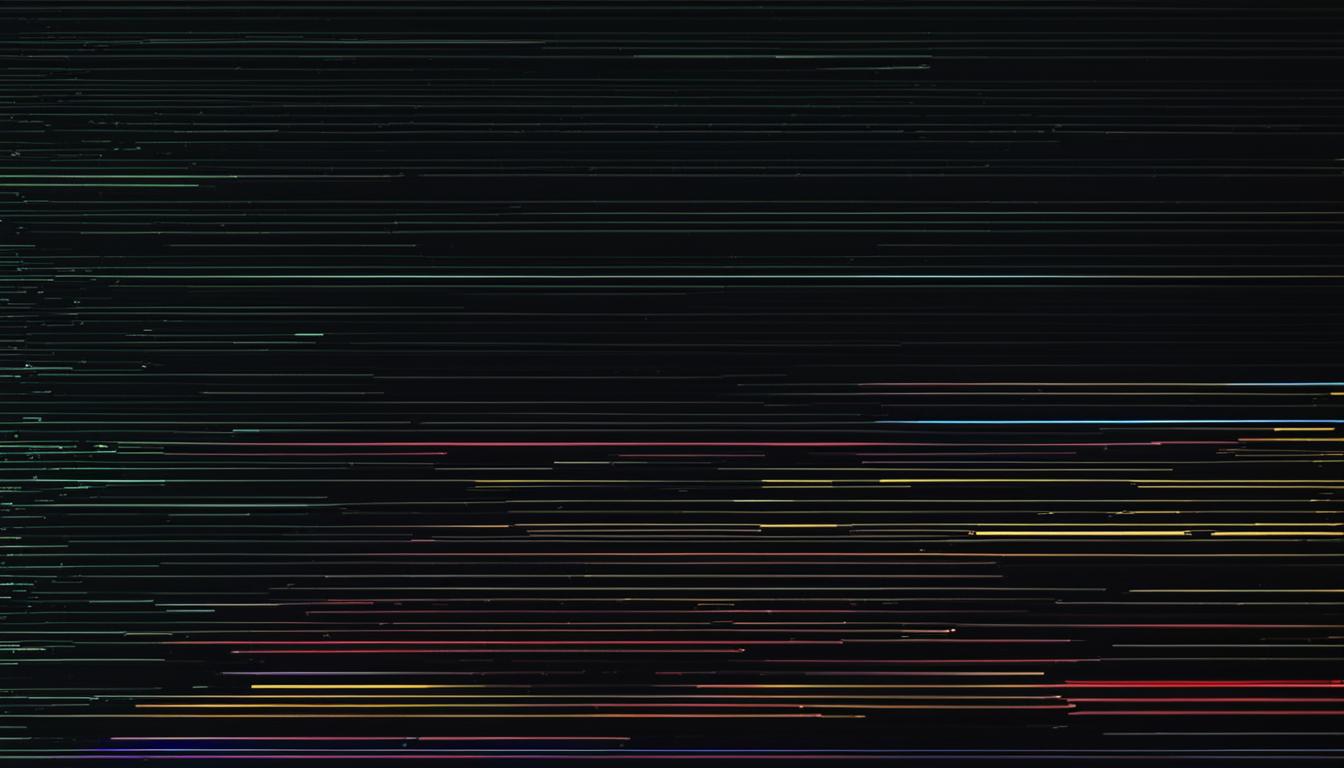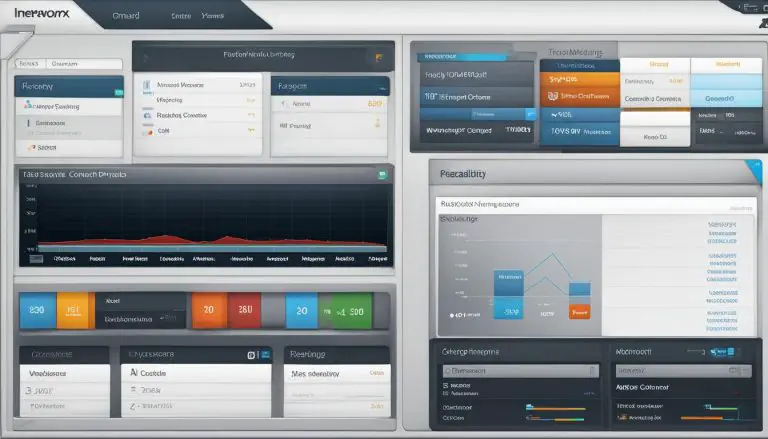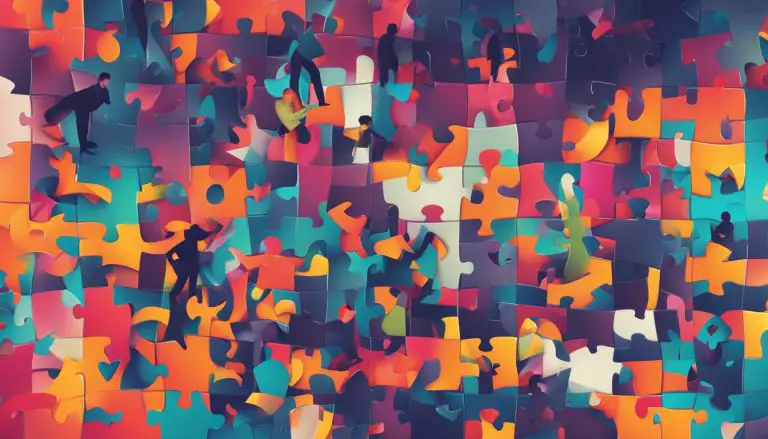Unpacking “What is a command-line interface” for You
Welcome to my guide on command-line interfaces (CLIs)! In this article, I’ll provide a comprehensive overview of what a command-line interface is, explain its basics, delve into its functions, discuss its benefits and disadvantages, explore its evolution, and offer practical tips for getting started.
If you’ve ever wondered what a CLI is and why it’s important, you’ve come to the right place. Whether you’re an IT professional, a software developer, a sys admin, or a network administrator, understanding and mastering the command line can greatly enhance your productivity and efficiency.
So, let’s dive in and demystify the world of command-line interfaces!
Key Takeaways:
- A command-line interface (CLI) is a text-based user interface that allows users to interact with a computer program using commands, providing a more precise and efficient way of interacting with systems.
- CLIs can run programs, manage computer files, and interact with the underlying components of an operating system, making them powerful tools for system administration and automation.
- To use a CLI, users need to open a command prompt or terminal window and enter commands to execute various operations. Learning the syntax and conventions of CLI commands is essential for effective usage.
- Benefits of CLIs include precise control, scripting capabilities, efficiency, and reproducibility. However, they also have limitations such as a learning curve and complexity compared to graphical interfaces.
- CLIs have a long history and have evolved alongside the development of computer systems. They remain essential in today’s computing landscape, coexisting with graphical interfaces.
Now that we have set the stage, let’s delve deeper into the functions, benefits, and limitations of command-line interfaces. Stay tuned!
Understanding the Functions of a Command-Line Interface
A command-line interface (CLI) serves several essential functions that allow users to interact with computer systems efficiently. By providing direct access to the underlying components of an operating system, CLIs enable users to run programs, manage files, and execute system commands. These functions make CLIs indispensable tools for IT professionals, software developers, sys admins, and network administrators.
One of the primary purposes of a command-line interface is to allow users to run programs and manage computer files effortlessly. With the ability to execute system commands, users can install software, configure system settings, and perform various tasks related to system administration. The scripting capabilities of CLIs further enhance their functionality, enabling users to automate repetitive tasks and streamline their workflow.
Command-line interfaces also offer additional functions that enhance usability and efficiency. These include command piping for data flow, system variable manipulation, and command history for easy recall of previous commands. By leveraging these features, users can manipulate data, customize system settings, and execute complex operations more effectively.
Table: Key Functions of a Command-Line Interface
| Function | Description |
|---|---|
| Program Execution | Allows users to run programs and execute commands. |
| File Management | Enables users to navigate directories, create, delete, and modify files. |
| System Configuration | Provides access to system settings for customization and configuration. |
| Scripting Capabilities | Allows users to automate tasks by creating scripts. |
| Data Manipulation | Enables users to manipulate data through command piping and system variables. |
| Command History | Provides easy recall of previously executed commands. |
In summary, the command-line interface functions as a powerful tool, offering users precise control over their computer systems. By enabling program execution, file management, system configuration, and providing scripting capabilities, CLIs empower users to accomplish complex tasks efficiently. With the added benefits of command piping, system variable manipulation, and command history, CLIs enhance usability and streamline workflows. Understanding these functions is crucial for effectively utilizing the power of command-line interfaces.
The Basics of Command-Line Interface Usage
To use a command-line interface, users need to open a command prompt or terminal window, which provides a blank screen with a command prompt. Users can then enter commands to execute various operations. Commands can be standalone or may require additional arguments or parameters to modify their behavior. Arguments can be positional or declared with specific flags to provide additional details or options. The command prompt allows for flexibility in navigating the system, executing commands, and manipulating files and directories. Learning the syntax and conventions of CLI commands is essential for effective usage.
When using a command-line interface, it’s important to understand the command syntax. Each command has a specific structure that consists of the command itself, followed by any necessary arguments or options. The syntax may vary depending on the operating system and the specific command being used. For example, to list the files in a directory, the command may be
1 | ls |
in Linux or
1 | dir |
in Windows. To navigate to a different directory, the command may be
1 | cd |
followed by the directory path.
For beginners, getting started with a command-line interface can be intimidating. However, there are resources available to help navigate the learning process. Online tutorials and guides provide step-by-step instructions on common commands and tasks. Additionally, most operating systems have built-in help features that provide information on specific commands and their usage. By starting with simple commands and gradually building knowledge and familiarity, users can become proficient in using a command-line interface.
Benefits and Advantages of Command-Line Interfaces
Command-line interfaces (CLIs) offer numerous benefits and advantages that make them a powerful tool for interacting with computer systems. Here are some key advantages of CLIs:
- Efficiency: CLIs provide a quick and efficient way to perform tasks. With command-line commands, you can execute operations swiftly without the need for graphical interactions or navigating through multiple windows. The simplicity of entering commands directly into a terminal or command prompt allows for a streamlined workflow.
- Reproducibility: CLI commands are reproducible, meaning that you can execute the same set of commands multiple times and achieve consistent results. This reproducibility is vital for system administration, software development, and troubleshooting. With a single command or script, you can recreate complex configurations or perform repetitive tasks reliably.
- Flexibility and Control: CLIs provide precise control over a computer system. You can navigate directories, manipulate files, and execute commands with specific options and parameters. This level of flexibility allows IT professionals, developers, and administrators to customize their workflows and tailor commands to meet specific requirements.
- Scripting Capabilities: One of the most powerful aspects of CLIs is their ability to automate tasks through scripting. By creating scripts, you can combine multiple commands, conditionals, loops, and variables to perform complex operations or automate repetitive tasks. This scripting capability saves time and effort, enabling you to accomplish more with fewer manual interventions.
With these benefits and advantages, command-line interfaces empower users to work efficiently, achieve reproducible results, maintain flexibility and control, and automate tasks through scripting capabilities.
| Advantage | Description |
|---|---|
| Efficiency | CLIs provide a quick and efficient way to perform tasks without the need for graphical interactions. |
| Reproducibility | CLI commands can be executed multiple times to achieve consistent results, making them essential for system administration and troubleshooting. |
| Flexibility and Control | CLIs offer precise control over computer systems, allowing users to navigate directories, manipulate files, and execute commands with specific options and parameters. |
| Scripting Capabilities | Command-line interfaces enable users to automate tasks by creating scripts that combine multiple commands, conditionals, loops, and variables. |
The benefits and advantages of command-line interfaces contribute to their continued relevance and popularity within the IT industry. By leveraging the efficiency, reproducibility, flexibility, and scripting capabilities of CLIs, users can optimize their workflow, enhance productivity, and gain more control over their computer systems.
Limitations and Disadvantages of Command-Line Interfaces
While command-line interfaces offer many advantages, they also come with certain limitations and disadvantages that users should be aware of. Understanding these limitations can help users make informed decisions about when and how to utilize a command-line interface.
One of the main challenges of using a command-line interface is the learning curve associated with it. CLI commands often have unique syntax and conventions that users need to familiarize themselves with. This can be especially daunting for novice users who are accustomed to graphical interfaces with intuitive visual cues.
Another limitation of command-line interfaces is their inherent complexity. CLI commands require precise input, and even a small mistake can lead to unintended consequences. Additionally, performing certain operations may be more challenging in a CLI compared to a graphical user interface, which provides more explicit features and options.
“Command-line interfaces can be intimidating for new users due to their reliance on text-based commands and the lack of visual feedback. However, with time and practice, users can become proficient in using a CLI and leverage its power for efficient system administration and automation.”
CLI Limitations and Disadvantages:
- Learning curve associated with unique syntax and conventions
- Complexity and potential for unintended consequences
- Challenges in performing certain operations compared to graphical interfaces
Despite these limitations, command-line interfaces remain a valuable tool for IT professionals, software developers, and system administrators. With practice and familiarity, users can overcome the learning curve and leverage the efficiency and control offered by CLIs to streamline their workflows and achieve consistent results.
| Limitations | Disadvantages |
|---|---|
| Learning curve | Complexity |
| Challenges in performing certain operations |
The Evolution of Command-Line Interfaces
Command-line interfaces (CLIs) have come a long way since their inception. They have evolved alongside the development of computer systems, adapting to the changing needs of users. Before the introduction of graphical user interfaces (GUIs), CLIs were the primary method of interacting with computers. However, as GUIs gained popularity, CLIs took a backseat but remained essential for IT professionals and power users.
Today, CLIs have experienced a resurgence, thanks to advancements in scripting capabilities, command piping, and automation. Many operating systems, such as Windows, Linux, and macOS, support both GUIs and CLIs to cater to different user preferences and needs. This hybrid approach allows users to leverage the power and efficiency of a CLI when needed, while still having the convenience and visual appeal of a GUI.
Over the years, CLIs have become more user-friendly, with improved documentation, online tutorials, and communities dedicated to helping users navigate and master the command line. This support has made it easier for newcomers to get started with CLIs and overcome the initial learning curve. With practice and familiarity, users can unlock the full potential of CLIs and harness their power for system administration, software development, and beyond.
The evolution of CLIs is an ongoing process, with developers constantly finding new ways to enhance their functionality. As technology continues to advance, CLIs will likely continue to adapt and evolve to meet the changing needs of users. Whether you are a seasoned professional or a beginner looking to dip your toes into the world of CLIs, embracing this versatile tool can open up a world of possibilities and empower you to take control of your computer system.
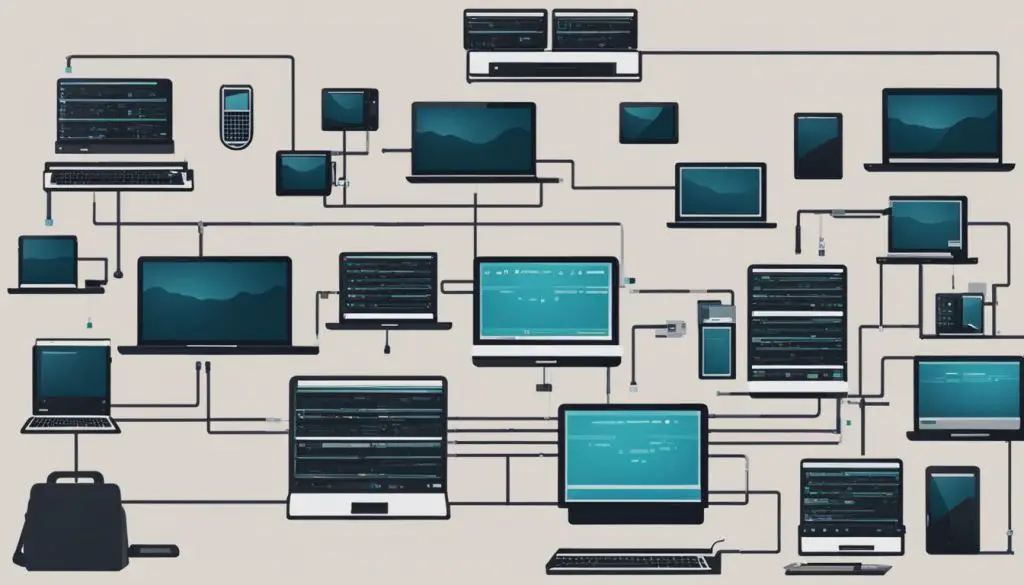
Table: A Brief History of Command-Line Interfaces
| Decade | Milestone |
|---|---|
| 1950s | The first Command-Line Interface (CLI) is developed, allowing users to interact with computers through text-based commands. |
| 1960s | The CLI becomes more widespread and is adopted by early mainframe computer systems. |
| 1970s | The introduction of Unix brings about significant advancements in CLI design and functionality, laying the foundation for modern CLI conventions. |
| 1980s | The rise of personal computers leads to the development of command-line interpreters, such as MS-DOS, providing CLI access to a wider audience. |
| 1990s | Graphical user interfaces (GUIs) gain popularity, reducing the reliance on CLIs for everyday users. However, CLIs remain indispensable for IT professionals. |
| 2000s | Advancements in scripting capabilities and automation contribute to the resurgence of CLIs, with developers and power users embracing their efficiency and flexibility. |
| Present | CLIs continue to evolve and coexist alongside GUIs, offering users the best of both worlds and enabling them to choose the most suitable interface for their tasks. |
Getting Started with Command-Line Interface
If you are new to command-line interfaces (CLI), getting started may seem daunting. But fear not, with some guidance and practice, you can quickly become proficient in using the command line to interact with your computer system. So, let’s dive into the basics and explore how to get started with a CLI.
CLI Basics: Opening the Command Prompt
To start using a CLI, you need to open a command prompt or terminal window on your operating system. This is where you will enter commands to execute various operations. On Windows, you can open the command prompt by pressing the Windows key + R, typing “cmd” in the Run dialog box, and hitting Enter. On macOS, you can open the terminal by navigating to Applications > Utilities > Terminal. For Linux, the process may vary depending on the distribution you are using.
Learning and Executing Commands
Once you have the command prompt open, it’s time to familiarize yourself with basic CLI commands. Start by learning how to navigate directories, list files, and execute simple tasks. Here are a few commonly used commands to get you started:
-
1cd
: Change directory
-
1ls
(or
1diron Windows): List files and directories
-
1mkdir
: Create a new directory
-
1touch
(or
1echo > fileon Windows): Create a new file
-
1rm
(or
1delon Windows): Remove a file
As you become more comfortable with the basics, you can gradually learn more advanced commands and explore the available documentation and online tutorials. Practice and experimentation are key to becoming proficient in using a CLI effectively.
Conclusion
In conclusion, the command-line interface (CLI) offers a powerful and efficient way to interact with computer systems. By using text-based commands, users can control their machines with precision and speed. Although there may be a learning curve and the absence of graphical appeal compared to graphical interfaces (GUIs), CLIs provide a wealth of benefits and advantages.
One of the key advantages of CLIs is their scripting capabilities, which allow users to automate repetitive tasks and streamline their workflow. With CLI commands, users can quickly and easily perform actions without relying on graphical interactions, resulting in increased efficiency and productivity.
Furthermore, the reproducibility of CLI commands is a critical feature for system administration, software development, and troubleshooting. The ability to execute the same set of commands multiple times ensures consistent and reliable results, making CLIs invaluable for professionals in various fields.
By familiarizing yourself with CLI commands and syntax, you can harness the power of the command line and gain more control over your computer system. Embracing the command line opens up a world of possibilities, allowing you to optimize your workflow, automate tasks, and unleash your potential as an IT professional, software developer, or network administrator.
FAQ
What is a command-line interface (CLI)?
A command-line interface is a text-based user interface that allows users to interact with a computer program using commands.
What are the functions of a command-line interface?
The primary function of a command-line interface is to allow users to run programs, manage computer files, and interact with the computer system.
How do you use a command-line interface?
To use a command-line interface, users need to open a command prompt or terminal window and enter commands to execute various operations.
What are the benefits of using a command-line interface?
Command-line interfaces provide more precise control, allow for scripting and automation, and enable users to perform actions quickly and easily.
What are the limitations of command-line interfaces?
One of the main limitations of command-line interfaces is the learning curve associated with specific commands, syntax, and conventions.
How have command-line interfaces evolved over time?
Command-line interfaces have a long history and have evolved alongside the development of computer systems. They remain essential for IT professionals and power users.
How can I get started with a command-line interface?
To get started, open a command prompt or terminal window and familiarize yourself with basic commands. Gradually learn more advanced commands and explore available documentation and tutorials.
- About the Author
- Latest Posts
Janina is a technical editor at Text-Center.com and loves to write about computer technology and latest trends in information technology. She also works for Biteno.com.