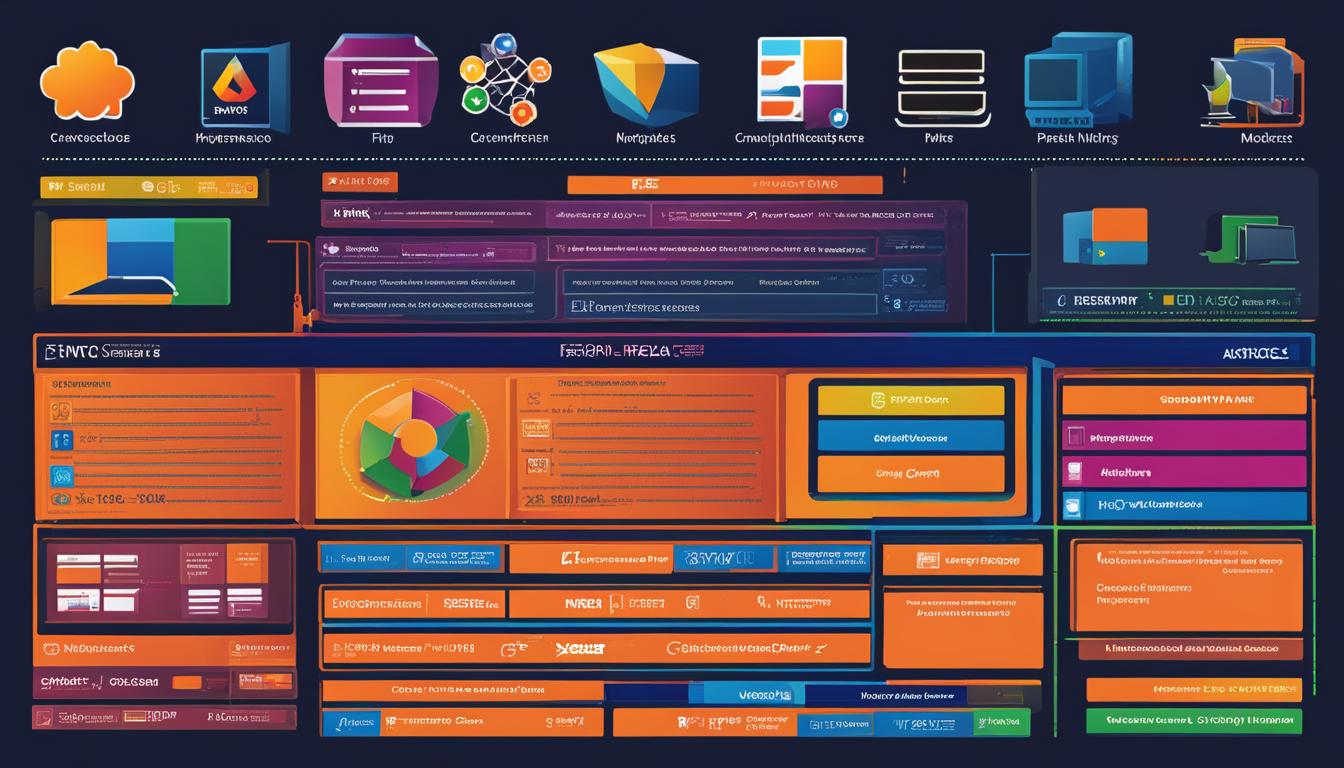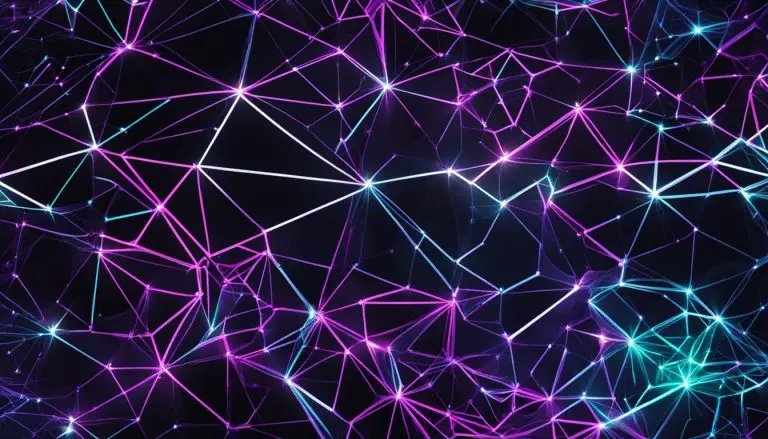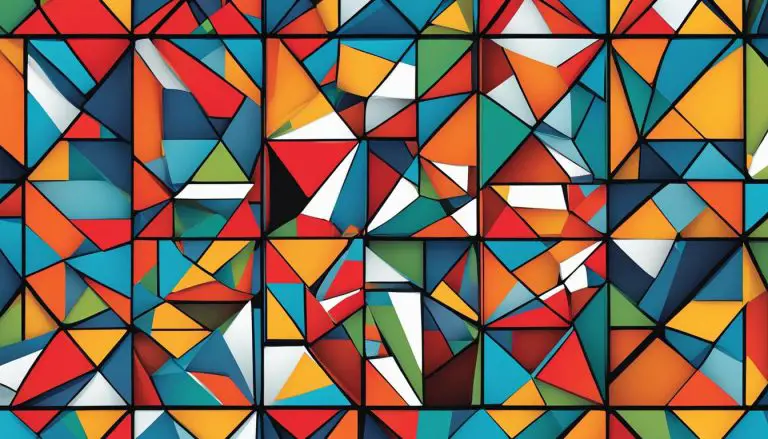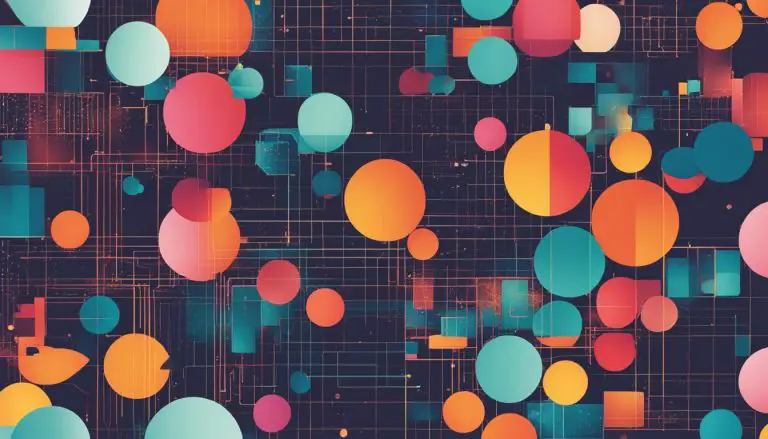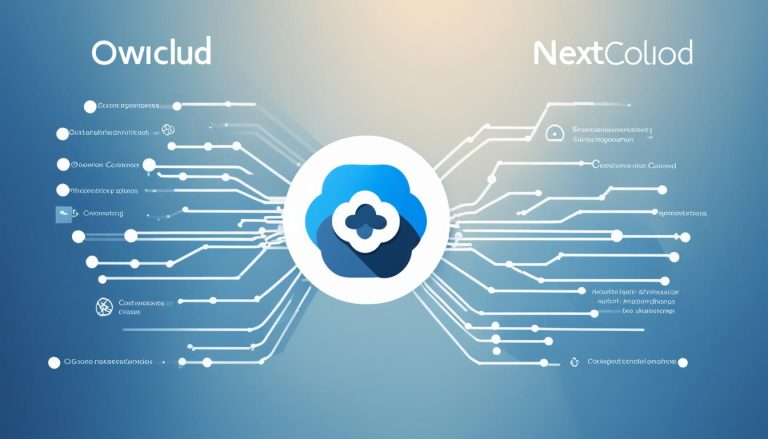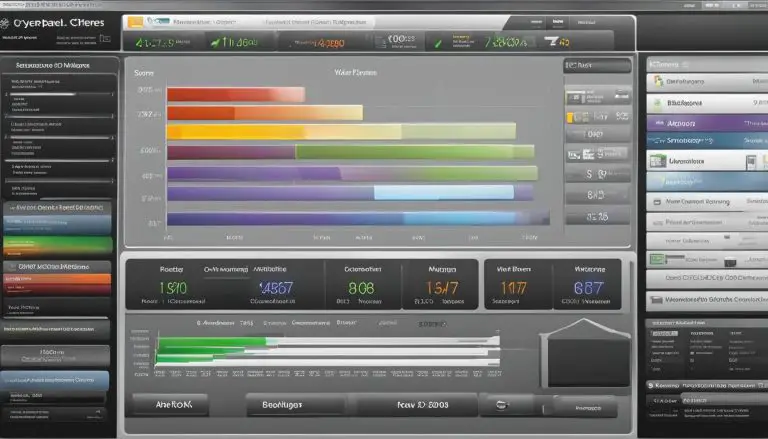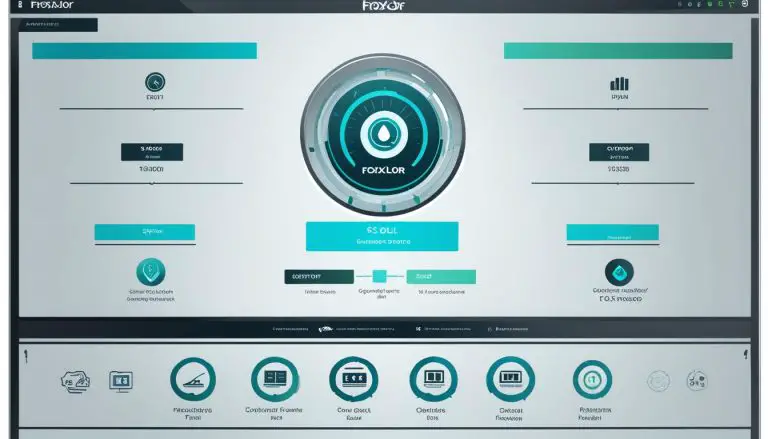Exploring What is CentOS Web Panel – A Guide
Welcome to my guide on CentOS Web Panel (CWP), a powerful and free web hosting control panel designed for managing multiple servers. Whether you’re a web developer, a reseller, or a system administrator, CentOS Web Panel offers a user-friendly interface packed with features to simplify server management and hosting tasks.
CWP eliminates the need for SSH access by providing a comprehensive set of tools for managing various aspects of your server. From file management and monitoring to backups and security, CentOS Web Panel has got you covered. Let’s dive into the key features and installation process of CentOS Web Panel.
Key Takeaways:
- CentOS Web Panel (CWP) is a free web hosting control panel.
- CWP offers a user-friendly interface for managing multiple servers.
- Features include a powerful file manager, detailed logs, monitoring tools, configurable client packages, advanced backup system, and security functions.
- CWP can be installed on Linux VPS servers and dedicated servers.
- CentOS Web Panel is a popular alternative to control panels like cPanel and Plesk.
Features of CentOS Web Panel
CentOS Web Panel (CWP) offers a wide range of powerful features that make it an excellent choice for server management and web hosting. Whether you’re a developer, a reseller, or a website owner, CWP provides the tools and functionality you need to efficiently manage your hosting environment. Let’s explore some of the notable features of CentOS Web Panel:
Built-in File Manager with Code Editor
CWP includes a robust file manager with a built-in code editor. This feature allows you to easily navigate and manage your files and directories directly from the control panel. With the code editor, you can make quick edits to your website’s files without the need for external software or FTP access.
Detailed Logs and Monitoring Tools
To keep track of your server’s performance and troubleshoot any issues, CentOS Web Panel offers detailed logs of server processes. This allows you to monitor important system metrics and identify potential bottlenecks or errors. Additionally, CWP integrates with monitoring tools like Netdata and Monit, providing real-time monitoring and alerts for your server’s health.
Configurable Client Packages
For resellers or web hosting providers, CWP offers the ability to create and configure client packages. You can set resource limits, such as storage space and bandwidth, for each package, allowing you to offer customized hosting plans to your clients.
Advanced Backup System
CWP provides an advanced backup system that allows you to schedule regular backups of your server, websites, databases, and emails. This ensures that you have a reliable backup solution in place to restore your data in case of any data loss or system failures.
Integrated Security Functions
Security is a top priority when managing a server, and CWP understands that. It offers integrated security functions such as SSL certificate management, firewall configuration, and brute-force protection. These features help safeguard your server and websites from potential threats and vulnerabilities.
Migration Wizard from cPanel
If you have existing websites hosted on cPanel and want to switch to CentOS Web Panel, CWP provides a migration wizard to simplify the process. The migration wizard guides you through the steps of transferring your websites, databases, and emails from cPanel to CWP, ensuring a smooth transition.
With these powerful features, CentOS Web Panel offers a comprehensive solution for managing and hosting websites. Whether you’re a beginner or an experienced user, CWP provides the tools and functionality you need to efficiently manage your server and web hosting environment.
Installing CentOS Web Panel on CentOS 6
To install CentOS Web Panel on CentOS 6, follow these steps:
Step 1: Update the server and install the wget utility
Before installing CentOS Web Panel, it’s important to update your CentOS 6 server to the latest version. This ensures that you have all the necessary dependencies and security patches. Additionally, you’ll need to install the wget utility, which allows you to download files from the internet.
Step 2: Download the installation script
Next, download the CentOS Web Panel installation script from the official CWP website. You can do this by using the wget command and specifying the URL of the script. Once the download is complete, make sure you have executable permissions for the script.
Step 3: Execute the installation script
Now it’s time to run the CentOS Web Panel installation script. This script will guide you through the installation process and set up the necessary components on your server. The installation may take some time, depending on factors such as your internet speed and server configuration.
Once the installation is complete, you can access CentOS Web Panel through a web browser by entering your server’s IP address. From there, you can configure and manage your server using the user-friendly interface provided by CentOS Web Panel.
By following these steps, you can successfully install CentOS Web Panel on your CentOS 6 server and take advantage of its powerful features and management capabilities.
Installing CentOS Web Panel on CentOS 7
To install CentOS Web Panel (CWP) on your CentOS 7 server, follow the steps below:
-
- Step 1: Update your server
Before installing CWP, make sure your CentOS 7 server is up to date. You can do this by running the following command:
-
- Step 2: Install the wget package
CWP requires the wget package to be installed on your server. If you don’t have it installed, run the following command:
-
- Step 3: Download and execute the installation script
Next, download the installation script from the official CWP website using the following command:
Once downloaded, execute the script to begin the installation:
The installation process may take some time as it needs to compile Apache and PHP from source.
-
- Step 4: Access and configure CWP
After the installation is complete, you will be provided with the URL to access the CWP panel and your MySQL root password. Reboot your server to finalize the installation:
Once your server is back online, you can access CWP from your web browser using the provided URL.
Note: It is important to mention that the installation process may vary depending on your server configuration. Make sure to follow the official CWP documentation for detailed instructions.
System Requirements for CentOS 7 Server
Before installing CWP on your CentOS 7 server, ensure that it meets the following requirements:
| Resource | Minimum Requirement |
|---|---|
| Operating System | CentOS 7 (64-bit) |
| RAM | 2GB |
| Processor | 1 GHz or higher |
| Storage | 20GB or more |
| Network | Static IP address |
Once you have successfully installed CWP on your CentOS 7 server, you can proceed to explore its features and utilize it for managing your hosting environment.
Managing Backups in CentOS Web Panel
CentOS Web Panel (CWP) offers robust backup options to ensure the safety of your website’s data. Whether you need to create backups or restore them, CWP provides a user-friendly interface to handle your backup tasks efficiently.
To download backups to your computer, follow these simple steps:
- Log in to your CentOS Web Panel account.
- Navigate to the File Management section.
- Select the type of backup you want to download:
- Full Website Backup: This option allows you to download a complete backup of your website, including all files, databases, and emails. It ensures you have a comprehensive backup to restore your website in case of any unforeseen issues.
- Home Directory Backup: If you only want to download a backup of your website’s files and directories, this option is ideal. It excludes databases and emails, focusing solely on the essential components of your website.
- All MySQL Databases Backup: This option enables you to download a backup of all your MySQL databases, ensuring you have a copy of your website’s critical data.
- All Account Email Backup: If email is an integral part of your website, this option allows you to download a backup of all your account emails, ensuring you do not lose any important communications.
To restore backups using CWP:
- Log in to your CentOS Web Panel account.
- Go to the File Management section.
- Upload the backup file you want to restore.
Remember to regularly create backups of your website to protect your valuable data and ensure quick recovery in case of any problems. CentOS Web Panel makes it easy to manage your backups and gives you peace of mind knowing that your website’s data is safe.
Creating a New Account in CentOS Web Panel
To create a new account in CentOS Web Panel, follow these steps:
- Navigate to the User Accounts section.
- Select the New Account option.
- Enter the domain name, username, password, package, and other relevant details for the new account.
- Click the Create button to create the account.
Additionally, you can create a new hosting package by following these steps:
- Navigate to the Packages section.
- Select the Add a Package option.
- Enter the details for the new package.
- Click the Create button to create the package.
If you need to delete a web hosting package, follow these steps:
- Go to the Packages section.
- Find the package you want to delete.
- Click the Delete button.
By following these simple steps, you can easily create new accounts and manage hosting packages in CentOS Web Panel.
CentOS Web Panel – A Free Web Hosting Control Panel
CentOS Web Panel (CWP) is a popular free web hosting control panel that offers a comprehensive set of features for managing Linux VPS servers and dedicated servers. As an alternative to control panels like cPanel, DirectAdmin, and Plesk, CWP provides a user-friendly interface that simplifies server tasks, account management, and package configuration.
With CWP, you can:
- Create and manage server accounts: Easily create new hosting accounts, configure packages, and assign resources to individual users.
- Monitor server performance: Access detailed logs and utilize monitoring tools, such as Netdata and Monit, to keep track of server processes and ensure optimal performance.
- Secure your server: Utilize integrated security functions to enhance server security and protect against potential threats.
- Transfer sites seamlessly: Use the migration wizard to transfer websites from cPanel to CWP without any hassle.
CentOS Web Panel also comes pre-installed with a LAMP or LEMP stack, making it a convenient choice for hosting PHP-based applications. Additionally, CWP offers advanced backup options, allowing you to easily create and restore backups of your hosted websites.
Other alternatives to cPanel
While CentOS Web Panel is a powerful and feature-rich control panel, there are other alternatives available in the market. Some notable alternatives to cPanel include:
- DirectAdmin: A lightweight and reliable control panel known for its user-friendly interface and extensive customization options.
- Plesk: A popular control panel that offers a wide range of features and supports multiple operating systems.
- Virtualmin: A powerful open-source control panel that provides comprehensive server management capabilities.
These alternatives provide similar functionalities to cPanel and can be considered depending on your specific requirements and preferences.
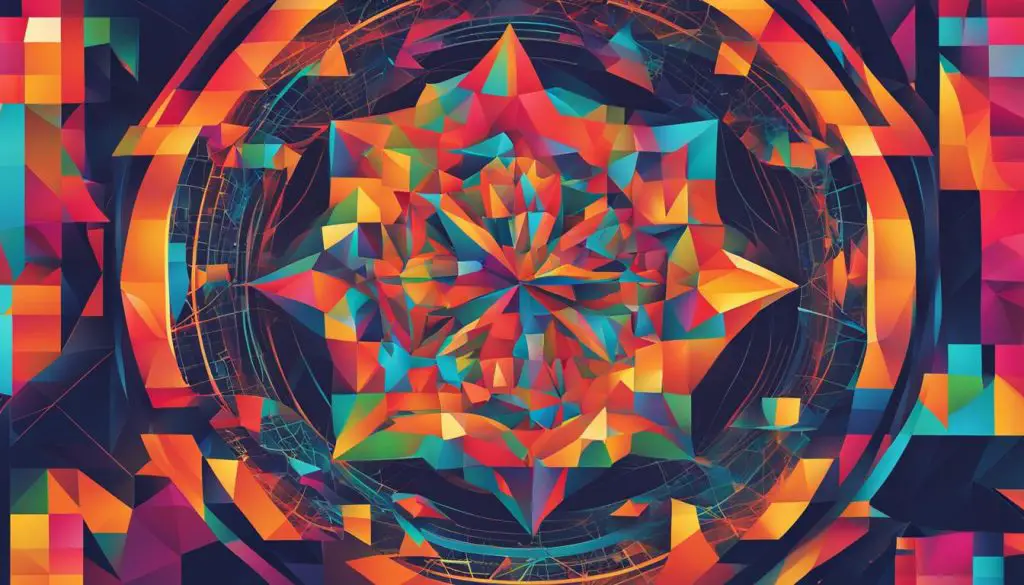
| CentOS Web Panel (CWP) | DirectAdmin | Plesk | Virtualmin |
|---|---|---|---|
| Free of charge | Paid license required | Paid license required | Free and open-source |
| Supports CentOS-based servers | Supports multiple Linux distributions | Supports multiple operating systems | Supports multiple Linux distributions |
| LAMP/LEMP stack pre-installed | LAMP stack pre-installed | LAMP/LEMP stack available | Customizable stack installation |
| User-friendly interface | User-friendly interface | User-friendly interface | Powerful and customizable interface |
Conclusion
CentOS Web Panel (CWP) is a powerful and feature-rich hosting control panel that simplifies server management and hosting tasks. With its wide range of features and benefits, it stands out as a reliable option for Linux VPS servers and dedicated servers.
One of the key advantages of CWP is its user-friendly interface, which makes server management tasks easily accessible. From creating new accounts to configuring client packages, CWP provides a seamless experience for server administrators.
Notable features of CWP include a powerful file manager, detailed logs, monitoring tools, configurable client packages, advanced backup system, and integrated security functions. Additionally, CWP comes pre-installed with a LAMP or LEMP stack, making it an ideal choice for hosting PHP-based applications.
While there are other alternatives available in the market, CentOS Web Panel remains a popular and reliable option for server management. Its robust set of features and user-friendly interface make it a go-to solution for those seeking efficiency and control in their hosting environment.
FAQ
What is CentOS Web Panel?
CentOS Web Panel, or CWP for short, is a free web hosting control panel designed for the management of multiple servers without the need for SSH access. It offers a wide range of features and provides a user-friendly interface for managing server tasks, creating new accounts, configuring packages, and more.
What are the features of CentOS Web Panel?
Some of the notable features of CentOS Web Panel include a powerful built-in file manager with a code editor for hosted sites, detailed logs of server processes, monitoring tools such as Netdata and Monit, configurable client packages for reseller purposes, advanced regular backup system, and integrated security functions.
How do I install CentOS Web Panel on CentOS 6?
To install CentOS Web Panel on CentOS 6, you need to update your server to the latest version and install the wget utility. Then, download the installation script from the CWP official site and execute it to begin the installation process.
How do I install CentOS Web Panel on CentOS 7?
To install CentOS Web Panel on CentOS 7, you need to update your server and install the wget package. Then, download the installation script from the CWP official site and execute it to start the installation process.
How do I manage backups in CentOS Web Panel?
CentOS Web Panel provides options for creating and restoring backups. To download backups to your computer, you need to log in to your CWP account and navigate to the File Management section. To restore a backup, you need to log in to your CWP account, go to the File Management section, and upload the backup file you want to restore.
How do I create a new account in CentOS Web Panel?
To create a new account in CentOS Web Panel, you need to navigate to the User Accounts section and select the New Account option. Enter the domain name, username, password, package, and other details for the new account. You can also create a new hosting package by navigating to the Packages section and selecting the Add a Package option.
Is CentOS Web Panel a free web hosting control panel?
Yes, CentOS Web Panel is a free web hosting control panel that can be installed on Linux VPS servers and dedicated servers. It is an alternative solution to control panels like cPanel, DirectAdmin, and Plesk.
Are there alternatives to CentOS Web Panel?
Yes, there are other alternatives available in the market for web hosting control panels, such as cPanel, DirectAdmin, and Plesk.
- About the Author
- Latest Posts
Mark is a senior content editor at Text-Center.com and has more than 20 years of experience with linux and windows operating systems. He also writes for Biteno.com