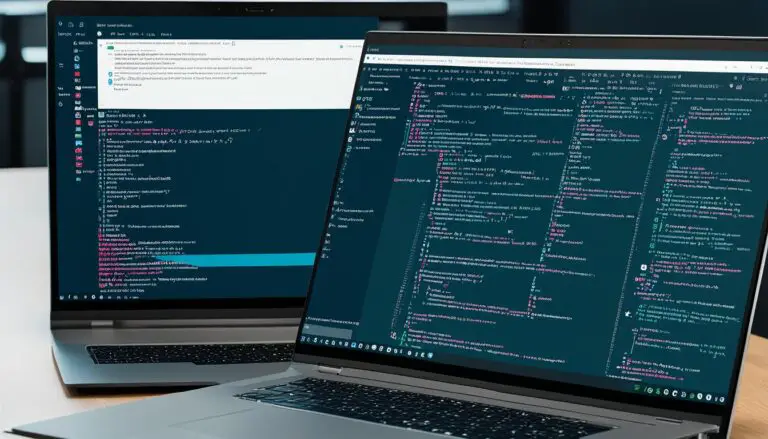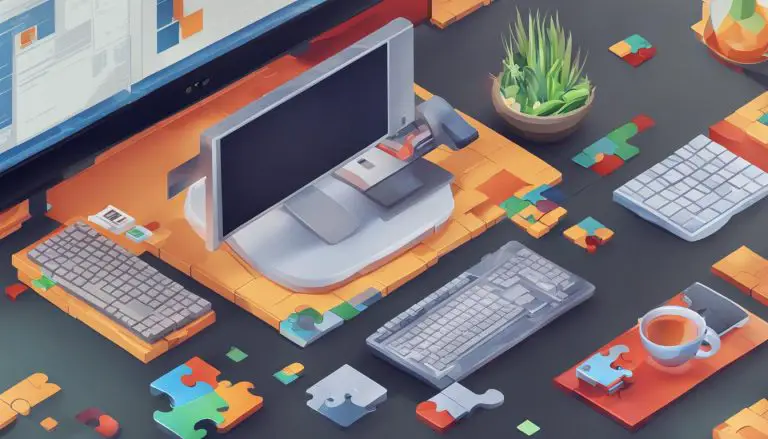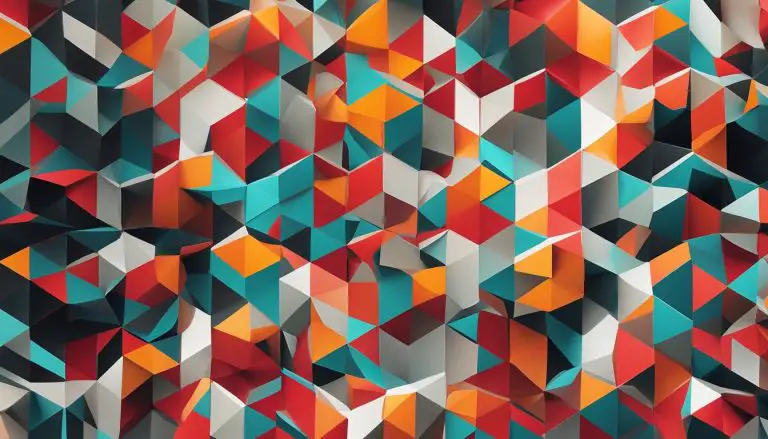Uncovering What is Chroot (Change Root): A Guide
Have you ever wondered what chroot is and how it is used in Linux? In this guide, I will explain the meaning of chroot, its relationship to the change root operation, and its applications in the Linux environment.
Chroot, short for Change Root, is a powerful tool that allows processes and their children to operate within a modified environment. By changing the root directory, a program can be confined to a specific directory tree, limiting its access to files and commands within that environment.
Chroot is commonly utilized in system maintenance tasks, such as reinstalling the boot loader or upgrading packages, as well as in creating secure environments, often referred to as chroot jails. It provides a controlled and isolated environment where certain files and directories can be restricted, enhancing system security.
So, if you’re ready to dive deeper into the world of chroot and discover its potential in the Linux ecosystem, let’s get started!
Key Takeaways:
- Chroot, or Change Root, is an operation that modifies the apparent root directory for a process and its children.
- A chroot jail is a restricted environment that limits access to specific files and directories, providing enhanced security.
- Chroot can be used for system maintenance tasks and creating isolated environments.
- To use chroot, you need another Linux installation with root privileges and the same architecture as the target system.
- The arch-chroot command is a convenient way to use chroot on Arch Linux-based systems.
Understanding the Purpose of Chroot
In system administration, chroot serves various purposes that enhance security, isolation, and system maintenance. Two common uses of chroot are creating chroot jails and chroot environments.
Chroot Jails
A chroot jail is a restricted environment that limits access to specific files and directories. By isolating processes within the chroot jail, system administrators can enhance security by preventing unauthorized access to critical system files. This is particularly useful when running potentially vulnerable or untrusted applications.
Chroot Environments
Chroot environments provide an isolated space where a program can run independently from the rest of the system. This allows for easier testing and development of software packages, as well as troubleshooting without impacting the stability of the overall system. It also enables the installation and execution of different versions of libraries or applications without conflicts.
Overall, chroot offers several benefits, including improved system security, easier system maintenance, and the ability to test and build packages in a clean and isolated environment.
| Benefits of Chroot |
|---|
| Enhances system security |
| Facilitates easier system maintenance |
| Provides isolation for testing and development |
Requirements and Preparation for Using Chroot
To effectively use chroot for system administration tasks, there are certain requirements and preparations that need to be in place. In this section, we will explore the necessary steps to prepare for using chroot and ensure a smooth chroot experience.
Requirements
Before using chroot, it is important to have another Linux installation or installation media with root privileges and the same instruction set architecture as the system you want to chroot into. This ensures compatibility and allows for seamless execution of chroot operations.
In addition, the chroot environment requires the necessary kernel modules to be loaded. This can be done using the modprobe command before entering the chroot environment. Furthermore, if the chroot environment requires internet access, ensure that an established internet connection is available to avoid any connectivity issues during the chroot process.
Preparation
Prior to entering the chroot, the new root directory needs to be prepared. This involves mounting the file system hierarchy and any additional partitions that may be required. The mount command can be used to accomplish this, specifying the appropriate directories and partitions to mount.
Additionally, it is essential to mount temporary API filesystems and other necessary directories such as /proc, /sys, /dev, and /dev/pts before running the chroot command. These mounts provide the chroot environment with access to vital system resources and ensure smooth functionality within the chroot environment.
By fulfilling the requirements and adequately preparing the chroot environment, you can navigate and utilize chroot effectively for various system administration tasks.
Using arch-chroot for Chrooting
When it comes to chrooting on Arch Linux-based systems, the arch-chroot command is a useful tool. It simplifies the process by ensuring that essential functionality, such as mounting necessary API filesystems and exposing certain files to the chroot, is readily available. To enter a chroot using arch-chroot, you simply need to specify the new root directory as the first argument. This straightforward command allows you to perform various operations within the chroot environment, making it an efficient option for chrooting on Arch Linux.
Using arch-chroot involves entering the chroot environment and executing commands or carrying out tasks specific to that environment. The chrooted environment is isolated from the rest of the system, allowing you to make changes or execute commands without affecting the overall system. This can be particularly useful for tasks like system maintenance, package building, or troubleshooting within a controlled environment.
Exiting the chroot environment is as simple as using the exit command. This allows you to return to the regular system environment and continue with other tasks. Additionally, if you only need to run a single command within the chroot and then exit, you can append the command to the arch-chroot command. This saves time and effort, eliminating the need to manually enter and exit the chroot environment for each command.
Example:
$ arch-chroot /mnt
# pacman -Syu
# exit
Overall, the arch-chroot command provides a convenient and efficient way to use chroot on Arch Linux-based systems. It streamlines the process, making it easier to enter, execute commands, and exit the chroot environment. Whether you’re performing system maintenance tasks or experimenting with package building, arch-chroot can enhance your chrooting experience on Arch Linux.
Using chroot Directly
If you choose to use chroot directly, there are some important steps you need to follow. First, you’ll need to mount the necessary directories and file systems before running the actual chroot command. This includes mounting the /proc, /sys, /dev, and /dev/pts directories. Additionally, if applicable, you may need to mount the /boot directory separately.
Once the mounts are in place, you can use the chroot command to change root into the new root directory and access the chroot environment. This allows you to work within a modified environment where you can only access files and commands within that directory tree.
When you’re finished with the chroot environment, you can use the exit command to exit back to your original root directory. It’s important to note that using chroot directly requires careful setup and understanding of the file systems and directories that need to be mounted. Make sure to follow the proper steps to avoid any potential issues.
| Command | Description |
|---|---|
| mount /proc /path/to/chroot/proc | Mounts the /proc directory inside the chroot environment |
| mount /sys /path/to/chroot/sys | Mounts the /sys directory inside the chroot environment |
| mount /dev /path/to/chroot/dev | Mounts the /dev directory inside the chroot environment |
| mount /dev/pts /path/to/chroot/dev/pts | Mounts the /dev/pts directory inside the chroot environment |
| chroot /path/to/chroot | Changes root into the specified directory |
| exit | Exits the chroot environment and returns to the original root |
Running on Btrfs
If you are working with a Btrfs root file system that uses subvolumes, it is important to ensure that all relevant subvolumes are properly mounted before entering the chroot. This can be done using the
1 | mount |
command with the
1 | -o subvol |
option, followed by the subvolume name and mounting it to the appropriate directory. For example, to mount the root subvolume to /mnt, you would specify the
1 | subvol=@ |
option.
By mounting the necessary subvolumes, you ensure that all required components are accessible within the chroot environment. This allows you to make changes or perform tasks specific to the Btrfs file system, such as managing snapshots or performing repairs.
Here is an example of how the mount command can be used to mount Btrfs subvolumes:
| Subvolume | Mount Point | Command | ||
|---|---|---|---|---|
| @ | /mnt |
|
||
| @home | /mnt/home |
|
||
| @var | /mnt/var |
|
Once the subvolumes are mounted, you can proceed with entering the chroot environment and performing any necessary tasks specific to the Btrfs file system.
Working with Btrfs subvolumes in chroot
When working with a Btrfs root file system, using subvolumes within the chroot environment can provide additional flexibility and functionality. By creating and managing subvolumes, you can separate and isolate different parts of the file system, allowing for easier backups, restores, and system maintenance.
In a chroot environment, you can create new subvolumes using the
command, specifying the desired path within the chroot. For example, to create a subvolume named “data” in the chroot’s root directory, you would run:
To list all existing subvolumes within the chroot, you can use the
1 | btrfs subvolume list |
command. This will display information such as the subvolume ID, parent ID, and path.
By utilizing Btrfs subvolumes within a chroot environment, you can effectively manage and manipulate the Btrfs file system to suit your specific needs and requirements.
Troubleshooting and Tips for Using Chroot
When using chroot, it’s important to be aware of certain limitations and potential issues that may arise. By understanding these common troubleshooting scenarios and following the right tips, you can overcome any hurdles that may come your way. Here are some helpful recommendations:
1. systemd Tools Limitations
One limitation you may encounter when using chroot is the inability to use certain systemd tools inside the chroot environment. This is because systemd relies on an active dbus connection, which is not available in a chroot jail. If you need to perform tasks that require systemd tools, consider alternative methods or workarounds to achieve your desired outcome.
2. Architecture Compatibility
Another crucial aspect to consider is architecture compatibility between the host system and the chroot environment. Ensure that the instructions set architecture (ISA) of both systems matches to avoid any compatibility issues. This will help prevent errors and ensure smooth execution of programs within the chroot jail.
3. Remounting with Execute Permission
In some cases, you may encounter errors when trying to execute files within the chroot environment. This could be due to missing execute permissions on the mounted file system. To resolve this issue, remount the file system with the appropriate execute permission using the mount command. This will enable the execution of files and prevent any related errors.
4. Verify Base Components
Before entering the chroot environment, it is crucial to verify that all necessary base components and dependencies are intact. This includes checking the availability of essential files, libraries, and binaries required for the proper functioning of programs within the chroot jail. By ensuring the completeness and integrity of these components, you can avoid unexpected errors and ensure a smooth chroot experience.
By being aware of these troubleshooting scenarios and following the recommended tips, you can navigate any challenges that may arise while using chroot. Remember to adapt these suggestions to suit your specific use cases and system configurations, and always stay updated with the latest best practices in chroot implementation.
Running Graphical Applications from Chroot
If you have an X server running on your system, you can start graphical applications from within the chroot environment. This allows you to run applications with a graphical interface, even when working within a restricted environment.
To enable running graphical applications from chroot, you need to follow a few steps:
- Open a virtual terminal inside the X server by pressing Ctrl+Alt+F2 or using a terminal emulator.
- Run the
1xhost
command to give permission for the chroot environment to connect to the X server. For example, use the command
1xhost +to allow connections from any host.
- Set the
1DISPLAY
environment variable within the chroot to match the
1DISPLAYvariable of the user that owns the X server. This can be done by running the command
1export DISPLAY=:0within the chroot environment.
- You can now launch graphical applications from the chroot environment, and they will be displayed on your X server.
Keep in mind that running graphical applications from chroot may have some limitations. Some applications may not work as expected due to the differences between the chroot environment and the main system. Additionally, if you encounter any issues, you can try troubleshooting by checking the dependencies and libraries required by the application, ensuring they are present in the chroot environment.
Overall, being able to run graphical applications from chroot can be useful when you need to work with GUI-based tools or test applications that rely on a graphical user interface. It provides flexibility and convenience, allowing you to perform tasks within a restricted environment without sacrificing access to graphical capabilities.

Conclusion
Chroot, or Change Root, is an incredibly useful tool in the world of system administration. It allows me to change the apparent root directory for a process and its children, opening up a whole new realm of possibilities. Whether I need to create a secure chroot jail, isolate programs in a controlled environment, or perform system maintenance tasks, chroot has got me covered.
One of the key benefits of chroot is improved system security. By limiting access to certain files and directories, I can create a fortified environment that helps protect the system from potential threats. Additionally, chroot makes system maintenance a breeze. I can easily reinstall boot loaders, upgrade packages, or even reset forgotten passwords without any fuss.
Another advantage is the ability to test and build packages in a clean environment. Chroot allows me to create an isolated space where I can experiment and ensure the stability and compatibility of software before deploying it to the main system. This saves me time and effort by avoiding potential conflicts and issues down the line.
By understanding the requirements, usage methods, and troubleshooting techniques, I can confidently harness the power of chroot in my Linux system administration tasks. With chroot, I have the flexibility to tailor my system to my specific needs and ensure its smooth operation. So, the next time you encounter a challenging system administration task, consider giving chroot a try.
FAQ
What is chroot (Change Root)?
Chroot is an operation that changes the apparent root directory for the current running process and their children, allowing a program to run in a modified environment called a chroot jail.
What is the purpose of using chroot?
Chroot is used for various purposes in system administration, such as creating a chroot jail for added security or running a program in isolation without affecting the rest of the system.
What are the requirements for using chroot?
In order to use chroot, you need another Linux installation or installation media with root privileges and the same instruction set architecture as the system being chrooted into.
How do I use arch-chroot for chrooting?
To use arch-chroot, specify the new root directory as the first argument when entering the chroot. You can then perform various operations within the chroot and exit using the exit command.
How do I use chroot directly?
To use chroot directly, you need to mount the necessary directories and file systems, such as /proc, /sys, /dev, and /dev/pts, before running the chroot command.
How can I use chroot with a Btrfs root file system?
When using chroot with a Btrfs root file system, ensure that all relevant subvolumes are properly mounted before entering the chroot. Use the mount command with the -o subvol option to mount the subvolumes to the appropriate directories.
What should I do if I encounter issues while using chroot?
If you encounter errors or difficulties while using chroot, you can try troubleshooting techniques such as checking architecture compatibility, remounting with execute permission if necessary, and ensuring the base components of the new environment are intact.
Can I run graphical applications from within the chroot environment?
Yes, you can start graphical applications from within the chroot environment by giving permission for the chroot to connect to the X server and setting the DISPLAY environment variable accordingly.
- About the Author
- Latest Posts
Janina is a technical editor at Text-Center.com and loves to write about computer technology and latest trends in information technology. She also works for Biteno.com.