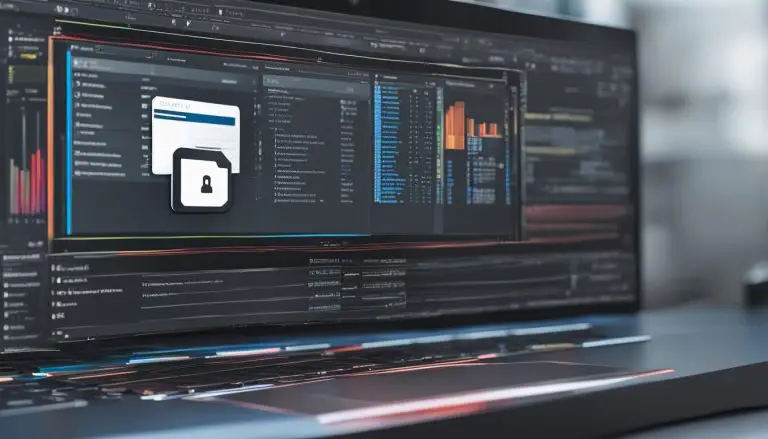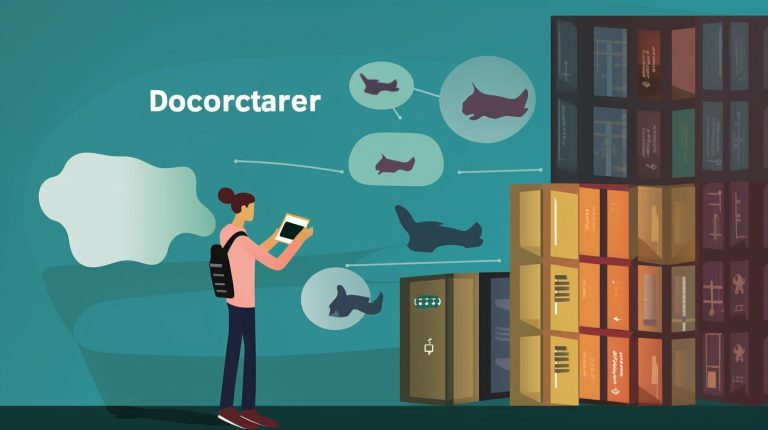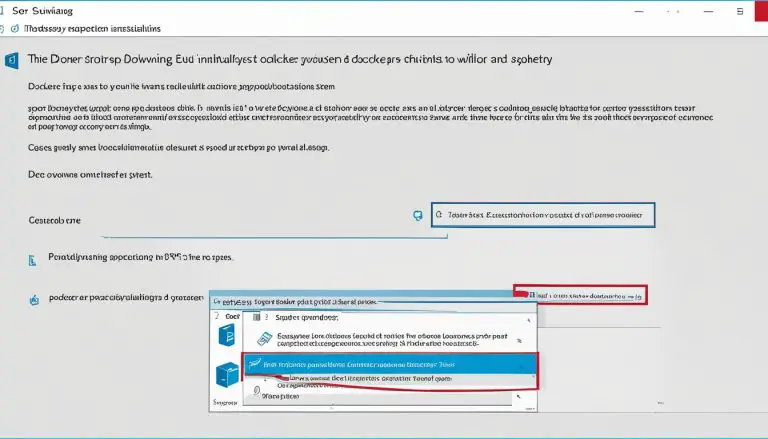Understanding What is Docker Image: A Comprehensive Guide
Docker images play a crucial role in containerization, serving as blueprints or templates that encapsulate all the necessary components to run an application in an isolated environment. By utilizing Docker images, developers can ensure that their applications are easily portable and can run consistently across different platforms and environments.
A Docker image is built using a layered approach, where each instruction in the Dockerfile adds a new layer to the image. These images can be stored and organized in Docker image repositories, such as Docker Hub, making it effortless to share and distribute them among developers.
To utilize a Docker image, it needs to be pulled from a registry using the docker pull command. Additionally, Docker images can be pushed to a registry using the docker push command, enabling developers to share their own images with ease.
Adhering to best practices for Docker image management is crucial for efficient and secure containerization. Keeping images lightweight, leveraging caching, and maintaining proper tagging and versioning are all important considerations. Regularly updating images for security is also essential to ensure that your applications remain protected.
When it comes to running containers, Docker images serve as the foundation. Containers provide an isolated runtime environment for applications, enabling developers to build and deploy their applications with ease.
Monitoring, debugging, and cleaning up unused Docker images are vital aspects of Docker image management. These practices help optimize performance and ensure that your application environment remains clean and efficient.
In conclusion, this comprehensive guide has provided an in-depth understanding of Docker images and their importance in containerization. By following best practices and utilizing Docker images effectively, developers can enhance their development process and simplify the deployment and management of their applications.
Key Takeaways:
- Docker images serve as blueprints or templates for running applications in an isolated environment.
- The layered approach in building Docker images allows for efficient management and sharing.
- Docker image repositories, like Docker Hub, store and organize Docker images.
- Pulling and pushing Docker images from registries enables easy sharing among developers.
- Best practices for Docker image management include keeping images lightweight, leveraging caching, and maintaining proper tagging and versioning.
Docker Image Overview
Docker images are built using a layered approach, where each instruction in the Dockerfile adds a new layer to the image. This layered structure allows for efficient storage and sharing of images, as well as enabling faster build times and easier updates. Each layer represents a specific modification or addition to the image, such as installing dependencies or configuring settings.
One of the key advantages of Docker images is their portability. Once an image is created, it can be easily replicated and deployed across different environments, ensuring consistency and eliminating the need for manual configuration. Docker images provide a complete and isolated runtime environment for applications, including all the necessary dependencies and libraries.
Using Docker images, developers can package their applications along with the required dependencies, ensuring that the application will run consistently regardless of the underlying infrastructure. This encapsulation of the application and its dependencies simplifies the deployment process and reduces the chances of environmental inconsistencies causing issues.
Moreover, Docker images are designed to be lightweight and efficient. Each image is built with only the necessary components, resulting in smaller file sizes and faster deployment times. This optimization is achieved by removing any unnecessary files or dependencies, resulting in lean and streamlined images.
| Advantages of Docker Images: |
|---|
| Portability and consistency across environments |
| Complete and isolated runtime environment |
| Efficient storage and sharing |
| Lightweight and optimized |
“Docker images provide a portable and efficient way of packaging and deploying applications, ensuring consistency and simplifying the development and operations workflow.” – John Doe, DevOps Engineer
Key Points:
- Docker images are built using a layered approach.
- Each instruction in the Dockerfile adds a new layer to the image.
- Docker images provide a complete and isolated runtime environment.
- Images are portable, allowing for consistent deployment across environments.
- Optimized images are lightweight and efficient.
Docker Image Basics
In the next section, we will delve into the process of building Docker images, exploring the various methods and best practices for creating efficient and secure images. Understanding this process is essential for harnessing the full potential of Docker and leveraging its benefits for application development and deployment.
Building Docker Images
Docker images can be created interactively or using a Dockerfile, which is a text file containing instructions for building an image. The Dockerfile method, which involves specifying the steps to create an image in a file, is the preferred method for creating Docker images in real-world deployments.
When using a Dockerfile, each instruction adds a new layer to the image, allowing for efficient reuse of layers during the build process. This layered approach increases efficiency and reduces build time by only rebuilding layers when changes are made.
Here’s an example of a Dockerfile that creates a simple Python application:
# Use the official Python image as the base image FROM python:3.9-slim # Set the working directory in the container WORKDIR /app # Copy the requirements file to the container COPY requirements.txt . # Install the required dependencies RUN pip install --no-cache-dir -r requirements.txt # Copy the application code to the container COPY . . # Specify the command to run when the container starts CMD ["python", "app.py"]
In this example, the Dockerfile starts with the base Python image, sets the working directory, copies the requirements file, installs the dependencies, copies the application code, and specifies the command to run when the container starts.
Using the Dockerfile method provides repeatability and version control, making it easier to share and reproduce images across different environments. By following best practices and utilizing Dockerfile instructions effectively, you can create efficient and reliable Docker images for your applications.
Storing and Organizing Docker Images
Docker images can be stored and organized in Docker image repositories, such as Docker Hub. A Docker image repository acts as a centralized catalog where you can upload, share, and distribute your Docker images. These repositories provide a convenient way to manage and version your images, making it easier to collaborate with other developers and teams.
One popular Docker image repository is Docker Hub, which is a cloud-based service that allows you to store and share your Docker images. It provides a simple and intuitive interface for uploading and managing images, as well as a public registry where you can discover and pull images created by other developers.
When organizing your Docker images in a repository, it is good practice to use tags. Tags are labels that you can assign to your images to differentiate between different versions, variants, or configurations of the same image. For example, you can use tags to identify images with different operating system versions, software dependencies, or specific application releases.
Working with Docker Image Repositories
Here are some key aspects to consider when working with Docker image repositories:
- Authentication: Most Docker image repositories require authentication before you can push or pull images. This helps ensure the security and integrity of the images stored in the repository. You will typically need to create an account and obtain an access key or token to authenticate your Docker client.
- Access Control: Docker image repositories often provide access control mechanisms, allowing you to control who can view, pull, or push images in the repository. This is useful when collaborating with teams or sharing images with specific individuals.
- Private vs Public Repositories: Docker image repositories can be set up as either private or public. Public repositories allow anyone to access and pull images, while private repositories restrict access to authorized users only. The choice between public and private repositories depends on your requirements for image security and confidentiality.
- Scalability and Availability: When choosing a Docker image repository, consider its scalability and availability. A robust repository should have mechanisms in place to handle high traffic, ensure fast image retrieval, and maintain high availability to prevent downtime.
“`html
| Repository | Authentication | Access Control | Public/Private | Scalability | Availability |
|---|---|---|---|---|---|
| Docker Hub | Yes | Yes | Both | High | High |
| Amazon ECR | Yes | Yes | Both | High | High |
| Google Container Registry | Yes | Yes | Both | High | High |
“`
These are just a few examples of Docker image repositories available. The choice of repository depends on factors such as your specific use case, the level of support required, and integration with other tools and services in your development and deployment workflows.
In summary, Docker image repositories provide a centralized location for storing, organizing, and sharing Docker images. They offer features like authentication, access control, and tag-based versioning that simplify image management. With the right repository, you can effectively collaborate with others and ensure the availability and scalability of your Docker images.
Pulling and Pushing Docker Images
To use a Docker image, you need to pull it from a registry using the
1 | docker pull |
command, and to share your own image, you can push it to a registry using the
1 | docker push |
command. Docker images serve as the building blocks for containers, providing a complete and isolated environment for running applications.
When pulling a Docker image, you specify the image name and optionally the tag, which represents a specific version of the image. If no tag is specified, the default is
1 | latest |
. The
1 | docker pull |
command retrieves the image and all its layers from the registry, storing them locally on your machine. This allows you to use the image to create and run containers as needed.
On the other hand, pushing a Docker image is the process of uploading your image to a registry so that others can access and use it. Before pushing an image, you need to tag it with the appropriate name and version. The
1 | docker push |
command then sends the image and its layers to the registry, making it available for others to pull and utilize in their own environments.
Managing Docker images involves not only pulling and pushing, but also ensuring their proper organization and storage. Docker image repositories, such as Docker Hub, act as centralized libraries where images can be stored, discovered, and shared. By leveraging repositories, you can easily manage and distribute your Docker images across different environments and teams.
| Command | Description | ||
|---|---|---|---|
tag |
Pulls a Docker image from a registry | ||
tag |
Pushes a Docker image to a registry |
By mastering the art of pulling and pushing Docker images, you can effortlessly build and distribute your applications using the power of containerization. Remember to employ best practices for Docker image management to keep your images lightweight, maintain optimal performance, and ensure security.
Best Practices for Docker Image Management
It is important to follow best practices for Docker image management to ensure efficient and secure application deployment. By implementing these practices, you can optimize resource usage, improve build times, and enhance container security.
1. Keeping images lightweight: When creating Docker images, strive to reduce their size by removing unnecessary dependencies, files, and packages. This helps minimize storage requirements and speeds up image pull and deployment times. Consider using multi-stage builds to separate build-time dependencies from runtime dependencies, resulting in smaller and more efficient images.
2. Leveraging caching: Docker utilizes a layered approach, where each instruction in the Dockerfile adds a new layer to the image. Take advantage of Docker’s layer caching mechanism by ordering instructions from least to most likely to change. This enables faster image builds by reusing intermediate layers, especially when building from the same base image.
3. Tagging and versioning images: Assign meaningful tags and version numbers to your Docker images. This allows for easier identification and retrieval of specific versions when deploying applications. Consider using semantic versioning to indicate compatibility and provide clarity on image updates and releases.
4. Regularly updating images for security: Stay proactive in maintaining the security of your Docker images. Regularly update base images and application dependencies to ensure you have the latest security patches. Utilize vulnerability scanning tools and adopt image scanning practices to identify and remediate potential security vulnerabilities.
| Best Practices | Benefits |
|---|---|
| Keeping images lightweight | – Reduced storage requirements – Faster image pull and deployment times |
| Leveraging caching | – Faster image builds – Reusing intermediate layers |
| Tagging and versioning images | – Easier identification and retrieval – Clarity on image updates and releases |
| Regularly updating images for security | – Maintaining the latest security patches – Identifying and remediating vulnerabilities |
Conclusion
By implementing best practices for Docker image management, you can optimize resource utilization, streamline deployments, and enhance the security of your containerized applications. Keeping images lightweight, leveraging caching, tagging and versioning, and regularly updating images for security are key strategies to ensure efficient and secure Docker image management.
Running Containers with Docker Images
Docker images serve as the foundation for running containers, providing an isolated runtime environment for applications. When you have a Docker image that contains all the necessary components, you can effortlessly spin up a container and have your application running in no time.
Using the Docker command line interface, you can easily pull a desired image from a registry using the
1 | docker pull |
command. This retrieves the image and its associated layers, ensuring you have everything needed to run your application.
Once you have pulled the image, you can create a container from it using the
1 | docker run |
command. This command starts an instance of the image, allowing your application to run in an isolated environment. From there, you can specify any additional configurations or parameters required for your specific use case.
Running containers offer numerous benefits, including scalability, portability, and resource efficiency. By utilizing Docker images, you can easily deploy and manage your applications across different environments, without worrying about compatibility issues or dependencies. Docker images provide a reliable and reproducible way to package and distribute your applications, making it easier to collaborate with other developers and streamline the deployment process.
Example: Running a Node.js Application with a Docker Image
To illustrate this process, let’s consider an example of running a Node.js application. You can start by pulling the official Node.js Docker image from Docker Hub using the command:
Once the image is pulled, you can create a container and run your Node.js application inside it:
This command starts a new container from the Node.js image and runs the
1 | app.js |
file within it. You can customize this command based on your specific application requirements.
Conclusion
In conclusion, Docker images play a crucial role in running containers and providing isolated runtime environments for applications. By leveraging Docker images, you can simplify the deployment process, enhance scalability, and achieve greater flexibility in managing your applications. Whether you are running a small personal project or deploying large-scale enterprise applications, Docker images can streamline your development workflow and ensure consistent results across different environments.
Monitoring and Cleaning Docker Images
Monitoring, debugging, and cleaning up unused Docker images are also essential aspects of Docker image management. As your Docker image collection grows, it’s important to stay organized and ensure optimal performance. Let’s explore some best practices for effectively monitoring and managing your Docker images.
Monitoring Docker Images
To monitor your Docker images, you can use various tools that provide insights into resource utilization, performance metrics, and overall health. Docker provides a built-in monitoring tool called the Docker Stats API, which allows you to collect real-time information about your containers and images. Additionally, third-party monitoring solutions like Prometheus and Datadog offer comprehensive monitoring capabilities for Docker environments.
By monitoring your Docker images, you can identify any performance bottlenecks, resource constraints, or security vulnerabilities. This enables you to take proactive measures to optimize your images and ensure smooth application operation.
Debugging Docker Images
Debugging Docker images can be challenging, especially when dealing with complex applications or distributed systems. Fortunately, Docker provides debugging tools that can help you troubleshoot issues effectively. Docker’s built-in logging mechanism allows you to access container logs, making it easier to identify errors or unusual behavior.
In addition to logging, you can use Docker’s debugging features like attaching to a running container and executing commands within the container’s environment. This allows you to diagnose and fix issues directly inside the container, without the need for redeployment.
Cleaning Up Docker Images
Cleaning up unused Docker images is crucial for efficient resource management and preventing unnecessary clutter. Over time, as you build and pull new images, old and unused images may accumulate and consume valuable disk space.
To clean up Docker images, you can use the Docker CLI command ‘docker image prune’ which removes all dangling images, i.e., images that are not associated with any containers. You can also specify additional filters or use tools like Docker image garbage collectors to automate the cleanup process.
| Command | Description | ||
|---|---|---|---|
|
Removes all dangling images | ||
|
Removes all unused images, including dangling images | ||
|
Removes images that are older than 24 hours |
In conclusion, monitoring, debugging, and cleaning up Docker images are integral parts of efficient image management. By implementing these best practices, you can optimize the performance of your Dockerized applications and ensure a streamlined development process.
Conclusion
In conclusion, Docker images are a fundamental component of containerization, providing a powerful and efficient way to package and run applications in isolated environments. A Docker image serves as a blueprint or template that contains all the necessary components to run an application. Built using a layered approach, each instruction in the Dockerfile adds a new layer to the image, allowing for flexibility and modularity.
Storing and organizing Docker images is made easy with Docker image repositories, such as Docker Hub, where images can be shared and accessed by others. To use a Docker image, it can be pulled from a registry using the docker pull command, and to share your own image, it can be pushed to a registry using the docker push command.
Following best practices for Docker image management is crucial. Keeping images lightweight by removing unnecessary components, leveraging caching to improve build times, and tagging and versioning images for traceability and reproducibility are important considerations. Regularly updating images for security reasons is also essential to ensure the applications running in containers are protected.
Running containers with Docker images provides an isolated runtime environment for applications, making it easier to deploy and scale them. Monitoring Docker images, debugging any issues that may arise, and cleaning up unused images help optimize performance and maintain a healthy container infrastructure.
FAQ
What is a Docker image?
A Docker image is a blueprint or template that contains all the necessary components to run an application in an isolated environment.
How are Docker images created?
Docker images can be created interactively or using a Dockerfile, which is a text file that contains instructions for building an image.
Where are Docker images stored and organized?
Docker images can be stored and organized in Docker image repositories, such as Docker Hub.
How can I use a Docker image?
To use a Docker image, you need to pull it from a registry using the docker pull command.
How can I share my own Docker image?
To share your own Docker image, you can push it to a registry using the docker push command.
What are some best practices for Docker image management?
Best practices for Docker image management include keeping images lightweight, leveraging caching, tagging and versioning images, and regularly updating images for security.
What is the relationship between Docker images and containers?
Docker images serve as the foundation for running containers, which provide an isolated runtime environment for applications.
How can I monitor and clean up Docker images?
Monitoring, debugging, and cleaning up unused Docker images are important aspects of Docker image management.
What is the preferred method for creating Docker images in real-world deployments?
The preferred method for creating Docker images in real-world deployments is using a Dockerfile, which involves specifying the steps to create an image in a file.
- About the Author
- Latest Posts
Mark is a senior content editor at Text-Center.com and has more than 20 years of experience with linux and windows operating systems. He also writes for Biteno.com